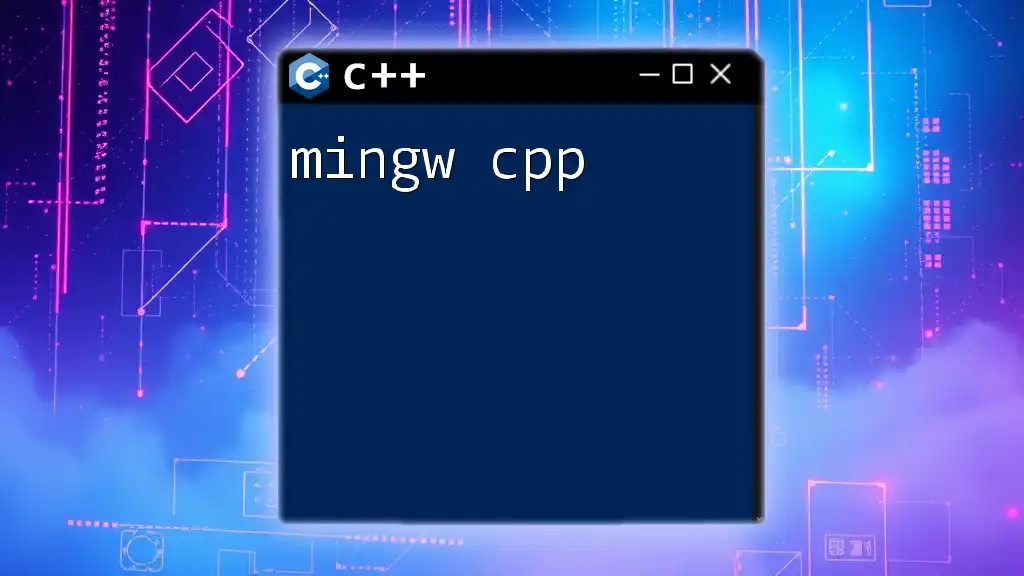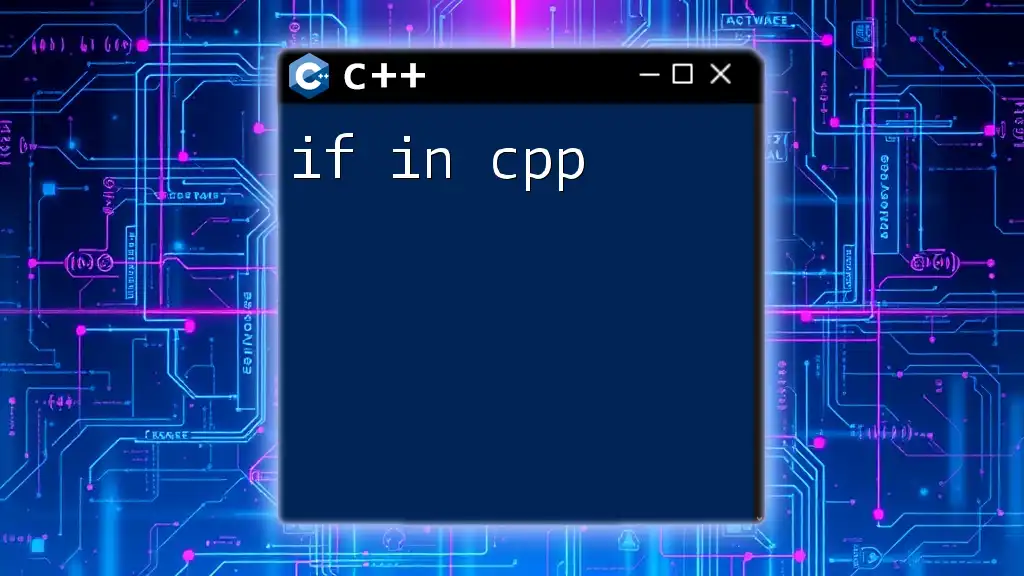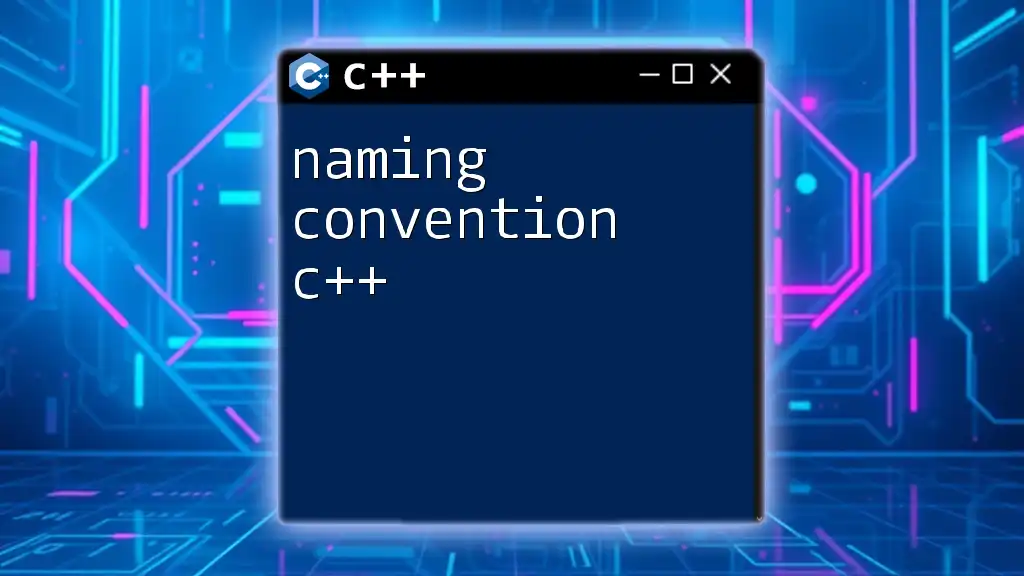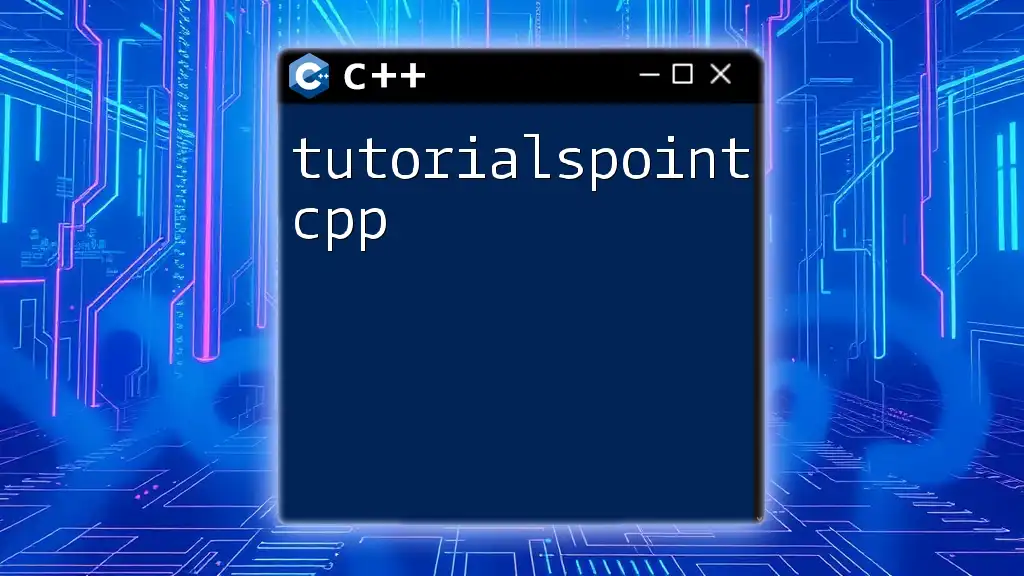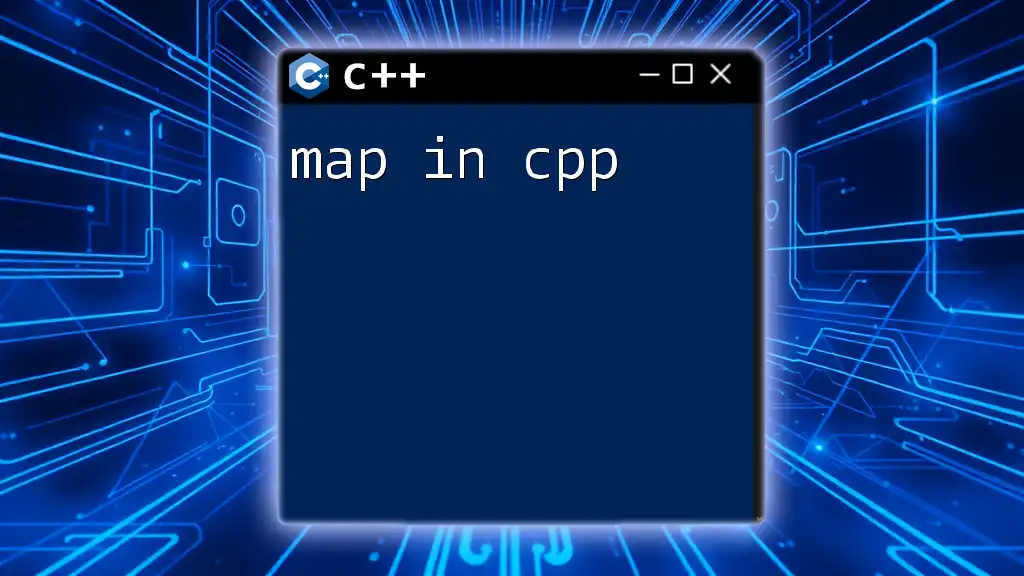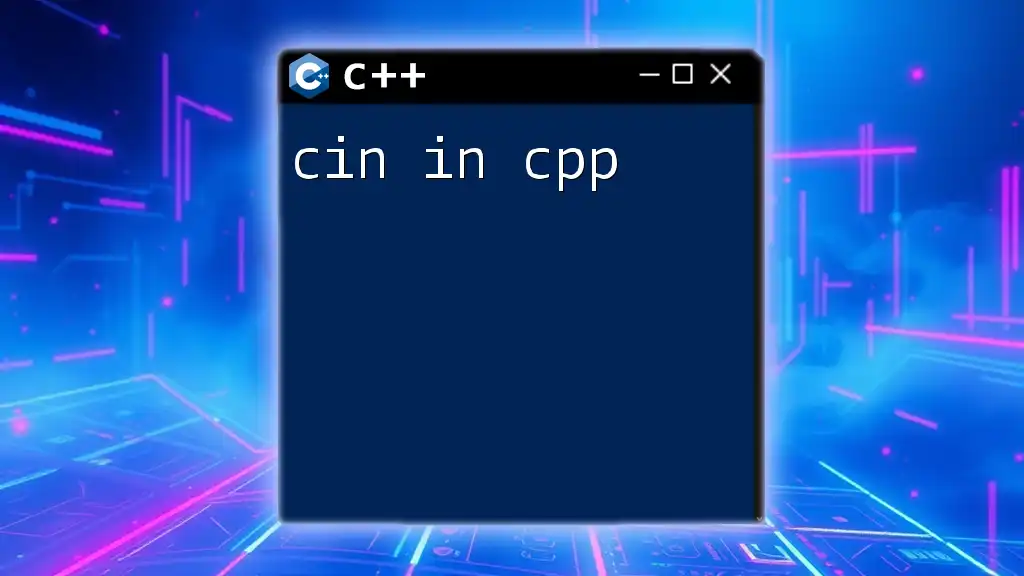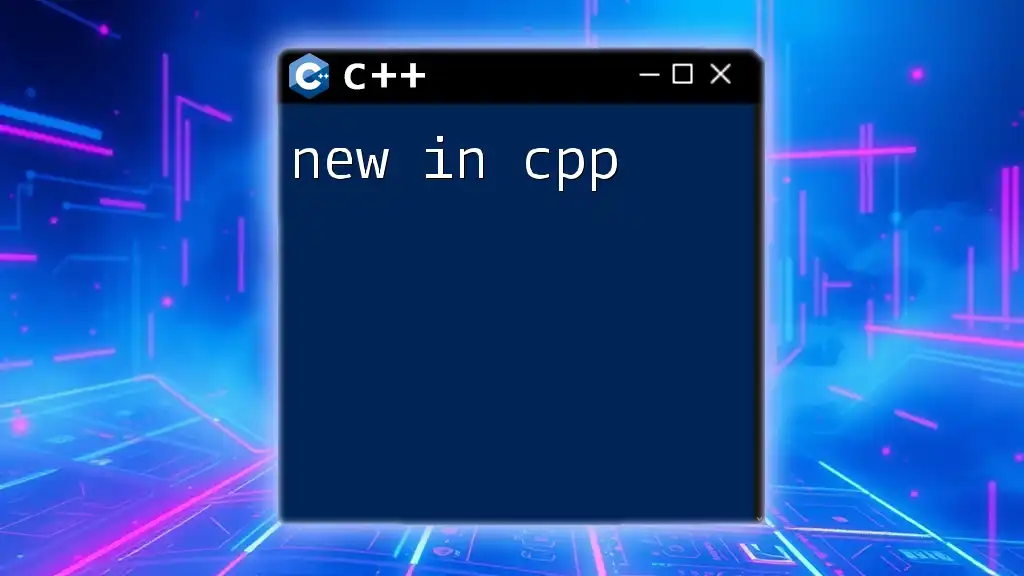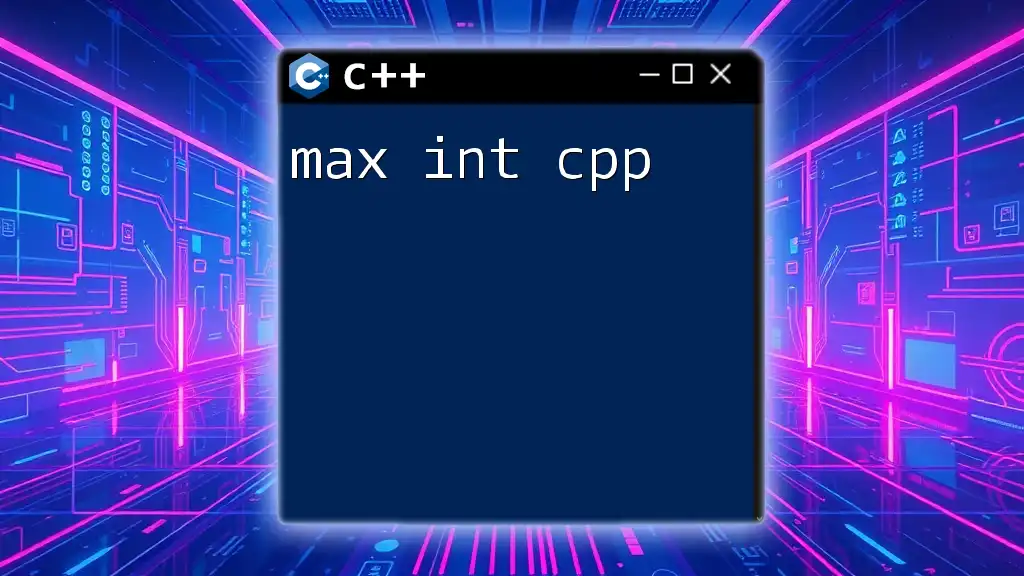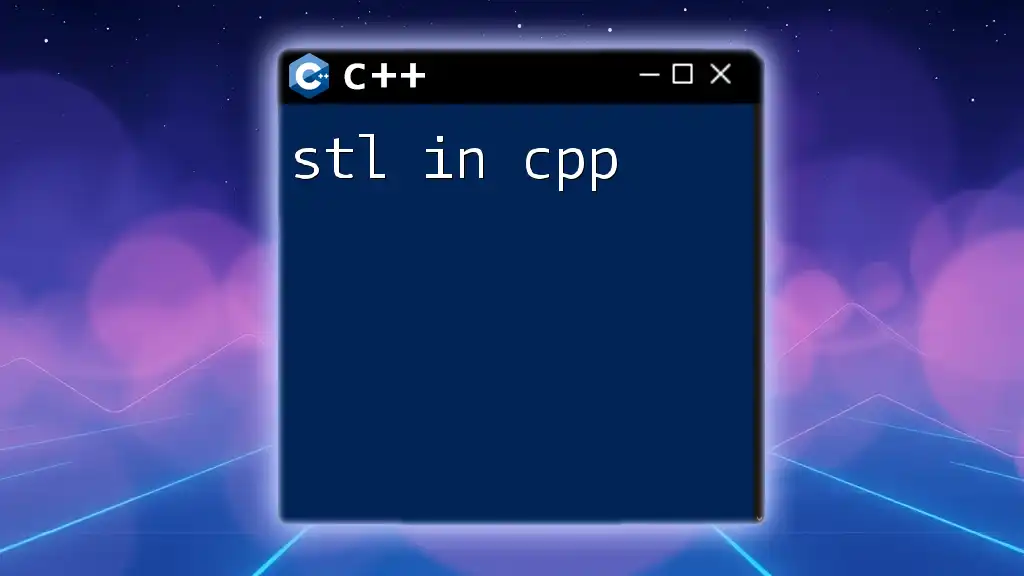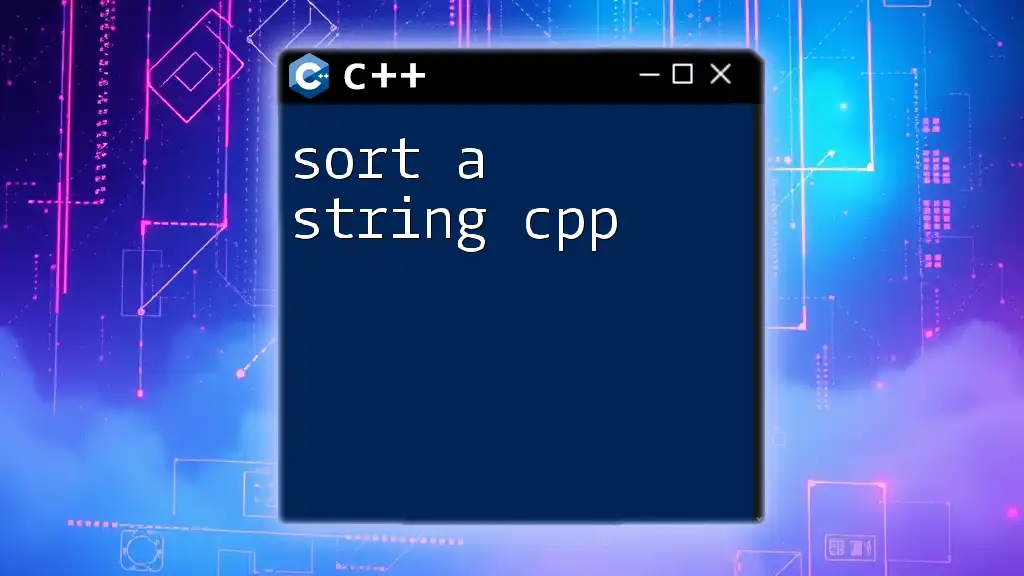MinGW (Minimalist GNU for Windows) is a software development environment for native Microsoft Windows applications, which includes a compiler for C++ programming.
Here’s a simple code snippet demonstrating how to compile a C++ file named `hello.cpp` using MinGW:
g++ hello.cpp -o hello.exe
What is MinGW?
MinGW (Minimalist GNU for Windows) serves as an essential development environment tailored for creating native Microsoft Windows applications. This powerful tool is a port of the GNU Compiler Collection (GCC) and provides developers with a robust C and C++ compiler.
Key Features of MinGW
MinGW is well-regarded for several key features:
- Support for Various C++ Standards: You can compile applications written in different standards of C++, such as C++11, C++14, and C++17, allowing for flexibility in your programming.
- Lightweight Installation: The installation process is relatively straightforward, making it accessible for developers at all levels.
- IDE Compatibility: MinGW can easily integrate with popular Integrated Development Environments (IDEs) such as Code::Blocks, Eclipse CDT, and Visual Studio Code.
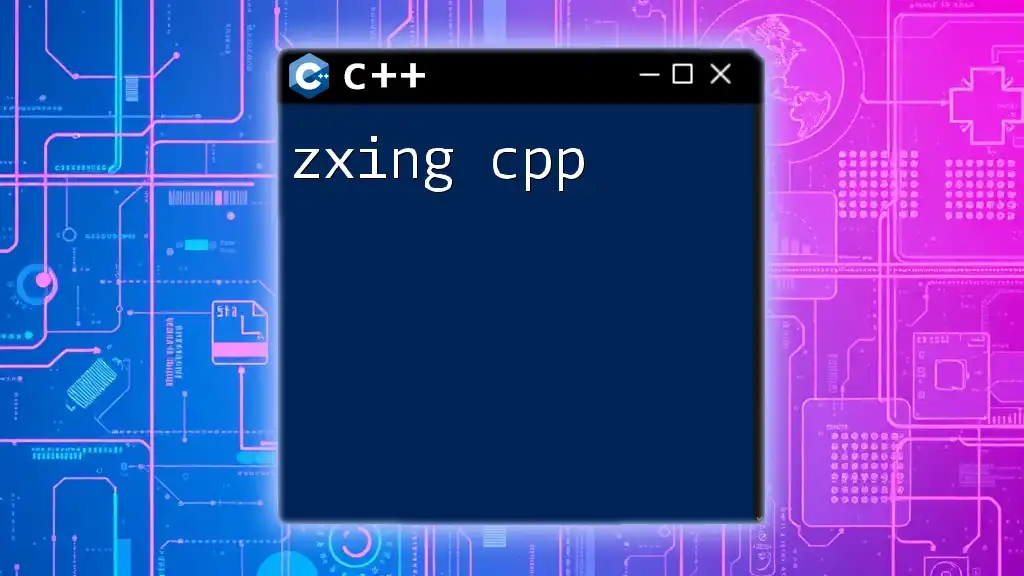
Installing MinGW Compiler
System Requirements
Before diving into installation, ensure your system meets the following requirements:
- A Windows operating system (Windows XP or later)
- Administrator privileges to install software
Installation Steps
To get started with MinGW, follow these steps:
- Visit the [MinGW-w64](http://mingw-w64.org/doku.php) website and download the installer.
- Execute the installer and follow the prompts. Choose the architecture (32-bit or 64-bit) according to your system.
Once you finish the installation, you can confirm it by opening the command prompt and typing the following command:
mingw32-make --version
Setting Up Environment Variables
Setting environment variables is crucial to streamline your development process. Here’s how to set them up correctly:
- Right-click My Computer and select Properties.
- Go to Advanced System Settings and click on Environment Variables.
- Under System variables, find the Path variable and click Edit.
- Add the path to your MinGW `bin` directory, typically `C:\MinGW\bin`, and ensure this modification is saved.
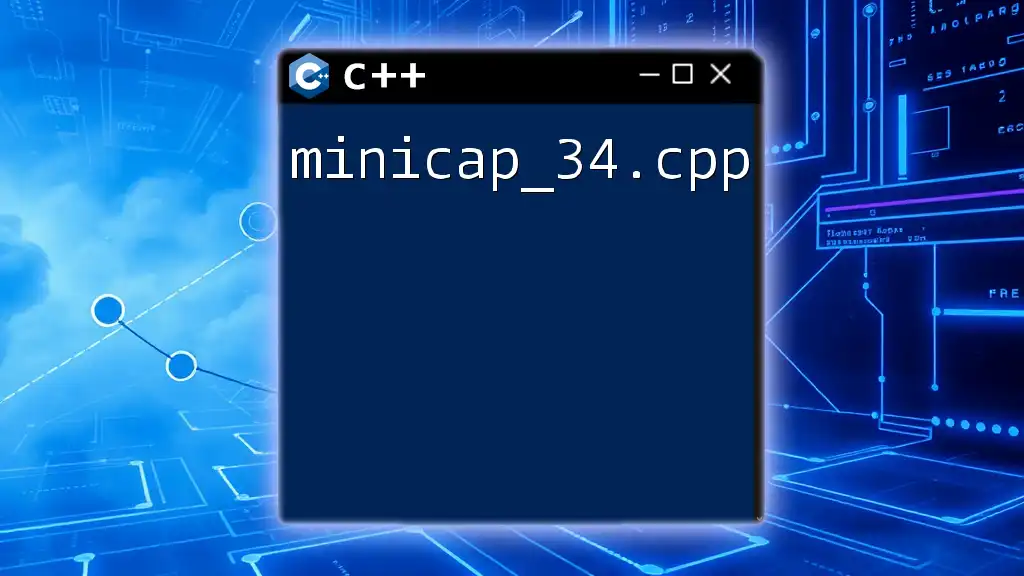
Using Mingw Compiler for C++
Compiling Your First C++ Program
Creating and compiling a simple C++ program is an excellent way to familiarize yourself with MinGW. Here’s how to produce your first "Hello, World!" application:
- Open a text editor and create a new file named `hello.cpp`.
- Input the following C++ code:
#include <iostream>
int main() {
std::cout << "Hello, World!" << std::endl;
return 0;
}
To compile this code, navigate to the directory containing `hello.cpp` in your command prompt and run:
g++ hello.cpp -o hello
After compilation, execute the program by simply typing:
hello
Command Line Compilation
When using MinGW, the primary command for compiling C++ files is `g++`. Familiarity with the command line will significantly benefit your efficiency. Here’s an essential command structure for compiling a C++ program:
g++ [options] file.cpp -o output
Common Compiler Flags
Understanding compiler flags is necessary for optimizing your workflow. Below are some commonly used flags:
- `-o [filename]`: Specifies the name of the output file.
- `-Wall`: Activates all warning messages, which can help identify potential issues in your code.
- `-std=c++11`: Instructs the compiler to use the specified C++ standard.
Incorporating these flags, your command may look like this:
g++ hello.cpp -o hello -Wall -std=c++11
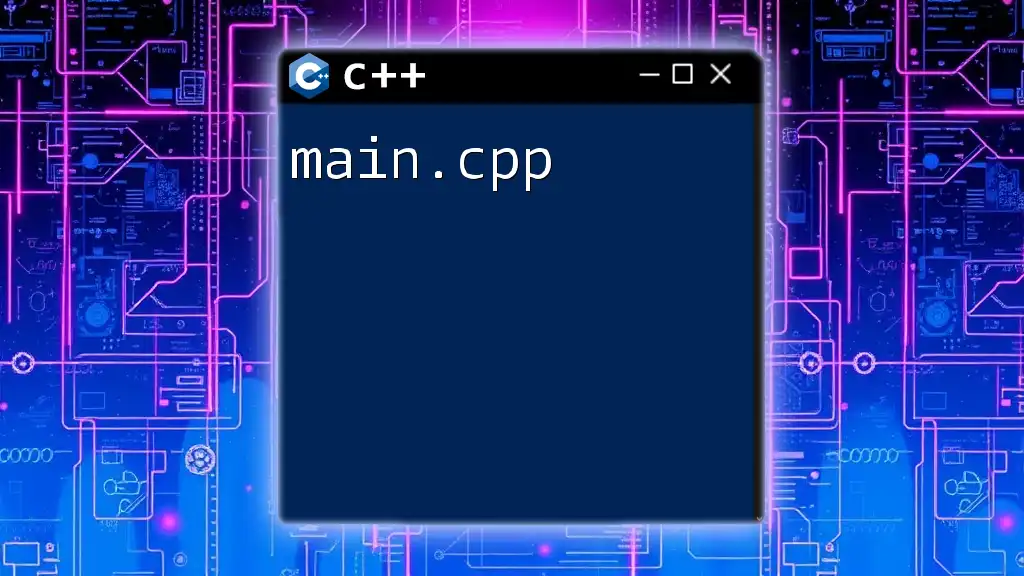
Debugging with MinGW
Setting up GDB (GNU Debugger)
Debugging is a vital aspect of the development process. GDB helps you analyze your code effectively, making it easier to identify issues. To install GDB, you can typically use your MinGW installation, which includes it by default.
Common Debugging Commands
Once GDB is installed, you can begin debugging by launching it with your compiled program:
gdb hello
Here are some common GDB commands:
- `break [line]`: Set a breakpoint at the specified line.
- `run`: Start executing the program.
- `next`: Execute the next line of code, skipping function calls.
- `print [variable]`: Display the value of a variable.
Example Session with GDB
Using GDB can significantly assist in isolating bugs. A typical debugging session might look as follows:
gdb hello
(gdb) break main
(gdb) run
(gdb) print someVariable
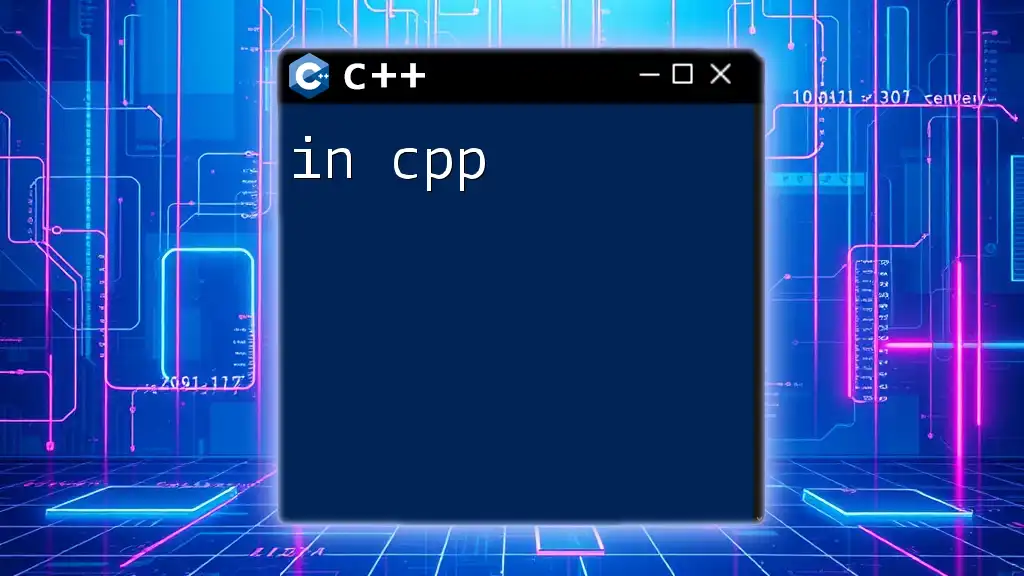
Integrating MinGW with IDEs
Popular IDEs that Support MinGW
Many popular IDEs facilitate a smoother experience when working with the MinGW compiler. Some well-known options include:
- Code::Blocks
- Eclipse CDT
- Visual Studio Code
Setting Up Code::Blocks with MinGW
Configuring Code::Blocks to work with MinGW is straightforward. Here’s a brief overview of the process:
- Download and install Code::Blocks.
- During installation, ensure you select the MinGW option.
- Set the compiler to MinGW under the settings.
Setting Up Visual Studio Code with MinGW
Visual Studio Code (VS Code) is another excellent choice. To configure it with MinGW:
- Install the C/C++ extension from the marketplace.
- Create a `tasks.json` file in the `.vscode` directory with the following content:
{
"version": "2.0.0",
"tasks": [
{
"label": "build",
"type": "shell",
"command": "g++",
"args": [
"-g",
"hello.cpp",
"-o",
"hello"
],
"group": {
"kind": "build",
"isDefault": true
}
}
]
}
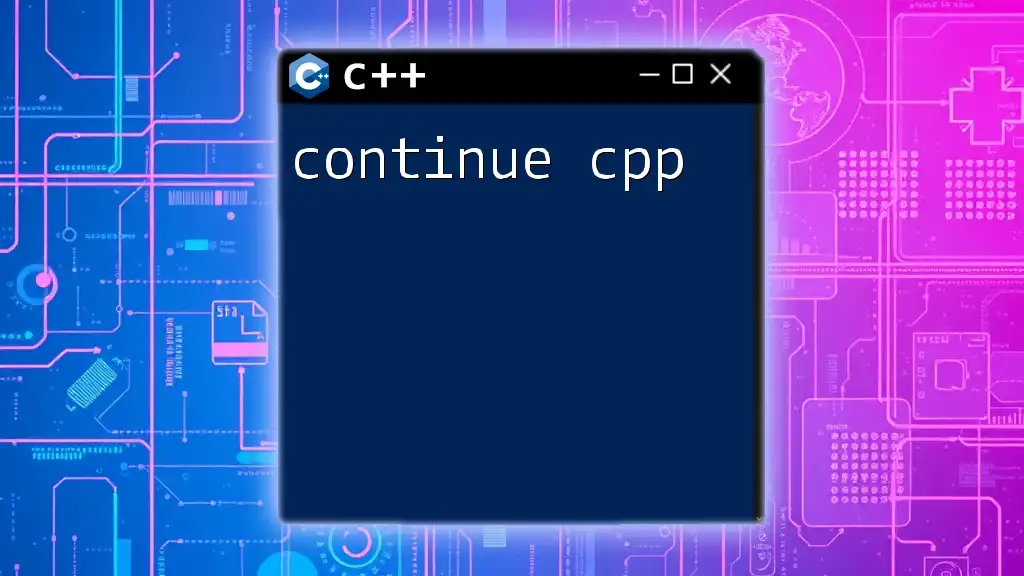
Best Practices for Using MinGW
Organizing Your Projects
A well-structured project can drastically improve your workflow. Maintain a clear organization by creating separate folders for source files, headers, and libraries. Consider naming conventions that convey the purpose of each file effectively.
Code Quality and Standards
Quality code enhances maintainability and readability. Always adhere to coding standards for C++ and appropriately comment on your code for better clarity. Following these standards can lead to a more enjoyable development experience.
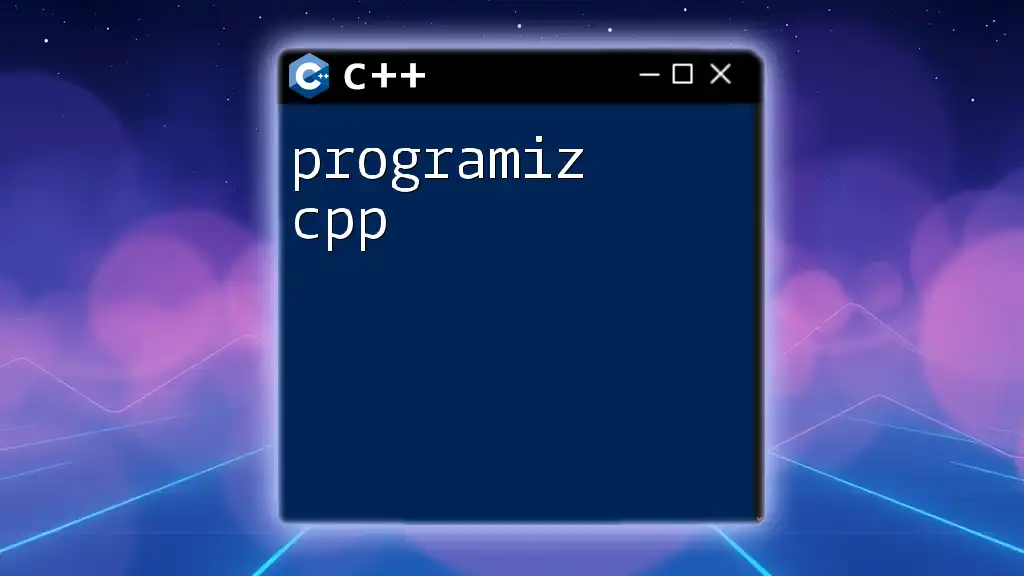
Troubleshooting Common Issues
Installation Problems
Though the MinGW installation is generally smooth, you may occasionally face issues. If you encounter errors during installation, check for adequate space on your hard drive, and ensure you are using administrative privileges.
Compilation Errors
Common errors while compiling can be frustrating, but understanding what they mean is essential. Often, errors may pertain to missing semicolons or undeclared variables. Always review the error message provided by the compiler, as it often hints at the location of the problem.
For example, if you see:
error: expected ';' before 'return'
It suggests you’ve missed a semicolon somewhere above the line in question.
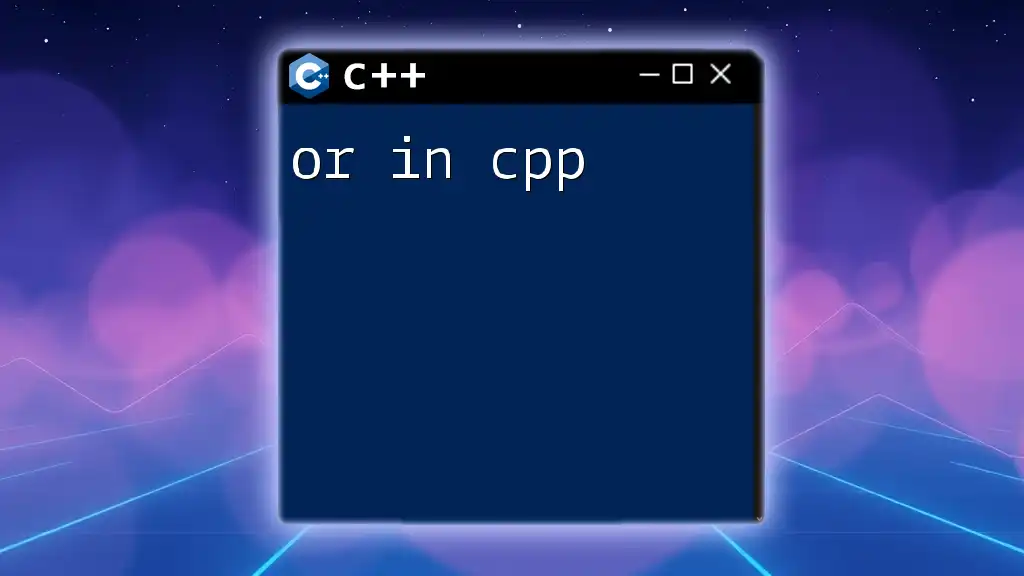
Conclusion
In summary, mastering the MinGW C++ compiler equips you with a valuable tool for building applications in Windows. By following the steps outlined in this article, you will gain a solid foundation in both using and troubleshooting MinGW. Start experimenting with your own C++ projects today and embrace the flexibility and power that MinGW has to offer!
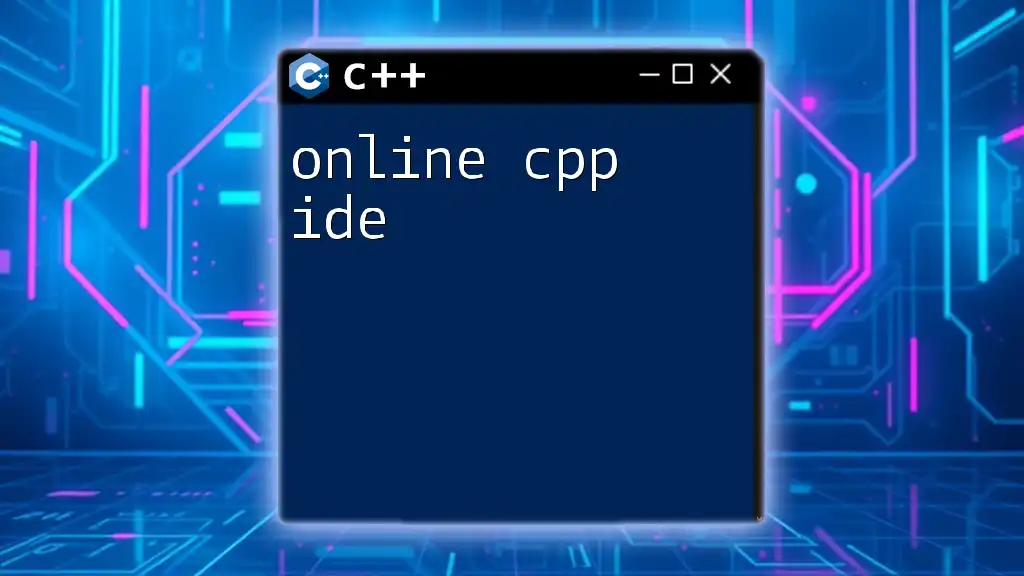
Additional Resources
For further exploration, consider consulting the official MinGW documentation and other recommended C++ resources. Joining online forums or communities can also provide invaluable insights and assistance as you navigate your programming journey.