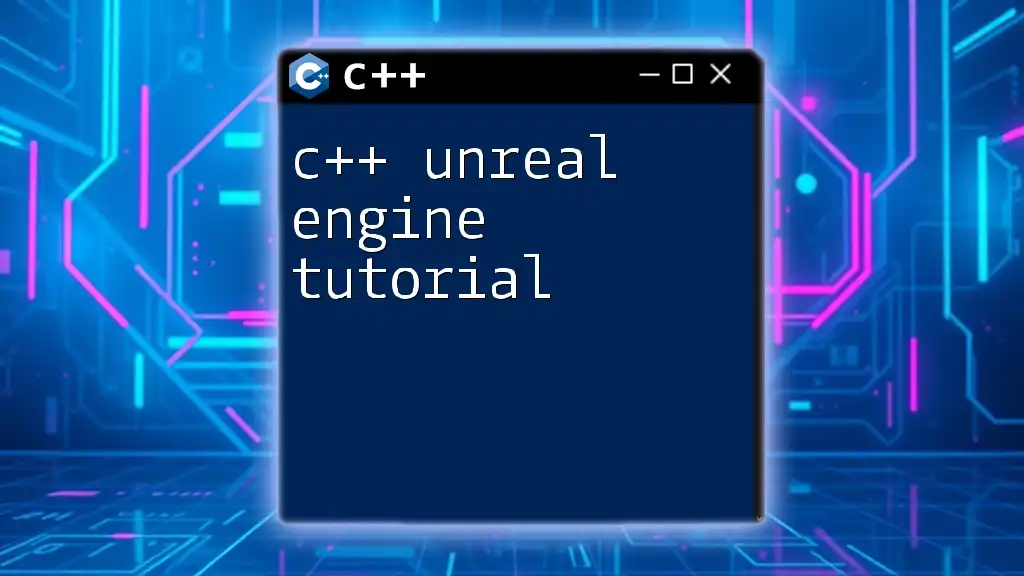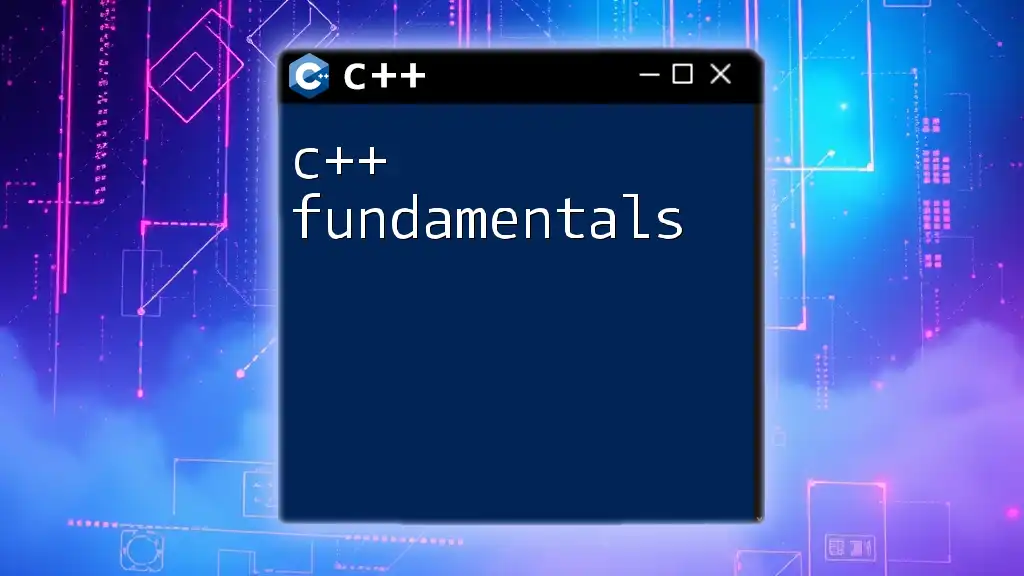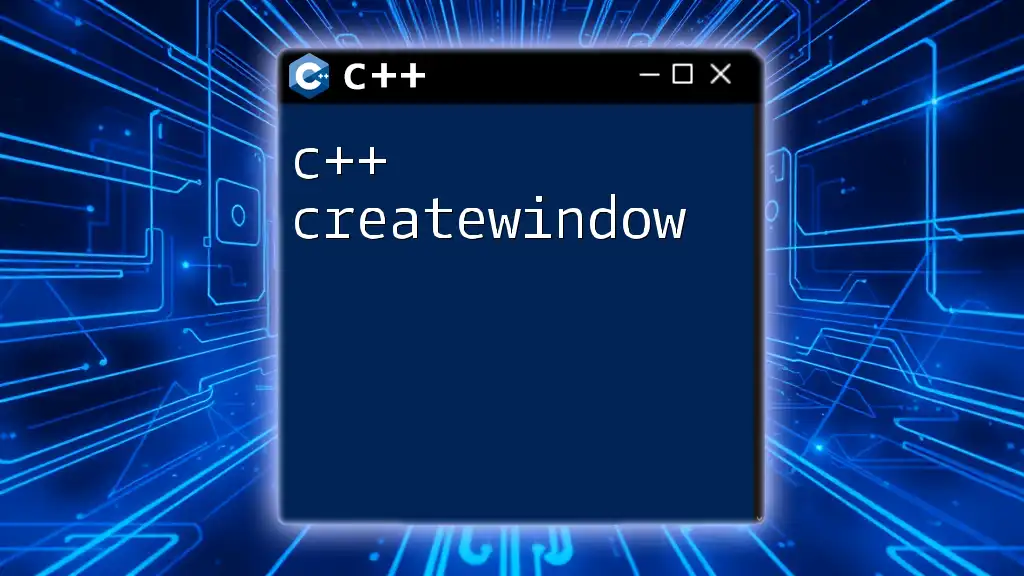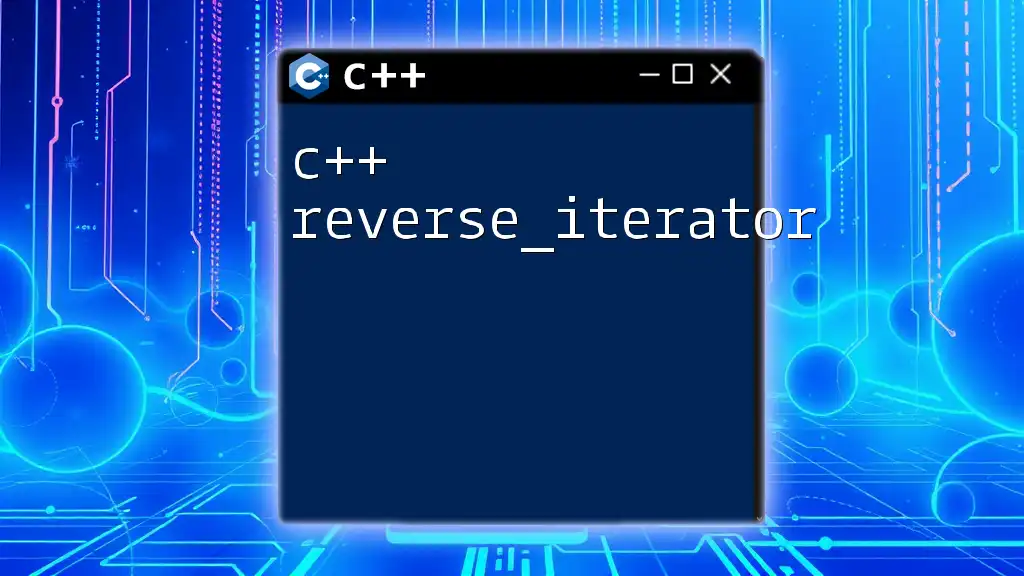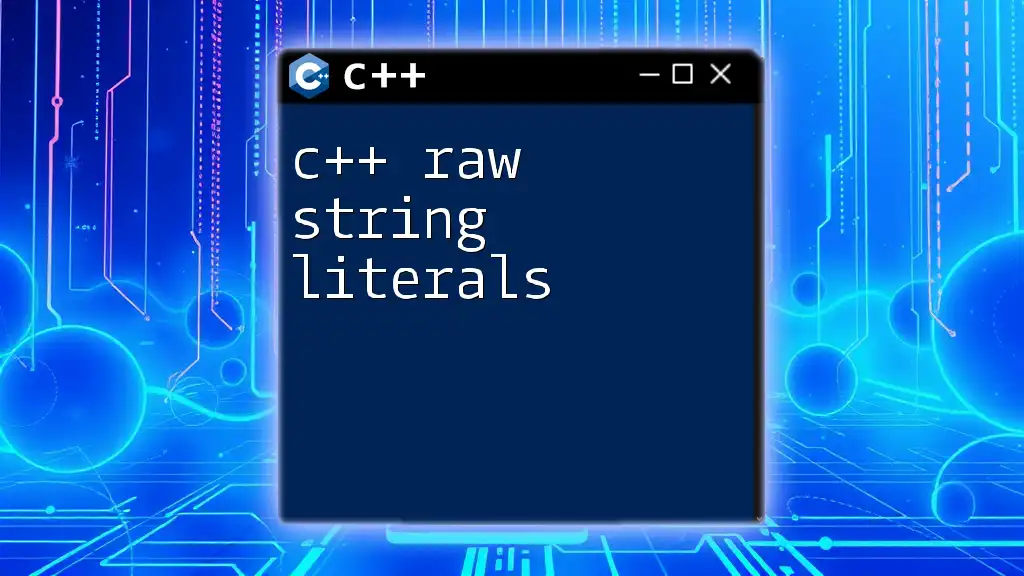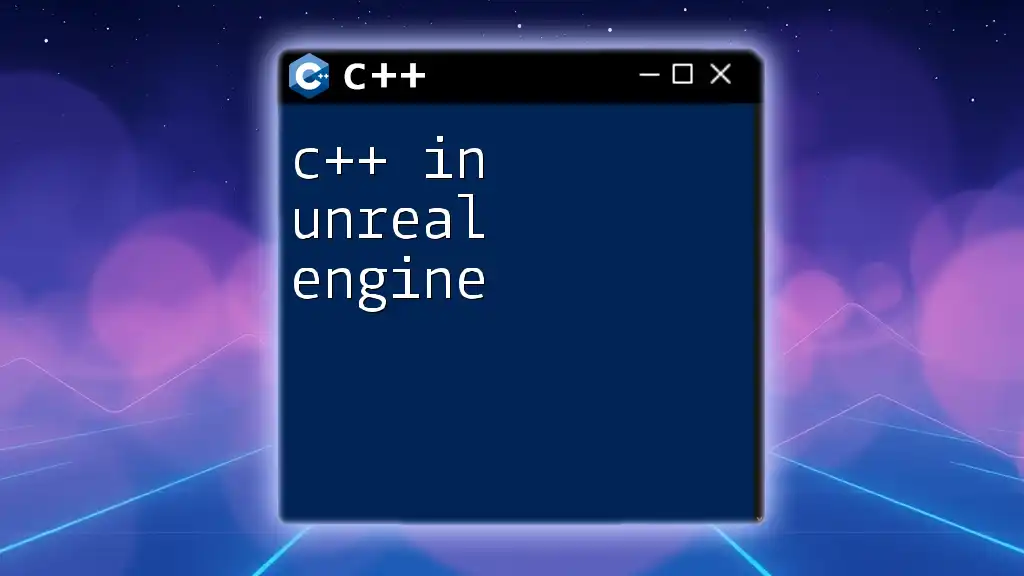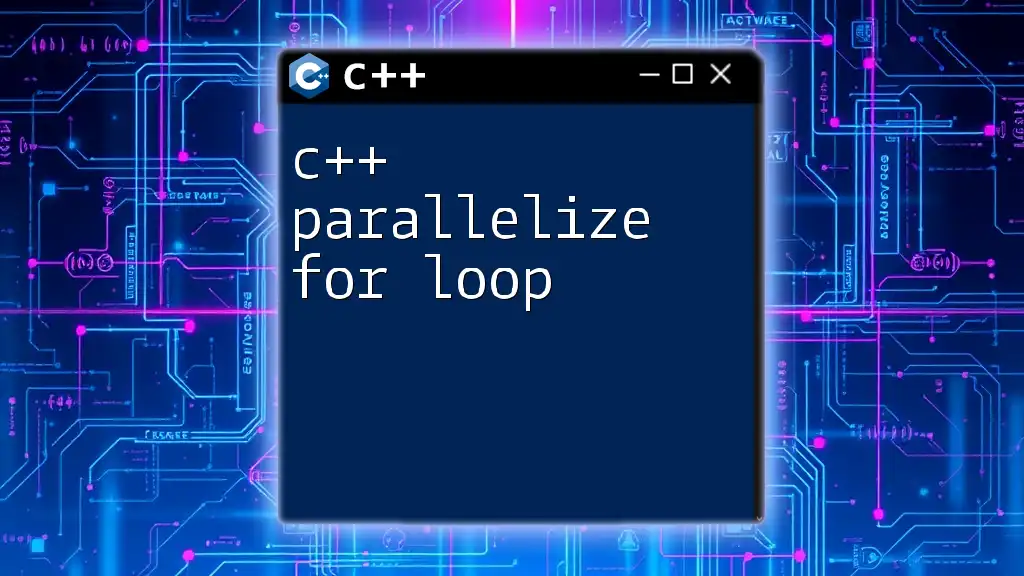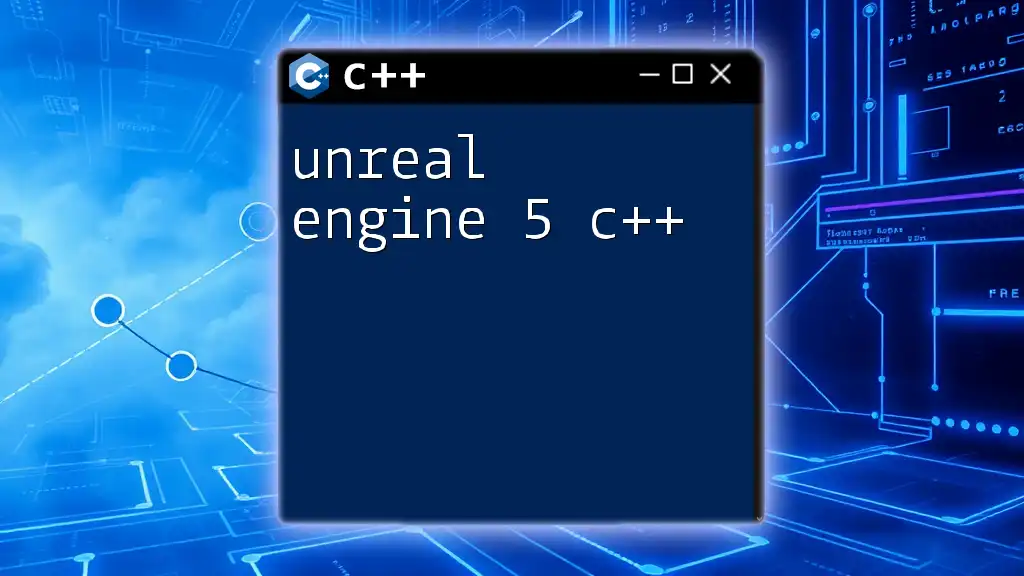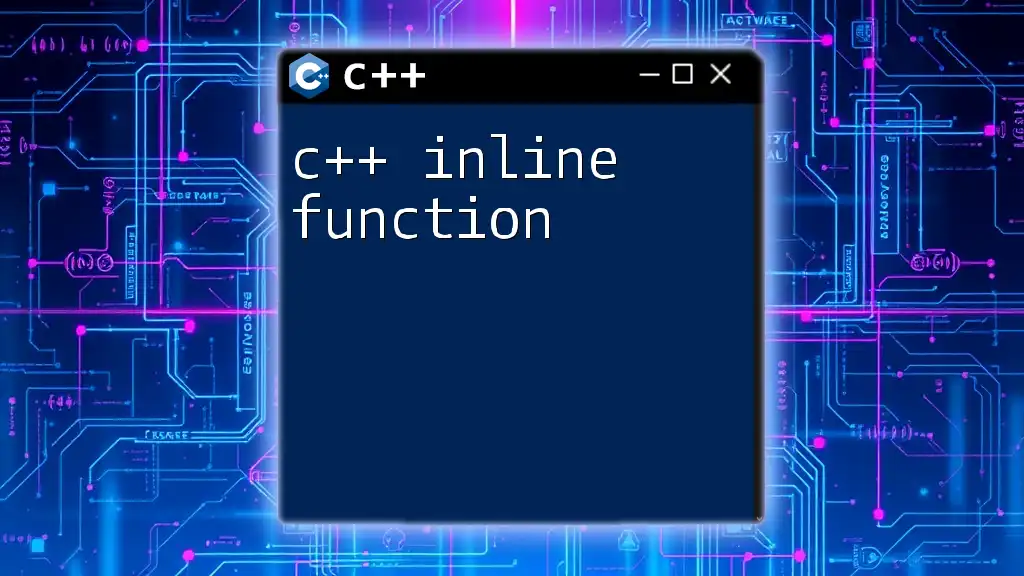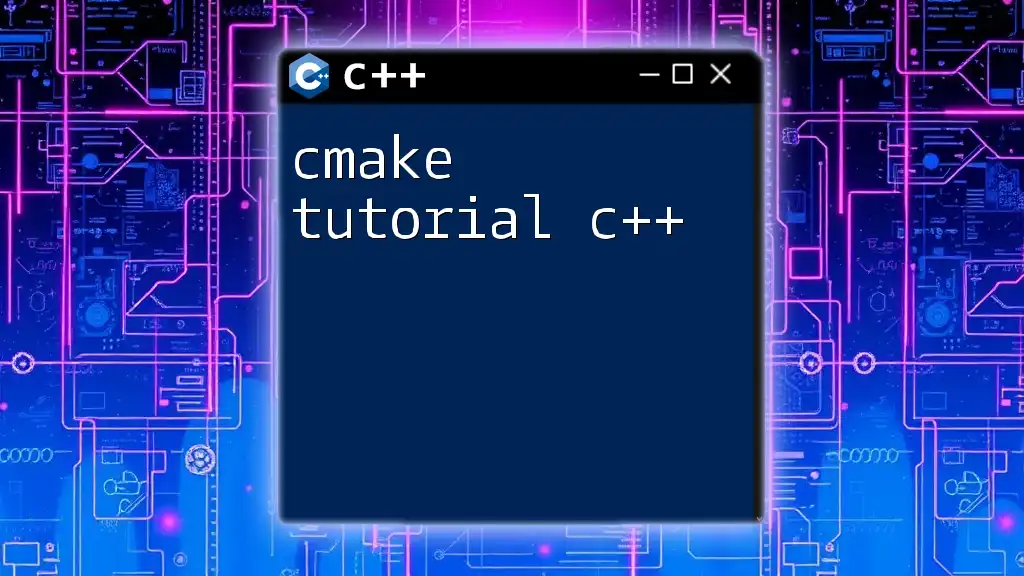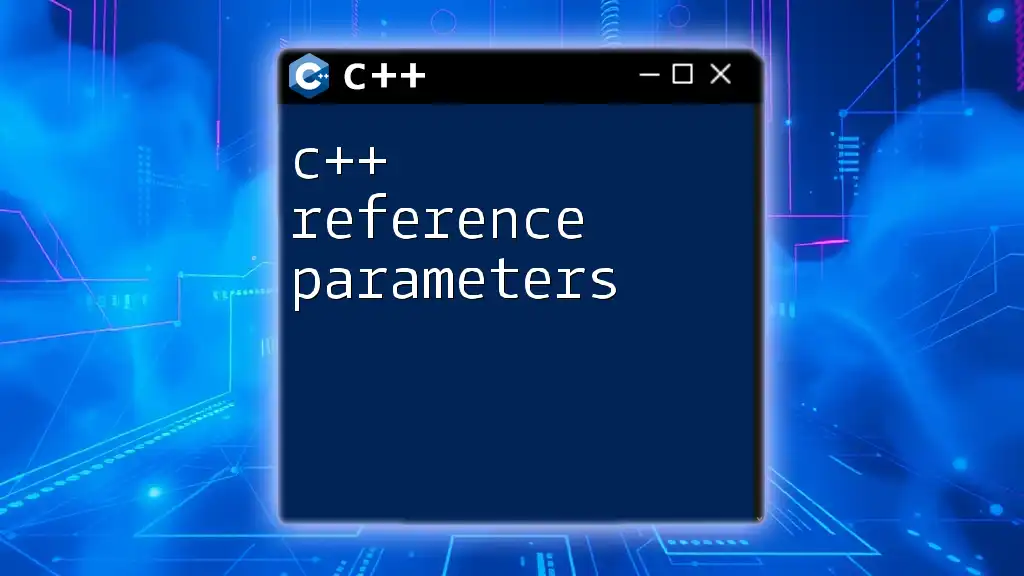This tutorial provides a quick guide on using C++ within the Unreal Engine to create simple functionalities, such as spawning a new actor in the game world.
// Example of spawning an actor in Unreal Engine
AActor* NewActor = GetWorld()->SpawnActor<AActor>(ActorClass, SpawnLocation, SpawnRotation);
Setting Up Your Unreal Engine Environment
Installing Unreal Engine
To start your journey with Unreal Engine, you will first need to install it. Visit the Unreal Engine website and download the Epic Games Launcher. This powerful tool will enable you to access and manage Unreal Engine versions.
Once you have the launcher installed, navigate to the "Unreal Engine" tab and select the "Library." There, you can easily add the latest version of Unreal Engine by clicking on the "+" icon. Ensure you choose a version suitable for your project type, as newer versions may offer enhanced features but can sometimes lead to compatibility issues with older projects.
Configuring Visual Studio for Development
Having Unreal Engine installed is essential, but configuring Visual Studio properly is equally critical. Open Visual Studio and ensure you install the necessary components for C++ development. You need to select "Desktop development with C++" during the installation process.
Once you’re ready, create a new Unreal project to facilitate the integration with Visual Studio. When you open your project, select "File" -> "Open Visual Studio" from the Unreal Engine editor; this will trigger the correct project configuration.
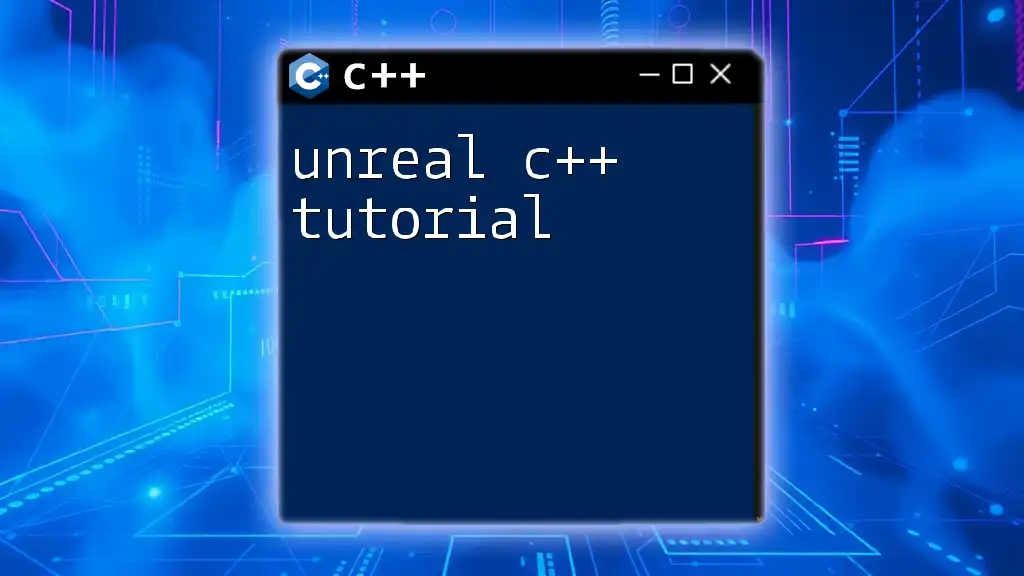
Understanding the Basic Structure of an Unreal Project
Project Structure Overview
Every Unreal Engine project consists of distinct directories that help organize various resources. The most crucial folders are:
- Config: Contains configuration files specific to game settings.
- Content: Houses all the media assets including textures, models, and audio.
- Source: This is where your C++ code resides, containing all your classes and functionality.
Understanding this structure is essential for efficient project management and navigation within the Unreal Engine.
Unreal Engine Classes and Actors
In Unreal Engine, Actors are the foundational building blocks for game objects. An Actor can represent anything from a character to a simple prop in the game world. Understanding how to create and manipulate Actors is vital to developing your gameplay logic.
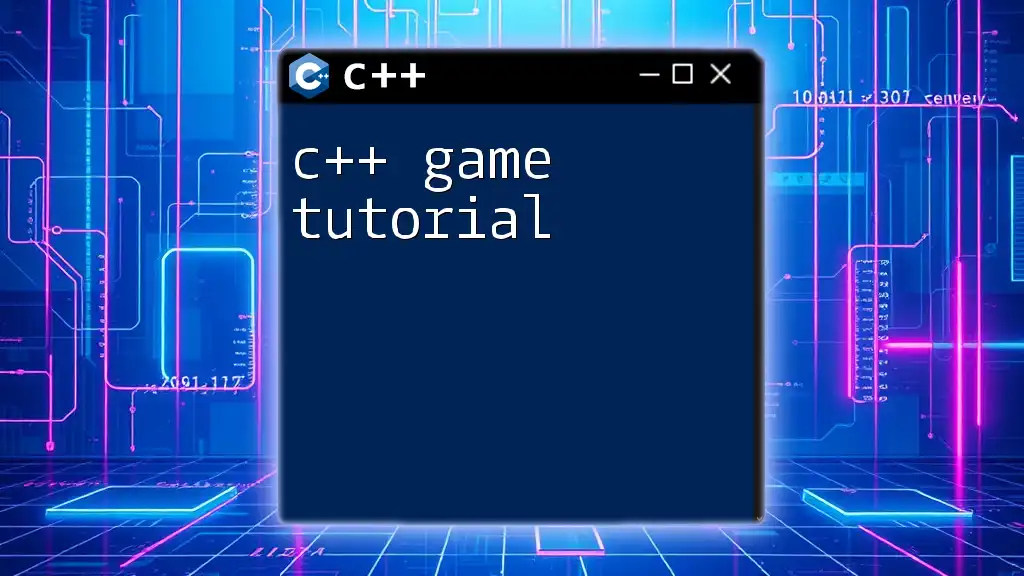
Creating Your First C++ Class in Unreal Engine
Using the Unreal Engine Editor to Create a Class
Now, let’s create our first C++ class. Begin by navigating to the "C++ Classes" section in the Content Browser and click on "Add New" -> "C++ Class." Choose `Actor` as your parent class to establish a basic game object.
Writing Your First C++ Code
Now that you've created the class, let's write some code. Below is an example of your first Actor class:
#include "GameFramework/Actor.h"
#include "MyFirstActor.generated.h"
UCLASS()
class MYPROJECT_API AMyFirstActor : public AActor
{
GENERATED_BODY()
public:
AMyFirstActor();
virtual void BeginPlay() override;
virtual void Tick(float DeltaTime) override;
};
Explanation of the Code
- The `#include` directive allows access to the core functionality for game objects in Unreal Engine.
- The `UCLASS()` macro defines a new class that can be recognized by the Unreal Engine's reflection system.
- The constructor function `AMyFirstActor()` is where initialization takes place.
- The `BeginPlay()` function executes when the Actor begins its existence in the game world, while `Tick(float DeltaTime)` is called every frame, which is pivotal for any dynamic behavior.
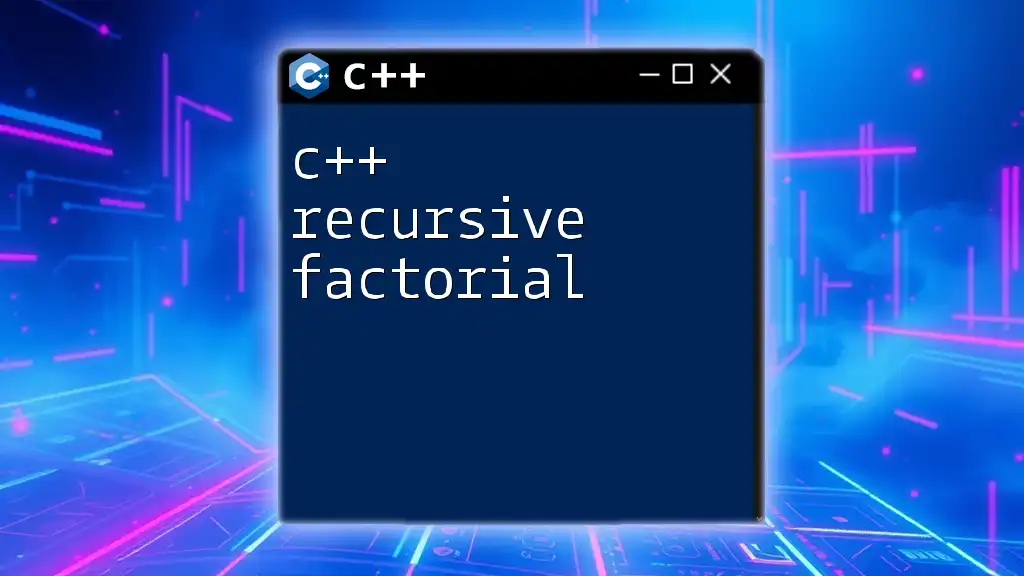
Compiling and Running Your Project
Compiling Your C++ Code in Unreal Engine
After writing your code, you need to compile it. In Visual Studio, simply click on "Build" and select "Build Solution." Any errors will highlight specific problems with your code, allowing you to debug efficiently.
Running the Project
Once the code compiles without errors, return to the Unreal Engine editor. Press the "Play" button in the toolbar to execute your project. You should be able to see your newly created Actor in the game world!
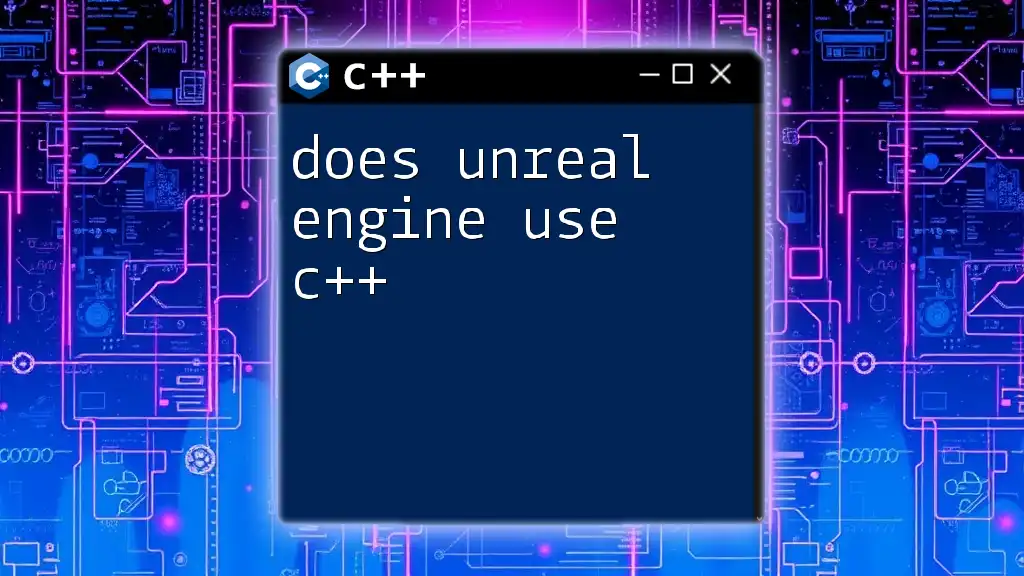
Interfacing with Blueprints
Integration of C++ and Blueprints in Unreal Engine
One of the most powerful features of Unreal Engine is the ability to seamlessly integrate C++ code with Blueprints. This combination allows developers to take advantage of the performance benefits of C++ while utilizing the user-friendly design of Blueprints for rapid prototyping.
Example: Exposing Your First C++ Function
You can expose a C++ function to Blueprints easily. Here's how:
UFUNCTION(BlueprintCallable, Category="MyCategory")
void MyFunction();
By using the `UFUNCTION()` macro with `BlueprintCallable`, your function becomes accessible from the Blueprint visual scripting interface, significantly enhancing your design flexibility.
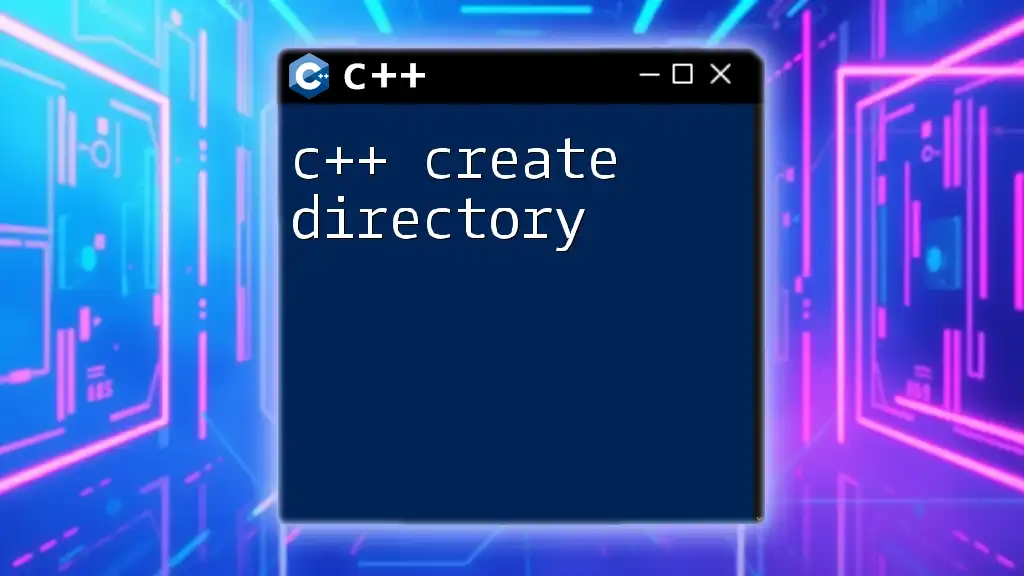
Debugging C++ Codes in Unreal Engine
Common Errors and How to Fix Them
As you develop with C++, you may encounter errors ranging from syntax issues to linking problems. Familiarize yourself with the error messages in Visual Studio; many often contain specific information on what went wrong and where to look.
Using Breakpoints to Debug
Debugging tools are invaluable while coding in Unreal Engine. Set breakpoints in Visual Studio by clicking in the margin next to the line number. This will allow you to pause the execution and evaluate the variable states at runtime, extremely beneficial for diagnosing any issues in the logic flow of your game.
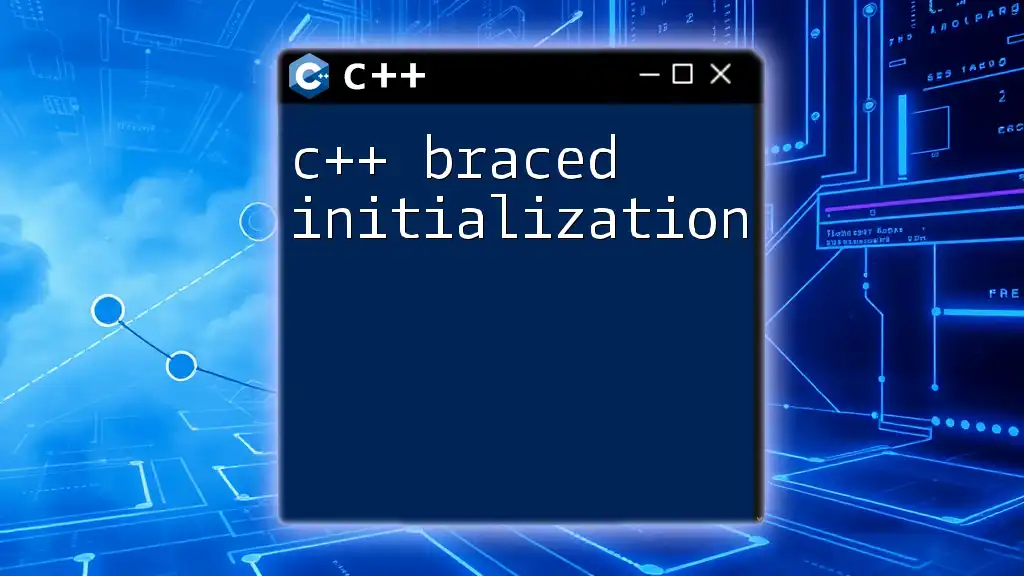
Advanced C++ Features in Unreal Engine
Handling Events and Input
To make your game interactive, capturing player input is crucial. Unreal Engine provides rich input handling capabilities primarily through the `InputComponent` within your Actor classes. To handle input, override the `SetupPlayerInputComponent` function and define your input mappings in the project settings.
Example of Creating Responsive Controls
Here’s how you can set up input for moving an Actor:
void AMyFirstActor::SetupPlayerInputComponent(UInputComponent* PlayerInputComponent)
{
Super::SetupPlayerInputComponent(PlayerInputComponent);
PlayerInputComponent->BindAction("MoveForward", IE_Pressed, this, &AMyFirstActor::MoveForward);
}
void AMyFirstActor::MoveForward()
{
// Logic to move the actor forward
}
Creating Custom UObjects
Beyond Actors, you can also create custom UObjects to manage data and utility functions. These classes are not tied to the world and can handle specific tasks efficiently.
UCLASS()
class MYPROJECT_API UMyCustomObject : public UObject
{
GENERATED_BODY()
// Add your custom logic and properties here
};
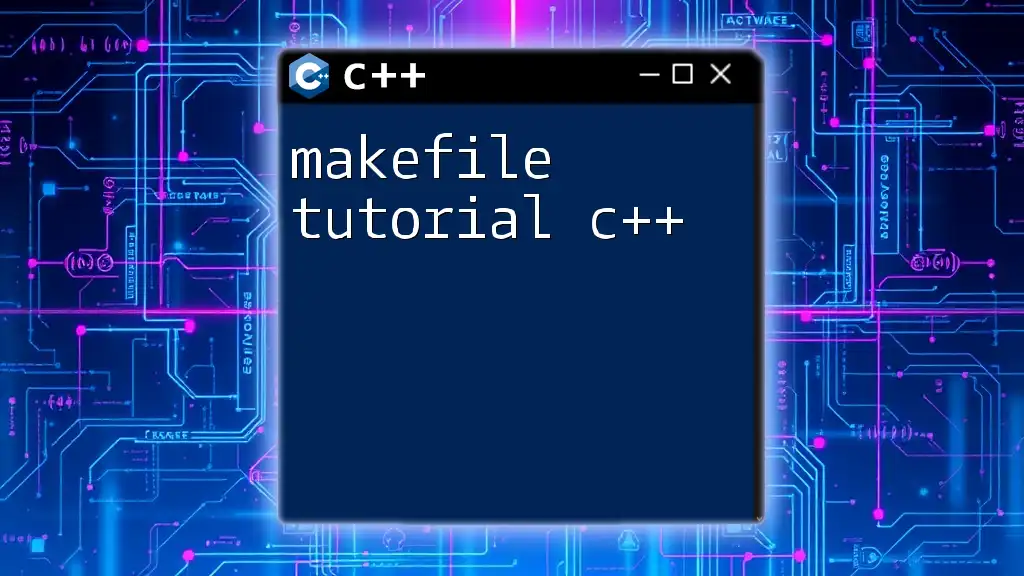
Best Practices for C++ Development in Unreal Engine
Memory Management
When working with pointers in C++, it’s essential to manage memory wisely. Unreal Engine provides smart pointers like `TSharedPtr` and `TWeakPtr` that automate memory management, reducing the likelihood of memory leaks and dangling pointers.
Performance Optimization Techniques
Performance is critical in game development. Optimize your C++ code by adhering to best practices, such as minimizing the use of heavy operations in `Tick()`, employing efficient algorithms, and utilizing Unreal’s built-in performance profiling tools.
Organizing Your Codebase
As your project grows, keeping your code organized is crucial for maintainability. Implement a clear naming convention, segregate similar functionalities into folders, and comment extensively to aid future collaboration or your later self.
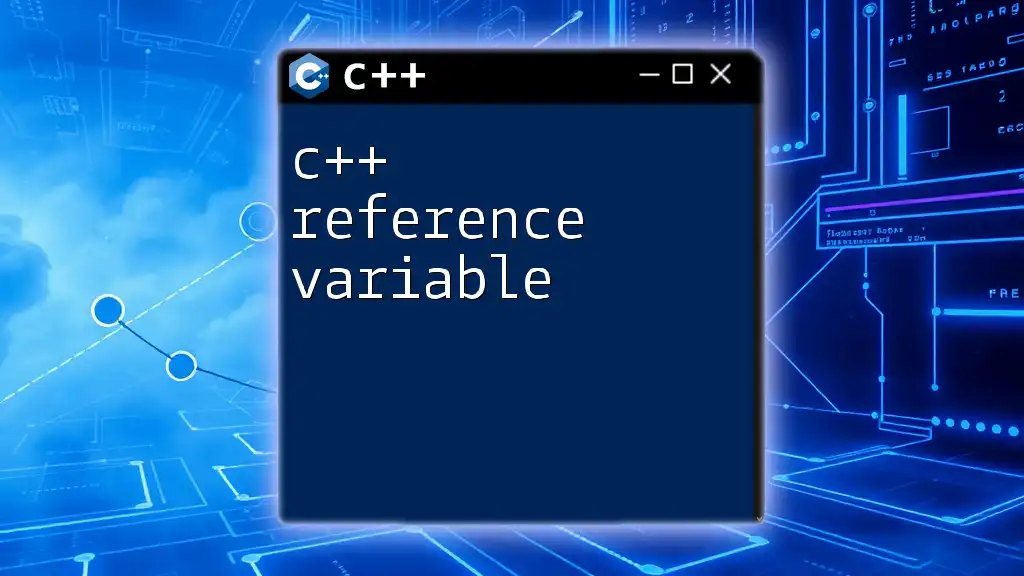
Conclusion
In this comprehensive C++ Unreal Engine tutorial, you've learned how to set up your environment, create and manage classes, interface with Blueprints, and debug effectively. Gaining a solid understanding of these fundamental concepts will significantly enhance your game development skills in Unreal Engine.
Remember, the key to mastering C++ in Unreal Engine lies in continuous practice and experimentation. The more you engage with the platform, the more proficient you will become.
Feel free to explore further documentation, community forums, and resources to expand your knowledge, and don't hesitate to join communities for support and collaboration opportunities!