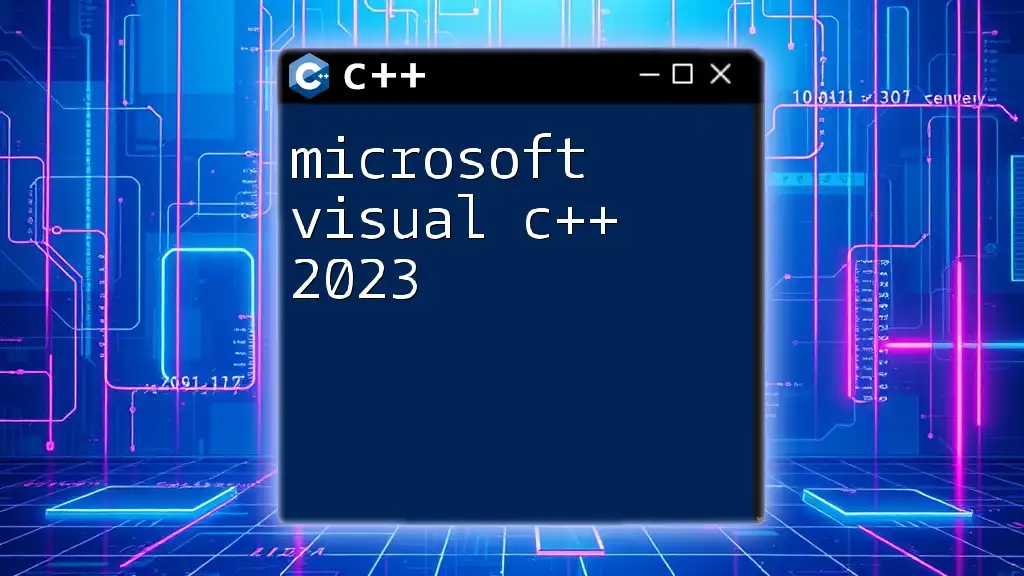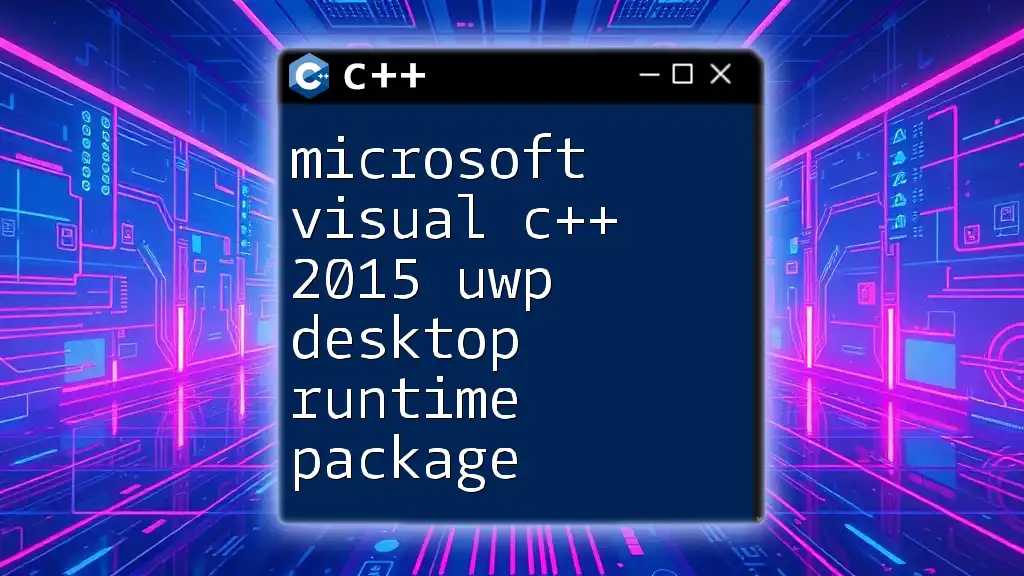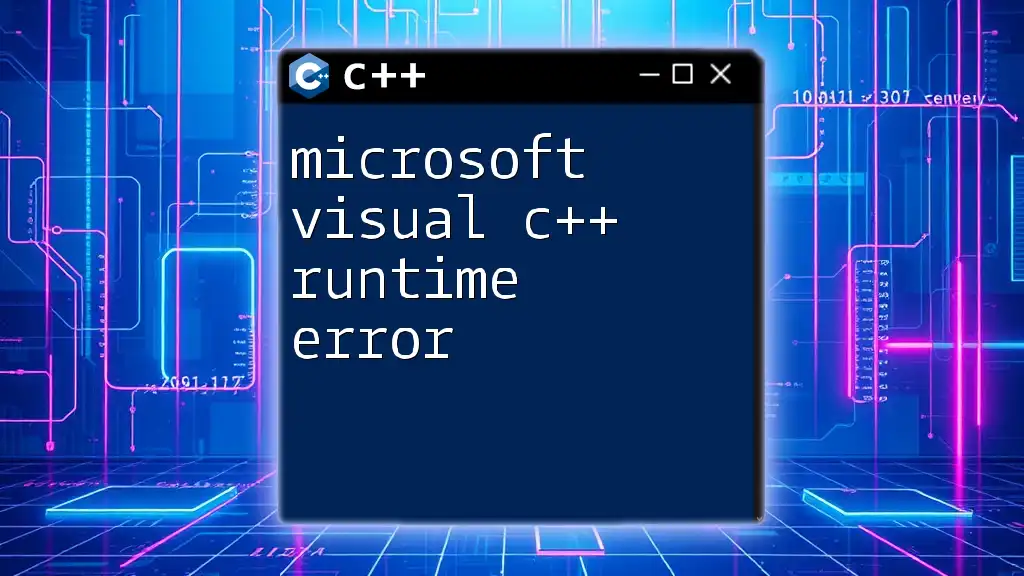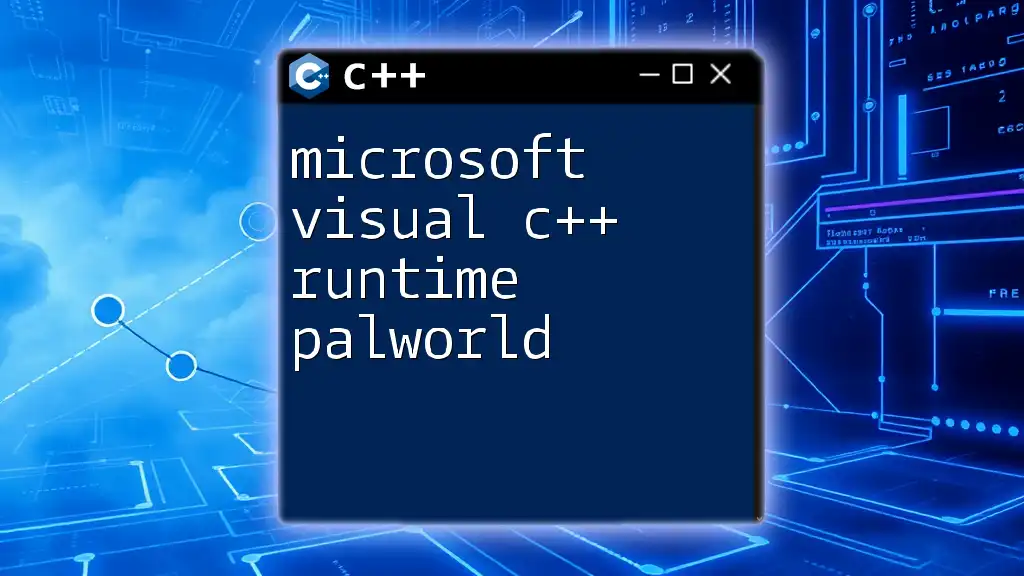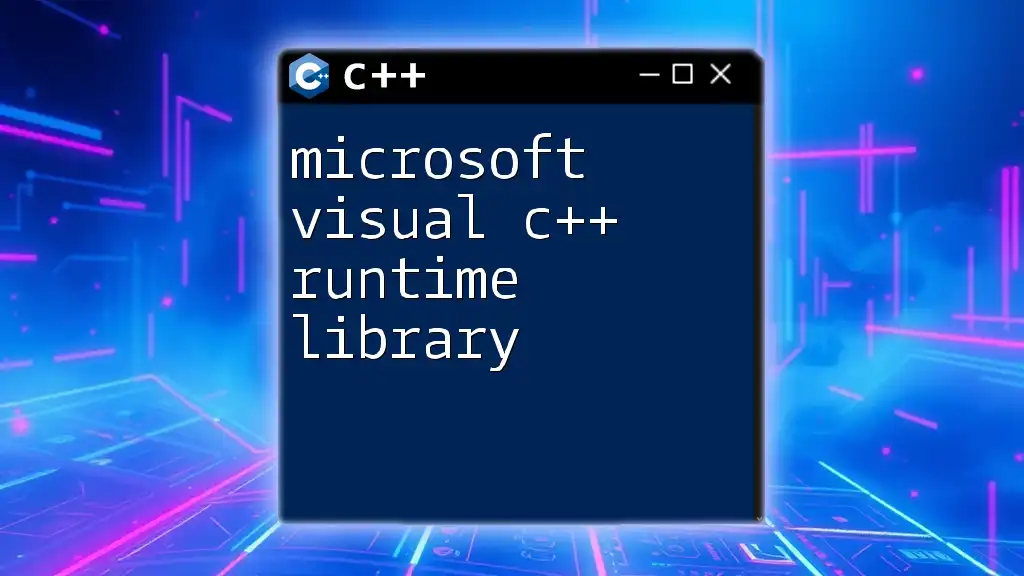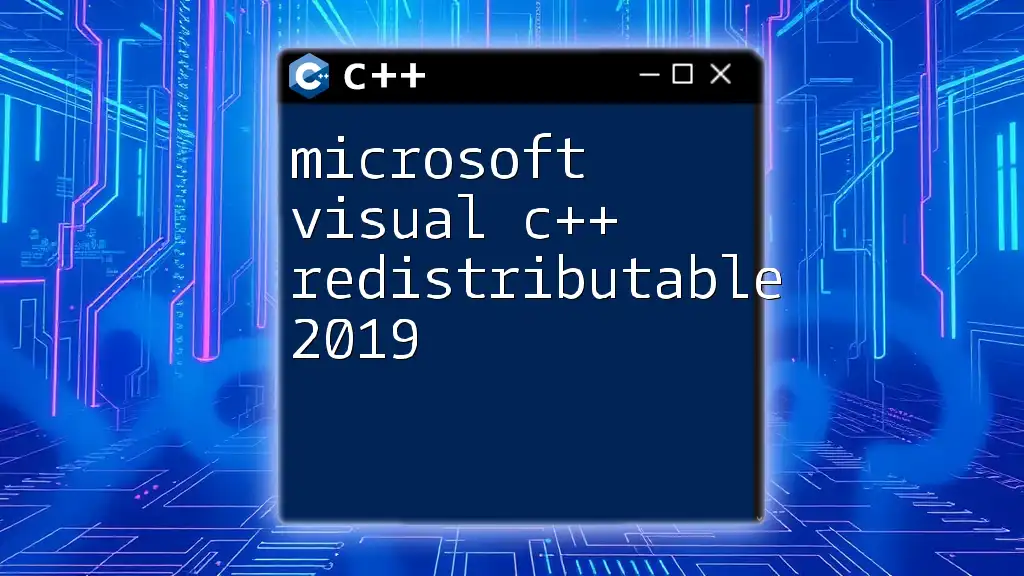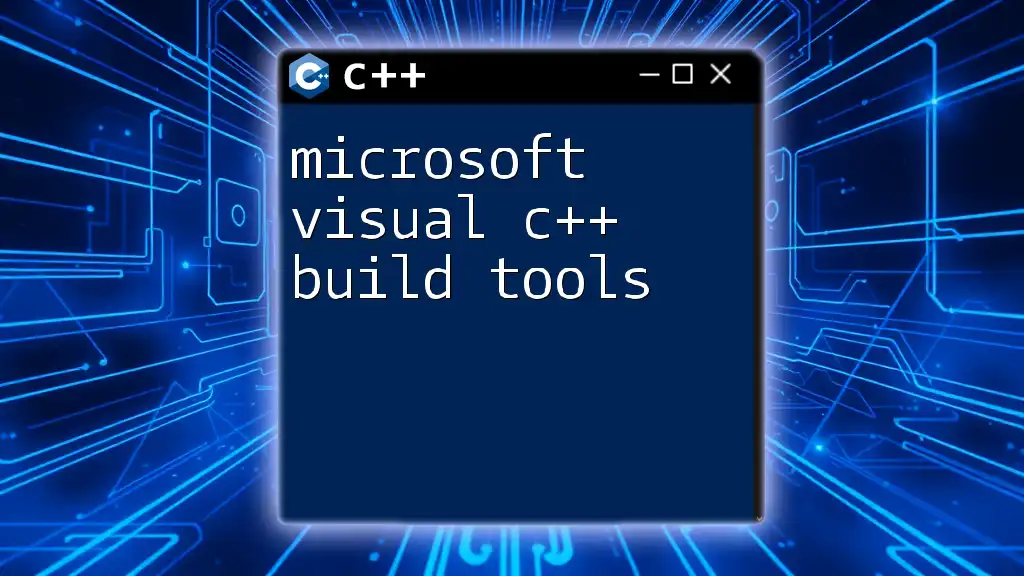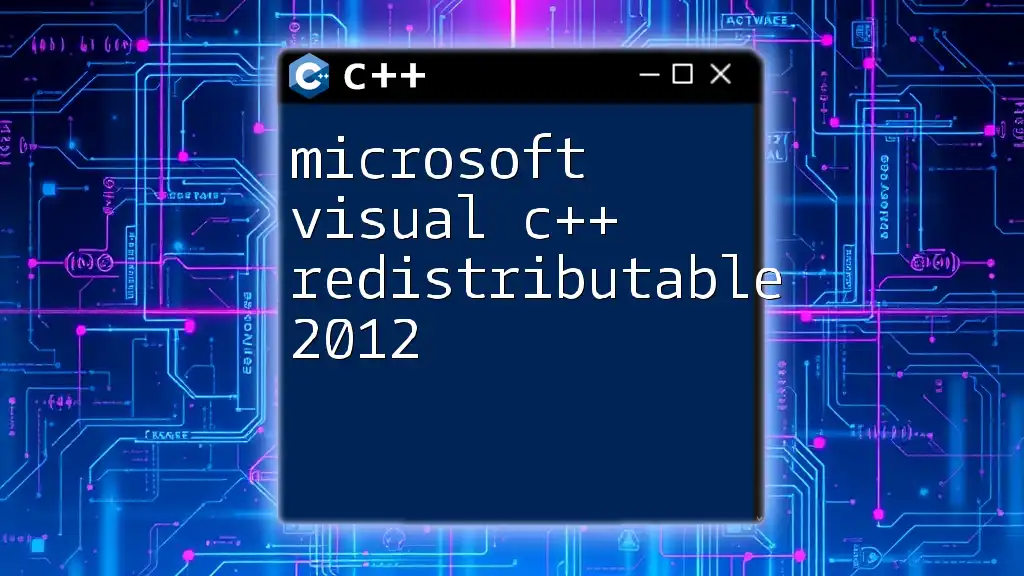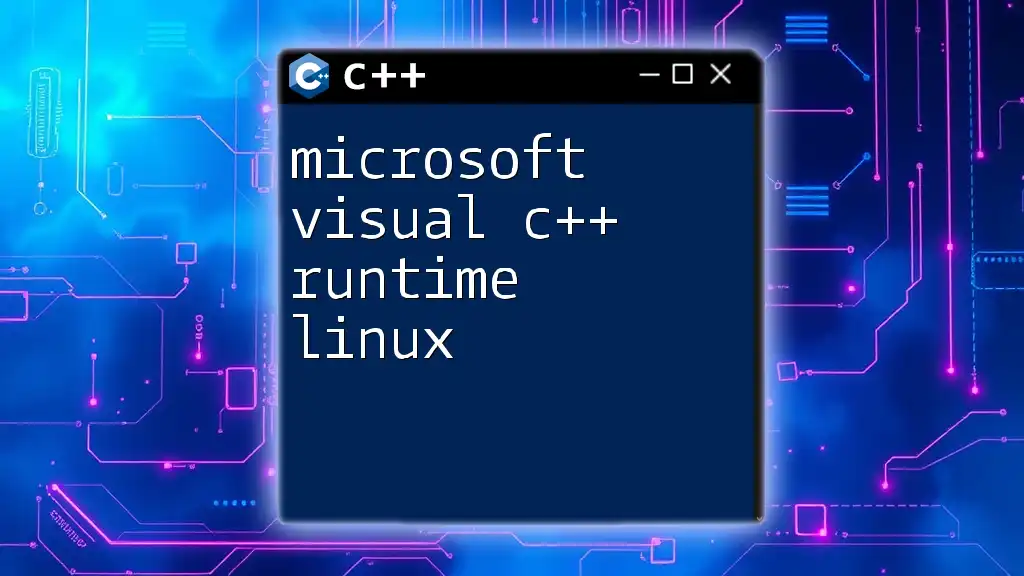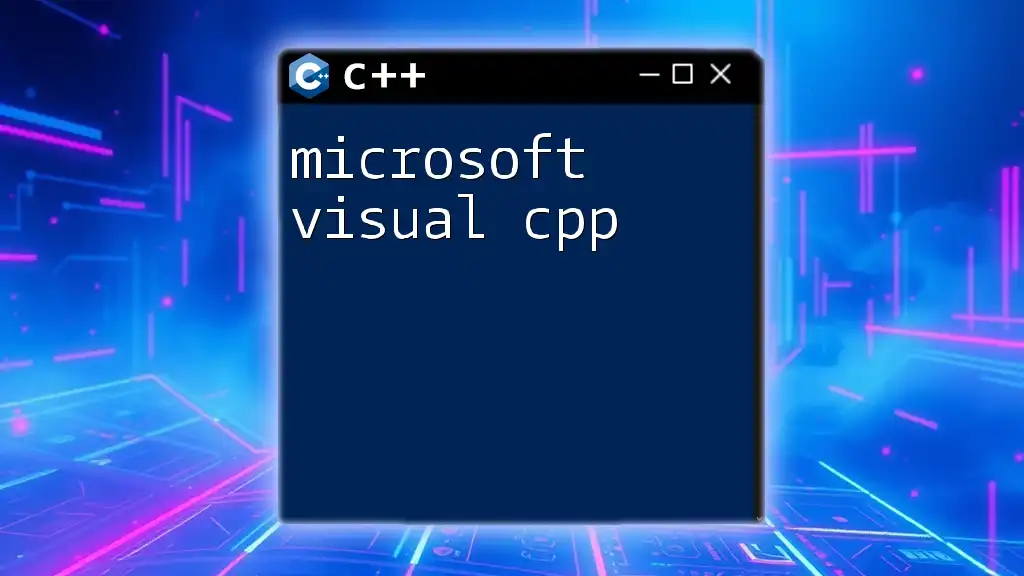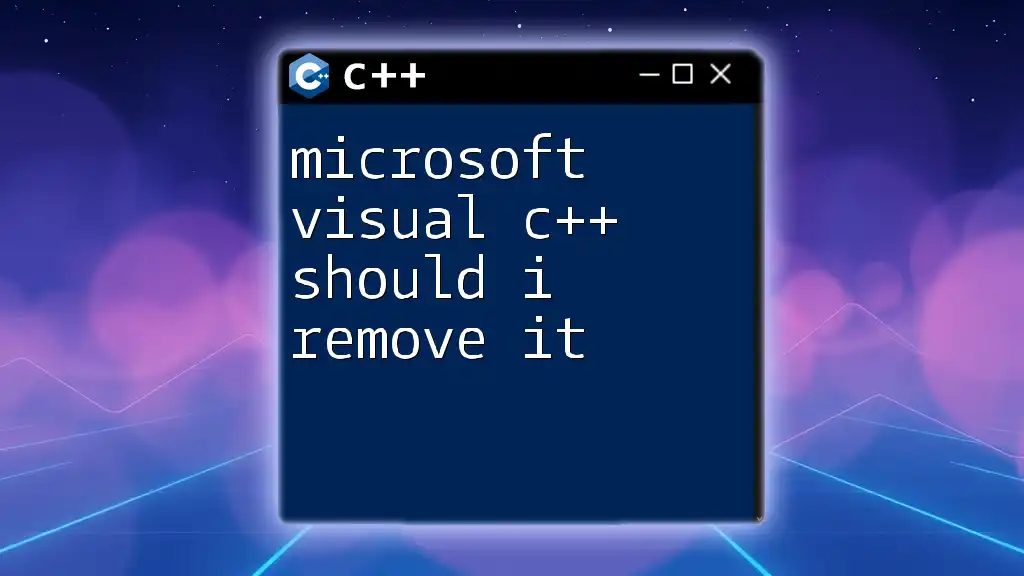Microsoft Visual C++ 2023 is an integrated development environment (IDE) that simplifies the process of building Windows applications using the C++ programming language, featuring enhanced tools and libraries for efficient development.
#include <iostream>
int main() {
std::cout << "Hello, World!" << std::endl;
return 0;
}
Setting Up Microsoft Visual C++ 2023
System Requirements
Before diving into Microsoft Visual C++ 2023, it’s vital to ensure your system meets the requirements.
Minimum Requirements
- Operating Systems Supported:
- Windows 10 (version 1809 or later)
- Windows Server 2019
- Hardware Specifications:
- 1.8 GHz or faster processor
- At least 1 GB of RAM (1.5 GB on a virtual machine)
- 10 GB of available hard disk space
Recommended Specifications
- For optimal performance, consider:
- 2.5 GHz or faster processor
- 8 GB of RAM or more
- SSD drive for storing the development tools
Installation Process
Getting started with Microsoft Visual C++ 2023 involves a simple installation process.
Downloading the Installer To download Microsoft Visual C++ 2023, navigate to the official Microsoft website or the Visual Studio download page.
Step-by-Step Installation Guide
- Run the installer and select the workloads you intend to use.
- Choose "Desktop development with C++" to install the necessary components.
- Follow the prompts to finalize the installation.
Common issues during installation include internet connectivity problems and permissions issues. If you encounter errors, ensure your system’s firewall is not blocking access and that you are running the installer with administrative privileges.
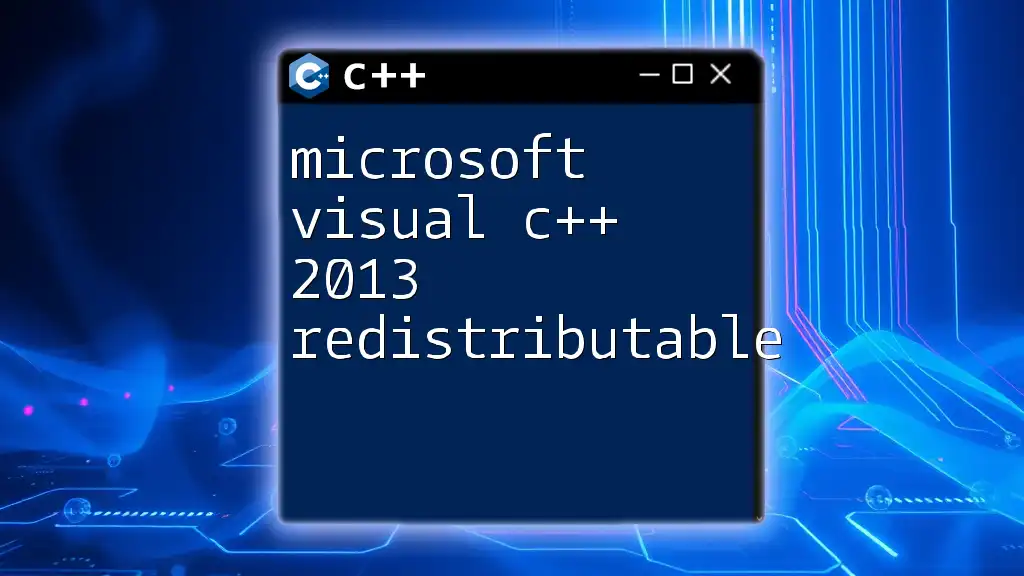
Understanding the Interface
Exploring the IDE
Microsoft Visual C++ 2023's Integrated Development Environment (IDE) is designed to enhance productivity.
Main Components of the IDE
- Toolbars: Access essential features like compiling, building solutions, and managing projects.
- Menus: A drop-down access to commands and shortcuts.
- Panels: Key panels include Solution Explorer (for viewing project hierarchy) and Output Window (for feedback).
Customizing the Environment Personalizing your workspace can significantly improve efficiency. Adjust themes, font sizes, and layout configurations to match your preferences.
Creating a New Project
Project Templates When creating a new project, Visual C++ offers various templates. Common options include:
- Console Application: For command-line interfaces.
- Windows Application: To develop traditional desktop applications.
Configuring Project Settings Once the project is created, configure settings such as:
- Compiler options (e.g., choosing between C++17 or C++20 standards).
- Debug vs. Release mode, allowing you to test features efficiently during development.
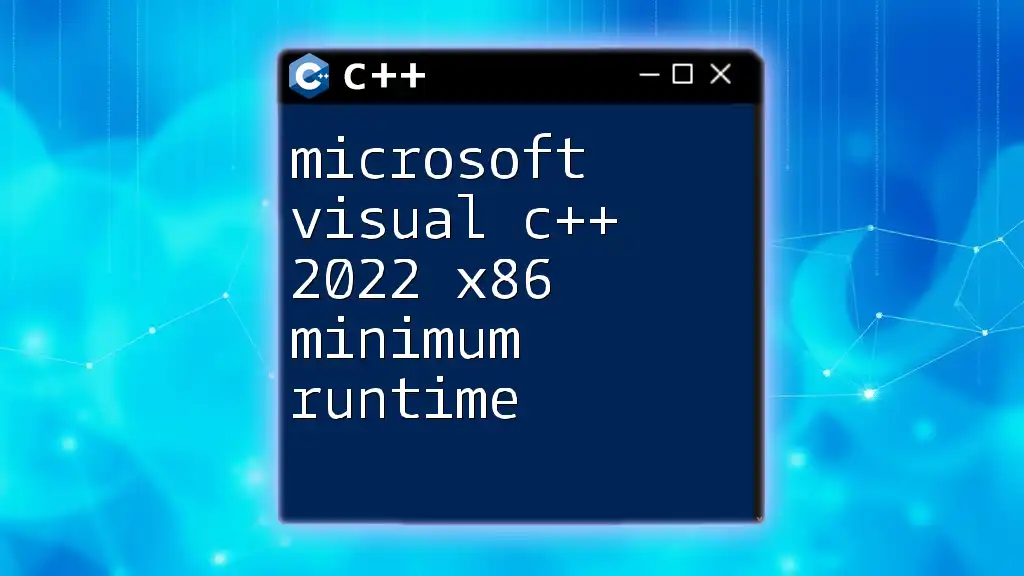
Writing Your First Program
Understanding C++ Syntax
Getting familiar with basic C++ syntax is crucial to programming in Microsoft Visual C++ 2023.
Basic Syntax Overview A quick overview of essential elements includes:
- Variables: Declare values with a type (e.g., `int`, `float`).
- Data Types: Understanding primitive types and user-defined types.
- Functions: Structuring reusable blocks of code.
Code Snippet Example Here’s a simple example to illustrate basic C++ syntax by creating a "Hello World" program:
#include <iostream>
int main() {
std::cout << "Hello, World!" << std::endl;
return 0;
}
Compiling and Running Your Program
To see your code in action, you’ll need to compile the program.
How to Compile Compile your code by selecting the "Build" menu and choosing "Build Solution." This process translates your C++ code into machine-readable instructions.
Running the Program After compiling successfully, run the program using the green "Start" button (or F5). The output window will display the results, helping confirm your program’s functionality.
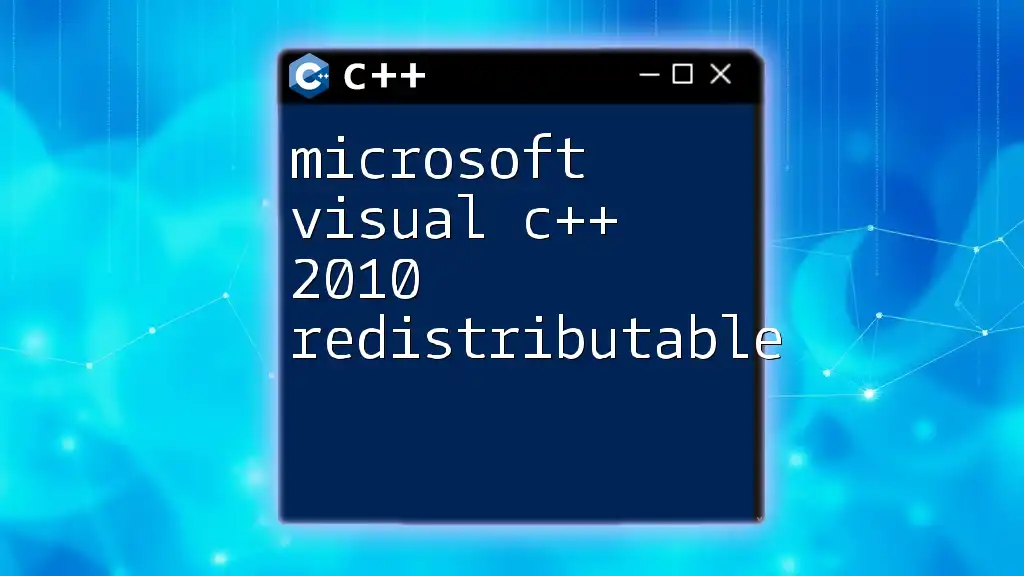
Essential Features of Microsoft Visual C++ 2023
IntelliSense
Visual C++ 2023 introduces IntelliSense, an invaluable feature that enhances coding efficiency.
What is IntelliSense? IntelliSense provides context-aware code completion and parameter info, which makes coding smoother and more intuitive.
Code Completion and Suggestions As you type, IntelliSense suggests completions, saving time and reducing errors. For instance, start typing `std::co` to quickly access `std::cout`.
Code Navigation Tools
Navigating large codebases can be cumbersome, but Visual C++ offers powerful tools.
Finding Definitions and References Use shortcuts like `F12` to find the definition of a variable or method, making it easier to follow the code flow.
Using the Class View and Object Browser These tools help visualize class structures and methods, providing a clear overview of how different parts of the program interact.
Debugging Features
Debugging is a critical phase in development, and Visual C++ has powerful tools to assist.
Setting Breakpoints To examine the flow of execution, set breakpoints by clicking in the margin next to the line numbers. This feature allows you to pause execution at specific points to analyze state.
Step Through Your Code Use the debugging toolbar to step through your code with options like "Step In," "Step Out," and "Step Over," allowing for a granular view of your code execution.
Examining Variables Watch variables in real-time using the Watch, Autos, and Locals windows. This will help you diagnose issues and understand how data changes during execution.
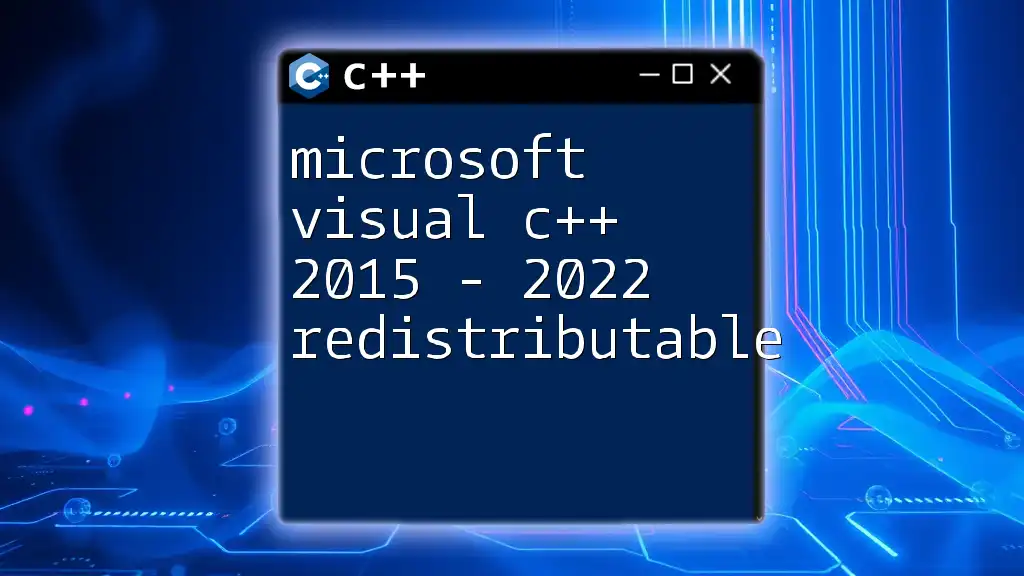
Advanced Topics
Using Libraries
Leveraging libraries can significantly accelerate development.
Standard Template Library (STL) The STL is a powerful toolset containing algorithms and data structures (like vectors, lists, and maps). Familiarity with these can simplify complex tasks.
Third-party Libraries Incorporating third-party libraries into your project can also add significant functionality. Use NuGet or package managers to manage dependencies seamlessly.
Multi-threading Support
Understanding Threads Threading allows programs to manage multiple tasks concurrently. This is particularly useful in performance-intensive applications.
Creating and Managing Threads Here’s a basic usage example of threads in C++:
#include <iostream>
#include <thread>
void function_1() {
std::cout << "Hello from thread 1" << std::endl;
}
int main() {
std::thread t1(function_1);
t1.join(); // Wait for the thread to finish
return 0;
}
This example creates a new thread that runs a function. Understanding threads is essential for developing responsive applications.
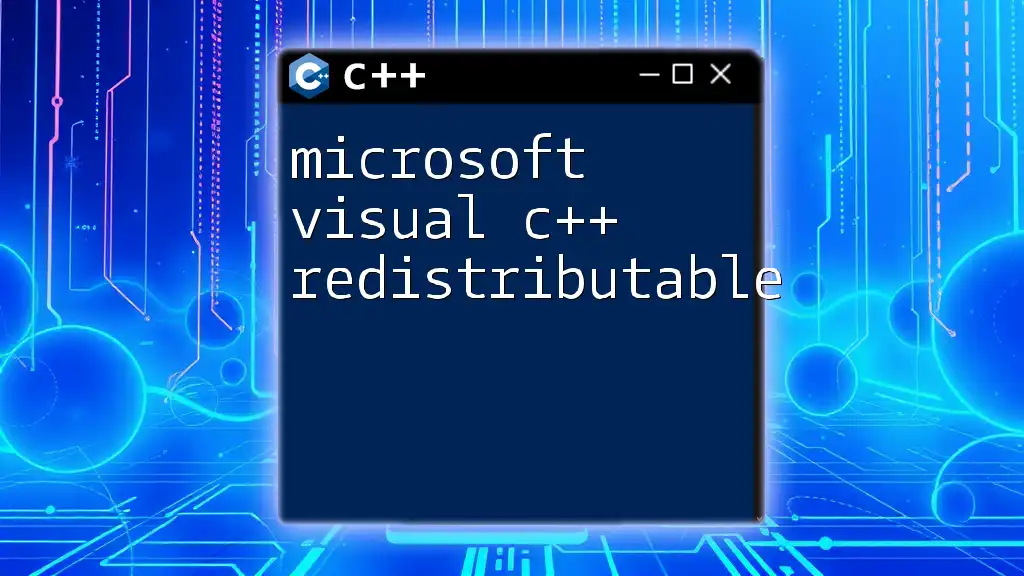
Best Practices for Coding in Visual C++
Code Organization
A clean structure is essential for maintainable code.
Structuring Your Code Organize your code into headers and source files, separating the declaration from the implementation.
Effective Use of Comments Use comments to clarify complex sections of your code but avoid overly verbose commentary. A good rule of thumb is to comment on "why" you’re doing something rather than "what" you’re doing.
Performance Optimization
Optimize your code for better performance.
Profiling Your Code Utilize performance profiling tools available within Visual C++ to monitor and analyze your program’s performance, identifying slow areas that may require optimization.
Common Optimization Techniques Write efficient algorithms, minimize memory usage, and reduce unnecessary operations to improve execution speed.
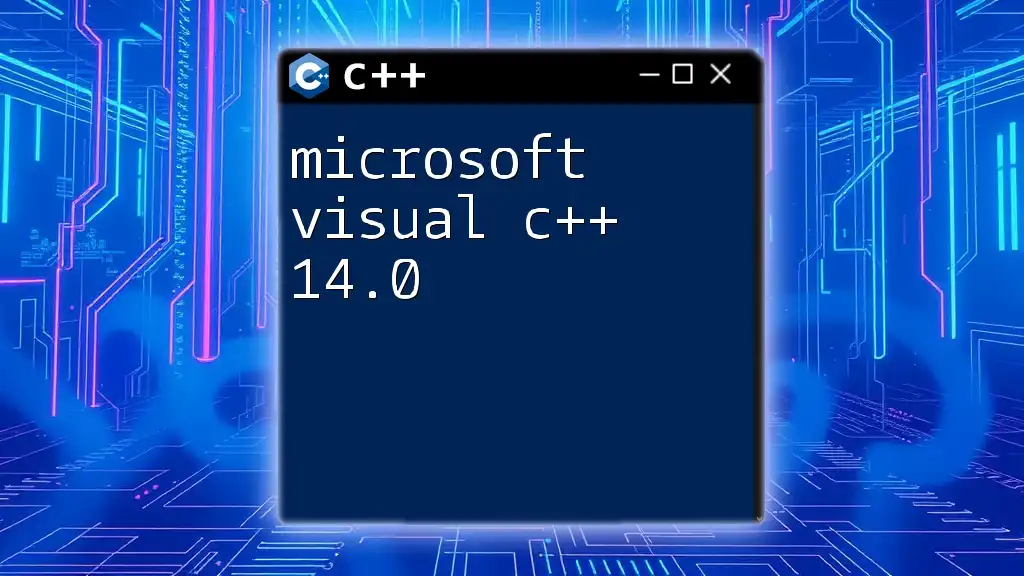
Conclusion
Microsoft Visual C++ 2023 provides a comprehensive and modern environment for C++ development. By mastering the IDE, utilizing its advanced features, and following best practices, you can significantly improve your productivity and code quality.
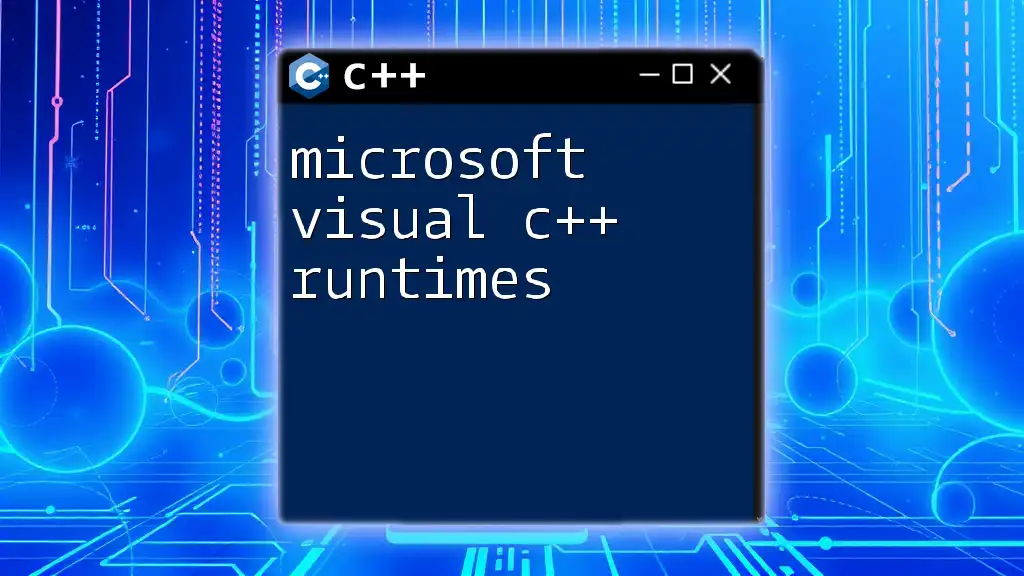
Additional Resources
To further enhance your skills with Microsoft Visual C++ 2023, consider exploring books, online courses, and communities for assistance and support.
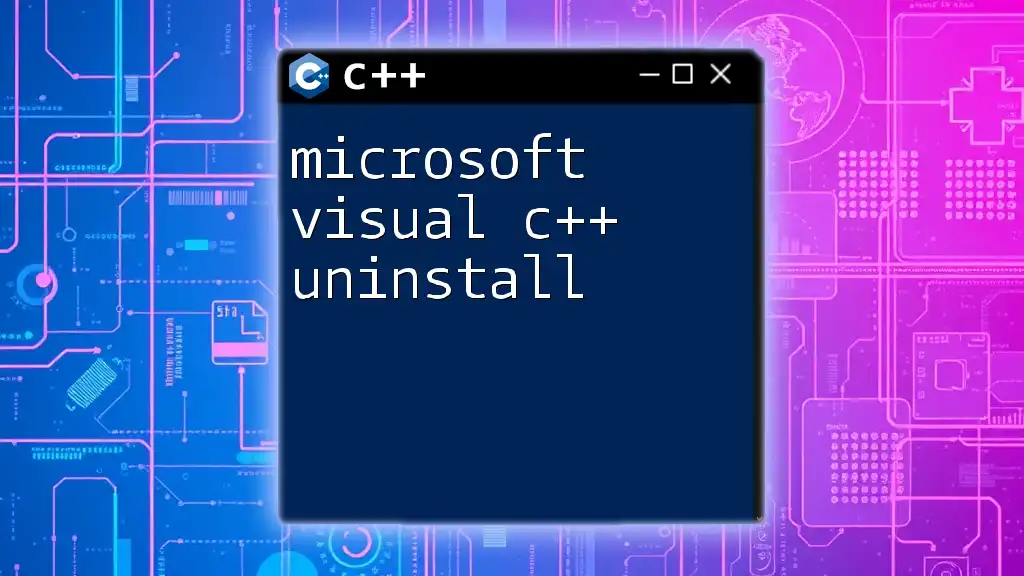
FAQs
What is the difference between Visual C++ and other C++ compilers? Visual C++ offers a robust IDE with features tailored for Windows development, while other compilers might be more oriented towards cross-platform use.
How can I debug runtime errors effectively in Visual C++? Utilize breakpoints to pause execution and watch variables for real-time changes, helping to identify the source of runtime errors.
Are there any free alternatives to Microsoft Visual C++? Yes, options such as Code::Blocks, Dev-C++, and Clang offer free environments for C++ development.