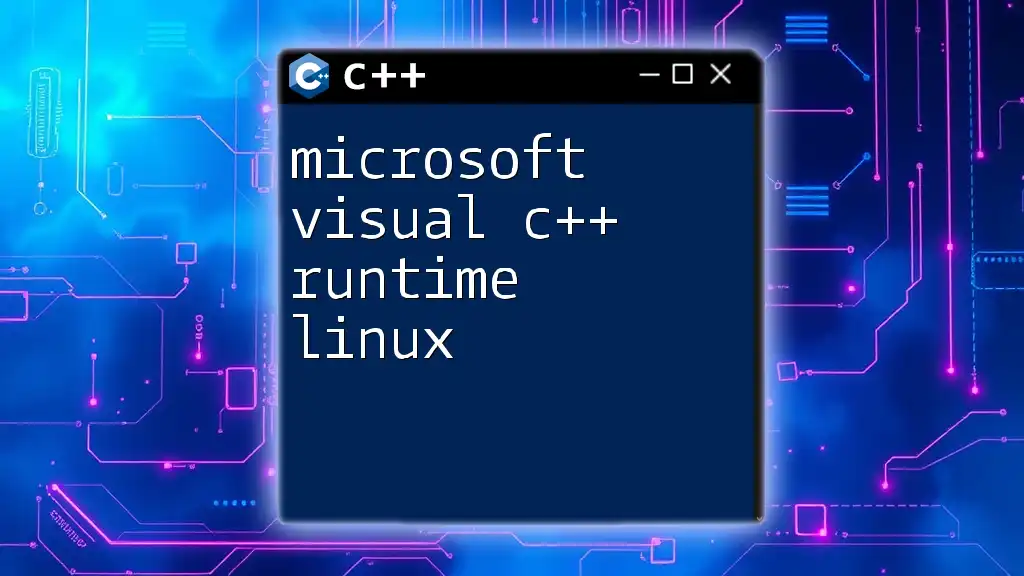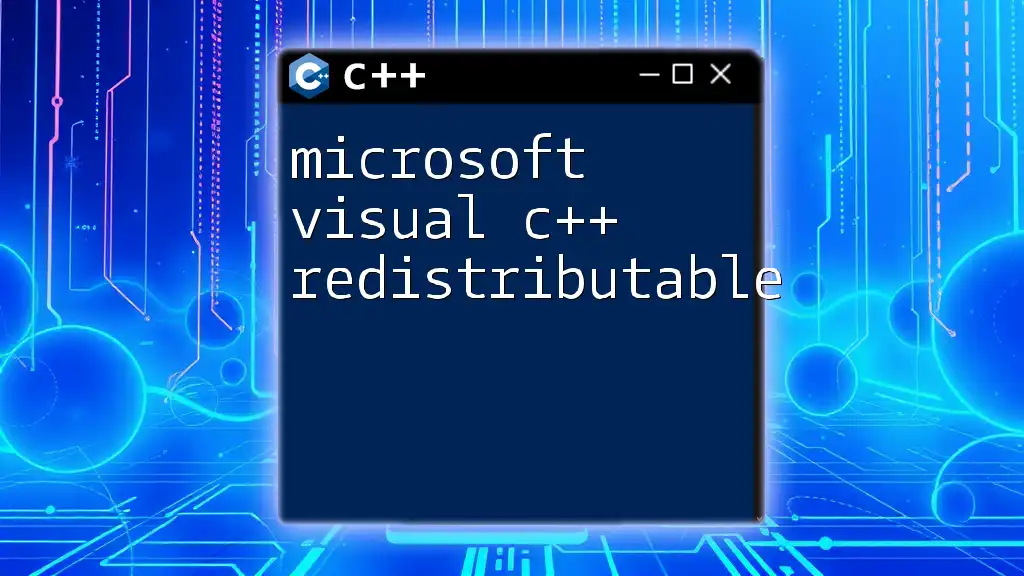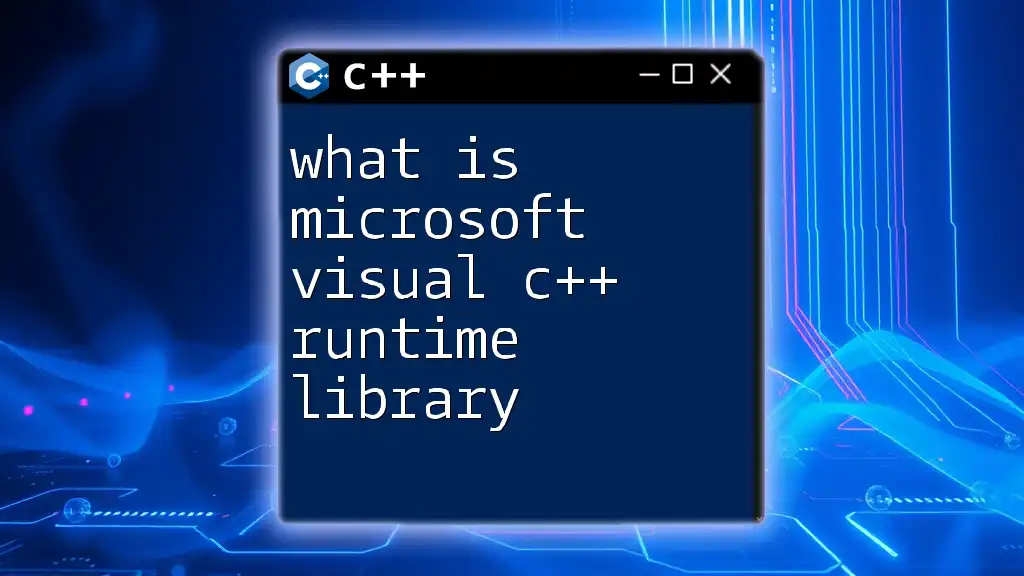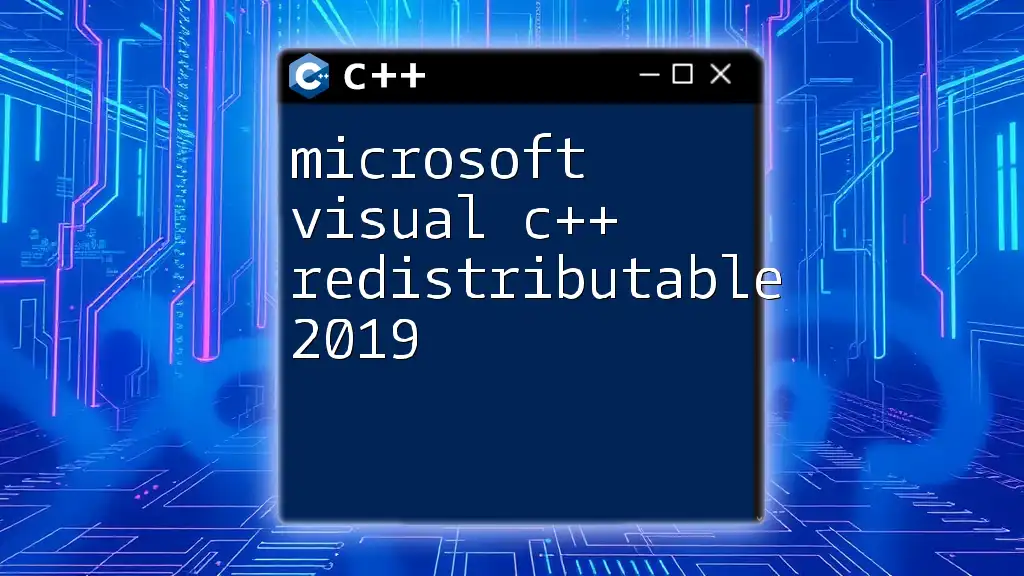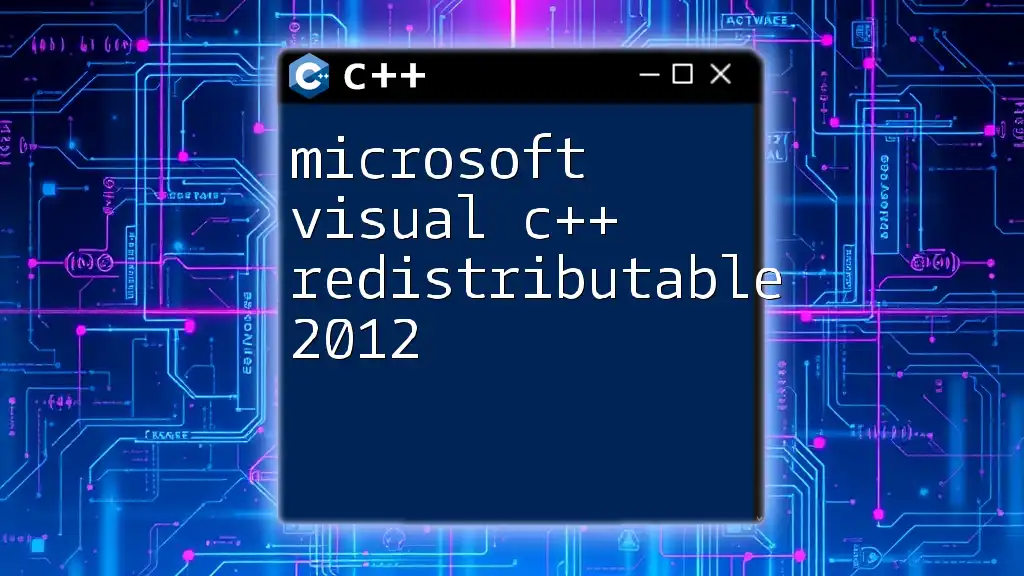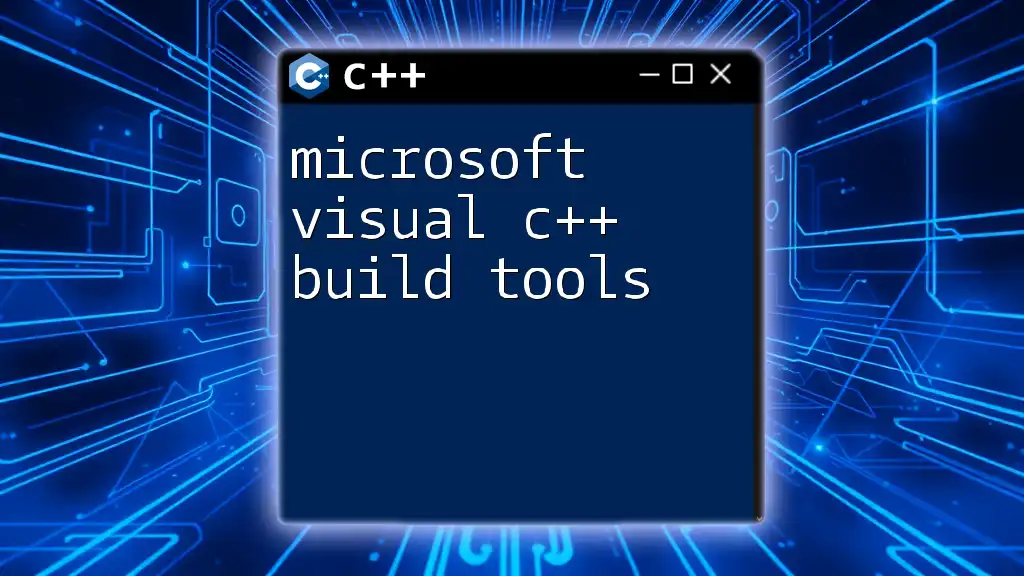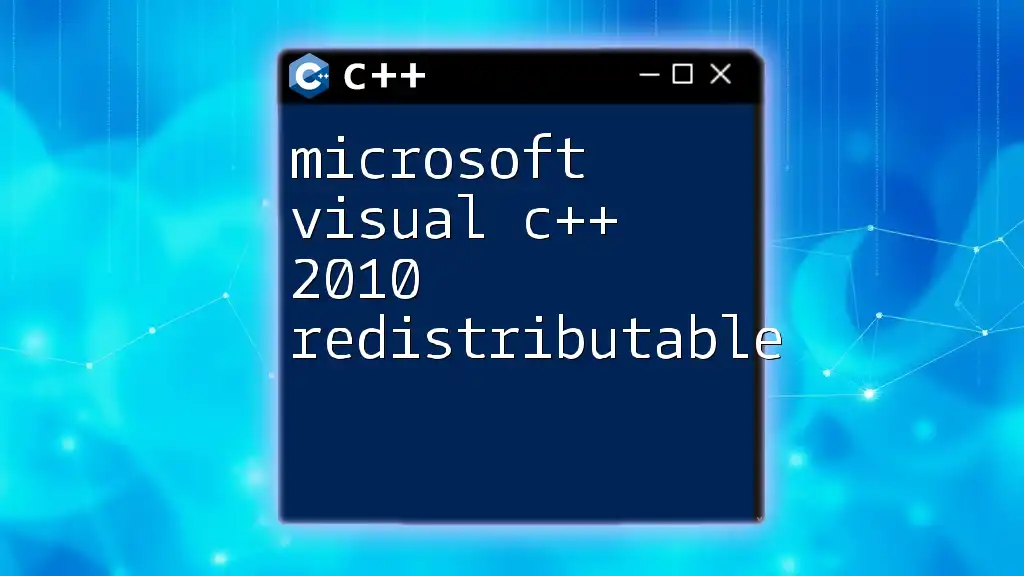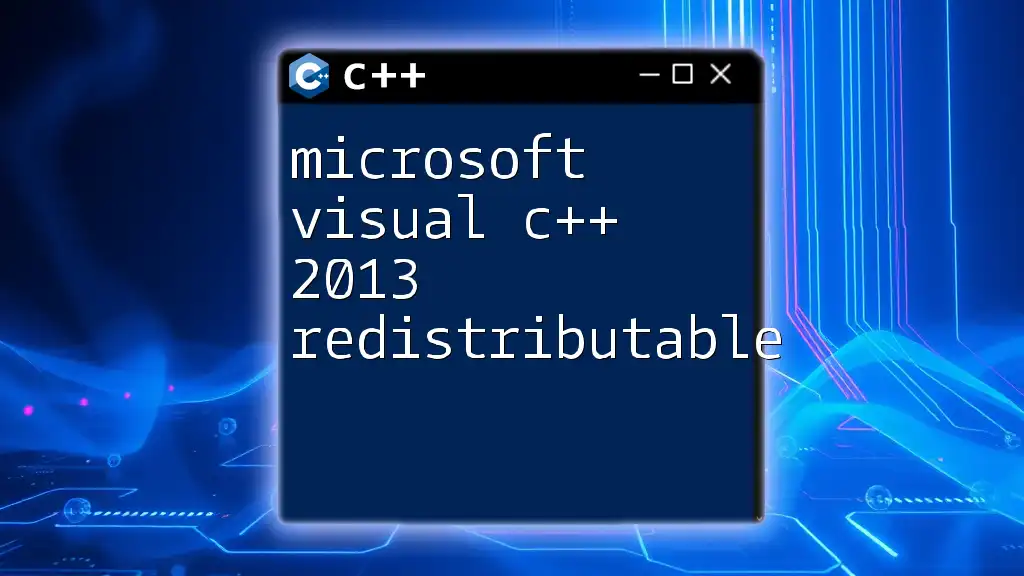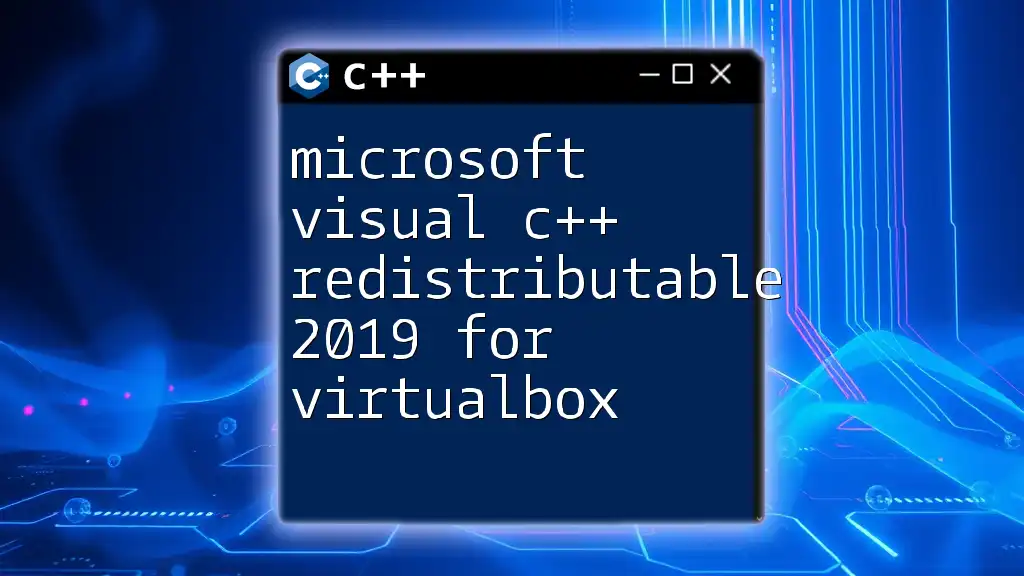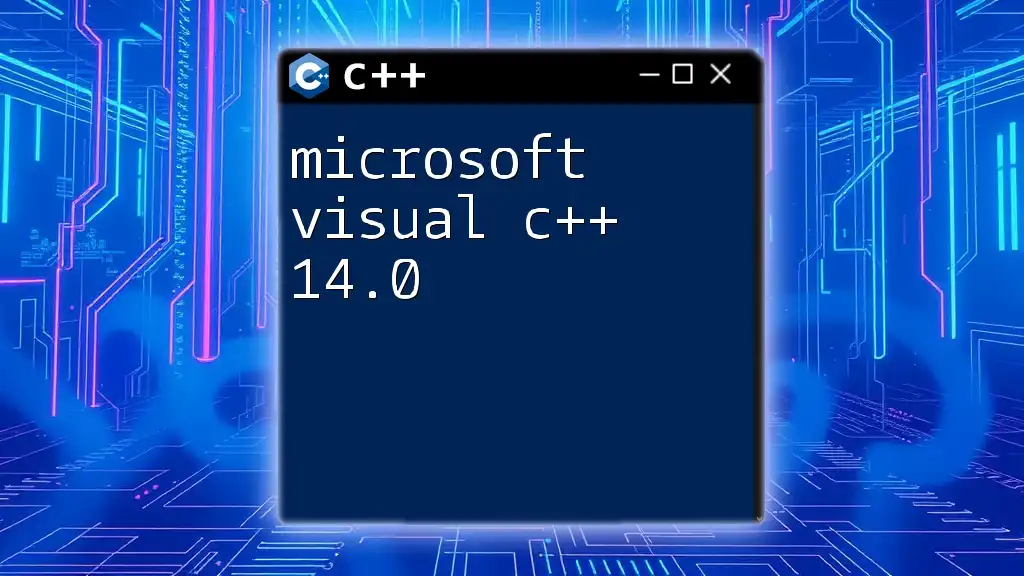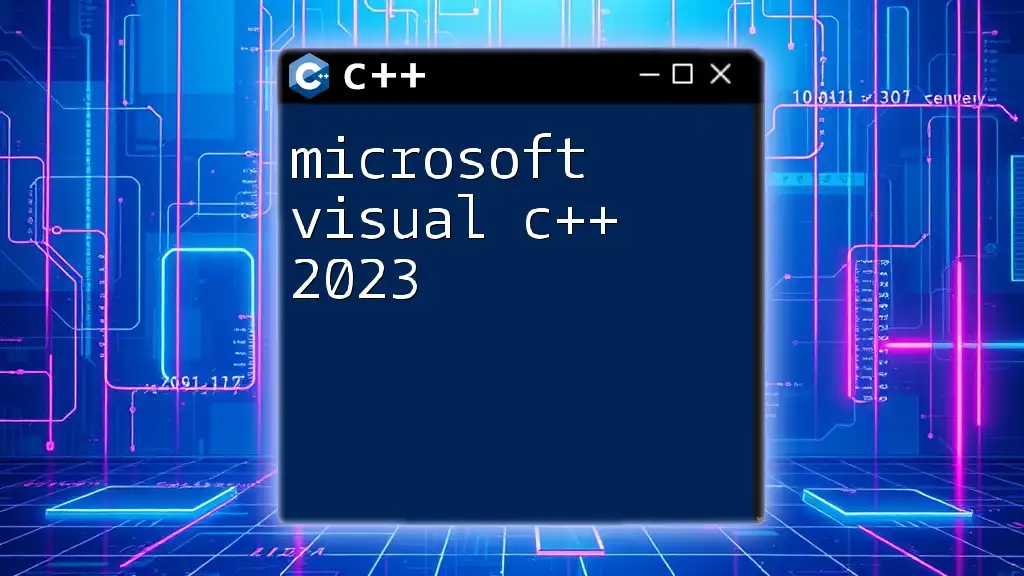The Microsoft Visual C++ Runtime on Linux refers to the compatibility layer that allows applications built with Microsoft Visual C++ to run on Linux systems, typically using tools like Wine.
// Example command to install Wine on Ubuntu for running VC++ applications
sudo apt install wine
Understanding Microsoft Visual C++ Runtime
What is Microsoft Visual C++ Runtime?
Microsoft Visual C++ Runtime is a collection of libraries that provide essential functionalities required to run C++ applications developed using Microsoft Visual Studio. It acts as an interface between your application and the Windows operating system. While the primary purpose of MSVC runtime is to support C++ applications on Windows, understanding its relevance for Linux systems is pivotal for cross-platform development.
Runtime libraries differ from standard libraries in that they contain code that facilitates various components during program execution, such as memory management, process handling, and input/output operations. Understanding this delineation is crucial for developers working with cross-platform projects, particularly when porting applications from Windows environments to Unix-based systems like Linux.
Key Features of MSVC Runtime
One of the standout features of the MSVC runtime is its error handling and debugging support. These tools make identifying and correcting errors in your application more manageable.
- Dynamic linking: This allows the inclusion of library files at runtime, minimizing the initial application size and optimizing memory usage.
- Static vs. dynamic libraries: Understanding these types of libraries and their pros and cons is essential for deciding how to manage dependencies in your application.
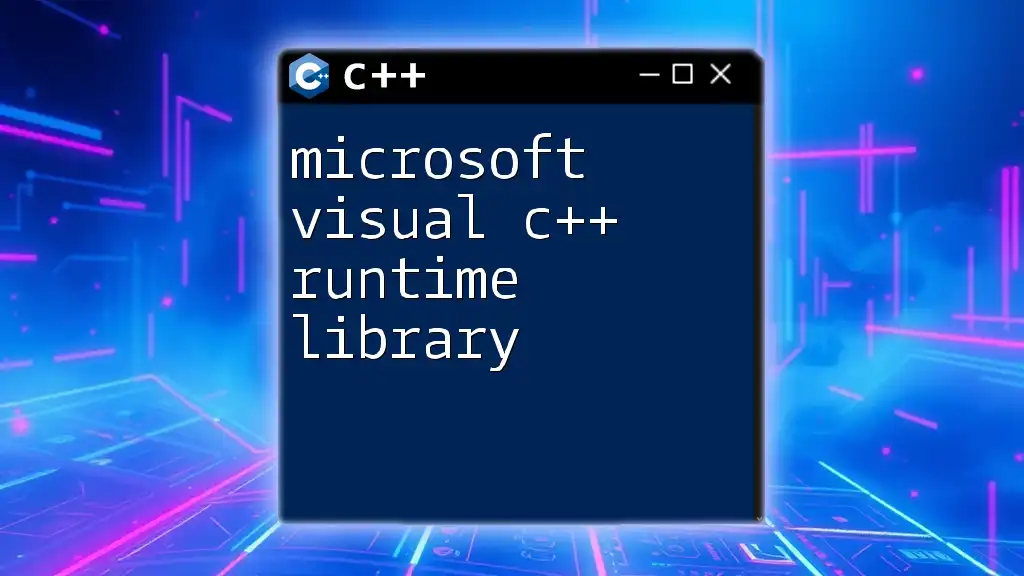
Running Microsoft Visual C++ Runtime on Linux
Compatibility Challenges
One of the most significant hurdles for users trying to run the Microsoft Visual C++ Runtime on Linux is the difference in operating system architecture. Windows is a proprietary system with its own kernel, while Linux is based on open-source code, changing the way memory, processes, and hardware are managed.
Dependency Issues also come into play; many applications expect specific libraries to be present, which may not exist or function differently in a Linux environment.
Options for Running MSVC on Linux
Using Wine
Wine is a compatibility layer capable of running Windows applications on Linux by translating Windows API calls into POSIX calls on-the-fly. This allows developers to run MSVC-based applications without changing the underlying codebase significantly.
Installation and Configuration: To get started with Wine, follow these steps:
- Open your terminal.
- Update your package list with the command:
sudo apt update - Install Wine:
sudo apt install wine
Running MSVC Applications: Once Wine is set up, you can run your MSVC applications like so:
wine your_application.exe
You should see the output of your program in the terminal if everything is configured correctly.
Using Virtual Machines
Another effective method for running microsoft visual c++ runtime linux applications is to use Virtual Machines (VMs). This allows you to create a sandboxed environment where Windows applications can run natively.
Setting Up a Virtual Machine: Popular VM software includes VirtualBox and VMware.
- Installing Windows on a VM: After setting up your VM, install your Windows operating system just as you would on a physical machine. Ensure the VM has sufficient resources assigned (CPU, RAM, etc.) for optimum performance.
Running MSVC Applications: Running applications from within the VM has its advantages, including full compatibility with Windows API. However, it may be resource-intensive compared to other methods.
Using Cross-Compilation
Cross-compilation allows you to compile C++ code on your Linux machine targeting a Windows environment. By using specific tools, you can generate executable files that run natively on Windows.
Configuration of the Cross-Compiler: To set up a cross-compiler targeting Windows, you might want to use `MinGW-w64`, which can help you create executables that can run on Windows systems. Here’s how to get started:
-
Install MinGW-w64:
sudo apt install mingw-w64 -
Compile C++ code targeting Windows:
x86_64-w64-mingw32-g++ your_code.cpp -o your_application.exe
This command creates a Windows executable that can be run in a Windows environment.
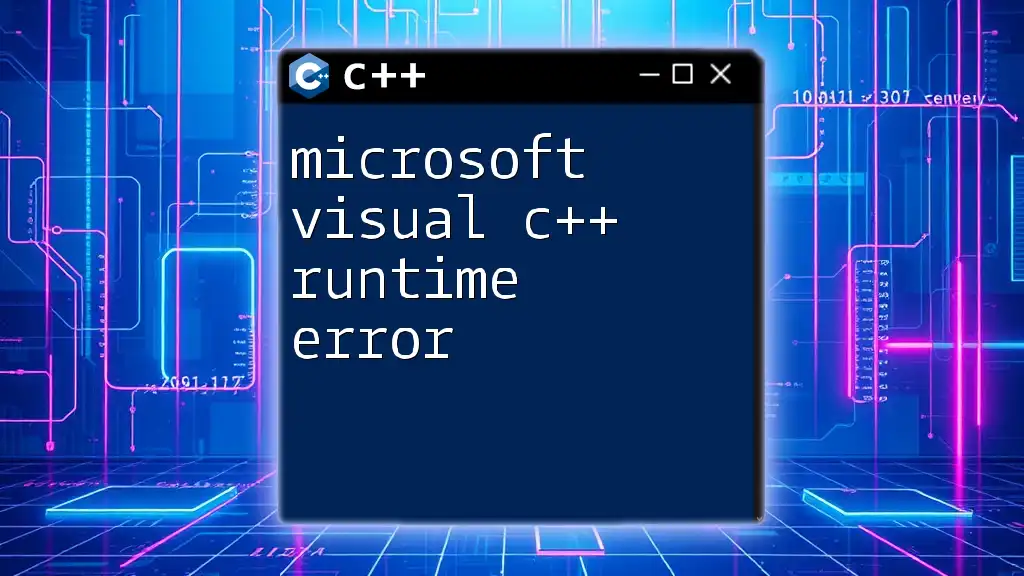
Practical Example: Running a Simple C++ Application
Step-by-Step Setup
Let’s walk through a practical example. Suppose you want to create a simple C++ application that outputs a message.
Creating a Sample C++ Application:
#include <iostream>
int main() {
std::cout << "Hello, Microsoft Visual C++ on Linux!" << std::endl;
return 0;
}
After writing this code in a file named `hello.cpp`, you can run it by compiling it using GCC or any other compiler you prefer on Linux:
g++ hello.cpp -o hello
Compiling and Running the Application in Different Environments
-
Using Wine: If you want to run this as a Windows application:
- First, compile it with MinGW (as shown earlier):
x86_64-w64-mingw32-g++ hello.cpp -o hello.exe- Then, run it using Wine:
wine hello.exe -
Using a Virtual Machine: Transfer the `hello.exe` file to your Windows VM and run it there natively.
-
Using Cross-Compilation: If you compiled it directly to an exe using MinGW, running it on Windows will yield the desired output.
In each case, the output should read: `Hello, Microsoft Visual C++ on Linux!`. If you encounter any errors, ensure that all necessary libraries and dependencies are installed.
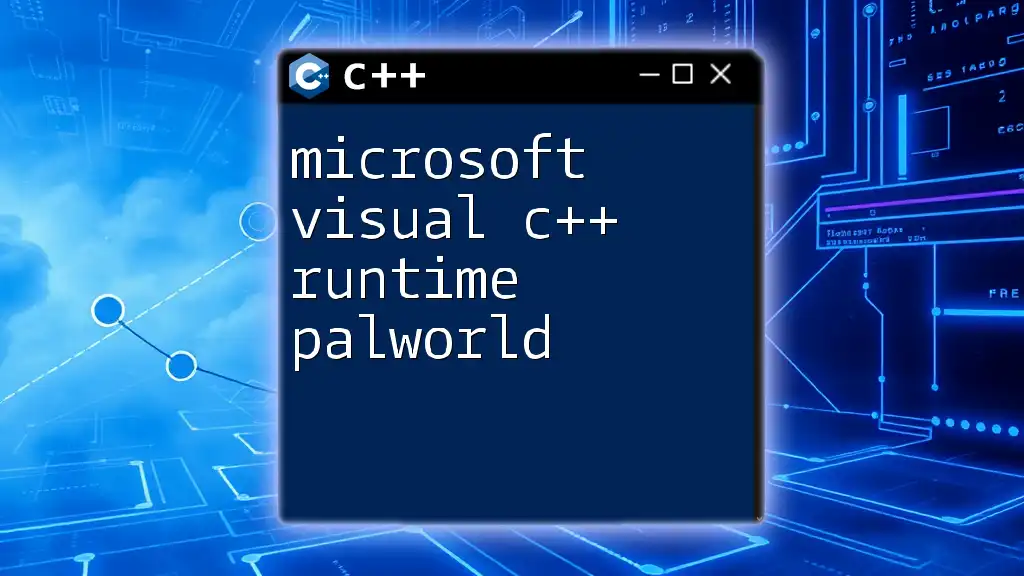
Tools and Resources
Development Tools for MSVC on Linux
Several Integrated Development Environments (IDEs) and text editors can enhance your C++ development experience on Linux. Notable mentions include Visual Studio Code and Code::Blocks, which offer robust support for C++ development, syntax highlighting, and debugging tools.
Online Resources for Further Study
Utilizing reliable online resources can help you stay updated. Documentation from Microsoft, forums such as Stack Overflow, and sites like GitHub provide extensive community support that can aid in troubleshooting and learning.
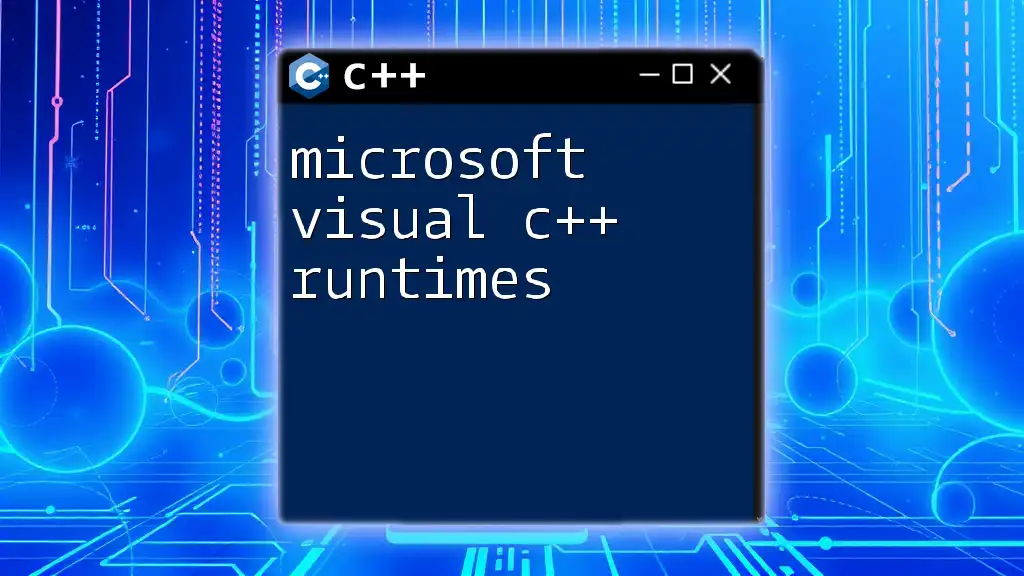
Conclusion
Navigating the Microsoft Visual C++ Runtime on Linux can seem daunting; however, various methods exist to successfully utilize this runtime on a non-Windows environment. Whether leveraging Wine, setting up a Virtual Machine, or opting for cross-compilation, each method presents unique advantages. By understanding these techniques and applying them to your projects, you can make strides toward seamless cross-platform development.
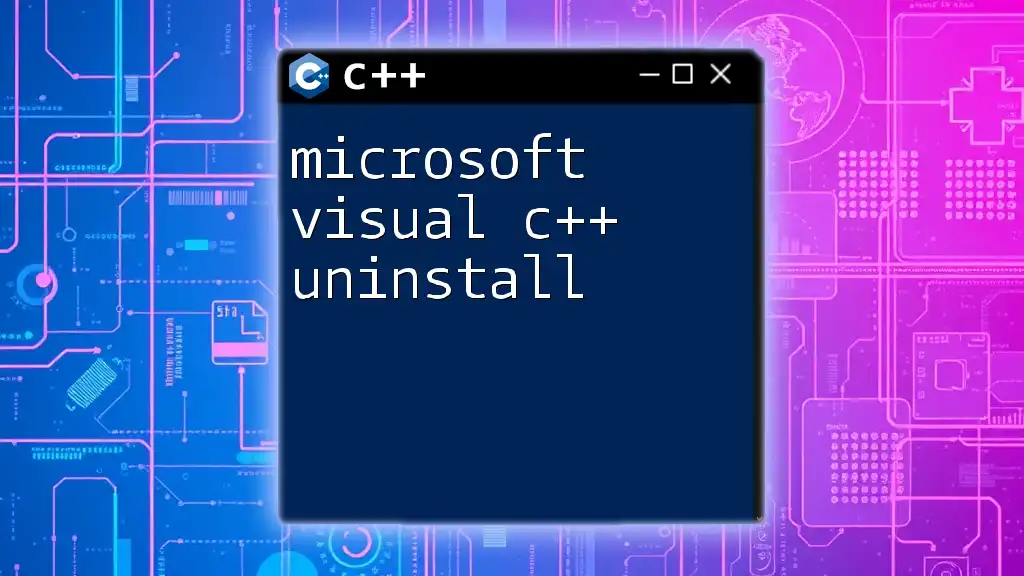
FAQs
Common Questions about MSVC Runtime on Linux
-
What issues might I encounter when using MSVC on Linux? Many users face compatibility issues, including missing libraries and binary incompatibility. It's essential to consult documentation and community resources for troubleshooting.
-
How can I troubleshoot runtime errors? Use debugging tools available in Wine or your VM setup to inspect issues, or refer to logs generated during the execution of your program.
-
Are there alternatives to MSVC for running C++ on Linux? Absolutely! GCC and Clang are excellent alternatives that natively support Linux development for C++.
Final Thoughts
The landscape of C++ development continues to evolve, especially with new tools and resources that facilitate cross-platform compatibility. Engaging with the community and experimenting with various approaches will enhance your development skills and broaden your understanding of flexibility in software design.