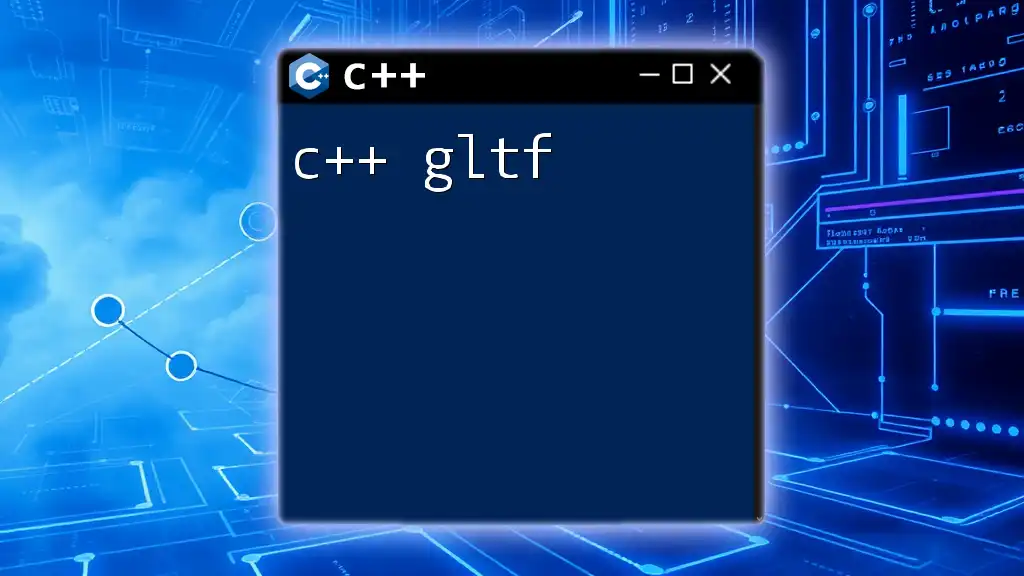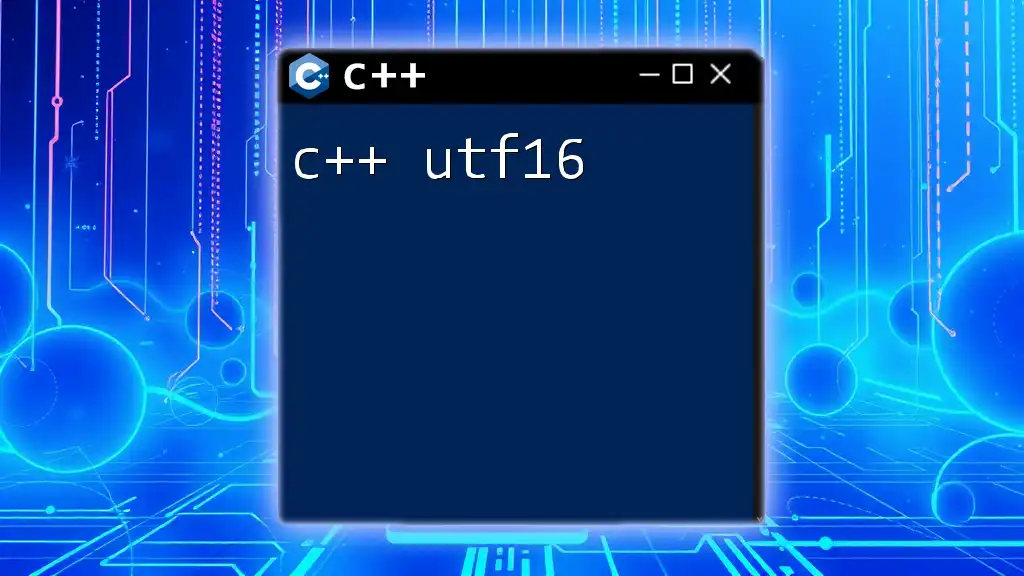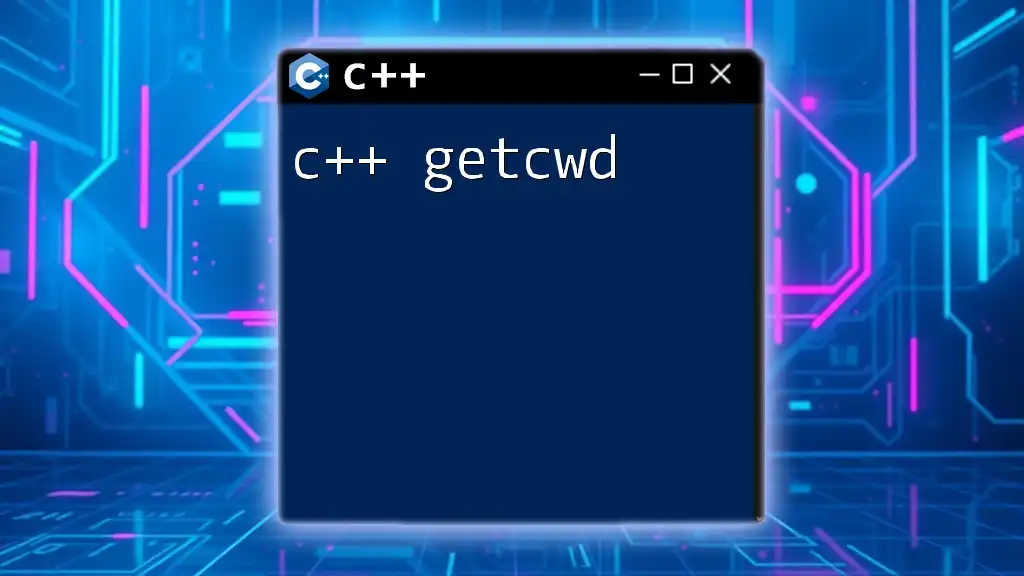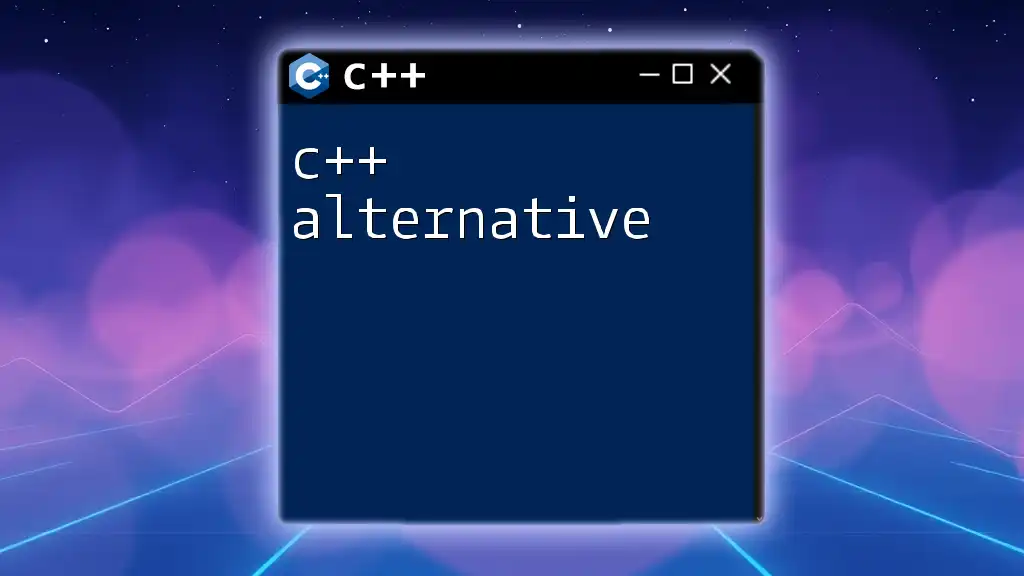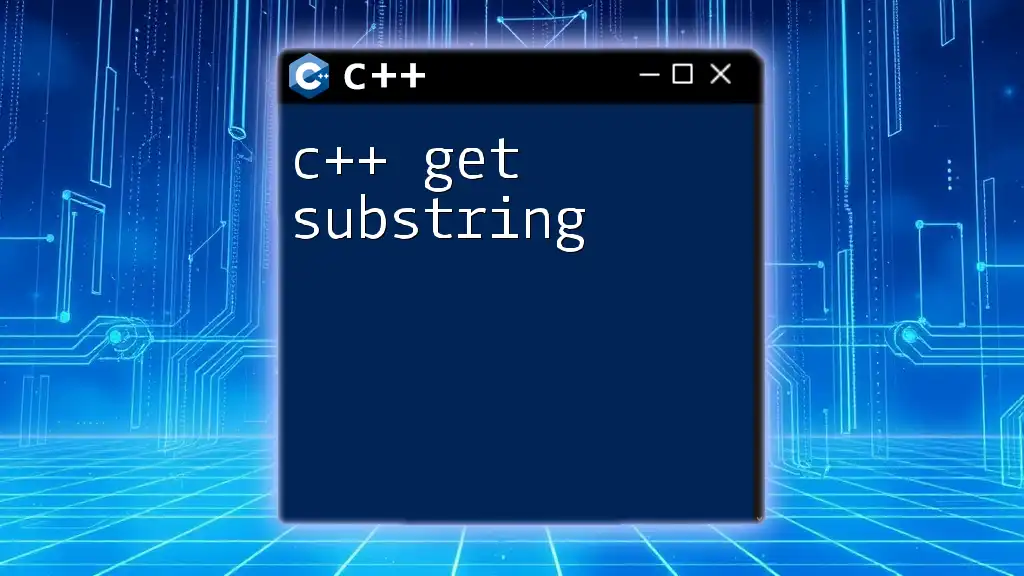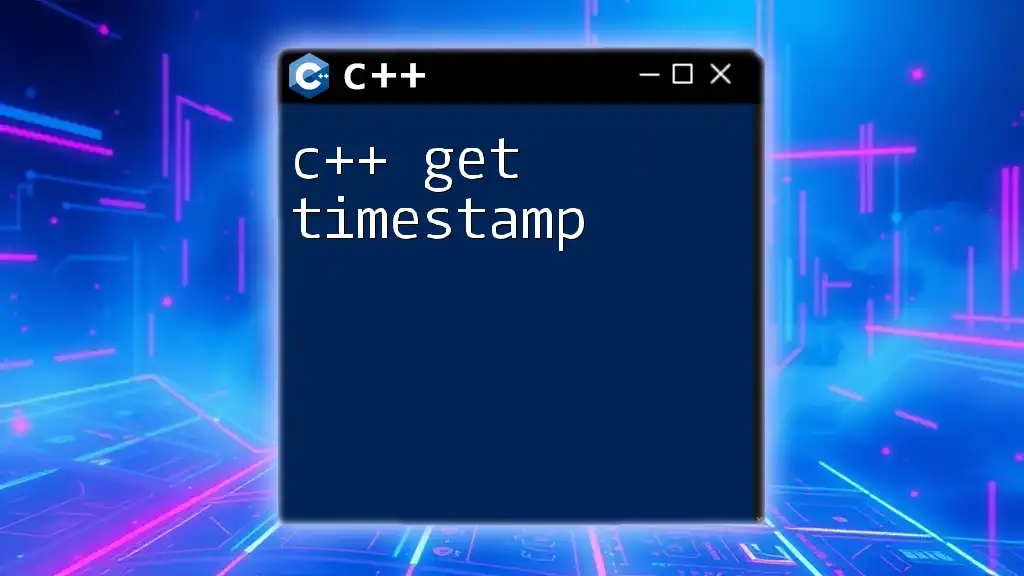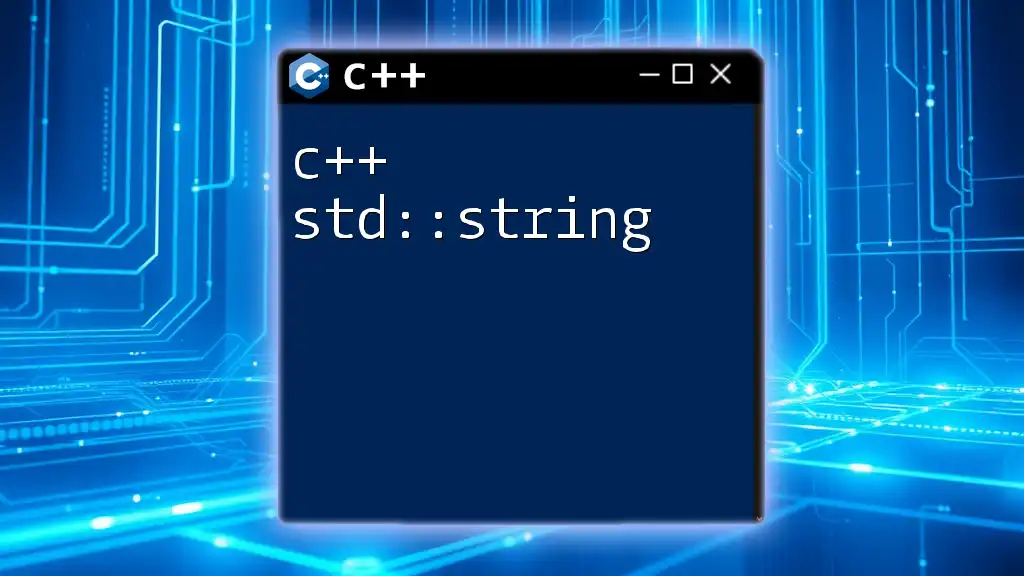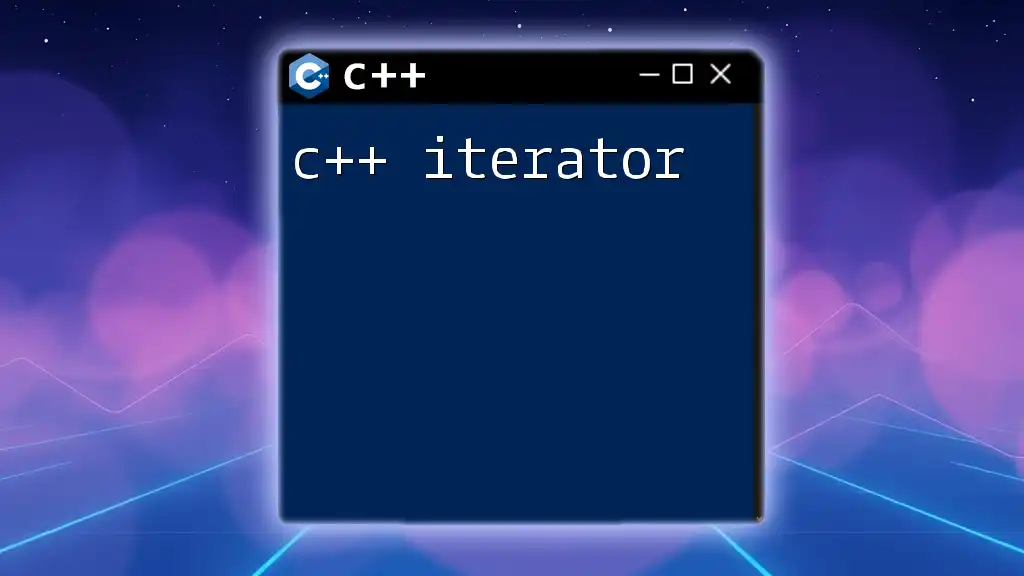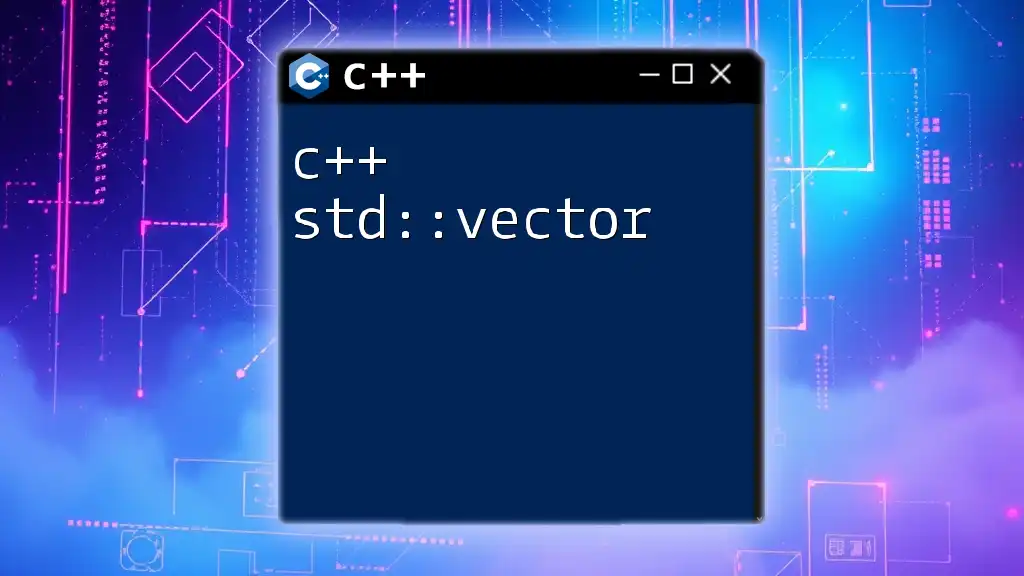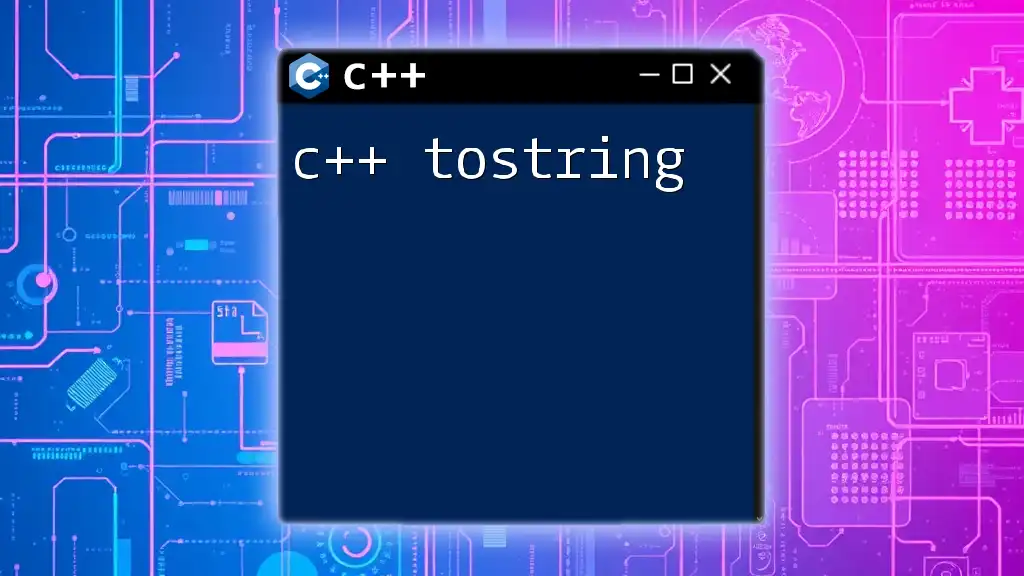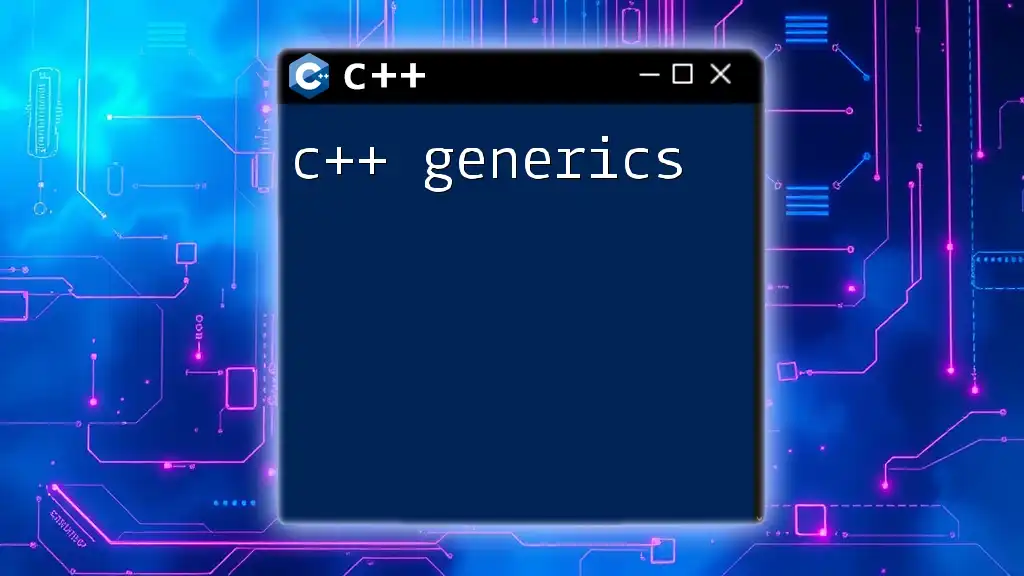C++ GLTF refers to the use of C++ programming to manage and manipulate GLTF (GL Transmission Format) files, which are used for efficient transmission and loading of 3D models in web and mobile applications.
Here's a simple code snippet demonstrating how to load a GLTF file using the Assimp library in C++:
#include <assimp/Importer.hpp> // Include Assimp header
#include <assimp/scene.h> // Include scene header
#include <assimp/postprocess.h> // Include post processing header
int main() {
Assimp::Importer importer;
const aiScene* scene = importer.ReadFile("model.gltf", aiProcess_Triangulate);
if (!scene || scene->mFlags & AI_SCENE_FLAGS_INCOMPLETE || !scene->mRootNode) {
// Error handling
return -1;
}
// Process the loaded scene
return 0;
}
Understanding GLTF
What is GLTF?
GLTF (GL Transmission Format) is an open-standard format designed for efficient transmission and loading of 3D models. It serves as the "JPEG of 3D," allowing for fast loading and rendering in web and mobile applications. Compared to traditional formats like OBJ or FBX, GLTF is optimized for modern rendering pipelines, making it an excellent choice for applications requiring real-time rendering.
Its benefits include:
- Compact Size: GLTF files are typically smaller due to efficient data storage.
- Ease of Use: The format is straightforward to parse and load, thanks to its JSON structure.
- Support for PBR: Physically-Based Rendering materials can be represented in a standardized way, which enhances the realism of rendered models.
Structure of GLTF Files
GLTF files utilize a JSON format that outlines the structure of the 3D model. The main components include:
- Asset: Describes the overall version and generator of the GLTF.
- Scenes: Contains a hierarchy of nodes to define the model's structure.
- Nodes: Represents objects in the scene, which can include meshes, cameras, and lights.
- Meshes: Describes the geometry and vertices of the 3D object.
- Materials: Defines the appearance of surfaces on meshes.
- Animations: Provides information on moving parts within the model.
Additionally, binary files (with the `.bin` extension) may accompany the GLTF to store large or binary data efficiently, such as vertex buffer data.
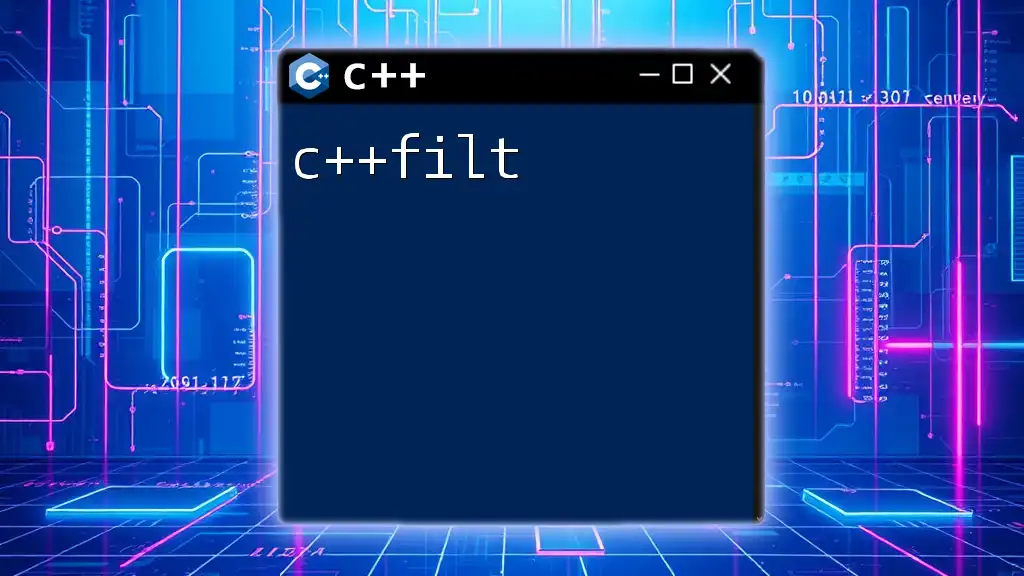
Setting Up Your C++ Environment
Required Libraries and Tools
To effectively work with GLTF in C++, several libraries are essential:
- OpenGL: This is the primary graphics API that allows for rendering 3D graphics.
- ASSIMP (Open Asset Import Library): This library can convert various 3D file formats (including GLTF) into a format that your application can use.
- tinygltf: A lightweight C++ tool specifically designed for loading and saving GLTF and GLB files.
Installation steps for these libraries vary based on the operating system and package managers, but most can be integrated through popular package managers such as vcpkg or Conan.
Creating Your First C++ Project
Setting up your C++ project may seem daunting, but a structured approach using CMake simplifies things. Here is an example of a simple `CMakeLists.txt` file:
cmake_minimum_required(VERSION 3.10)
project(MyGLTFProject)
find_package(OpenGL REQUIRED)
find_package(GLM REQUIRED)
set(SOURCE_FILES main.cpp)
add_executable(MyGLTFProject ${SOURCE_FILES})
target_link_libraries(MyGLTFProject ${OPENGL_LIBRARIES} glm)
In this example, replace `main.cpp` with the path to your main C++ file, ensuring you link your OpenGL and GLM libraries correctly.
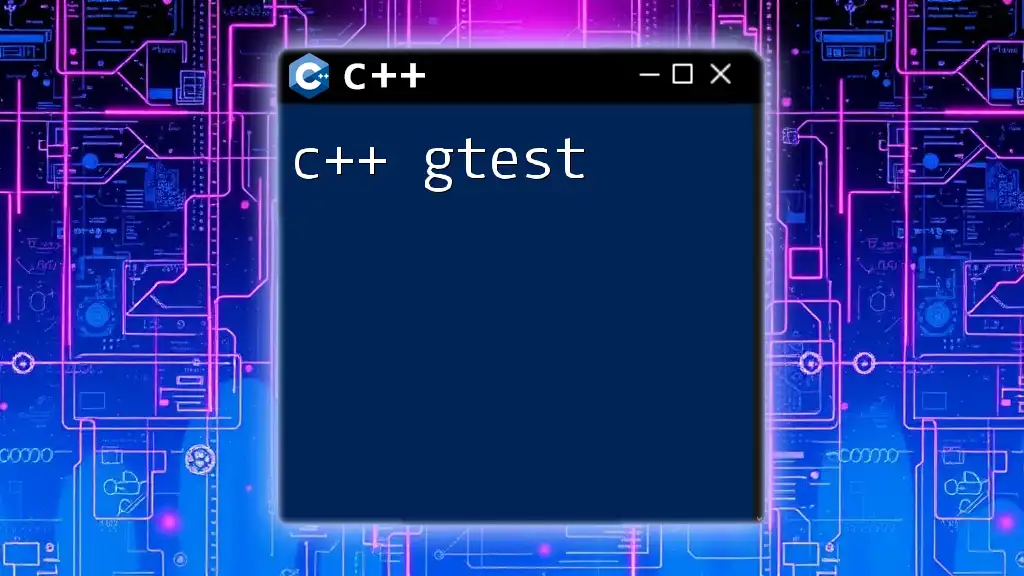
Loading GLTF Models in C++
Using tinygltf to Load Models
tinygltf is a perfect library for loading GLTF files with minimal overhead. Start by including the library in your project. Here's how to load a GLTF model:
#include "tiny_gltf.h"
void loadModel(const std::string& filename) {
tinygltf::Model model;
tinygltf::TinyGLTF loader;
std::string err;
std::string warn;
bool ret = loader.LoadASCIIFromFile(&model, &err, &warn, filename);
if (!warn.empty()) {
std::cout << "Warning: " << warn << std::endl;
}
if (!err.empty()) {
std::cerr << "Error: " << err << std::endl;
}
if (!ret) {
std::cerr << "Failed to load GLTF model!" << std::endl;
}
}
This code snippet demonstrates how to load an ASCII GLTF file. It checks for warnings and errors during the loading process to ensure successful model import.
Handling Meshes and Materials
Once the model is loaded, you can access its mesh and material data. GLTF separates these elements, allowing you to manipulate them independently. Here’s a snippet to access mesh information:
for (const auto& mesh : model.meshes) {
for (const auto& primitive : mesh.primitives) {
const auto& positions = model.accessors[primitive.attributes["POSITION"]];
// Use accessors to retrieve vertex data here...
}
}
You can manipulate and render these meshes using OpenGL by creating vertex buffers and applying transformations.
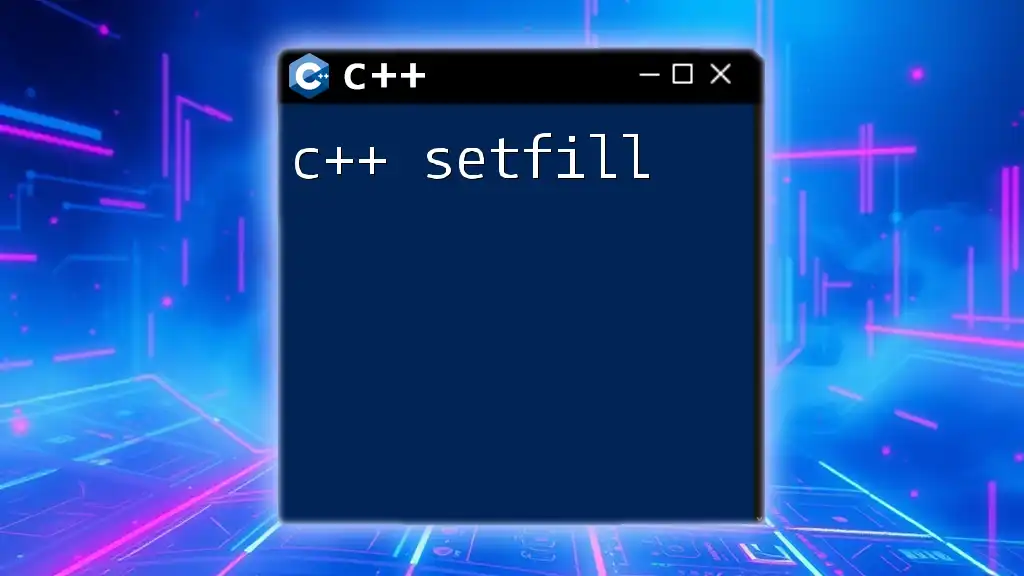
Rendering GLTF Models
Setting Up an OpenGL Context
To render your GLTF models, first, you need to create an OpenGL context. Here’s how you can set it up using GLFW and GLEW:
glfwInit();
GLFWwindow* window = glfwCreateWindow(800, 600, "OpenGL Context", nullptr, nullptr);
glfwMakeContextCurrent(window);
glewInit();
This code snippet initializes GLFW, creates a window, and makes the context current. Ensure you include error checking in your actual implementation.
Displaying the Loaded Model
In the rendering loop, you will clear the screen and draw the loaded model. Here’s a simplified version of the rendering process:
while (!glfwWindowShouldClose(window)) {
glClear(GL_COLOR_BUFFER_BIT | GL_DEPTH_BUFFER_BIT);
// Render your model here...
glfwSwapBuffers(window);
glfwPollEvents();
}
Ensure your rendering routine integrates the model data you loaded earlier into the display loop.
Applying Shaders
Shaders are critical in determining how your model is rendered. A basic vertex shader might look like this:
#version 330 core
layout(location = 0) in vec3 position;
void main() {
gl_Position = vec4(position, 1.0);
}
And the fragment shader:
#version 330 core
out vec4 color;
void main() {
color = vec4(1.0, 1.0, 1.0, 1.0); // White color
}
Compile and link these shaders to your OpenGL program to see the model rendered.
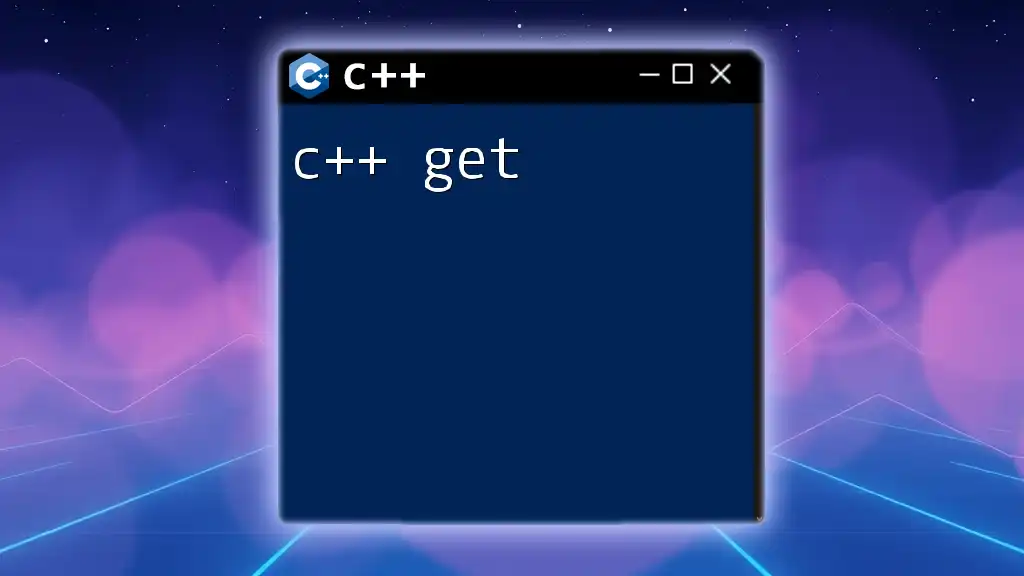
Advanced Topics
Animation in GLTF
GLTF supports animations that can move various components of a model over time. You can extract and apply animations using tinygltf. Here’s a basic example:
for (const auto& animation : model.animations) {
for (const auto& channel : animation.channels) {
// Apply captured transformations to nodes for animation...
}
}
This code snippet serves as a starting point for animating your models.
Optimizations for Performance
To ensure efficient rendering of GLTF models, consider:
- Using instancing to render multiple objects with the same mesh data.
- Implementing Level of Detail (LOD) techniques to swap out models based on camera distance, enhancing performance.
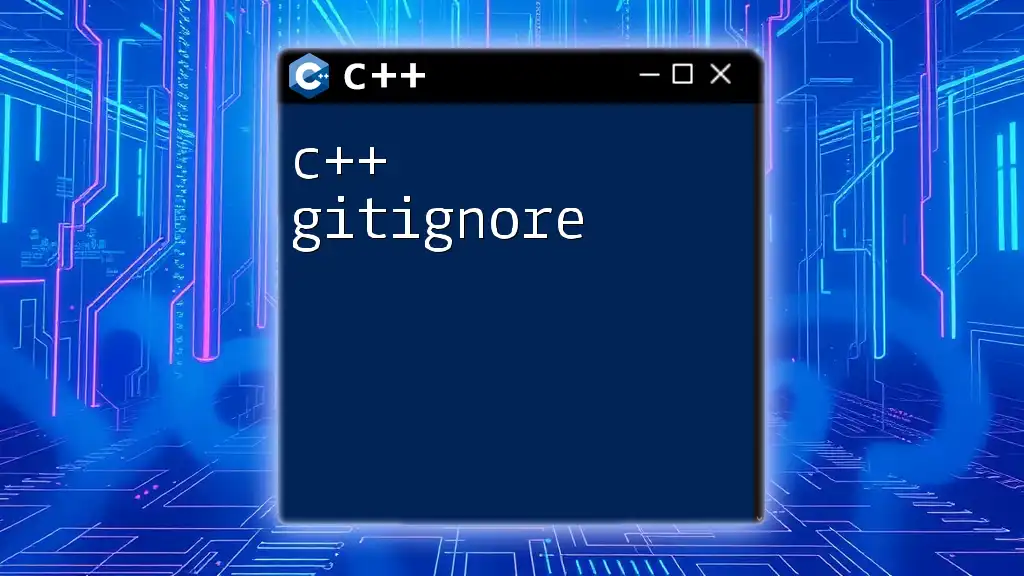
Troubleshooting Common Issues
Common Loading Errors
When loading GLTF files, you might encounter errors related to unsupported formats or missing resources. Always validate your GLTF model with tools like the GLTF Validator, which can help check compliance and correctness.
Performance Bottlenecks
Monitor your rendering pipeline for issues by utilizing profiling tools. Common bottlenecks include unoptimized shaders or large vertex arrays. For performance optimization, consider reducing model complexity or leveraging texture atlases.
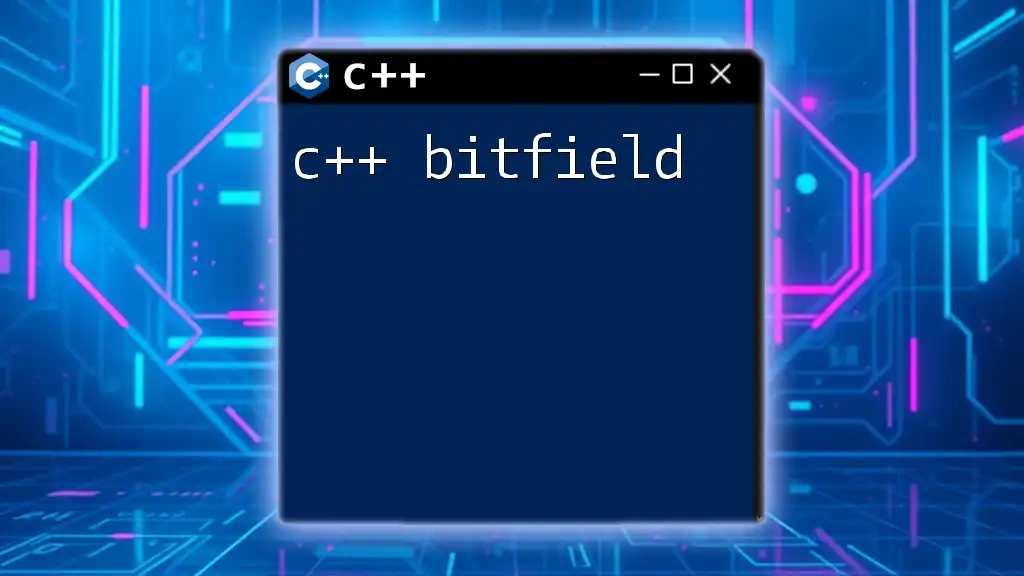
Conclusion
In summary, mastering C++ and GLTF can significantly enhance your 3D graphics development capabilities. We've covered essential topics such as GLTF structure, loading models with tinygltf, rendering with OpenGL, and even advanced techniques like animation and optimization. Dive into these concepts, experiment with your projects, and embrace the fascinating world of 3D graphics programming!
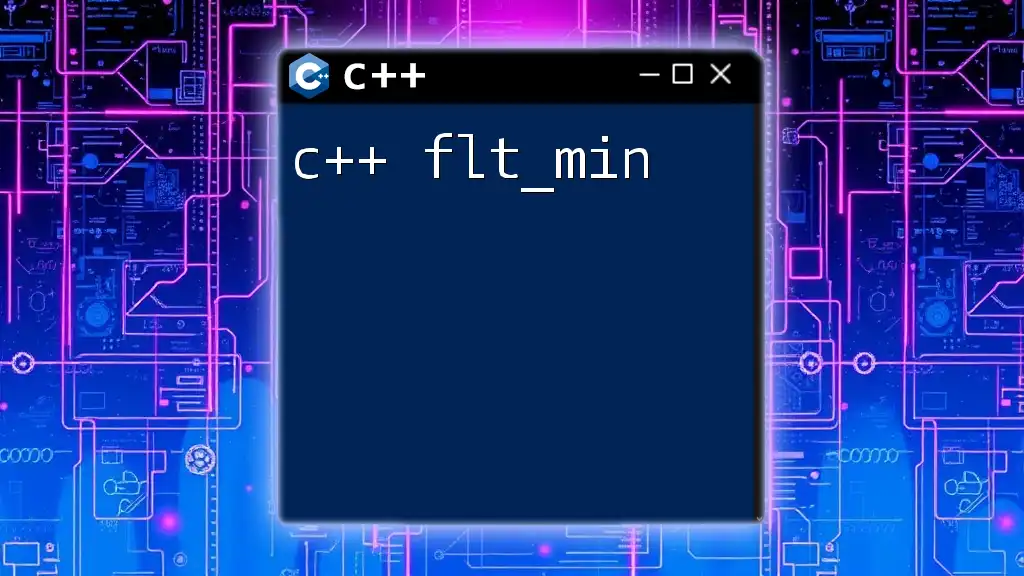
Further Reading and Resources
For those looking to deepen their knowledge, numerous resources are available, including:
- The official GLTF Documentation for format specifications.
- Tutorials on OpenGL and graphics programming.
- Community forums such as Stack Overflow for problem-solving and insights.
These materials will help you become proficient in using C++ with GLTF, opening doors to exciting new projects and applications.