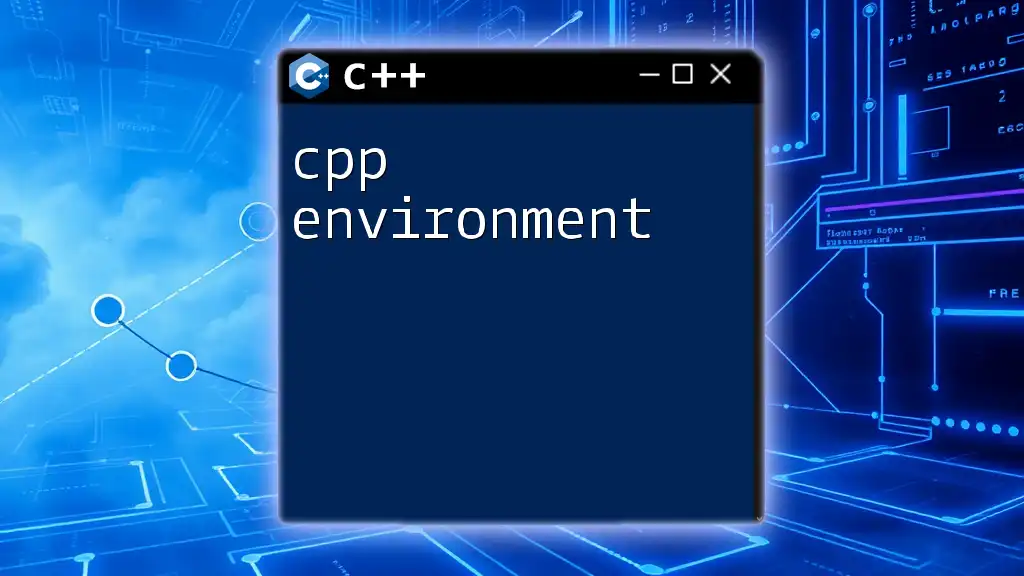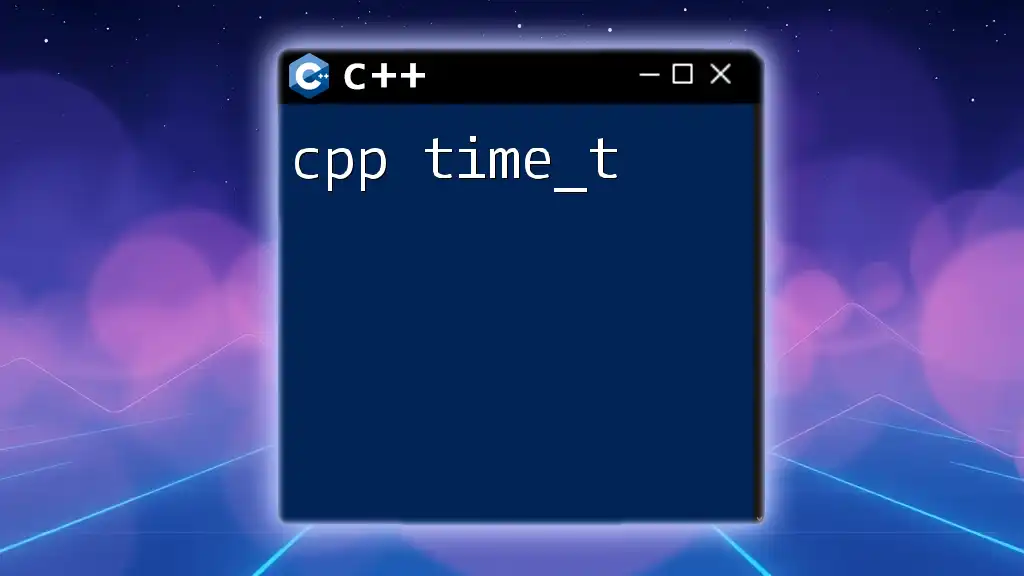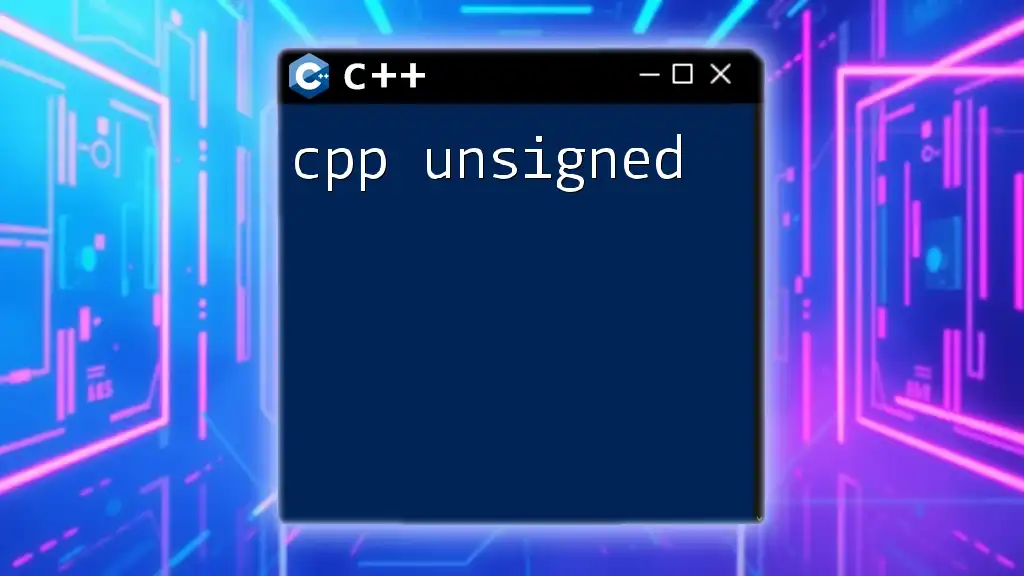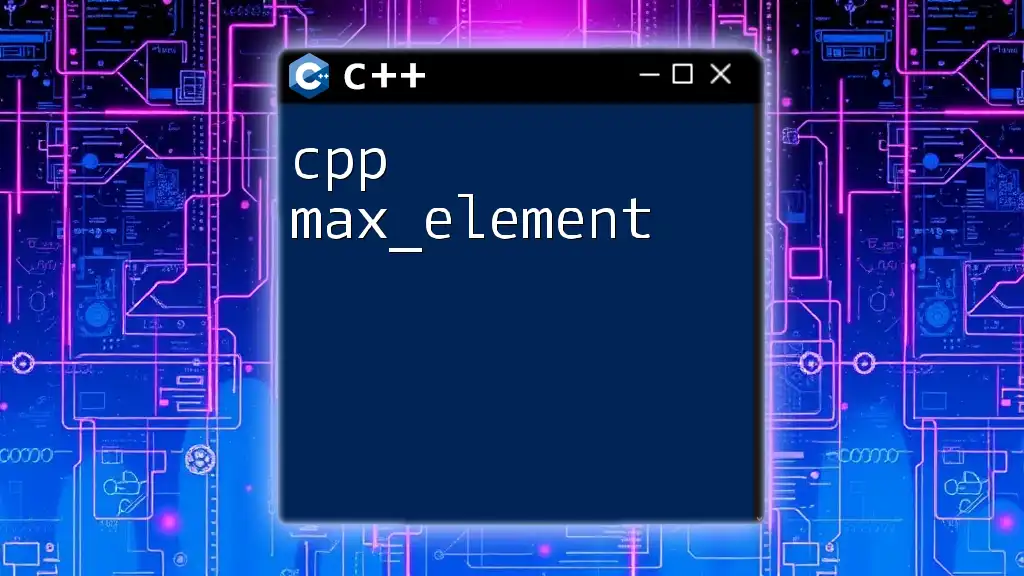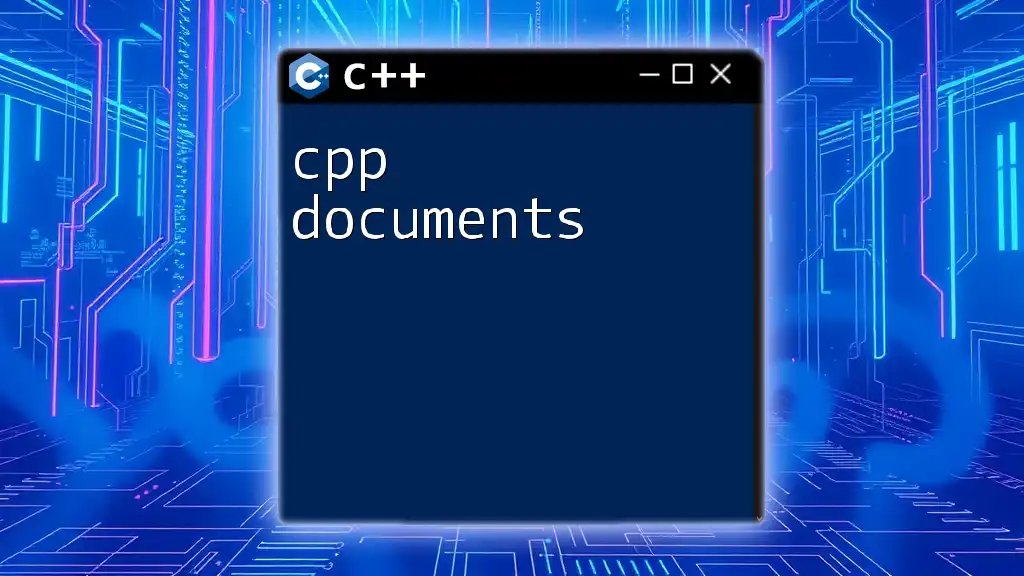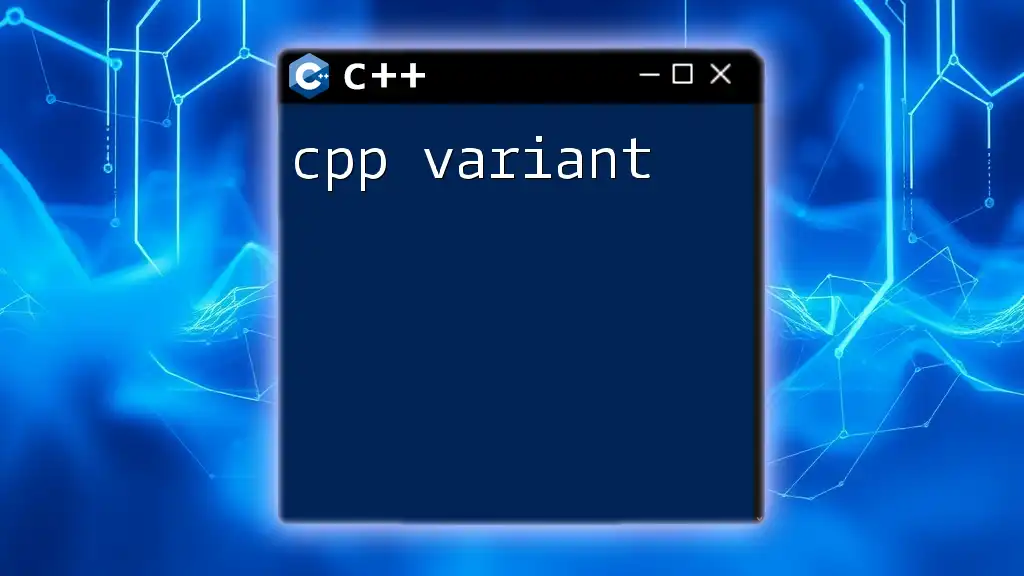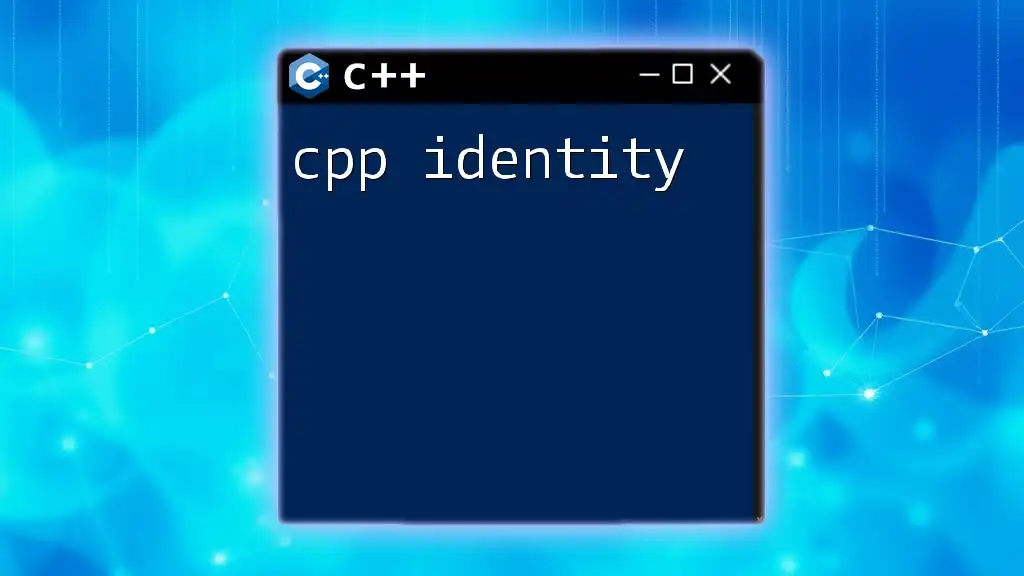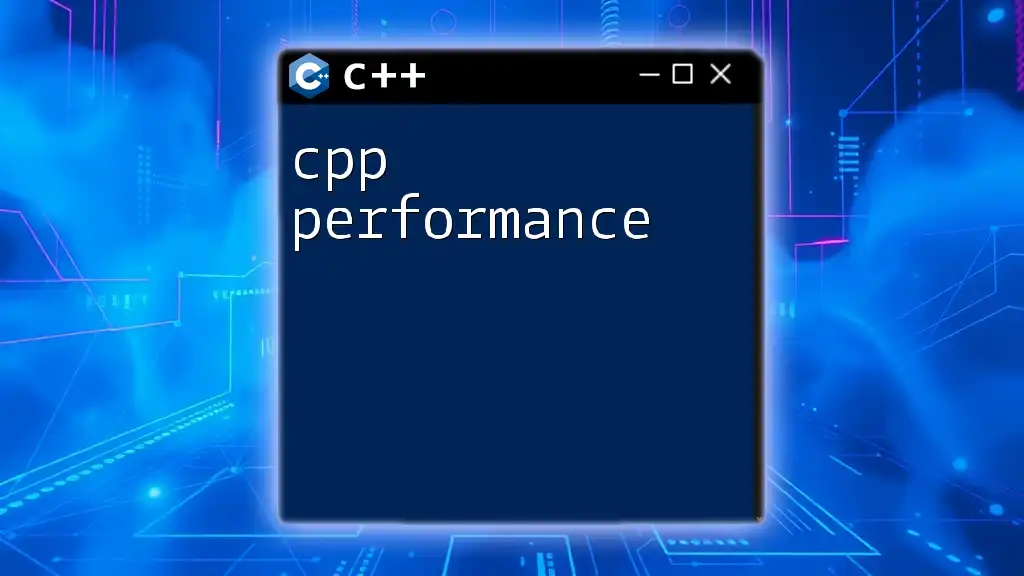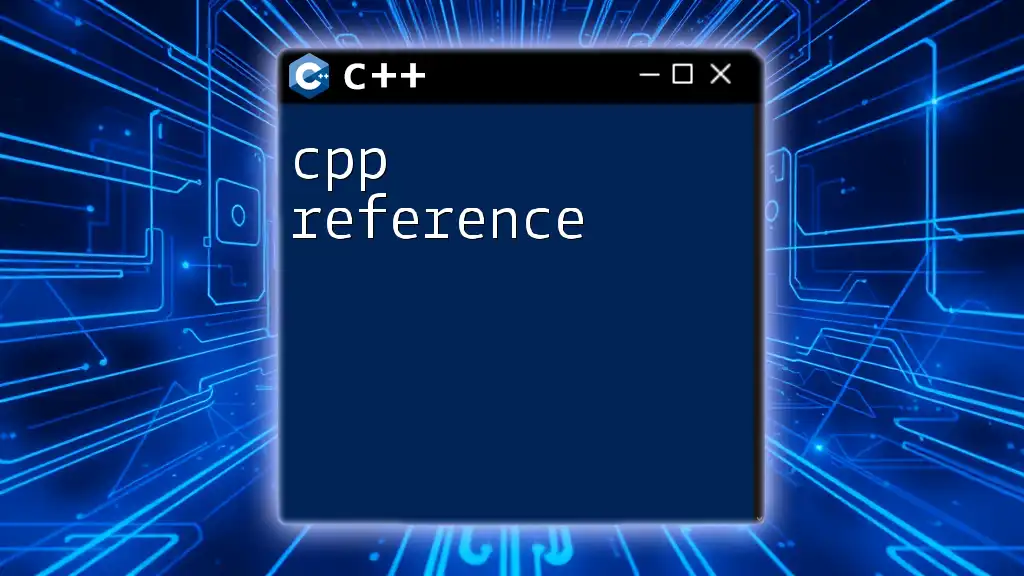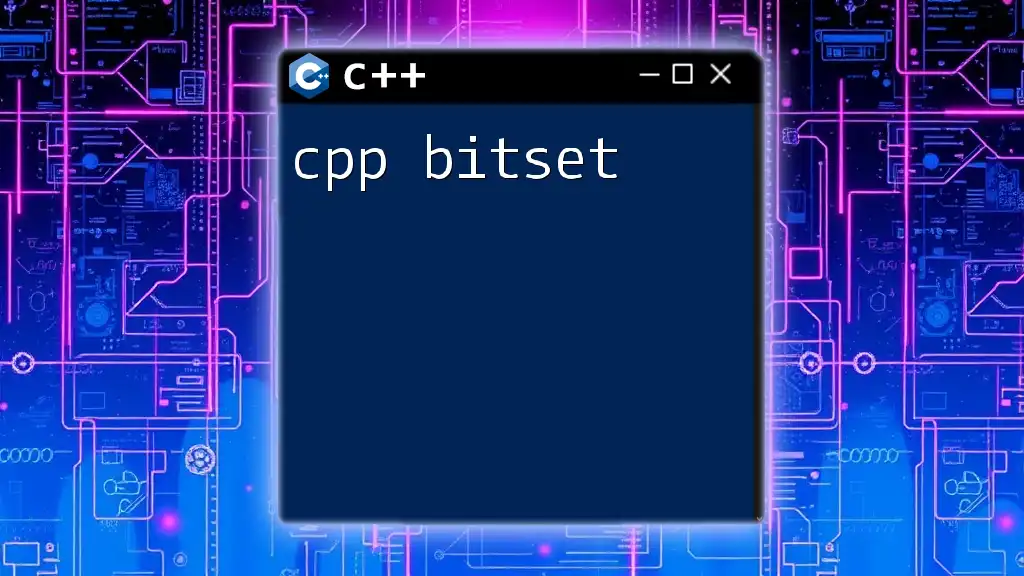A C++ environment refers to the setup required to write, compile, and run C++ programs, typically involving an integrated development environment (IDE), a compiler, and the necessary libraries.
// Example of a simple C++ program
#include <iostream>
int main() {
std::cout << "Hello, World!" << std::endl;
return 0;
}
Setting Up Your C++ Environment
Choosing the Right Tools
To effectively work within a C++ environment, selecting the right tools is crucial. The primary components you'll need to consider are compilers and Integrated Development Environments (IDEs).
Compilers are programs that translate your C++ code into machine code. The three most popular compilers are:
- GCC (GNU Compiler Collection): Known for its robustness and compatibility across various platforms.
- Clang: A compiler that emphasizes performance and interoperability. It's widely used in environments where performance is a priority.
- MSVC (Microsoft Visual C++): The go-to for Windows development, especially with .NET applications.
To install GCC on a Unix-based system, you can typically use the package manager:
sudo apt-get install build-essential
For Clang, you would use:
sudo apt-get install clang
Next, consider your choice of IDE. IDEs offer a graphical user interface that can simplify coding through features like code completion, error detection, and debugging tools. Some popular IDEs include:
- Visual Studio: An extensive IDE for Windows that provides great support for C++ development.
- Code::Blocks: A lightweight, open-source IDE that supports multiple compilers.
- CLion: A jetBrains IDE that is powerful yet might require a paid license.
- Eclipse: A versatile IDE that also supports C++ through plugins.
Each tool has its advantages, so select one that aligns with your needs.
Installation Steps for a C++ Environment
After you've selected your tools, it's time to install the necessary software.
Choose a compiler, such as GCC, and follow the installation steps. If you're on Windows and opt for MSVC, downloading the Visual Studio installer is straightforward. Complete the following actions:
- Run the installer, and during the installation process, ensure that you select the Desktop development with C++ workload.
Once installed, it's important to confirm that your environment is correctly set up. This involves configuring environment variables which tell your system where to find the compiler and other tools. For example, on Windows, you may want to include the path to your compiler in the system's PATH variable.
To set the PATH variable, open the System Properties dialog, go to Environment Variables, and add the path to your compiler's bin folder. Restart your command prompt afterward.
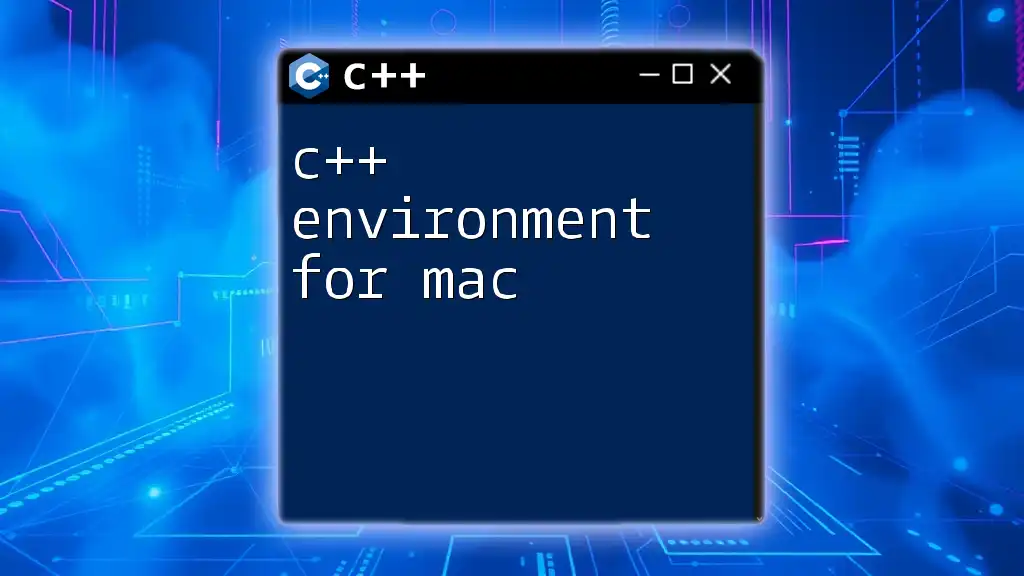
Understanding the C++ Environment Structure
Key Components of a C++ Environment
Now that you have the necessary tools, it’s essential to understand the key components of a C++ environment.
Compiler: Your compiler will convert your high-level C++ code into machine code that the computer's processor can execute. Here’s a basic compilation command using g++:
g++ -o my_program my_program.cpp
Linker: After compiling your program, the linker is responsible for combining various pieces of code and libraries into an executable file. It ensures that all references are correctly connected. If there are errors during this phase, they are often related to incorrectly linked libraries or undefined references.
Debugger: A debugger allows you to run your program step by step, inspect variables, and identify where things go wrong. Popular debugging tools in a C++ environment include GDB (GNU Debugger), which offers powerful features:
gdb ./my_program
Project Files and Structure
When developing in a C++ environment, understanding project files and their structure is vital. Common file types include:
- .cpp: C++ source files containing your code.
- .h: Header files typically used for declaring functions and classes.
- .obj: Object files that are intermediate outputs created by the compiler.
- .exe: Executable files generated after linking.
Creating a simple C++ project involves these steps:
- Create a new directory for your project.
- Inside this directory, create source and header files. For example, you might have `main.cpp` for your entry point and `functions.h` for function declarations.
- As your project grows, consider organizing it into subdirectories like `src` for source files and `include` for headers.
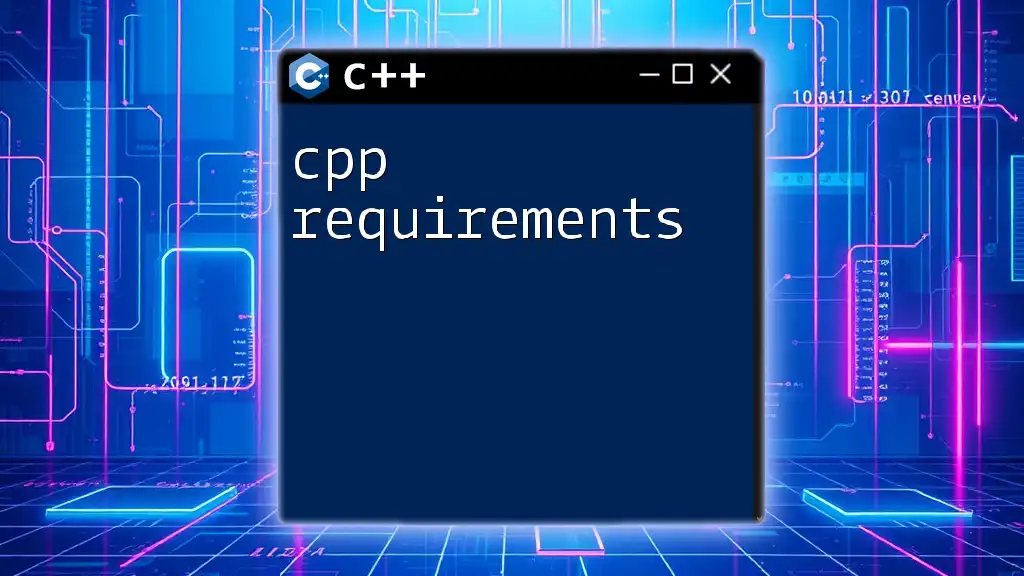
Compiling and Running C++ Programs
The Build Process
The build process involves several steps: pre-processing, compiling, assembling, and linking.
- Pre-processing: Handles directives like `#include` and `#define`. It expands them before compilation.
- Compiling: The compiler translates your code into assembly language.
- Assembling: Converts assembly code to machine code, creating object files (.obj or .o).
- Linking: Combines object files and libraries into a single executable.
You can see this in action with the following command, combining multiple steps:
g++ main.cpp -o my_program
Executing Your C++ Code
Once compiled, executing your C++ program can be done in several ways, depending on your environment. In a terminal, you can run:
./my_program
If you’re in an IDE, simply use the IDE's built-in run function, which will handle compilation and execution automatically.
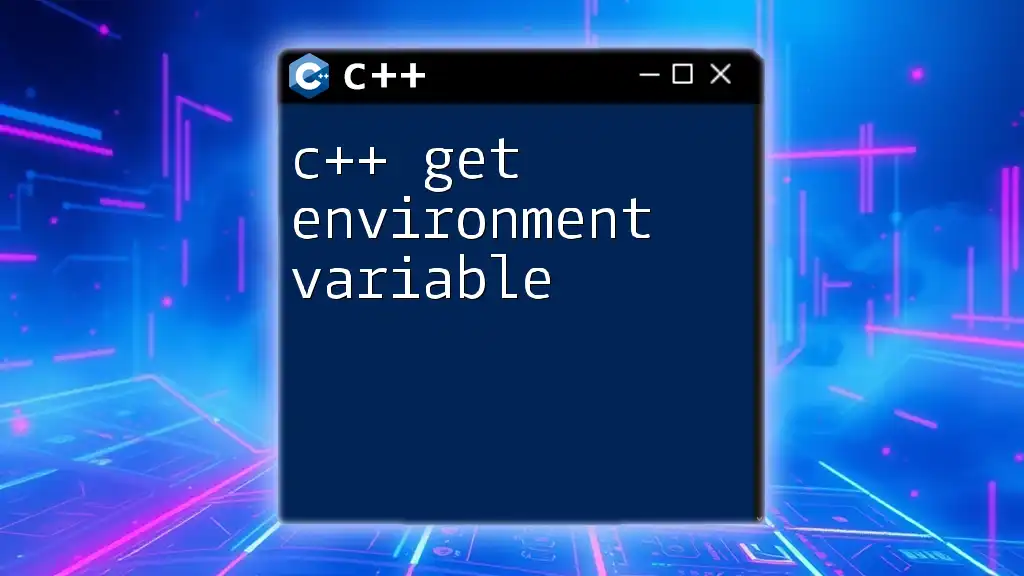
Utilizing C++ Libraries
Standard Template Library (STL)
The Standard Template Library (STL) is a powerful part of the C++ standard library, providing a collection of algorithms and data structures that can greatly simplify programming tasks.
Common components include:
- Vectors: Dynamic arrays that can resize themselves automatically.
- Maps: Associative arrays for storing key-value pairs.
- Sets: Collections of unique elements.
Using STL is straightforward. For example, using a vector looks like this:
#include <iostream>
#include <vector>
int main() {
std::vector<int> numbers = {1, 2, 3, 4, 5};
for (int num : numbers) {
std::cout << num << " ";
}
return 0;
}
Third-party Libraries
In addition to STL, many third-party libraries can enhance your C++ experience. Libraries like Boost provide numerous utilities and extensions that complement standard functionality.
To install Boost on a Unix-based system, you can often use:
sudo apt-get install libboost-all-dev
Once installed, integrating Boost into your project is as simple as including its headers:
#include <boost/algorithm/string.hpp>
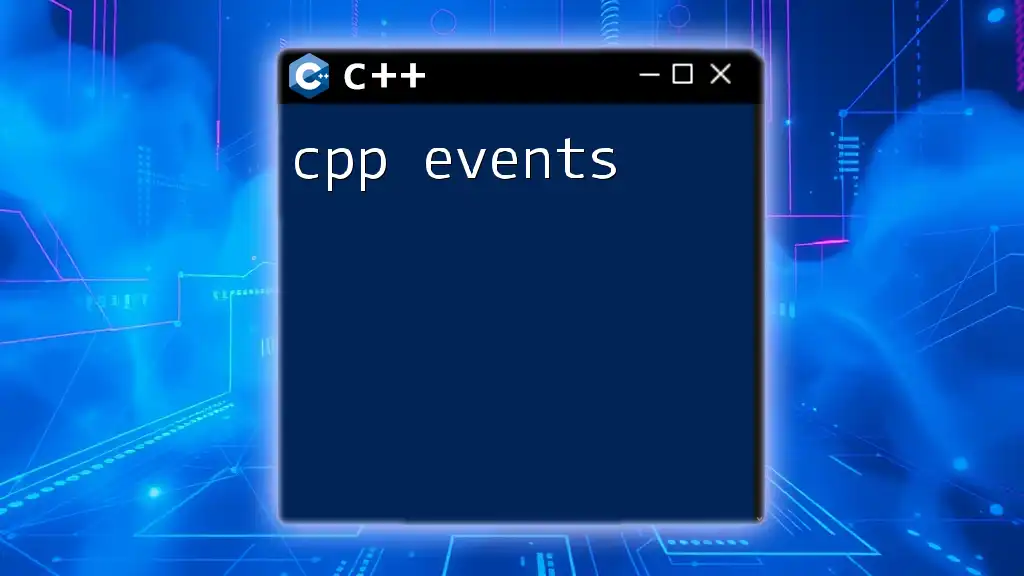
Best Practices for a Productive C++ Environment
Coding Standards
Maintaining consistent coding standards in your C++ environment is crucial for readability and maintainability. Adhering to conventions, such as the Google C++ Style Guide, will help your code remain clear and professional.
Key guidelines include:
- Naming Conventions: Use descriptive names for variables, classes, and functions.
- Indentation: Keep your code neatly indented for better readability.
An example of a cleanly formatted function:
void MyFunction(int parameter) {
if (parameter > 0) {
std::cout << "Positive number";
} else {
std::cout << "Non-positive number";
}
}
Version Control
Implementing version control with Git is highly recommended. This allows you to track changes, collaborate with others, and manage different versions of your code effectively.
To initialize a Git repository for your C++ project, use:
git init
Once your repository is set up, you can make commits to track your progress:
git add .
git commit -m "Initial commit"
Best practices include branching for new features and writing descriptive commit messages.
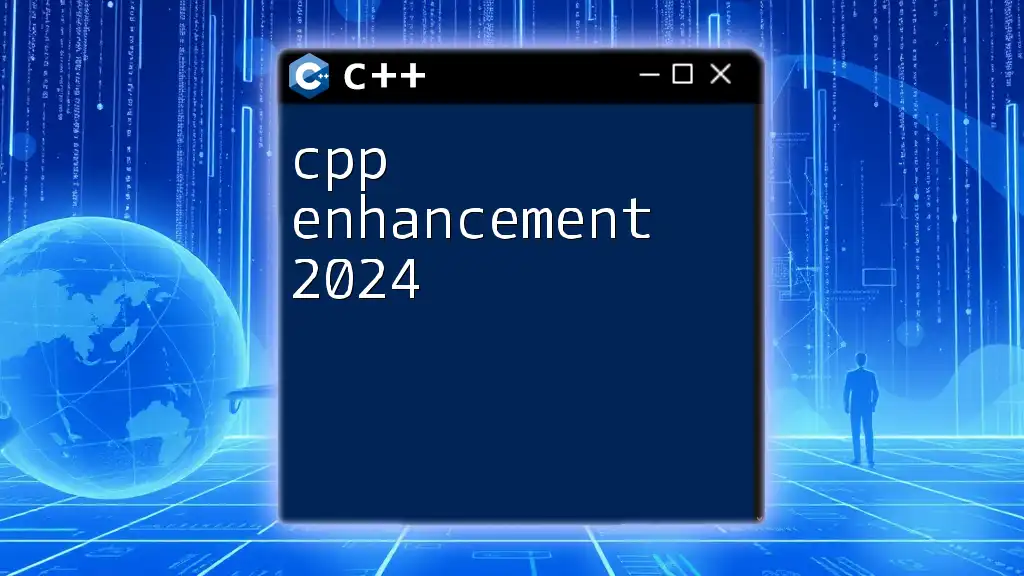
Troubleshooting Common Issues
Common Errors in a C++ Environment
While working in a C++ environment, you will encounter various errors.
-
Compilation Errors: These often stem from syntax errors or incorrect usage of libraries. Common messages include undefined reference or syntax error near followed by a line number. For instance, failing to include a library could lead to undefined references during linking.
-
Runtime Errors: Unlike compilation errors, these occur while your program runs. Segmentation faults are common, often caused by dereferencing null or uninitialized pointers.
Debugging Techniques
Debugging is an essential skill in any programmer's toolkit. Techniques to debug effectively include:
- Using Debuggers: Tools like GDB allow you to execute your program line by line to identify issues.
Here's a command to start GDB:
gdb ./my_program
- Print Statements: Strategically placing print statements throughout your code can help track variable states and flow of control.
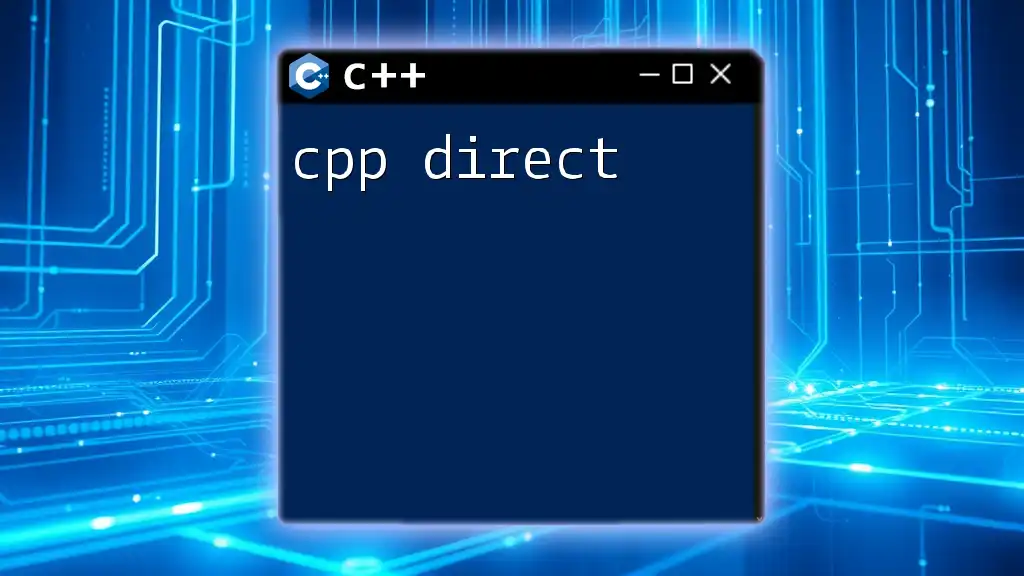
Conclusion
Establishing a well-structured C++ environment enhances your productivity and streamlines your programming efforts. By choosing the right tools, mastering the build process, utilizing libraries, and adhering to best practices, you will set a strong foundation for your C++ programming journey.
As you develop your skills further, remember to continually seek out resources, whether through documentation or community forums. This ongoing learning will reinforce your understanding and capability within the vast world of C++.