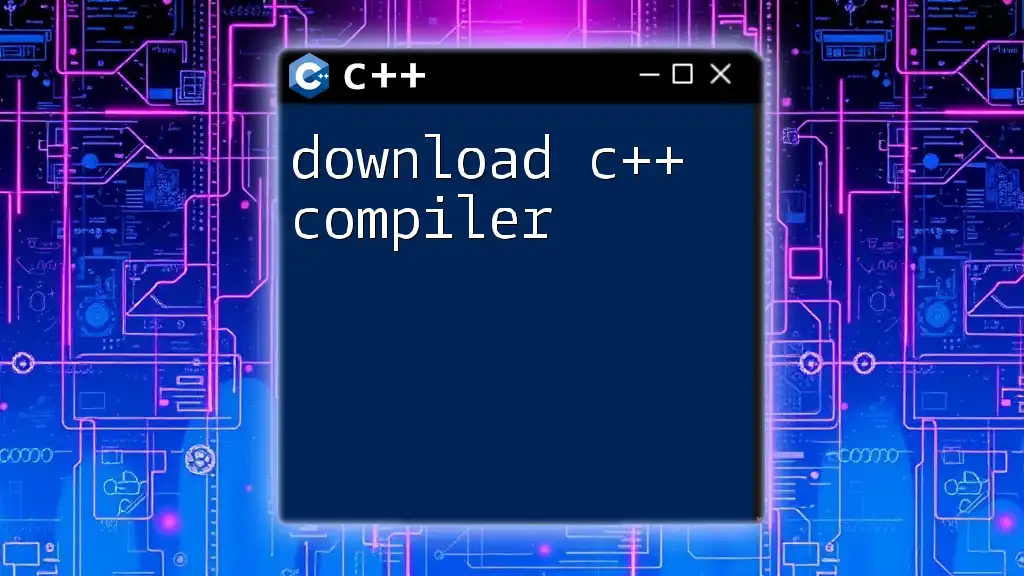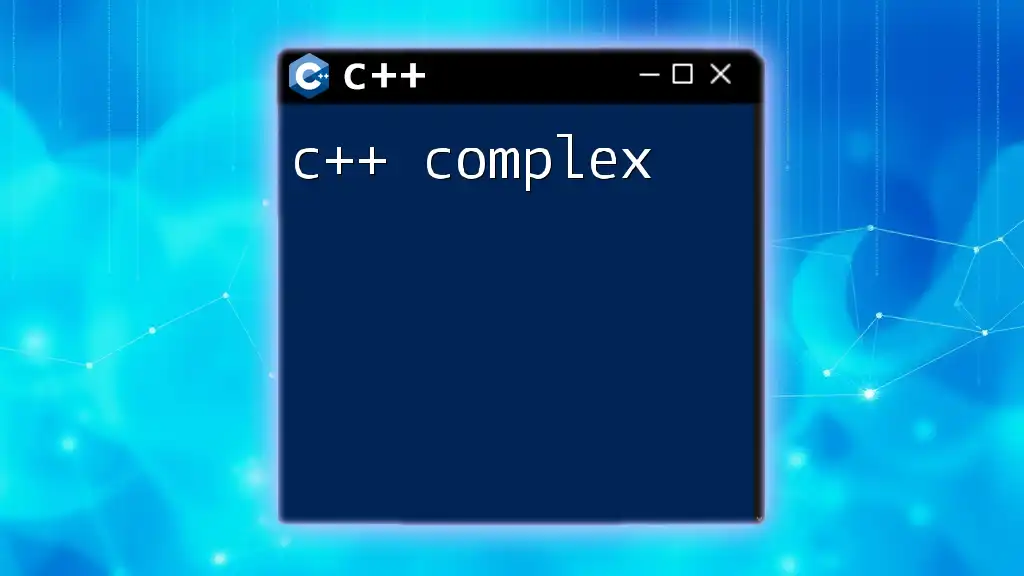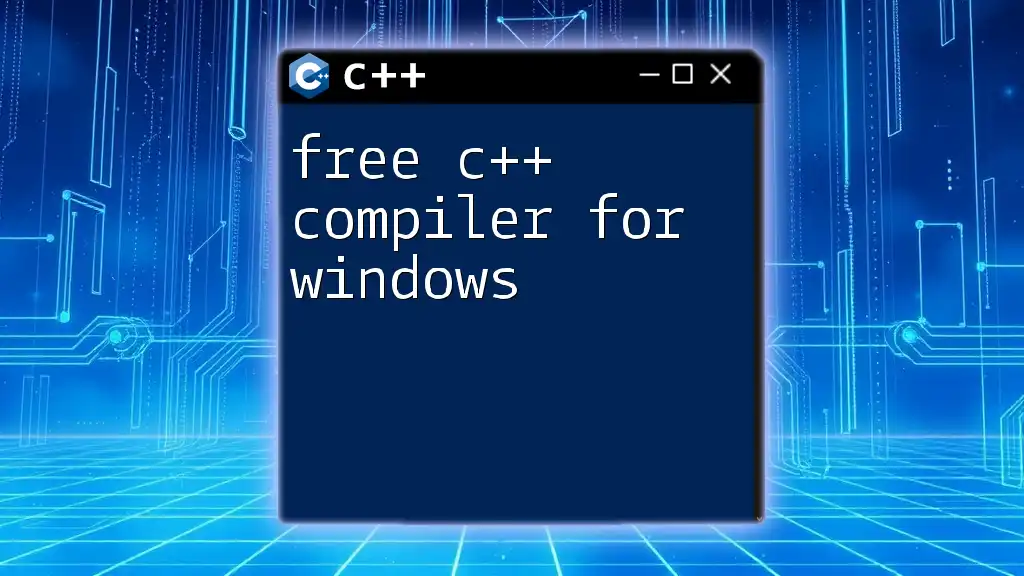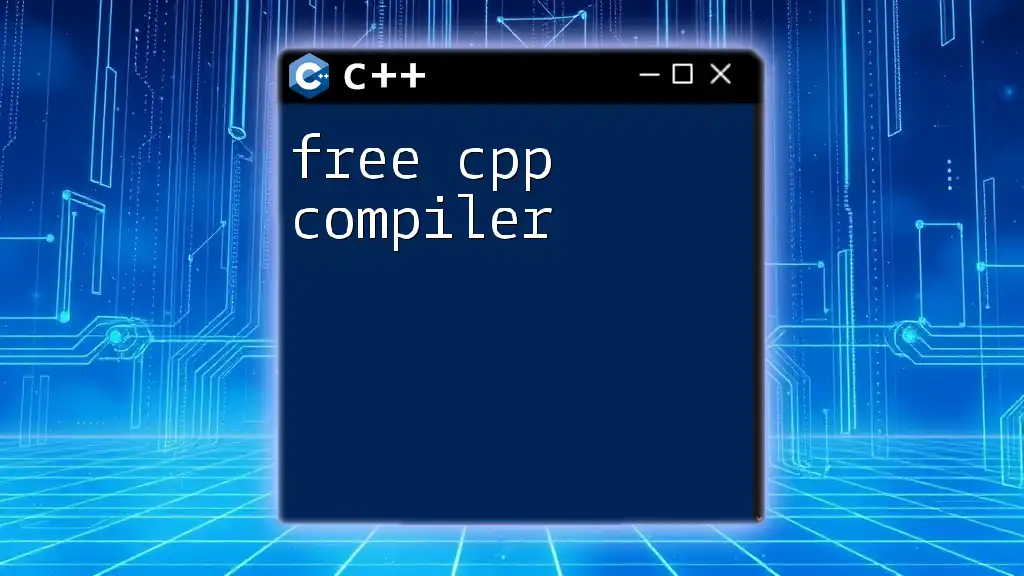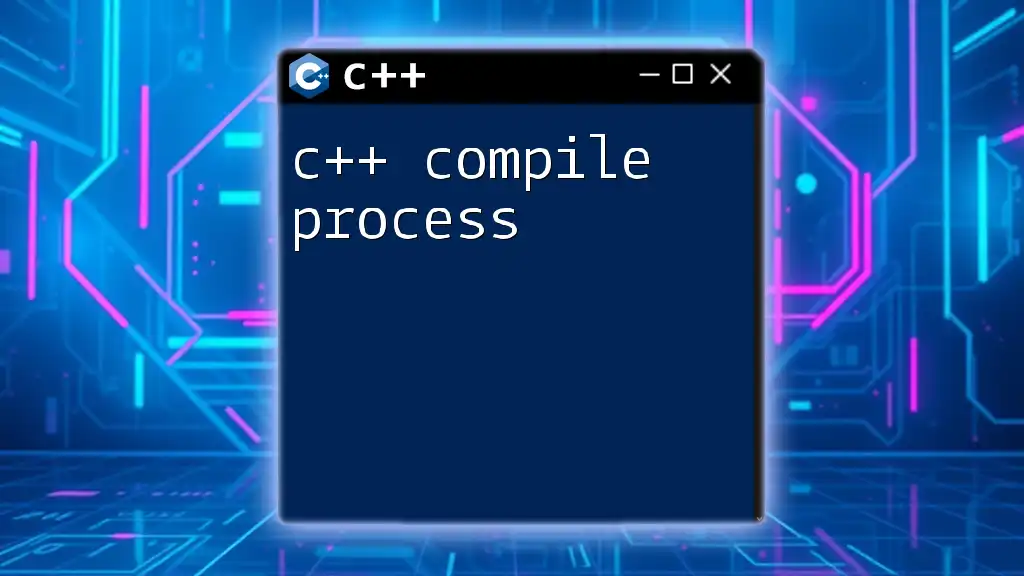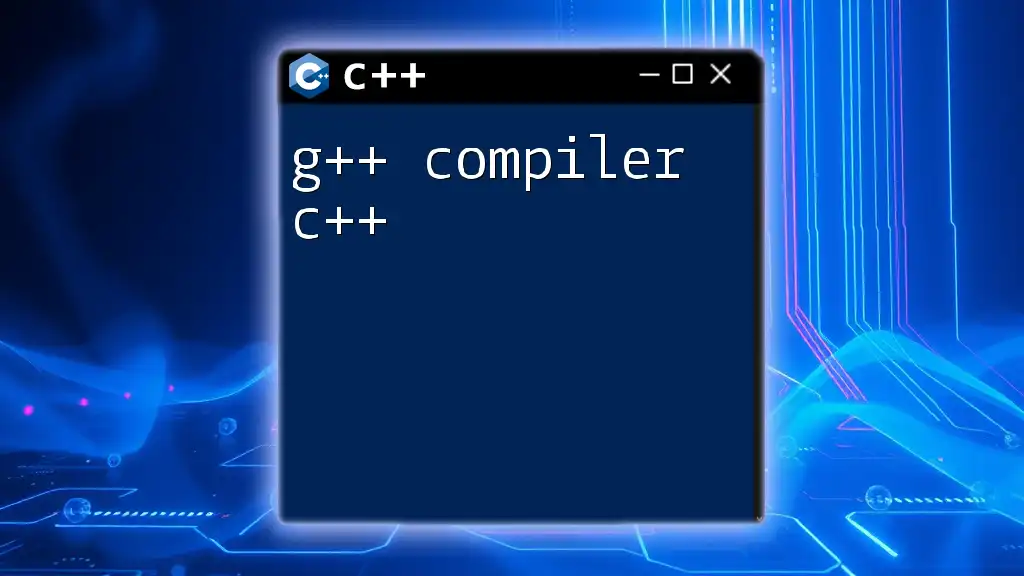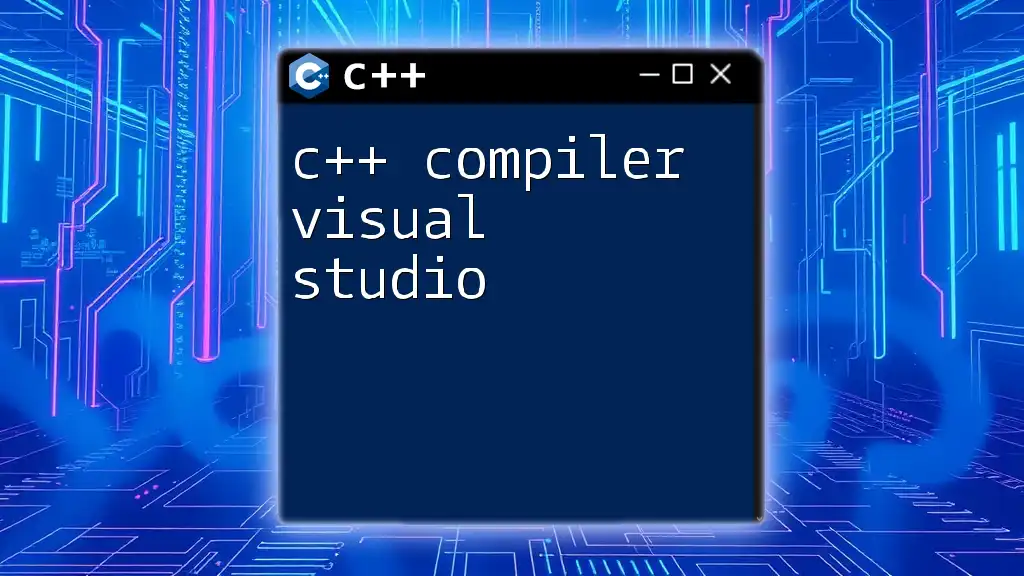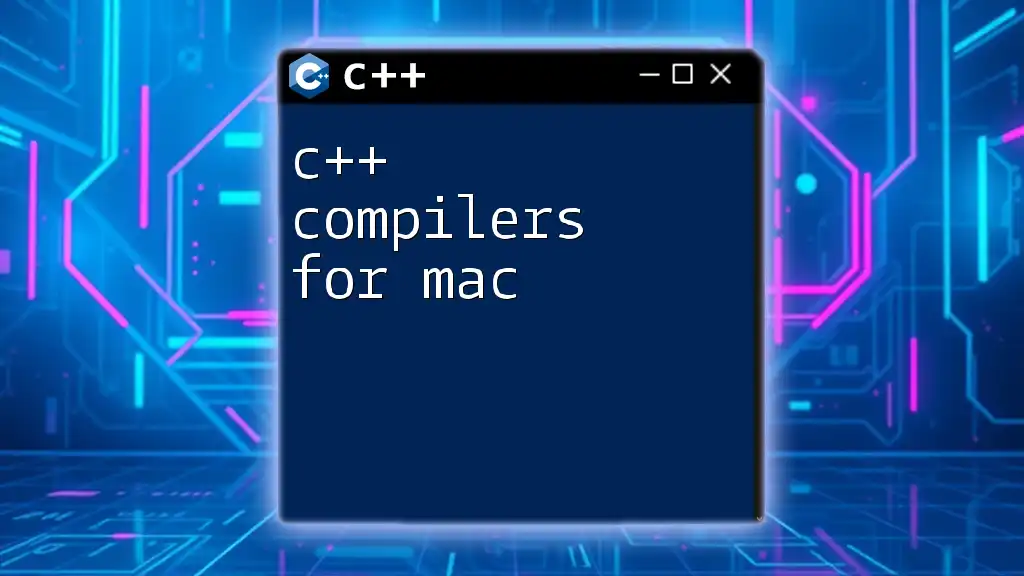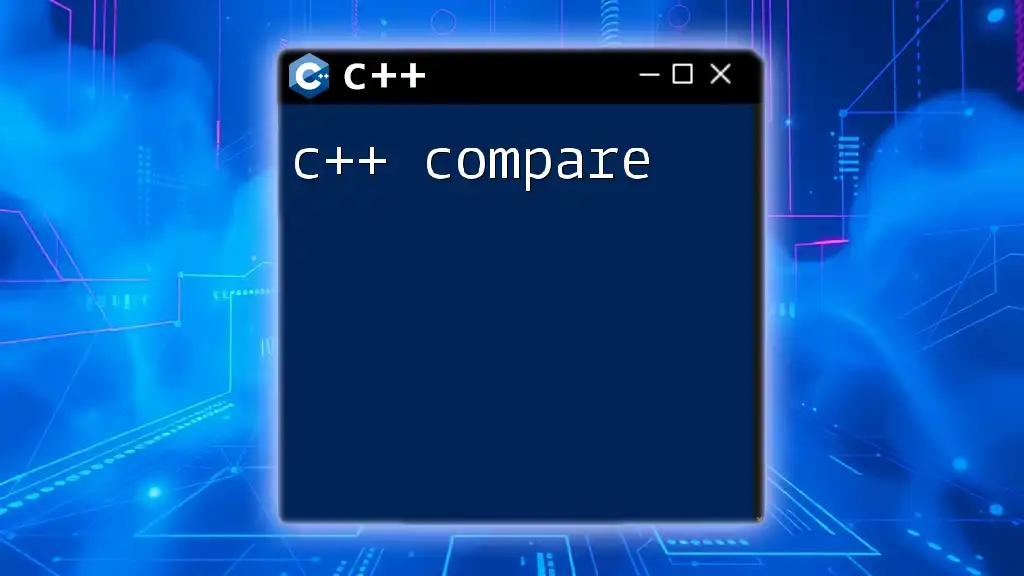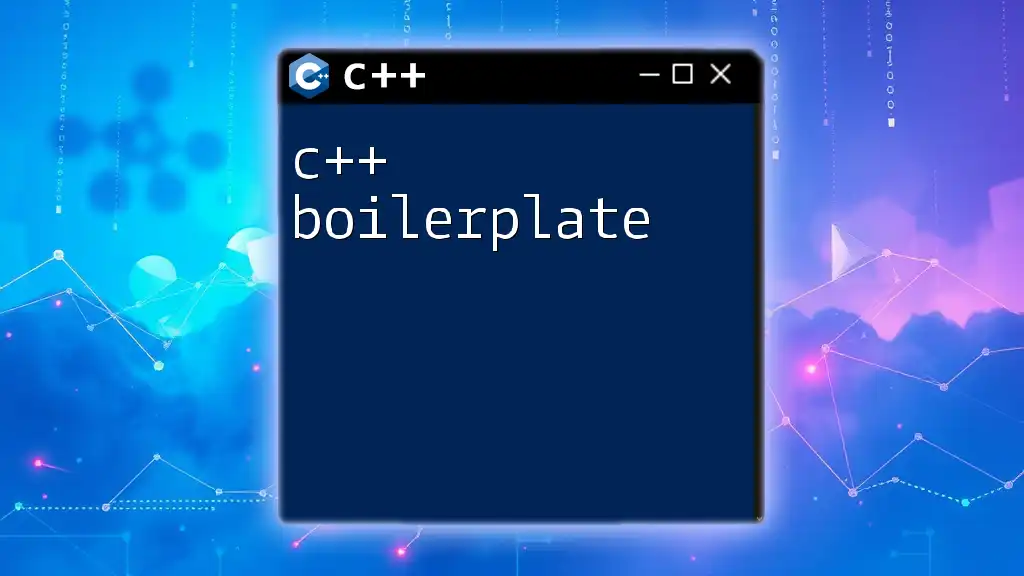To start programming in C++, you need to download a C++ compiler, such as GCC or Clang, which allows you to compile and run your C++ code efficiently.
Here’s a simple code snippet demonstrating how to use the G++ compiler to compile a C++ file named `example.cpp`:
g++ example.cpp -o example
Understanding C++ Compilers
What is a C++ Compiler?
A C++ compiler is a special program that converts C++ code, which is written in a human-readable format, into machine code that the computer can execute. This process involves several stages, including preprocessing, compilation, assembly, and linking. Each of these stages plays a crucial role in transforming your C++ source code into an executable file.
Types of C++ Compilers
C++ compilers can be categorized into three main types:
-
Native Compilers: These compilers generate machine code specifically for the operating system they are running on. For example, when you compile a program with a native compiler on Windows, it produces an executable that runs on Windows.
-
Cross Compilers: These compilers allow you to build software for a different platform than the one they are running on. For instance, you could use a cross compiler on a Linux machine to create an executable for Windows. Cross compilers are essential for embedded systems development.
-
Integrated Development Environments (IDEs): These environments combine a code editor with a C++ compiler and various debugging tools, making it easier for developers to write, compile, and debug their code. Popular examples include Code::Blocks, Eclipse, and Microsoft Visual Studio.
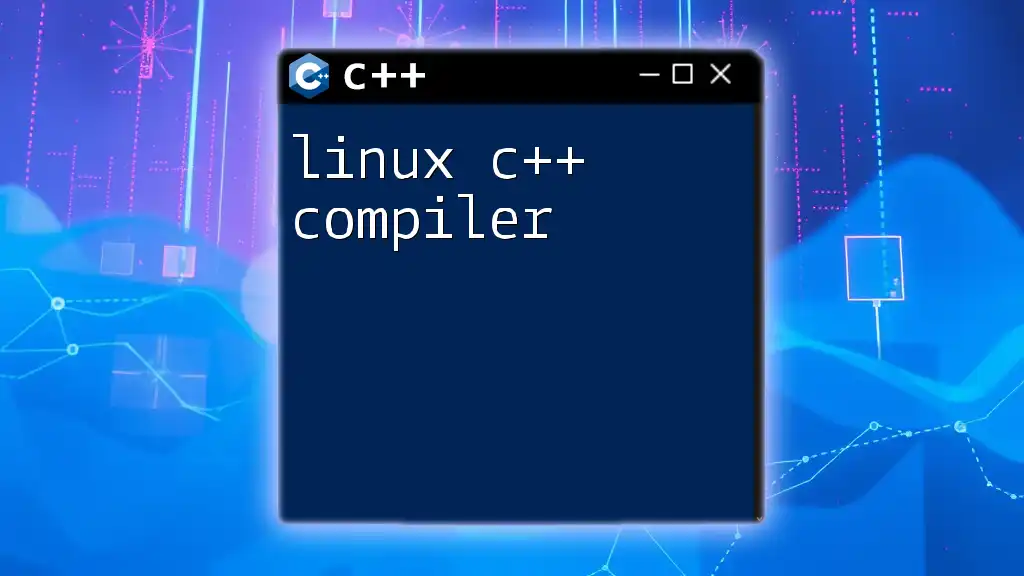
Popular C++ Compilers
GCC (GNU Compiler Collection)
GCC is one of the most widely used compilers for C and C++ programming. It is open-source, powerful, and provides excellent optimization options.
Key Features:
- Supports multiple languages including C, C++, and Fortran.
- Highly portable across different systems.
- Strong community support for troubleshooting and updates.
Example of Installation on Various Platforms: For example, installing GCC on Ubuntu can be done with the following commands:
sudo apt update
sudo apt install build-essential
Clang
Clang is another popular C++ compiler known for its fast compilation speed and modular architecture. It is part of the LLVM project and has become a favorite among many developers.
Key Features:
- Provides comprehensive diagnostics and error messages.
- Supports modern C++ features.
- Optimized performance.
Installation Guide for Different Operating Systems: You can install Clang on macOS through Homebrew with:
brew install llvm
For Windows, you can download LLVM from the official website.
Microsoft Visual C++ (MSVC)
MSVC is part of the Visual Studio suite and is primarily used for developing C++ applications on Windows. It provides robust features tailored for Windows development.
Key Features:
- Integrated debugging and profiling tools.
- Extensive libraries like MFC and ATL for quick development.
- Supports the latest C++ standards.
Step-by-Step Installation Guide: To download and install Microsoft Visual C++, you can install Visual Studio from the official website and select the "Desktop development with C++" workload during installation.
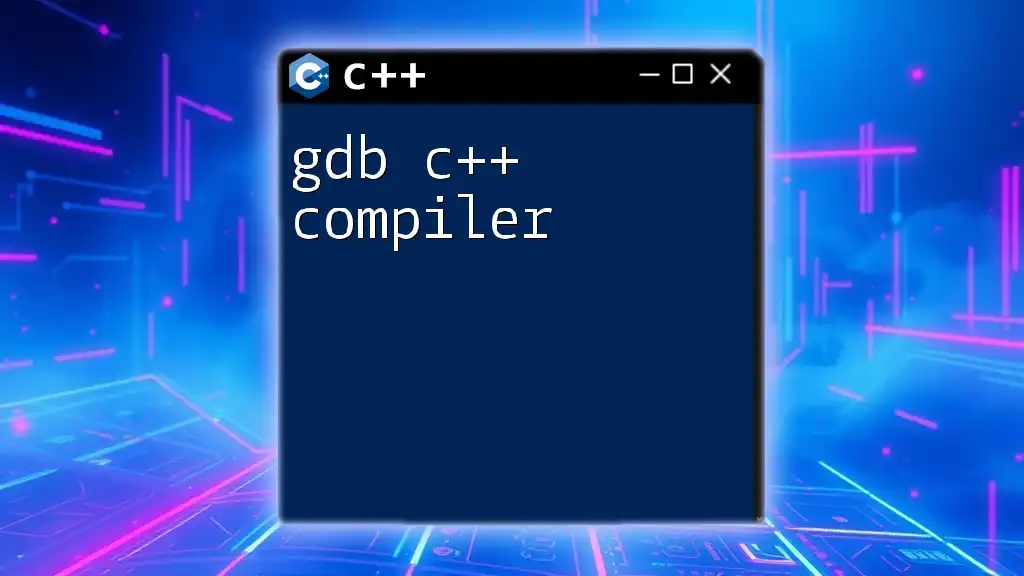
Downloading a C++ Compiler
Choosing the Right Compiler
When you download a C++ compiler, it's critical to choose one that aligns with your goals and working environment. Consider factors such as compatibility with your operating system, community support, and the specific features you need for your projects.
Step-by-Step Guide to Downloading a C++ Compiler
Downloading GCC
To download GCC, ensure you have the necessary prerequisites. On Linux and macOS, you can use the terminal for installation. Here’s how to install GCC on Ubuntu:
sudo apt update
sudo apt install build-essential
For Windows, you can download MinGW, which includes GCC. Follow these steps:
- Download MinGW from the official MinGW website.
- Run the installer and select the GCC option.
- Add MinGW to your system PATH.
Downloading Clang
To download Clang, first ensure your system is compatible. Here is a command for installation on Ubuntu:
sudo apt install clang
For Windows, download Clang from the official LLVM website and follow the installation steps.
Downloading Microsoft Visual C++
To get Microsoft Visual C++, download the Visual Studio installer from the official Microsoft website. During installation, choose "Desktop development with C++" to ensure you have the required components.
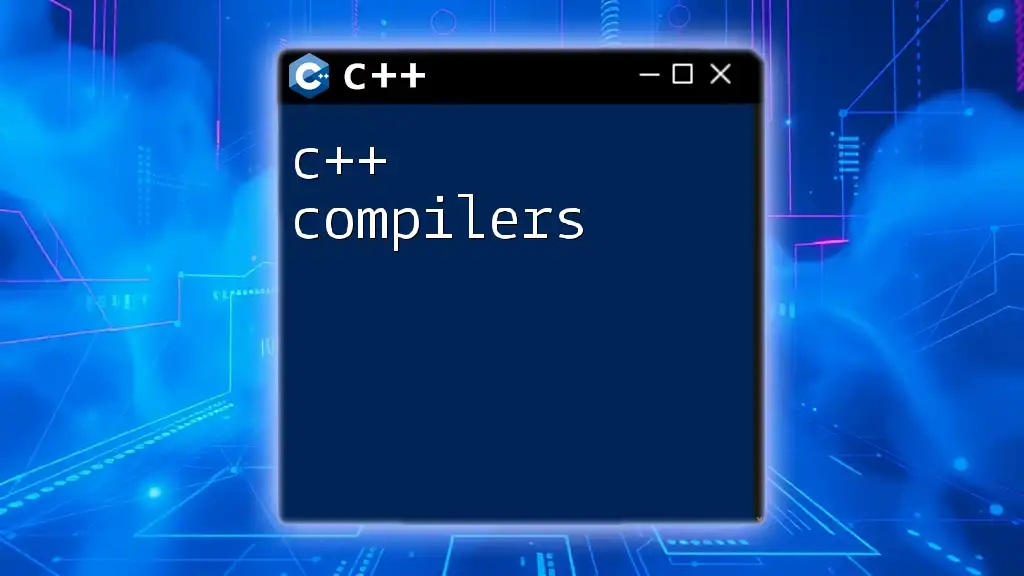
Setting Up Your C++ Development Environment
Configuring Your Compiler
Once you have downloaded your C++ compiler, configuring it is essential for smooth development. Setting up environment variables ensures that your system can locate the compiler.
For Windows:
- Go to Control Panel > System and Security > System.
- Click on Advanced system settings.
- Under System Properties, click on Environment Variables.
- Add the path to your compiler's executable in the Path variable.
For UNIX-like systems: You can edit your `.bashrc` or `.bash_profile` file to add the compiler path:
export PATH=$PATH:/path/to/your/compiler
Choosing an IDE to Work With
An IDE significantly enhances your productivity by providing tools for coding, debugging, and project management.
Popular IDEs include:
- Code::Blocks: Lightweight and easy to use; suitable for beginners.
- Eclipse: Feature-rich and extensible for complex projects.
- Visual Studio Code: A versatile option with support for various extensions.
After installing your chosen IDE, ensure it is configured to recognize your compiler. This often involves navigating to the IDE settings and specifying the path to the compiler's executable.
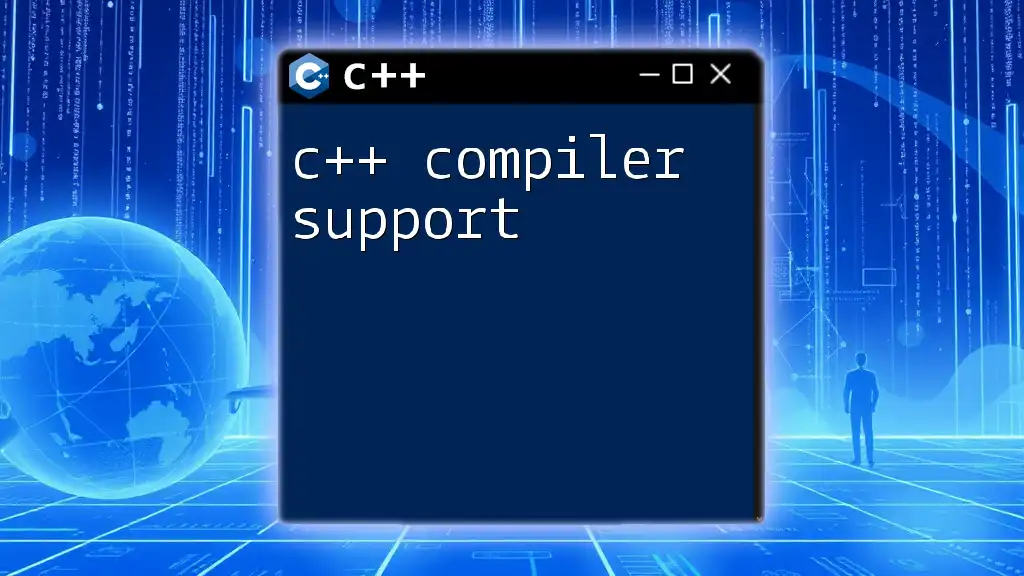
Running Your First C++ Program
Writing a Simple C++ Program
Once your compiler and IDE are set up, it's time to write your first C++ program. Here's a simple "Hello World" program to get started:
#include <iostream>
int main() {
std::cout << "Hello, World!" << std::endl;
return 0;
}
Compiling and Running Your Program
After writing your code, you need to compile it to create an executable. Depending on your chosen compiler, you might use different commands:
For GCC:
g++ -o hello hello.cpp
For Clang:
clang++ -o hello hello.cpp
For MSVC, you can directly compile in the Developer Command Prompt with:
cl hello.cpp
To run the program, simply execute the created file:
./hello # On UNIX-like systems
hello.exe # On Windows
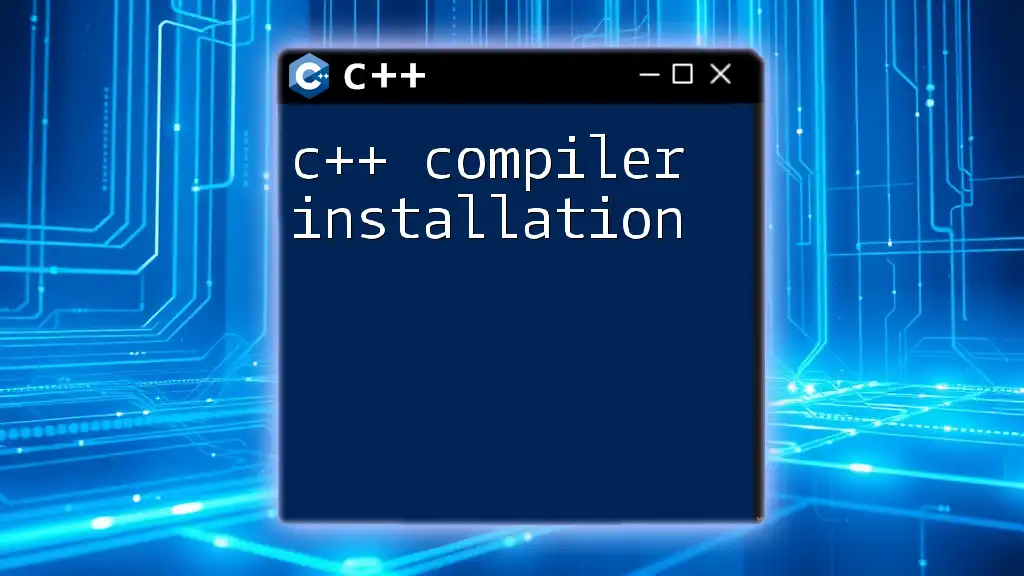
Conclusion
Downloading, installing, and setting up a C++ compiler is the first step in your C++ programming journey. With a properly configured compiler and IDE, you're on your way to creating complex applications and enhancing your programming skills.
Exploring more complex features, libraries, and tools available in C++ will only expand your capabilities as a developer. Remember that practice is key; the more you code, the more proficient you'll become. Follow for more tutorials and guides to continue your learning adventure in C++.
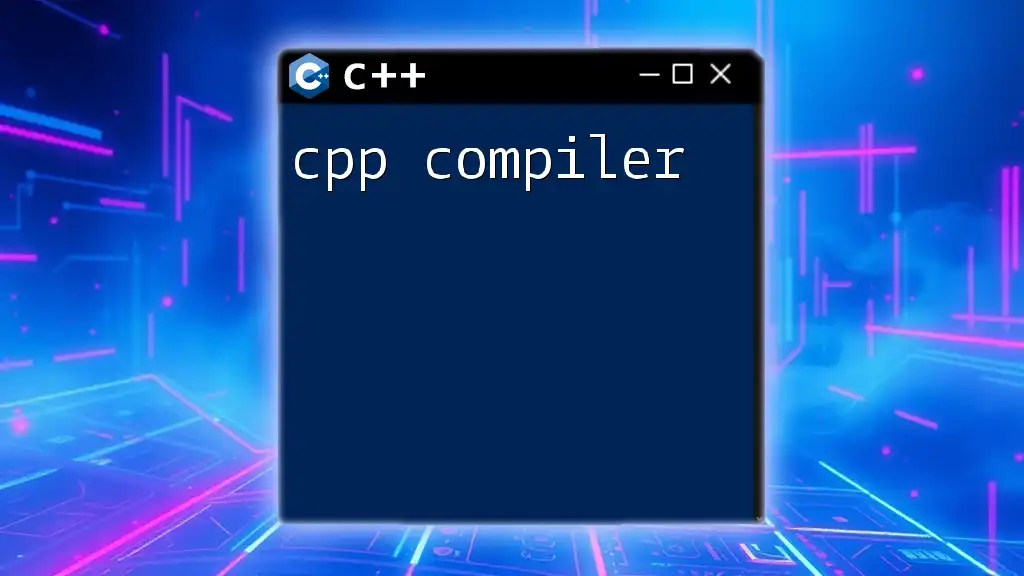
Additional Resources
For further learning, here are some helpful resources:
- Official documentation for GCC, Clang, and MSVC.
- Recommended C++ programming books: "C++ Primer" and "Effective Modern C++".
- Online forums like Stack Overflow and the C++ subreddit for community support.