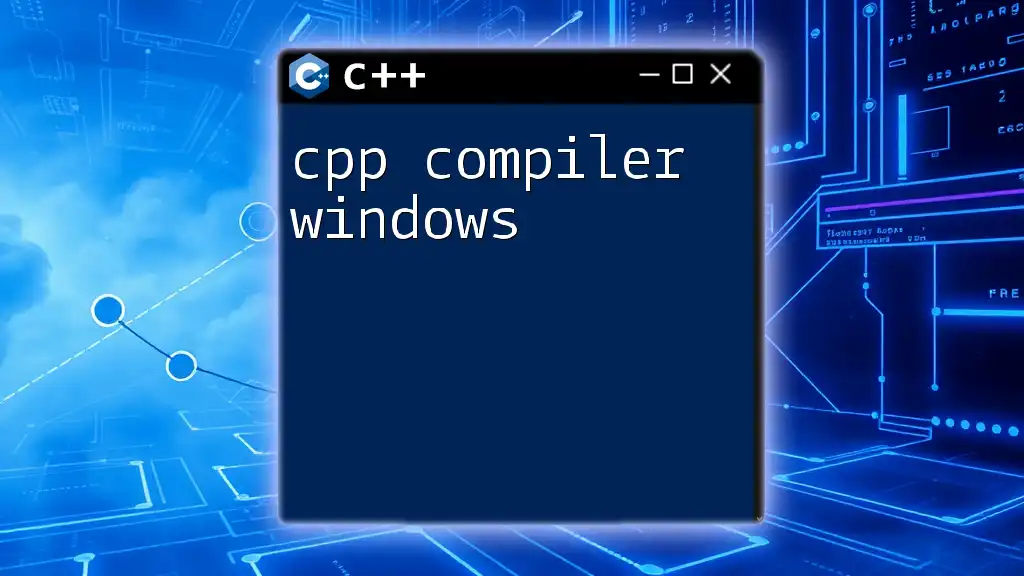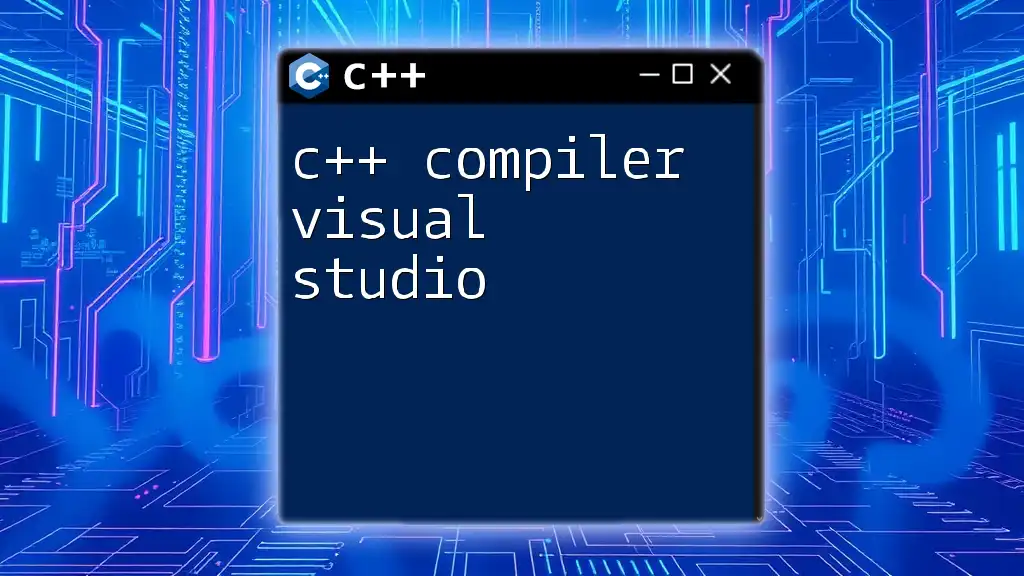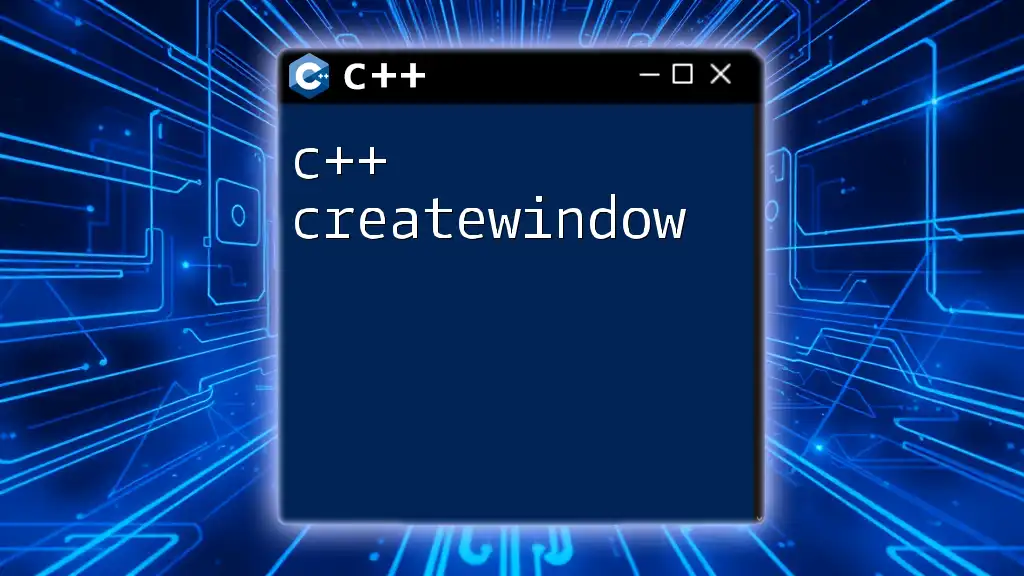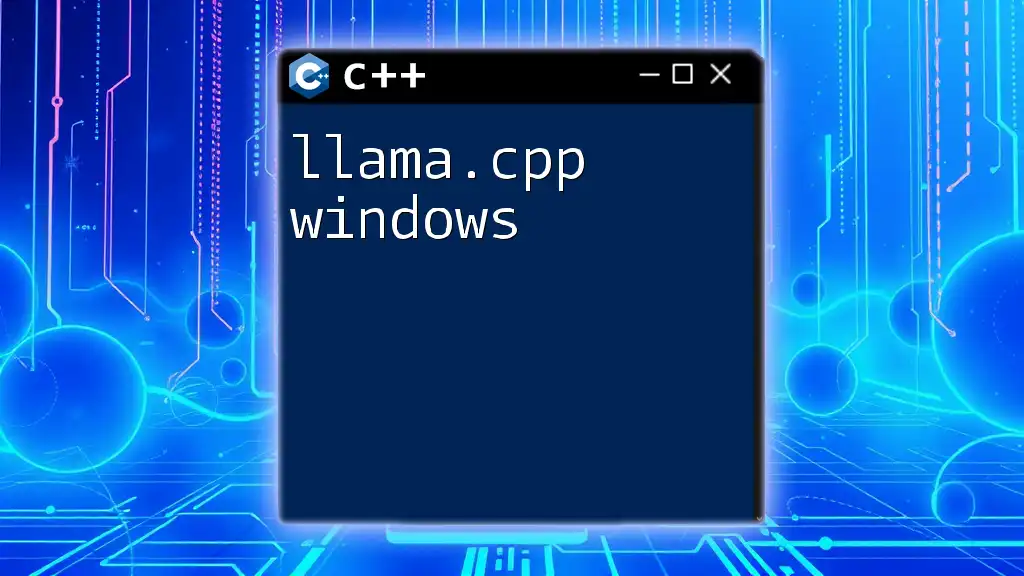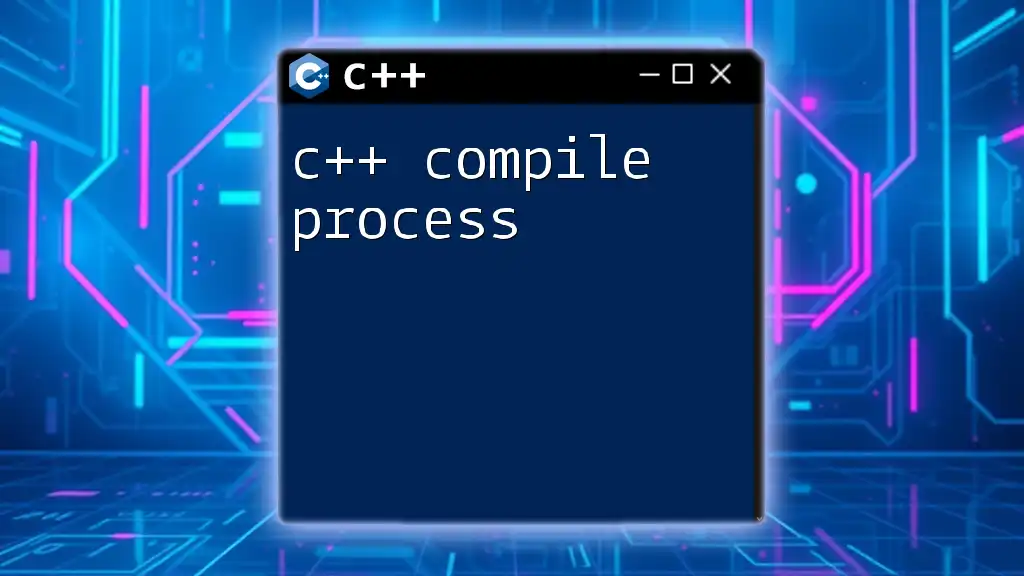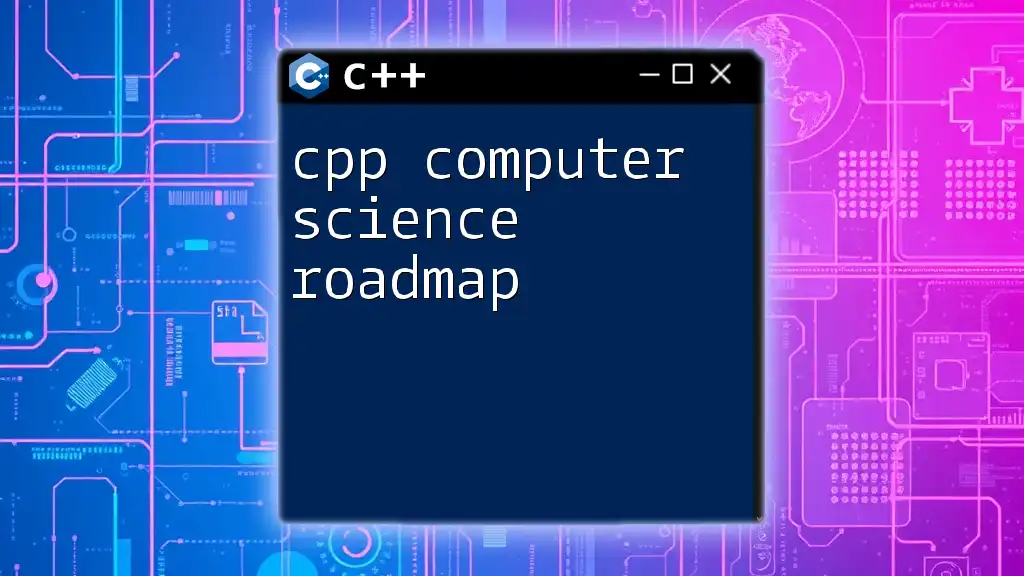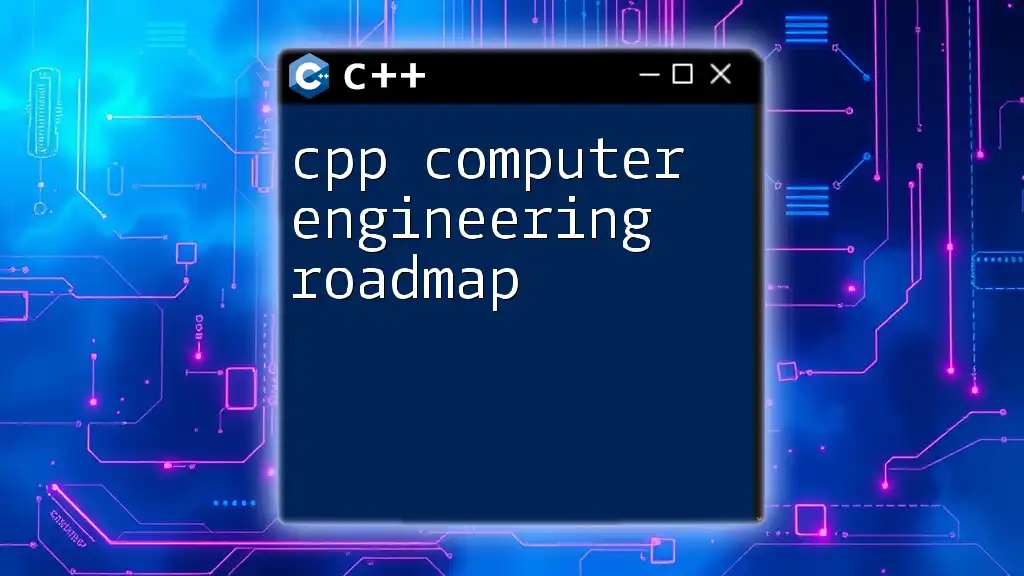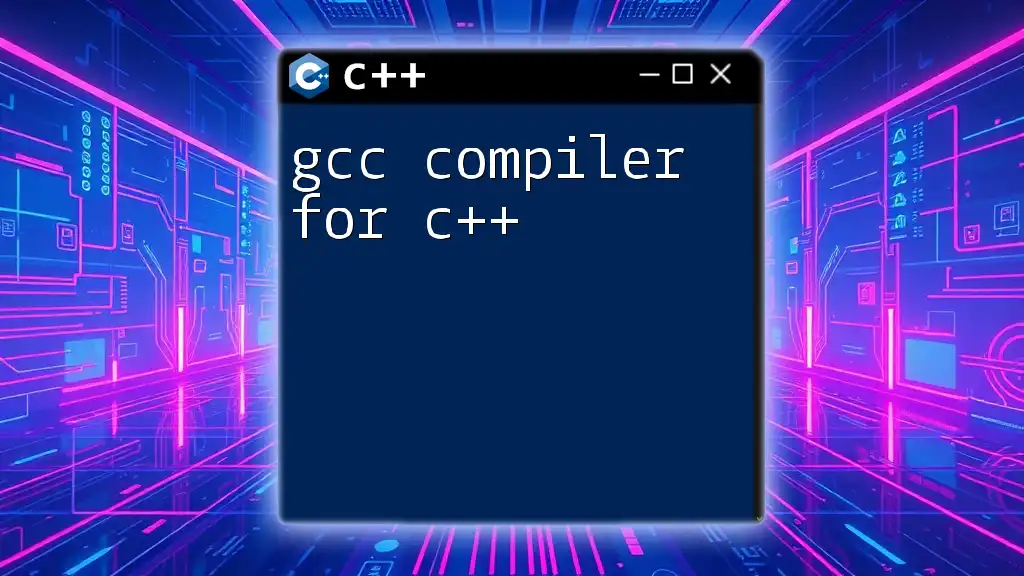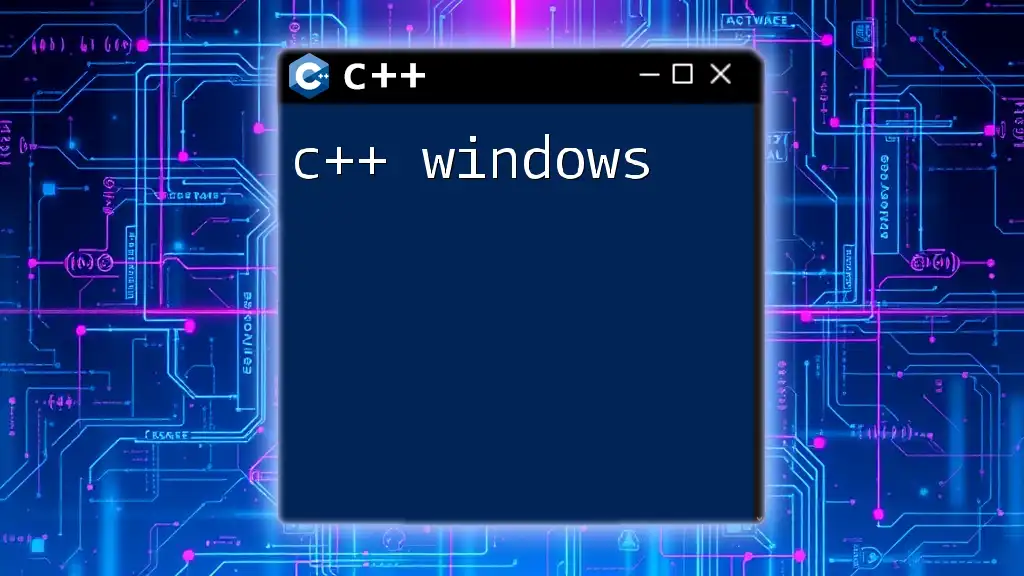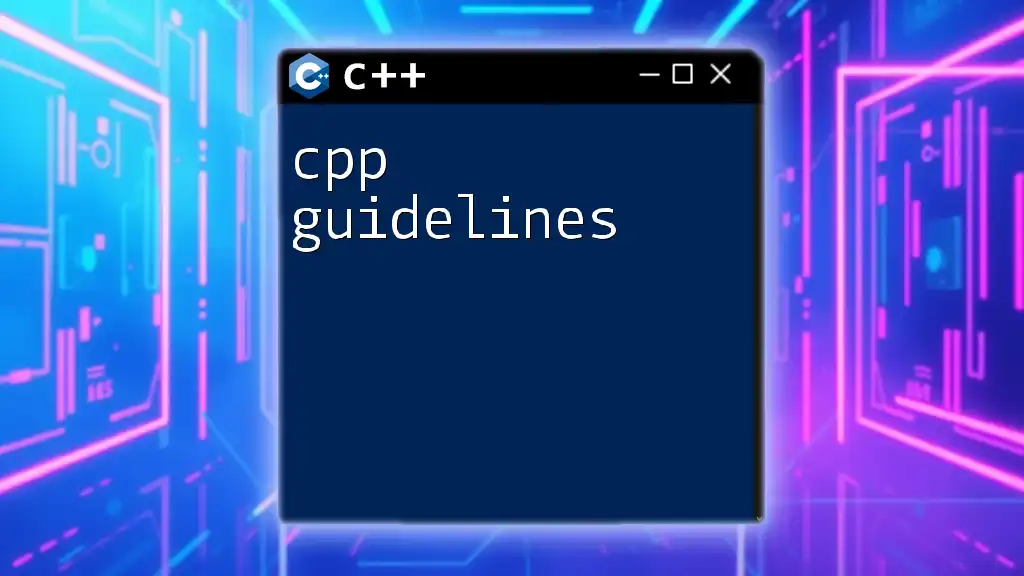The C++ compiler for Windows allows developers to compile and run C++ programs efficiently, using commands in tools like MinGW or Microsoft Visual Studio.
#include <iostream>
int main() {
std::cout << "Hello, World!" << std::endl;
return 0;
}
What is a CPP Compiler?
Definition of a Compiler
A compiler is a specialized software tool that translates code written in a high-level programming language (like C++) into machine code that can be executed by a computer. This translation process allows developers to write complex algorithms in understandable syntax, which the computer then follows to perform tasks.
The C++ Compiler on Windows
A C++ compiler for Windows often comes with features tailored to work smoothly within the Windows operating system. This includes proper integration with Windows APIs and tools, making it easier for developers to create Windows applications. Understanding the nuances of C++ compilers on Windows is essential for leveraging the full capabilities of the language.
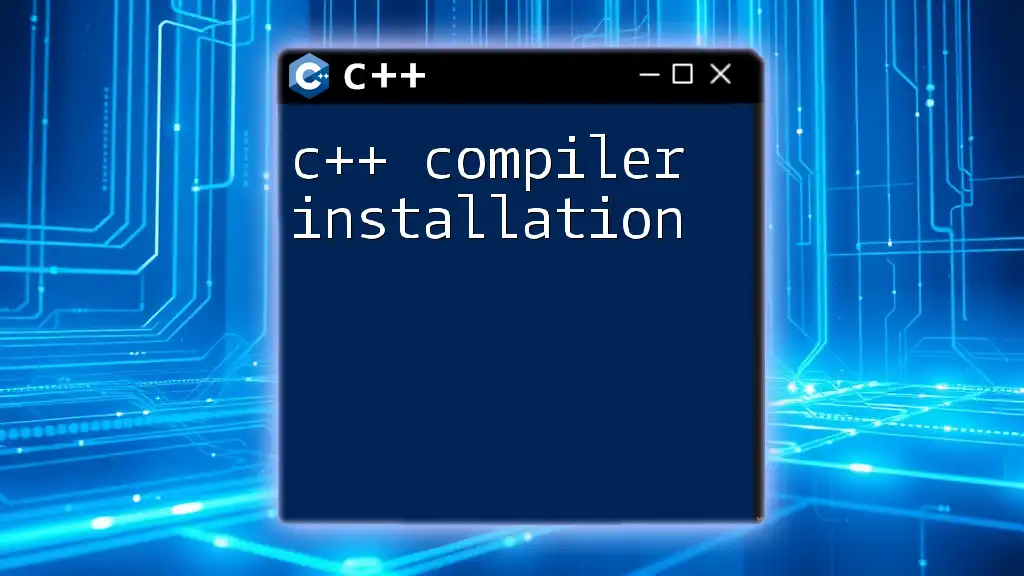
Choosing the Right CPP Compiler for Windows
Factors to Consider
When selecting a CPP compiler for Windows, various factors play a crucial role:
- Performance: The speed of compilation and the efficiency of the generated machine code is essential for large projects.
- Compatibility with Windows Programs: Ensure the compiler can create software that operates seamlessly on Windows.
- Ease of Use: A user-friendly interface reduces the learning curve for beginners.
- Community Support and Documentation: A robust community and detailed documentation can greatly assist in troubleshooting.
Popular Windows C++ Compilers
Microsoft Visual C++
Microsoft Visual C++ is part of the Visual Studio suite and is widely regarded for its powerful features. It provides intuitive debugging tools, support for the latest C++ standards, and enhanced integration with Windows APIs.
Installation Guide:
- Download Visual Studio from the Microsoft website.
- Run the installer and select "Desktop development with C++".
- Follow the prompted steps to complete the installation.
Basic Example Code:
#include <iostream>
using namespace std;
int main() {
cout << "Hello, Visual C++!" << endl;
return 0;
}
MinGW (Minimalist GNU for Windows)
MinGW is a minimalist development environment for native Microsoft Windows applications. It provides a complete GNU toolchain that allows developers to take advantage of G++ (GNU C++ Compiler).
Installation Guide:
- Download the MinGW installer from the official website.
- Run the installer and select the packages you need (e.g., g++, gcc).
- Add the `bin` directory of MinGW to your system environment variables.
Basic Example Code:
#include <iostream>
using namespace std;
int main() {
cout << "Hello, MinGW!" << endl;
return 0;
}
Code::Blocks with GCC
Code::Blocks is an open-source IDE that can be configured to use GCC (GNU Compiler Collection). This configuration is widely favored for its extensibility and customizability.
Installation Guide:
- Download Code::Blocks with a bundled MinGW from the official website.
- Follow instructions to install; it typically includes setting paths automatically.
- Verify that GCC is configured correctly within Code::Blocks.
Basic Example Code:
#include <iostream>
using namespace std;
int main() {
cout << "Hello, Code::Blocks!" << endl;
return 0;
}
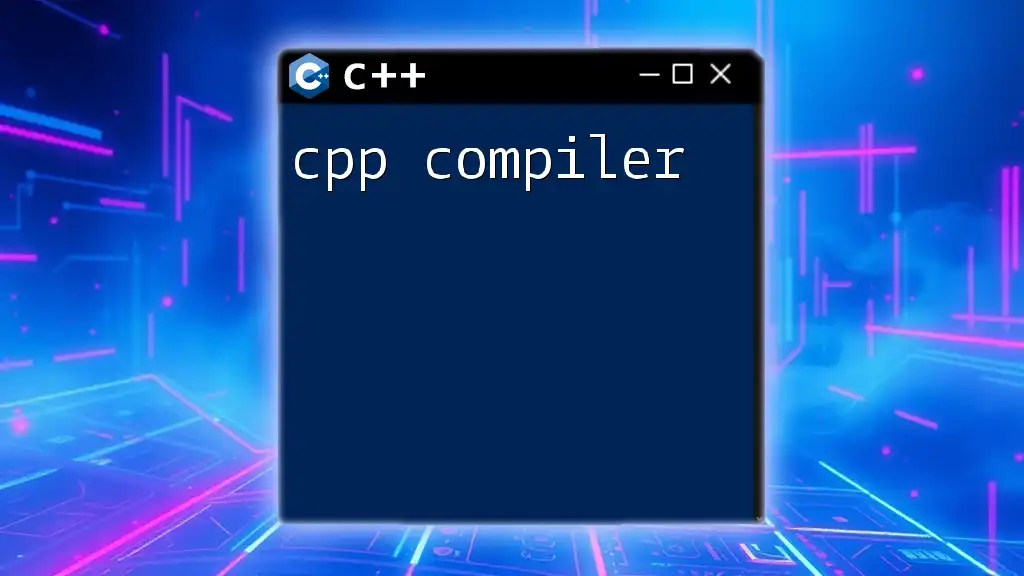
Setting Up a CPP Compiler on Windows
Installing the Compiler
Different compilers come with unique installation processes. Below are steps for some of the commonly used compilers:
Microsoft Visual C++ Installation Steps
To install Microsoft Visual C++:
- Visit the [Visual Studio Download page](https://visualstudio.microsoft.com/downloads/).
- Choose the community version (free) and follow the installation prompts.
- Select the relevant C++ components during installation.
Installing MinGW
To install MinGW:
- Go to the official [MinGW website](http://www.mingw.org/).
- Download the installer and run it.
- Use the `mingw-get` tool to install necessary packages, including the C++ compiler.
Setting Up Code::Blocks
To set up Code::Blocks:
- Download Code::Blocks from [the official website](http://www.codeblocks.org/).
- Choose the version that includes MinGW to ease setup.
- Install the software and launch it. Code::Blocks generally prompts you to configure the compiler on first run.
Configuring the Environment
Adding Paths
For your CPP compiler on Windows to work effectively, it's essential to add its directory to your system's environment variables. Here's how:
- Right-click on “This PC” or “My Computer”.
- Select “Properties” > “Advanced system settings” > “Environment Variables”.
- In the "System variables" section, find the PATH variable and click Edit.
- Add the path to your compiler's `bin` directory (e.g., `C:\MinGW\bin`) and click OK.
Testing the Installation
To ensure that everything is set up correctly, write a simple C++ program. For example:
#include <iostream>
using namespace std;
int main() {
cout << "CPP Compiler setup successful!" << endl;
return 0;
}
Compile this code using your chosen compiler and verify that it runs without issues.
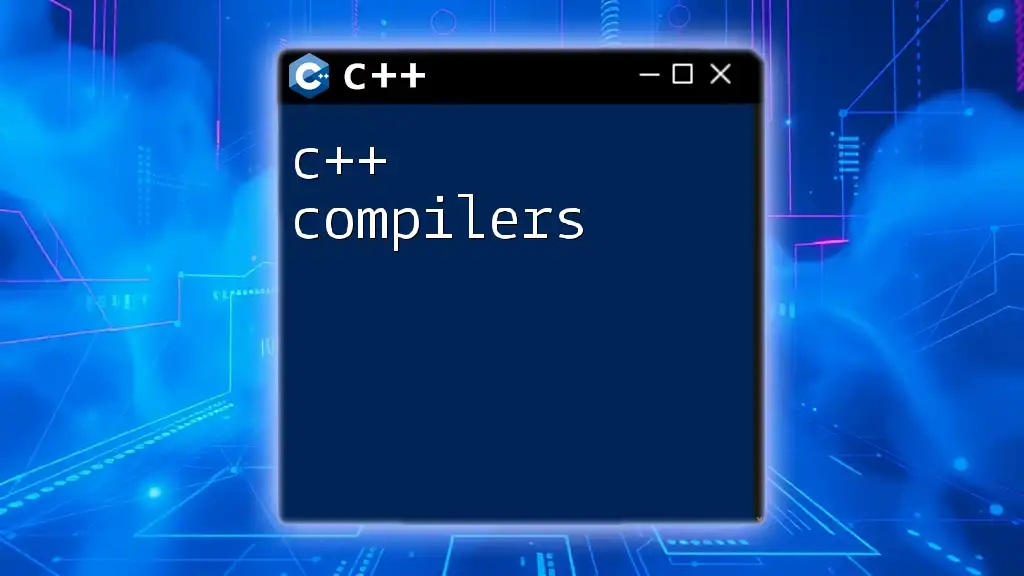
Writing Your First C++ Program on Windows
Writing the Code
Creating a simple program is an excellent way to get familiar with your environment. Below is a classic "Hello, World!" example:
#include <iostream>
using namespace std;
int main() {
cout << "Hello, World!" << endl; // Output greeting
return 0; // Return success
}
Compiling the Code
To compile this code:
- Microsoft Visual C++: Use the built-in compiler within Visual Studio. Click on Build > Build Solution.
- MinGW: Open Command Prompt, navigate to your code's directory, and run:
g++ hello.cpp -o hello - Code::Blocks: Simply press the Compile button or hit F9.
Running Your Program
You can run the compiled program via:
- Visual C++: Press F5 to run directly in the IDE.
- MinGW: In Command Prompt, execute:
hello - Code::Blocks: Press the Run button or hit Ctrl + F10.

Common Issues and Troubleshooting
Compilation Errors
When compiling, you may encounter errors. Common issues include:
- Syntax Errors: Ensure your code follows proper C++ syntax.
- Missing Files: Verify all included files are in the correct directories.
- Path Issues: If your command line cannot find a compiled executable, check your path settings.
Runtime Errors
Runtime errors often surface when there are logical bugs in the code. Common issues include:
- Null Pointer Access: Ensure objects are properly initialized before use.
- Out of Bounds Access: Always check array bounds while accessing elements.
Helpful Resources
For support, leverage communities and forums like Stack Overflow or the C++ subreddit. Documentation for each compiler can also provide specific insights.
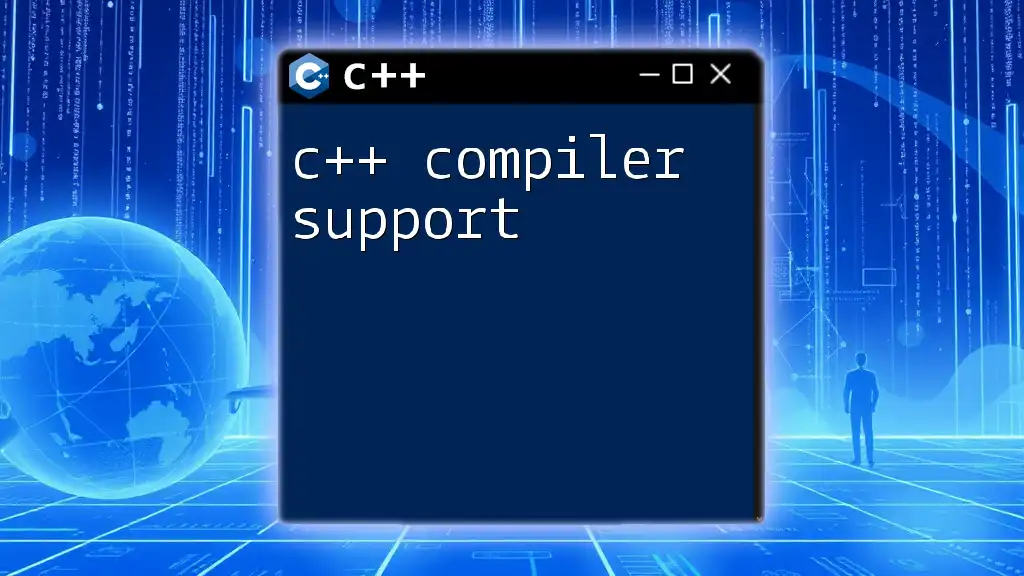
Conclusion
Using a CPP compiler on Windows opens up countless opportunities for software development. By understanding the features, installation, and configuration of various C++ compilers, you set the foundation for effective programming.
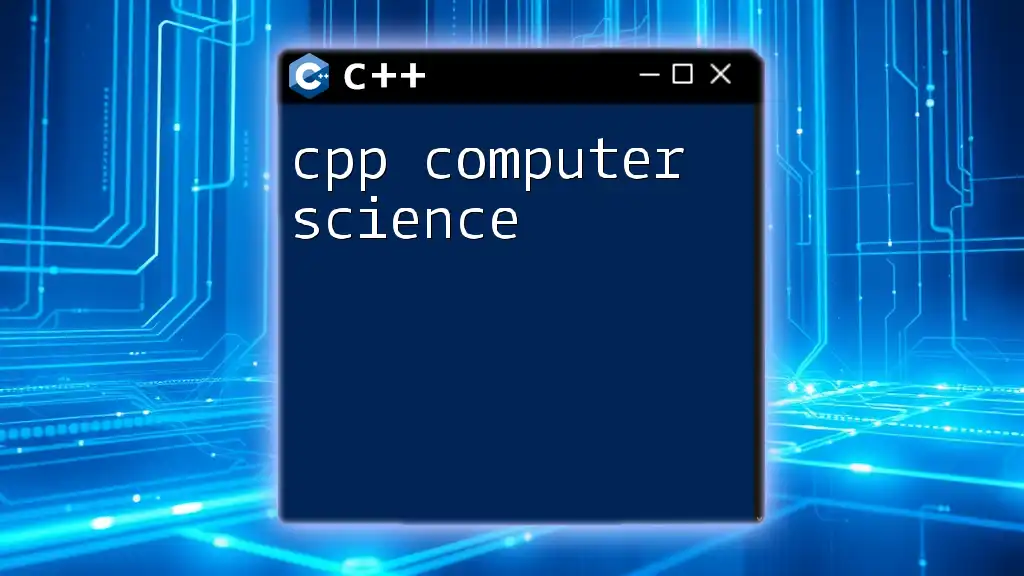
Additional Resources
Books and Online Courses
For deeper knowledge, consider resources such as:
- "C++ Primer" by Stanley B. Lippman
- Online platforms like Codecademy or Coursera for C++ courses.
Forums and Communities
Engage with fellow developers on platforms like GitHub or Reddit's C++ community to share knowledge and gain insights.
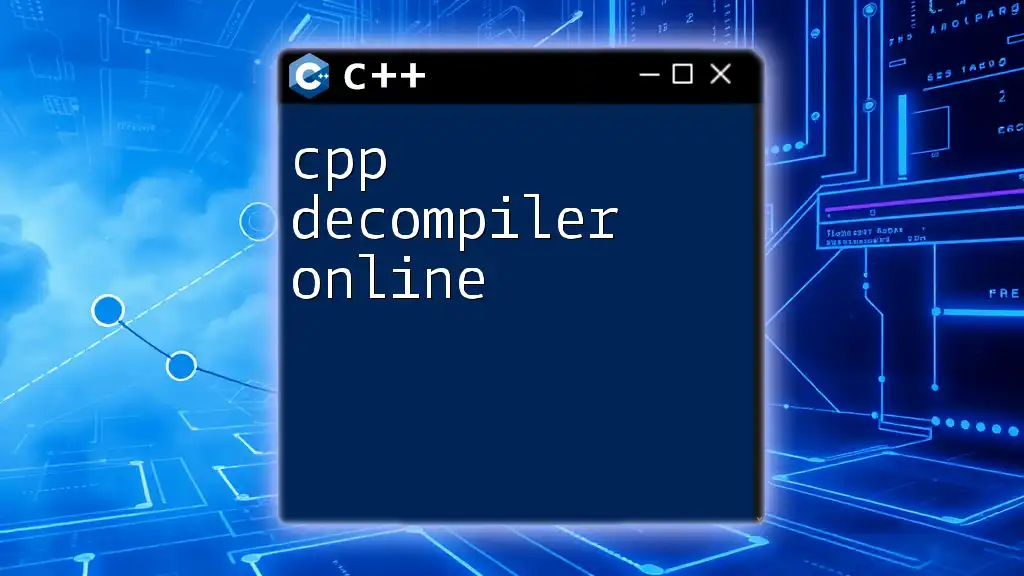
Call to Action
Embark on your C++ programming journey today! Explore, practice, and master the language on Windows. Don’t forget to subscribe to our newsletter for ongoing tips, tutorials, and updates on C++ programming!