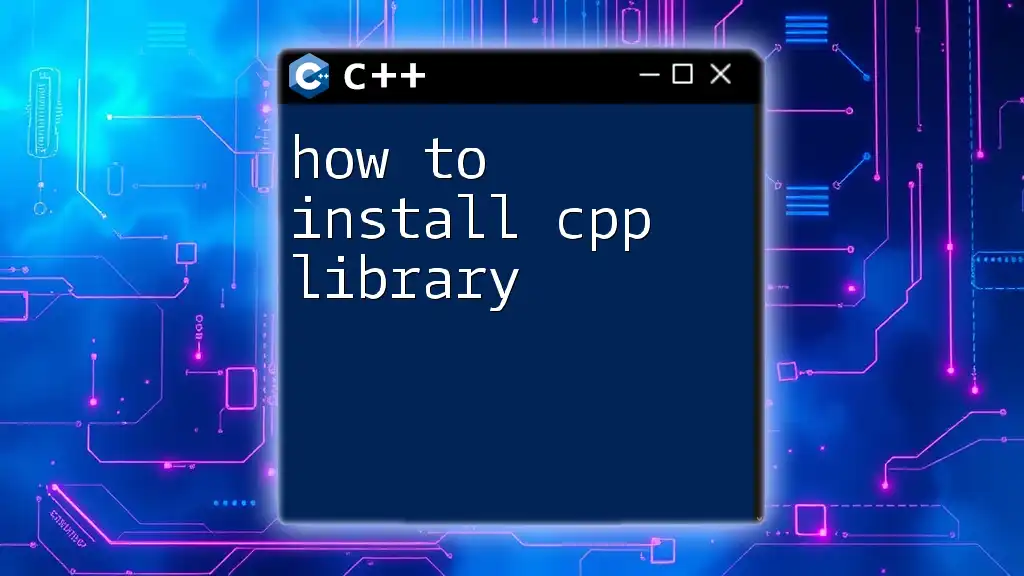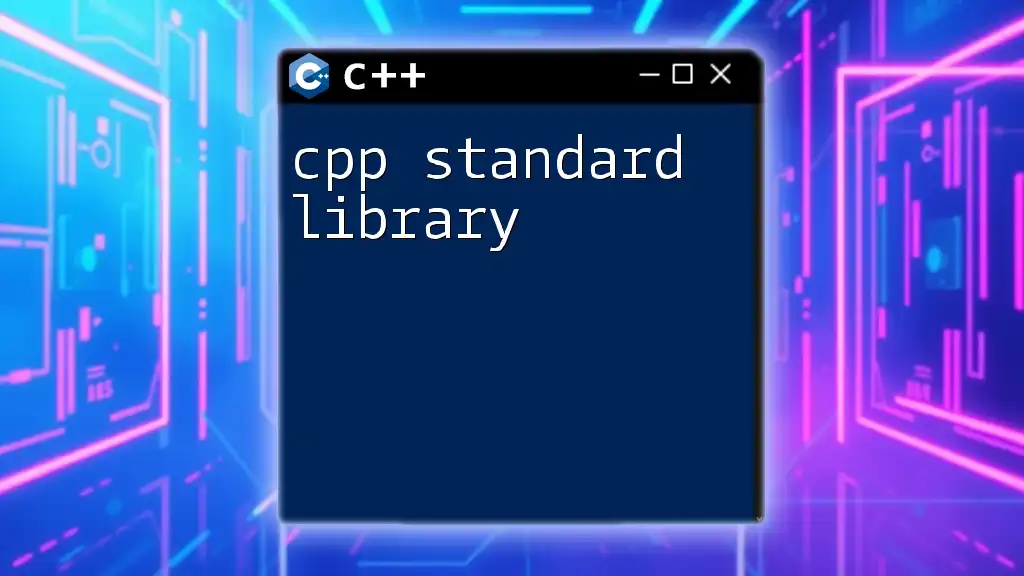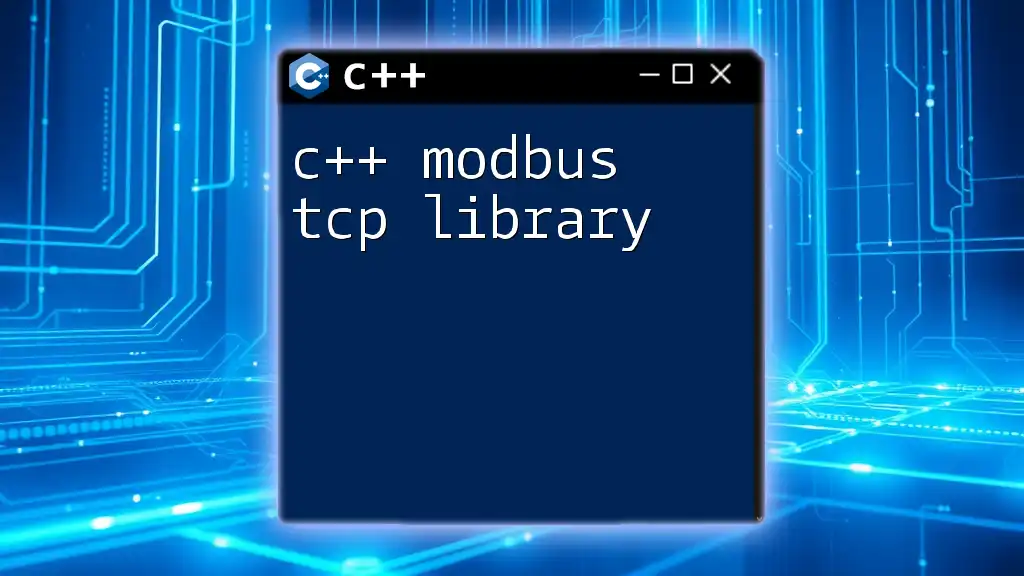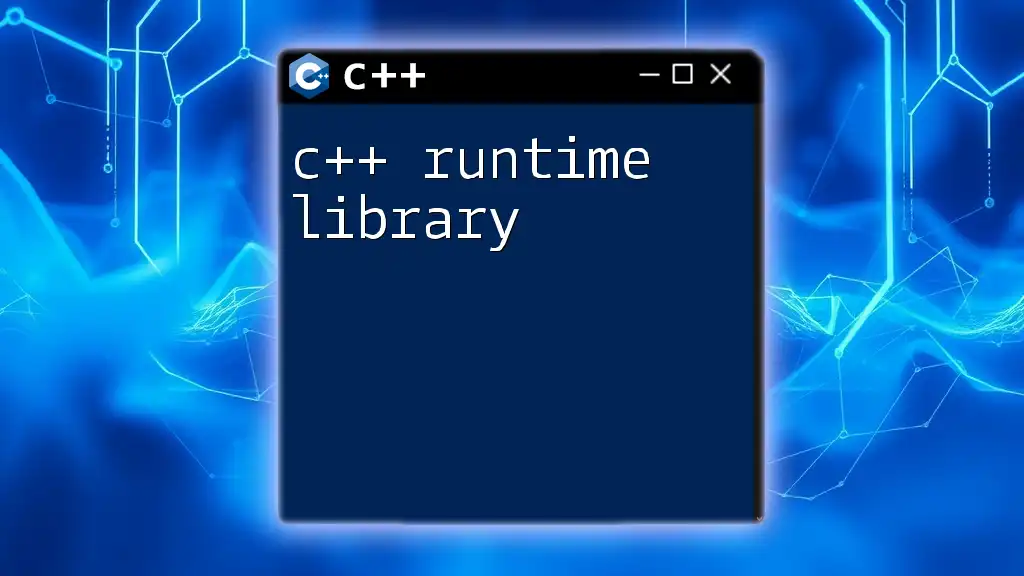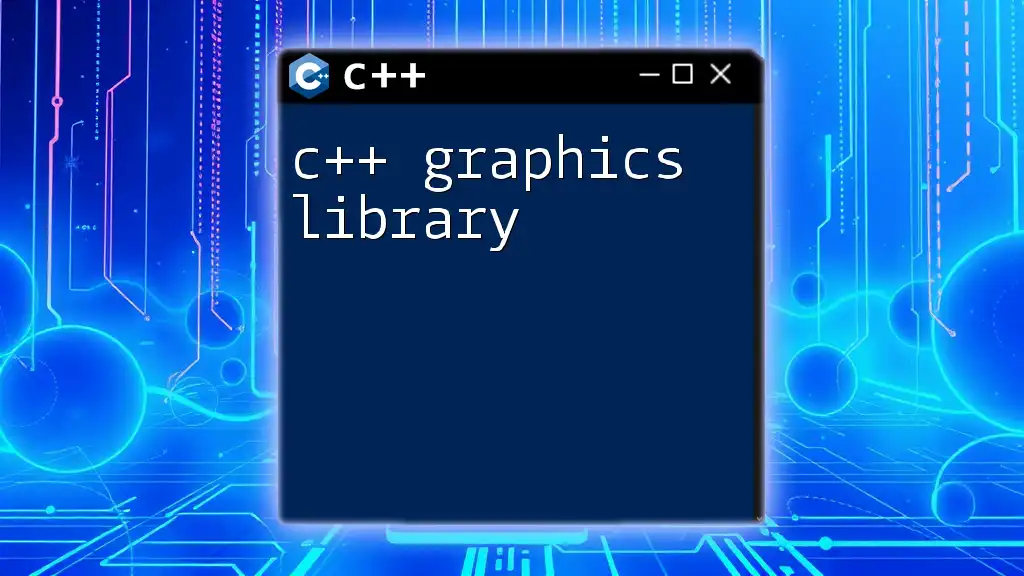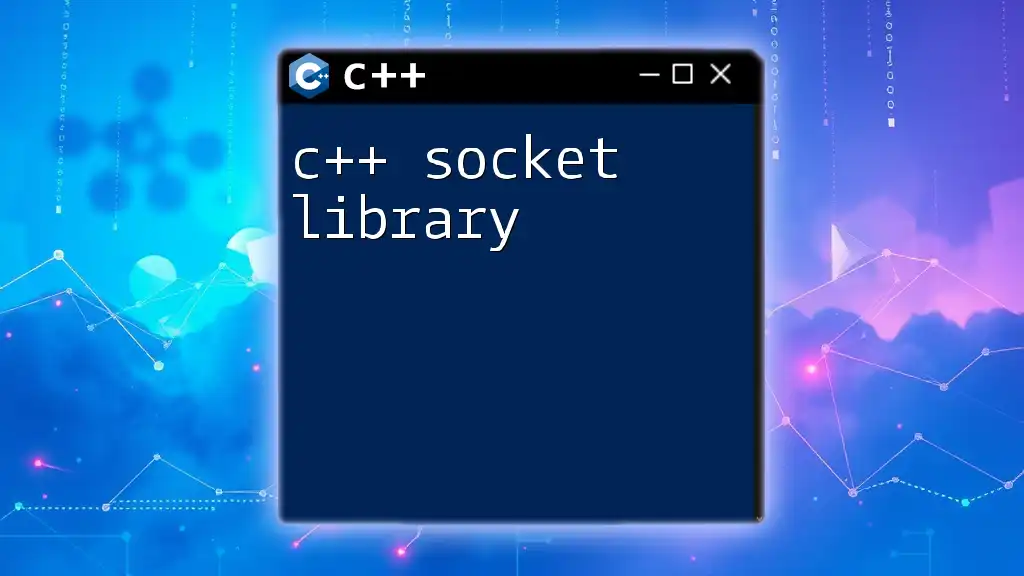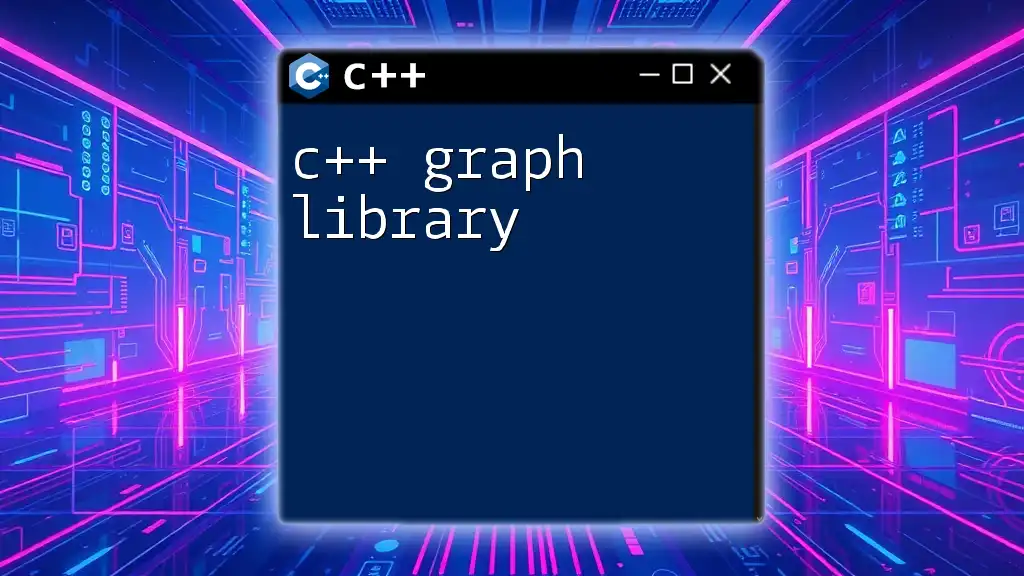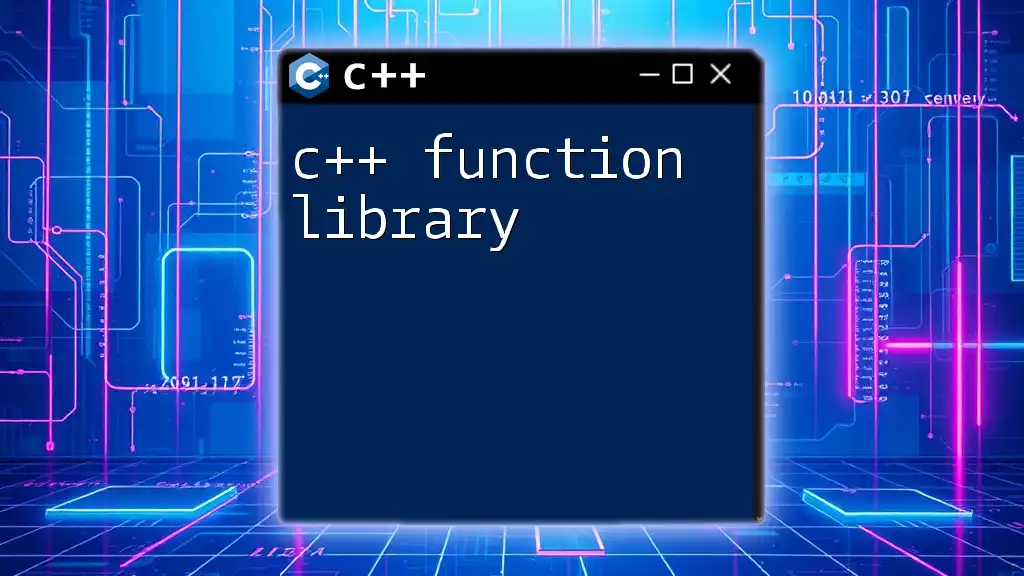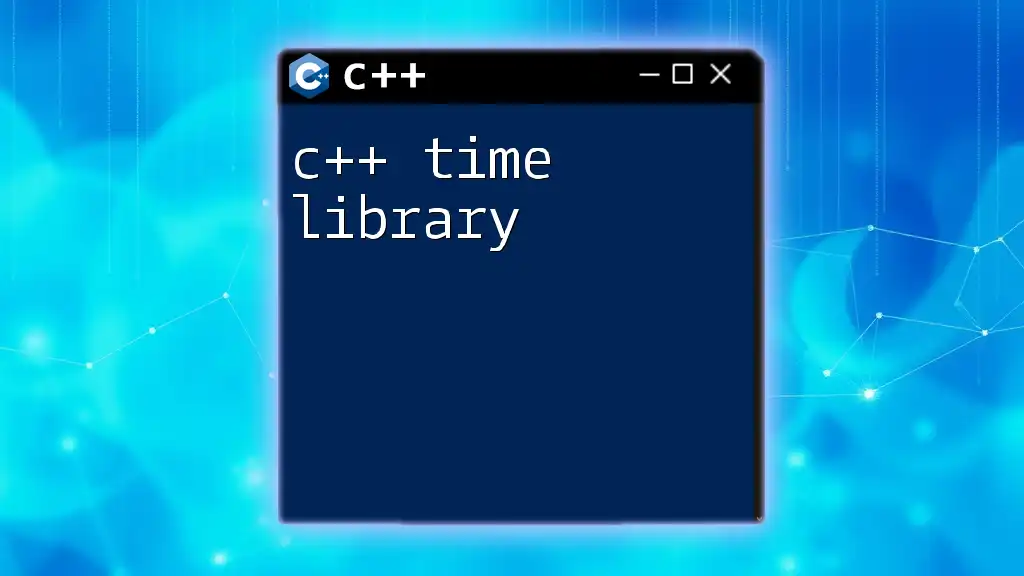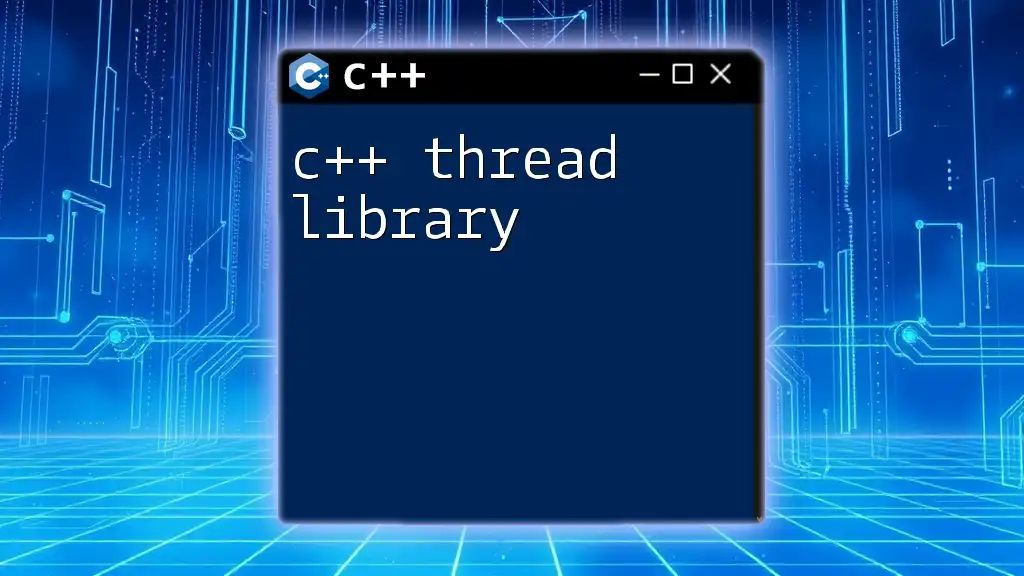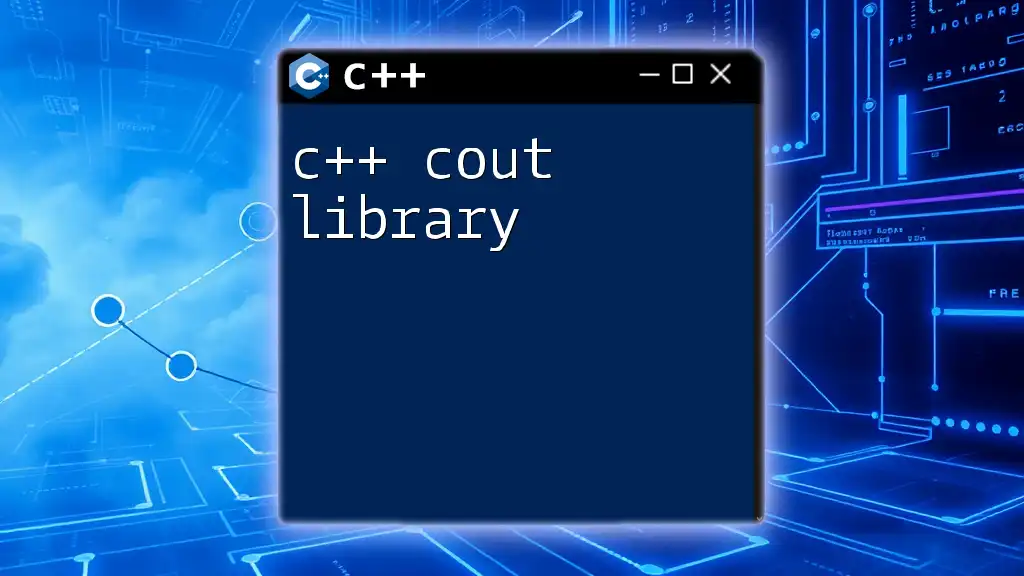To install a C++ library, you typically use a package manager like `apt` for Debian/Ubuntu systems, or `vcpkg` for cross-platform installations, with the command line as shown below:
sudo apt install libyourlibrary-dev
For vcpkg, the command would be:
vcpkg install yourlibrary
Overview of C++ Libraries
C++ libraries are collections of pre-written code that extend the functionality of the C++ programming language. They provide a way to reuse code and simplify the development process by allowing programmers to implement complex features without needing to write everything from scratch. Utilizing libraries can result in faster development times, more efficient code, and reduction in potential bugs.
Purpose of the Guide
This guide aims to provide a comprehensive yet concise overview of how to install C++ libraries. Understanding the installation process is crucial for enhancing your programming toolkit and leveraging the vast range of libraries available to C++ developers. By the end of this article, you should be equipped with the knowledge to install libraries effortlessly, troubleshoot issues, and keep your environment organized.
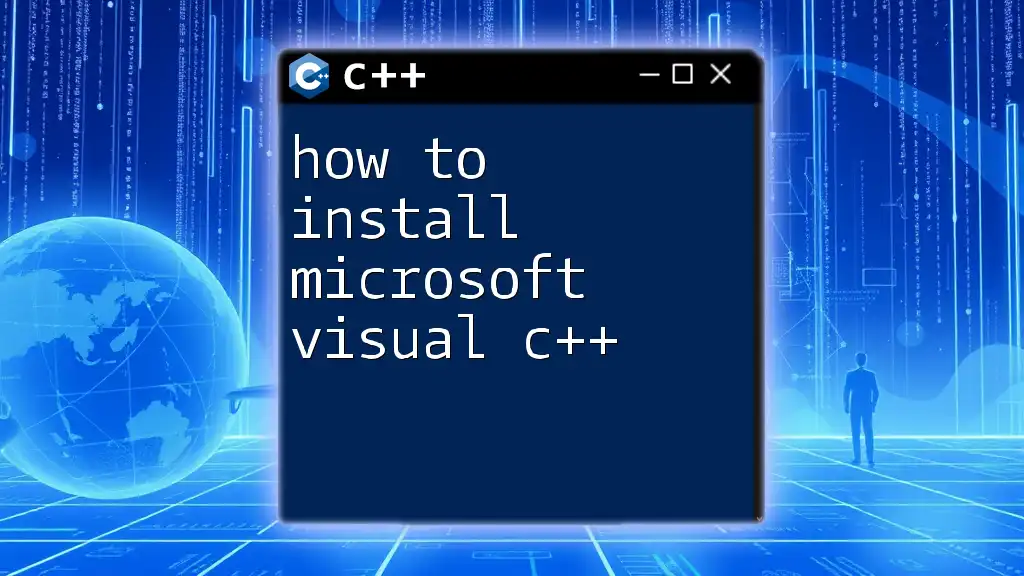
Types of C++ Libraries
Static vs. Dynamic Libraries
Static Libraries are archives of object files that are linked to your program during the compile time. They are included in your executable file, which means that they don't require separate files at runtime. This can lead to larger executable sizes, but the advantage is that you ensure your program will run without needing external dependencies.
Dynamic Libraries, on the other hand, are linked to your application at runtime. This means the library code exists separately from the executable. While this helps to keep executable sizes smaller and allows for easier updates to libraries, it can also lead to issues if the required version of the library is not present on the target system.
Standard Libraries
The Standard Template Library (STL) is one of the most commonly used libraries in C++. It contains collections of algorithms and data structures that facilitate programming tasks. Additionally, numerous other popular libraries exist, such as Boost, which provides support for various tasks, and Qt, a comprehensive toolkit for GUI applications.
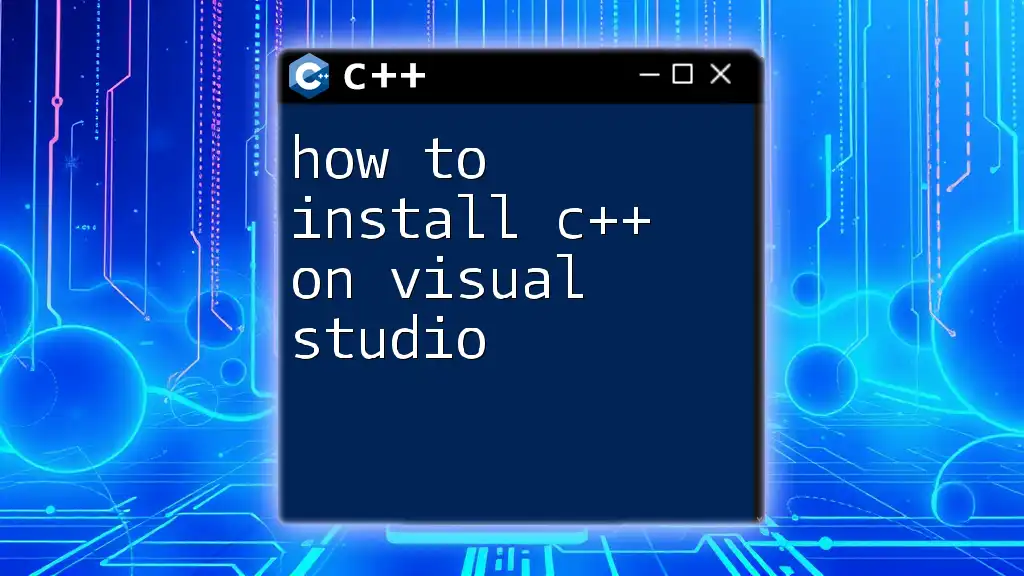
Pre-Installation Requirements
Tools and Software
Before you can install a C++ library, you need a functional setup. This generally includes:
-
C++ Compiler: Ensure that you have a C++ compiler installed, such as GCC, Clang, or MSVC. These will compile your code and link the libraries effectively.
-
Package Manager: Using a package manager can greatly simplify the process of finding and installing libraries. Popular options include vcpkg, Conan, and Homebrew (for macOS).
Setting Up Your Environment
To set up your development environment, follow these specific instructions according to your operating system:
-
Windows:
- Install a suitable C++ compiler, such as Visual Studio, or install the GCC compiler as part of MinGW.
- Make sure to configure your IDE to recognize the compiler.
-
Linux:
- Open your terminal and install the required packages using your distribution's package manager. For instance, on Ubuntu, you can run:
sudo apt install build-essential -
macOS:
- Install Xcode via the App Store, which includes the necessary compilers.
- Alternatively, you can use Homebrew to manage packages on macOS.
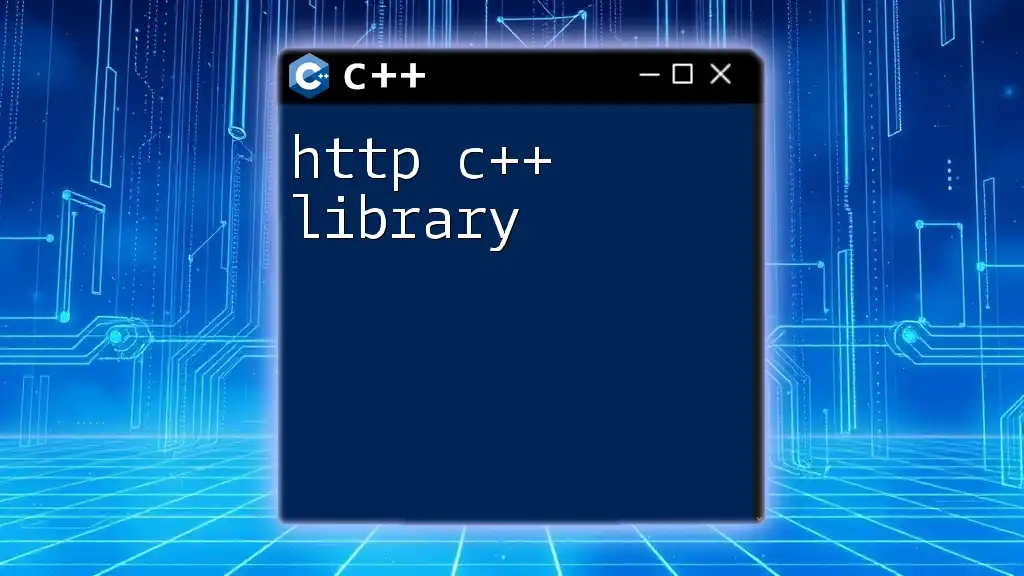
Finding the Right Library
Researching Libraries
When seeking the right library to use, you can start your research on platforms like GitHub. Use search filters and keywords relevant to your project. Reading through the library's documentation and example usage is essential to ensure that it fits your needs.
Evaluating Libraries
Once you discover potential libraries, check for compatibility with your project’s requirements. Look for signs of active community support or recent updates. An active maintenance pattern indicates reliability and improves the chance of resolving issues that may arise.
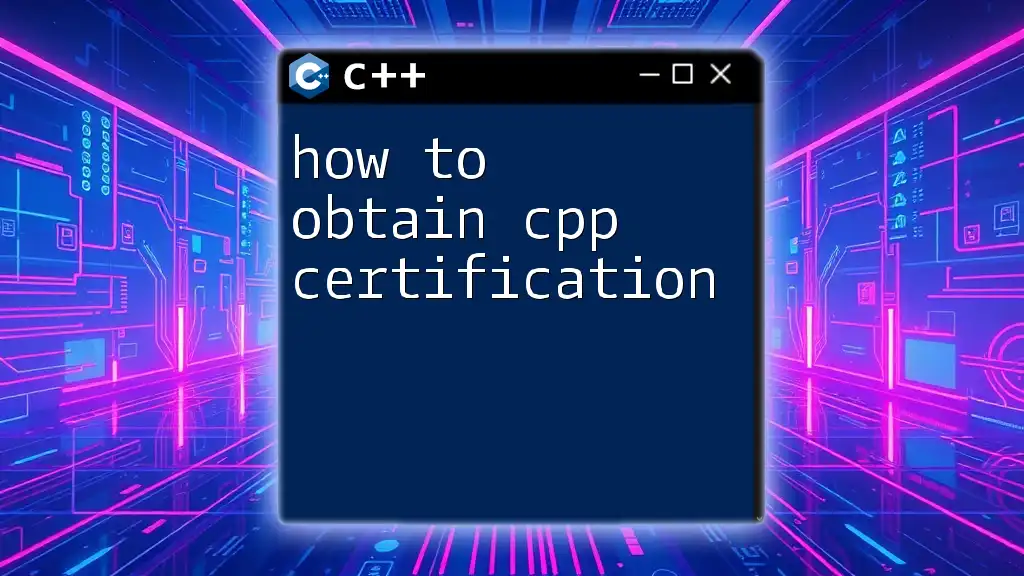
Installing C++ Libraries
Using Package Managers
vcpkg
vcpkg is a popular package manager for C++ libraries that simplifies the process across different platforms.
-
Installation of vcpkg: To install vcpkg, clone its repository and bootstrap it:
git clone https://github.com/microsoft/vcpkg.git cd vcpkg ./bootstrap-vcpkg.sh # For Unix .\bootstrap-vcpkg.bat # For Windows -
How to Install a Library with vcpkg: To install a library, use the install command. For example, to install Boost:
./vcpkg install boost
Conan
Conan is another powerful C++ package manager that allows for easy installation and version management.
-
Installation of Conan: You can install Conan using pip:
pip install conan -
Using Conan to Install Libraries: To install your desired library, simply create a conanfile.txt for dependencies, and run:
conan install . --build=missing
Homebrew (macOS Only)
Homebrew is an excellent package manager for macOS. You can install libraries with simple commands. For example, to install Boost:
brew install boost
Manual Installation
Downloading the Library
For libraries not available through package managers, you can manually download them. Find the library’s release on platforms like GitHub and download the appropriate version.
Building the Library
If the library uses CMake, building it manually involves a few steps:
- Navigate to the library's directory:
cd library-directory
- Create a build directory:
mkdir build
cd build
- Run CMake to configure the library:
cmake ..
- Finally, compile the library:
make
Linking the Library
Once installed, you need to link the library in your project. Provide the correct flags in your compiler command. Here's an example linking the library in your `main.cpp`:
#include <library_name.h>
int main() {
// Your code utilizing the library
return 0;
}
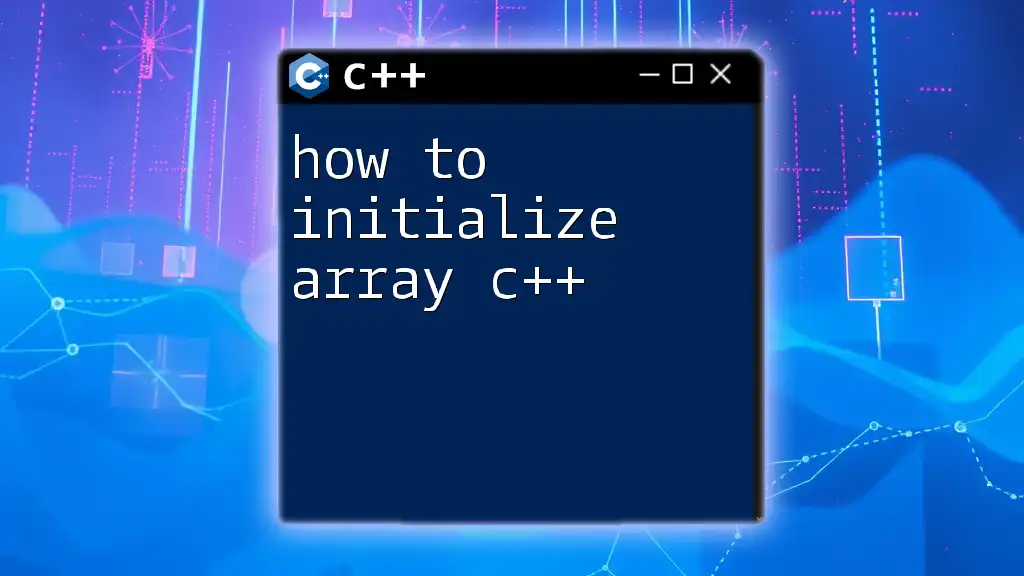
Testing the Installation
Verifying Successful Installation
To ensure the library is installed correctly, create a simple program using its functionality. Compile and run to check for any errors.
Common Issues and Troubleshooting
During installation, you may encounter issues. Some common error messages include:
- Missing headers: Ensure that the library's include path is correctly set.
- Linker errors: Verify that all needed libraries are linked correctly and available.
To resolve dependency issues, checking the library’s documentation often provides clues on required steps.
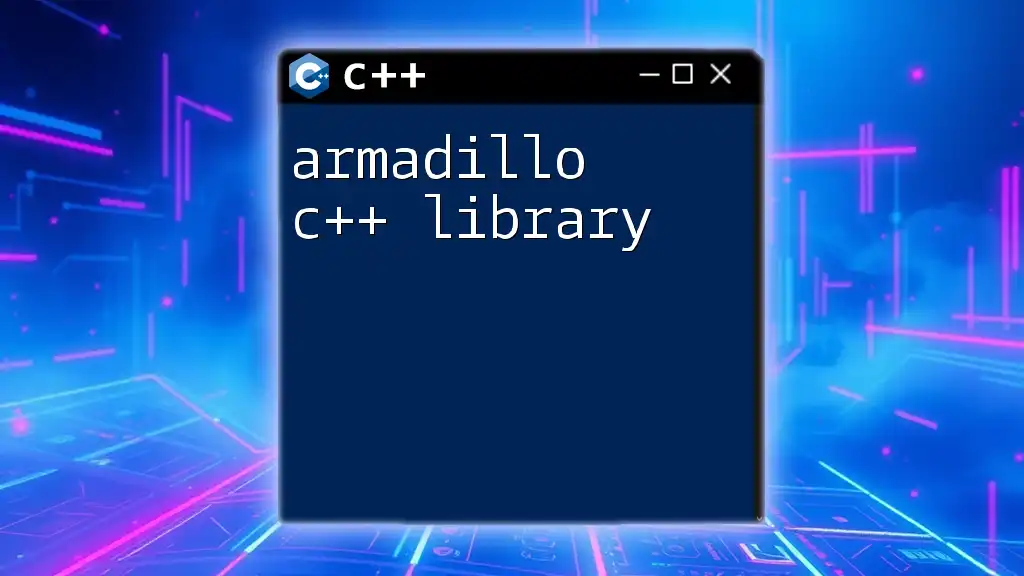
Maintaining Your Libraries
Keeping Libraries Updated
Keeping your libraries updated is vital for ensuring that you have the latest features and security fixes. If you're using a package manager, you can often check for updates with commands such as:
vcpkg update
Removing Unused Libraries
To keep your environment clean, it’s a good practice to uninstall libraries that are no longer in use. For package managers, there are usually straightforward commands. For example, with vcpkg:
vcpkg remove library_name
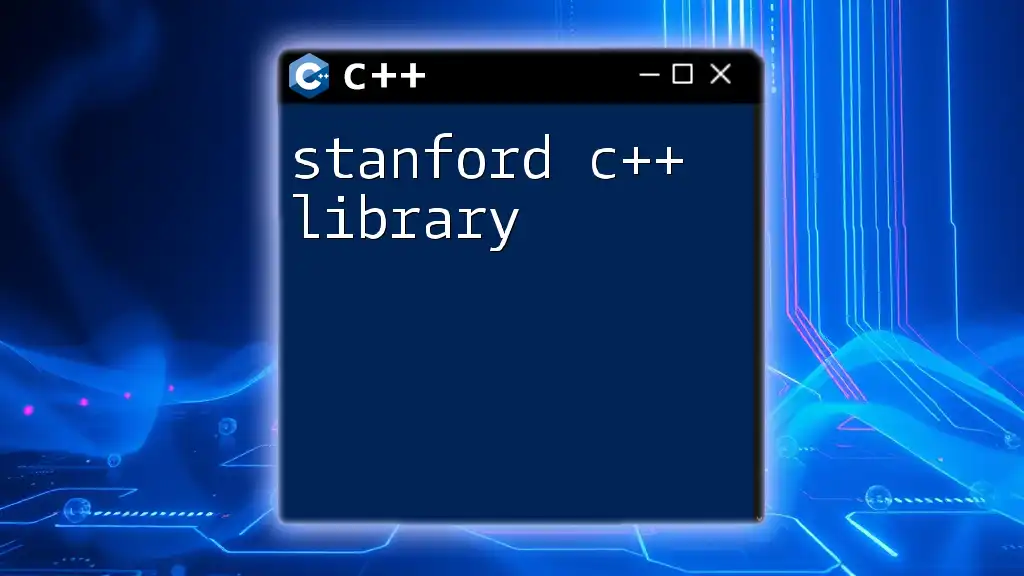
Conclusion
In this comprehensive guide on how to install C++ libraries, we explored various types of libraries, pre-installation requirements, methods of installation, verification, troubleshooting, and maintenance. Understanding these components is key to efficiently utilizing C++ libraries in your projects. Now, I encourage you to explore and integrate different libraries into your coding practices to enhance your C++ programming experience.
Further Reading
For further exploration, consider diving into specialized libraries relevant to your interests or projects, and keep an eye out for advanced topics related to library optimization and performance tuning.