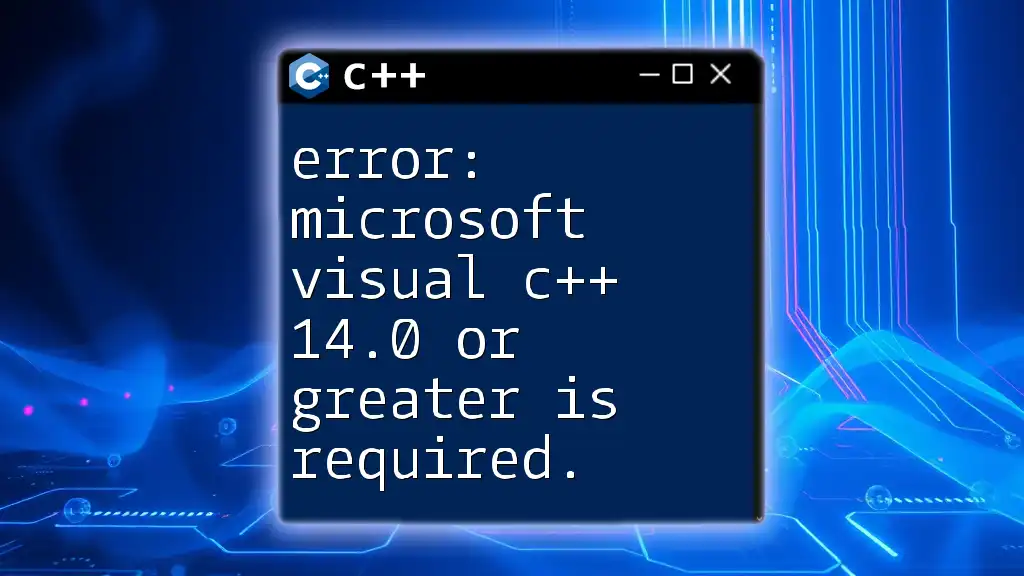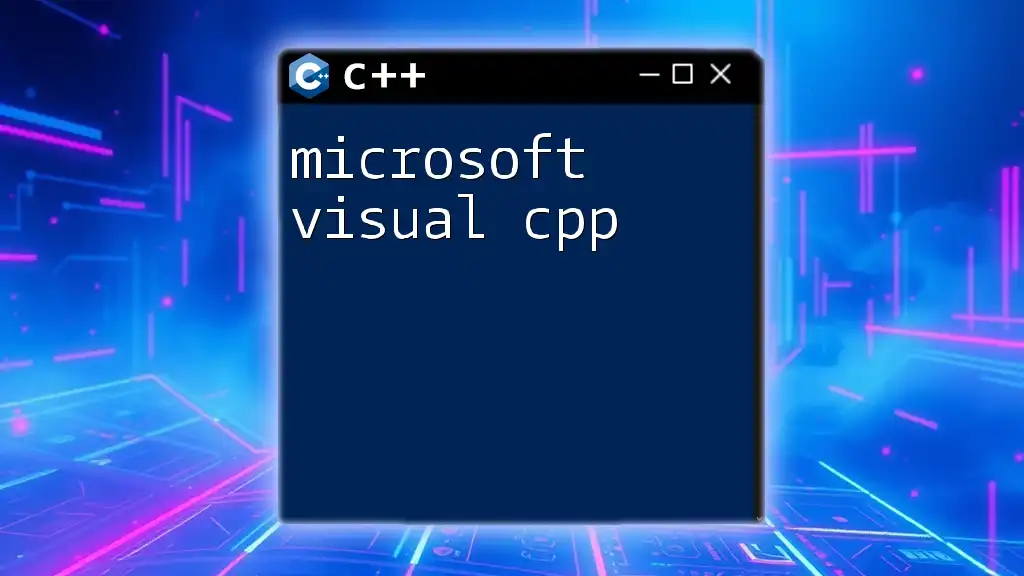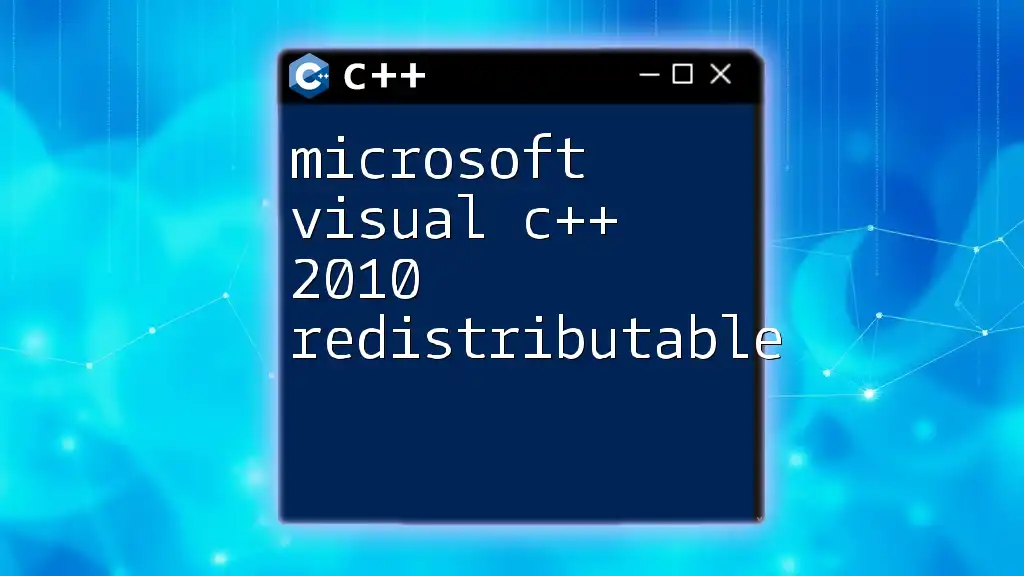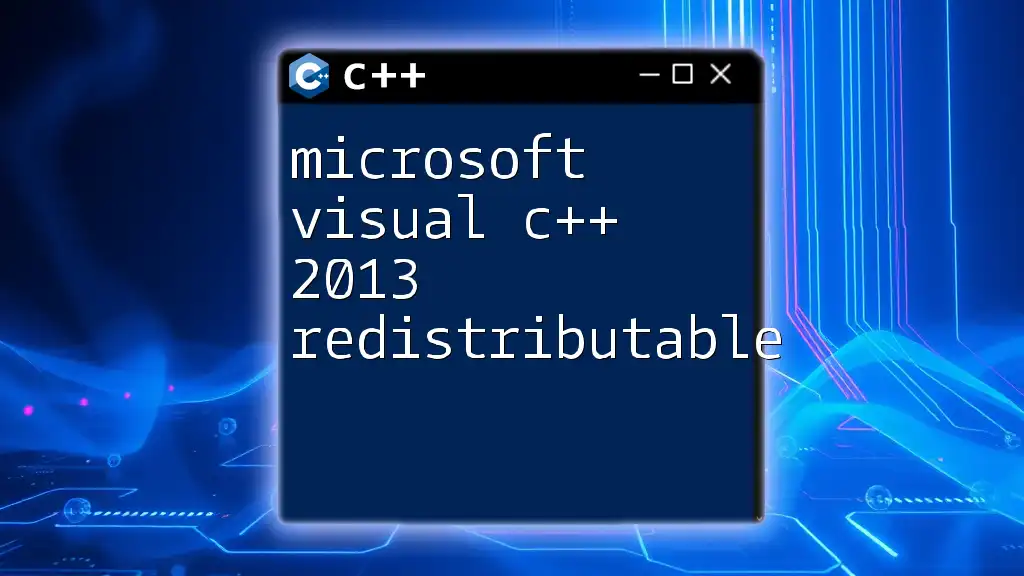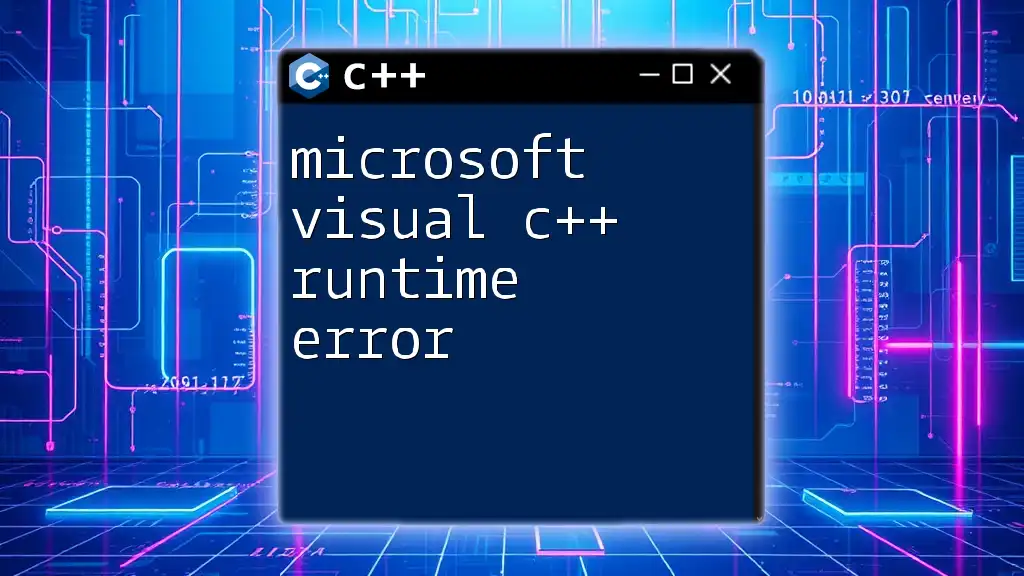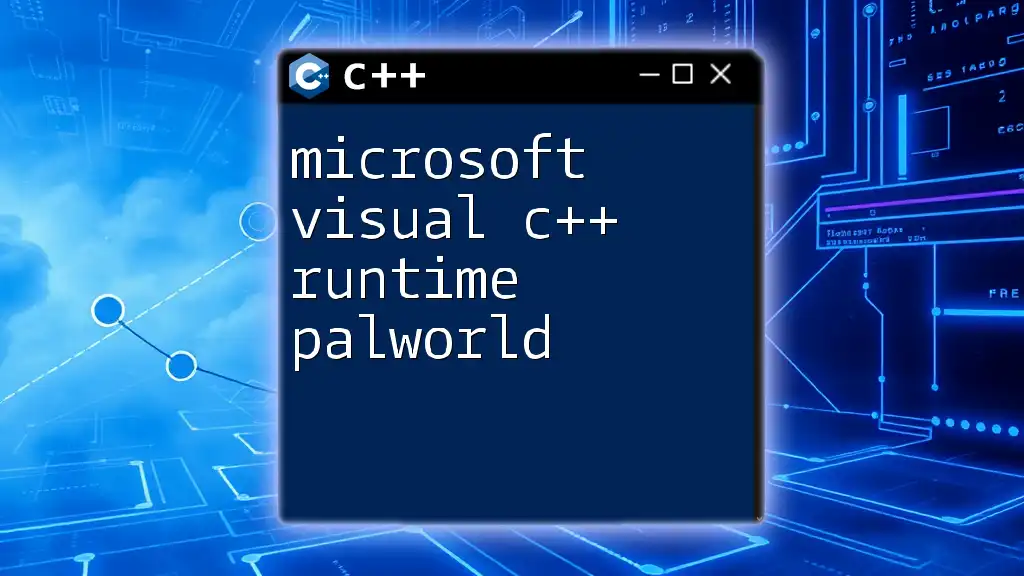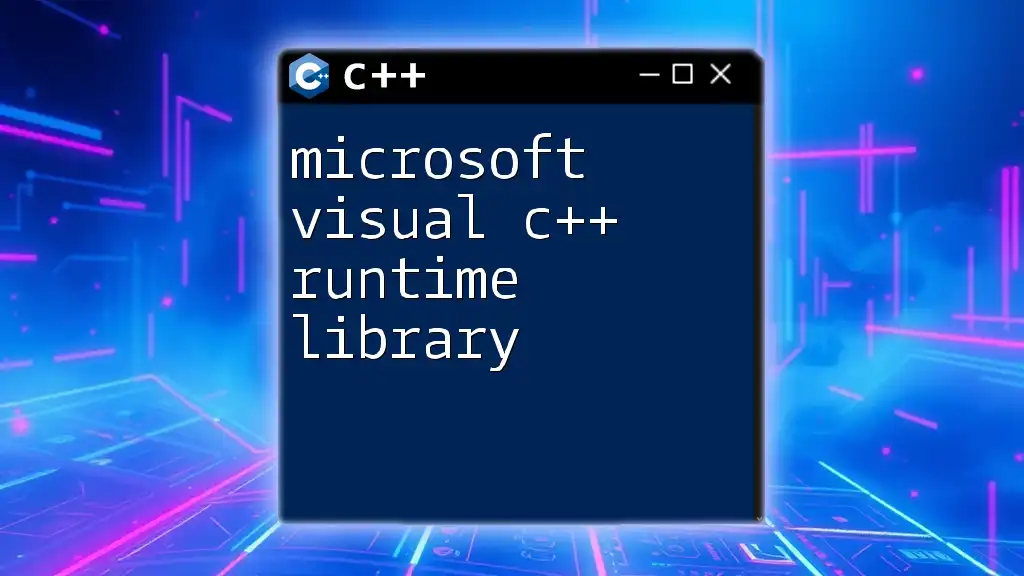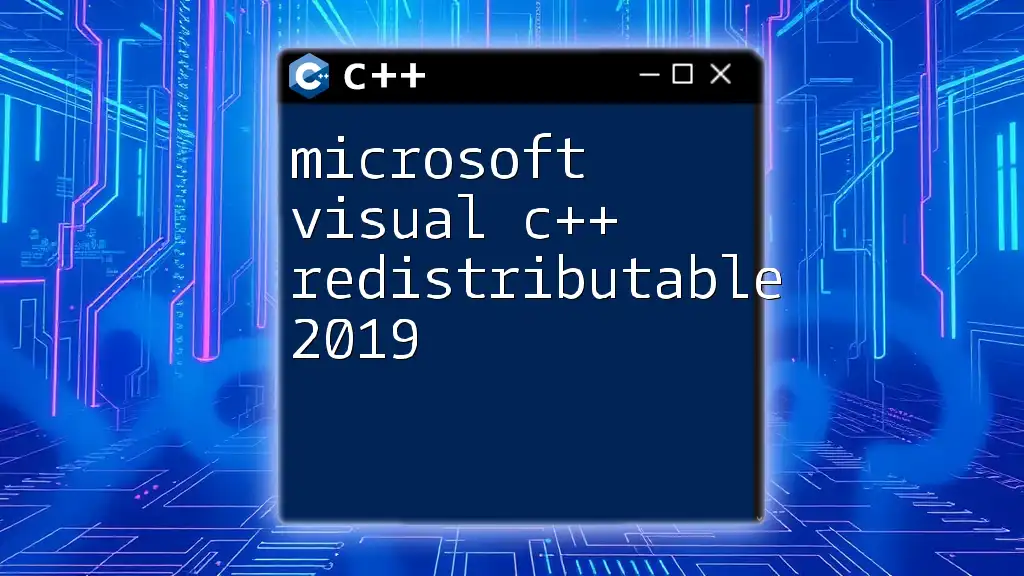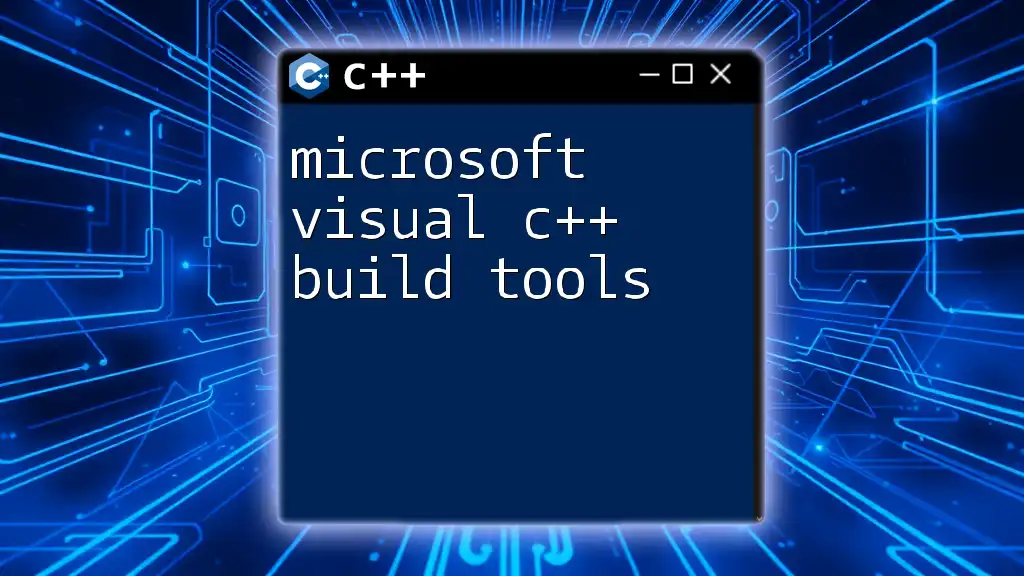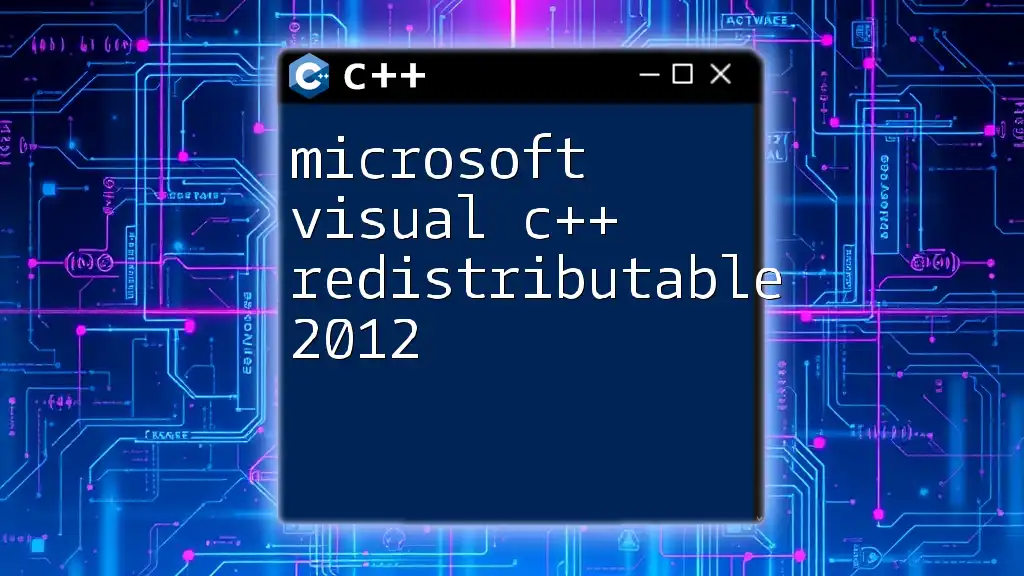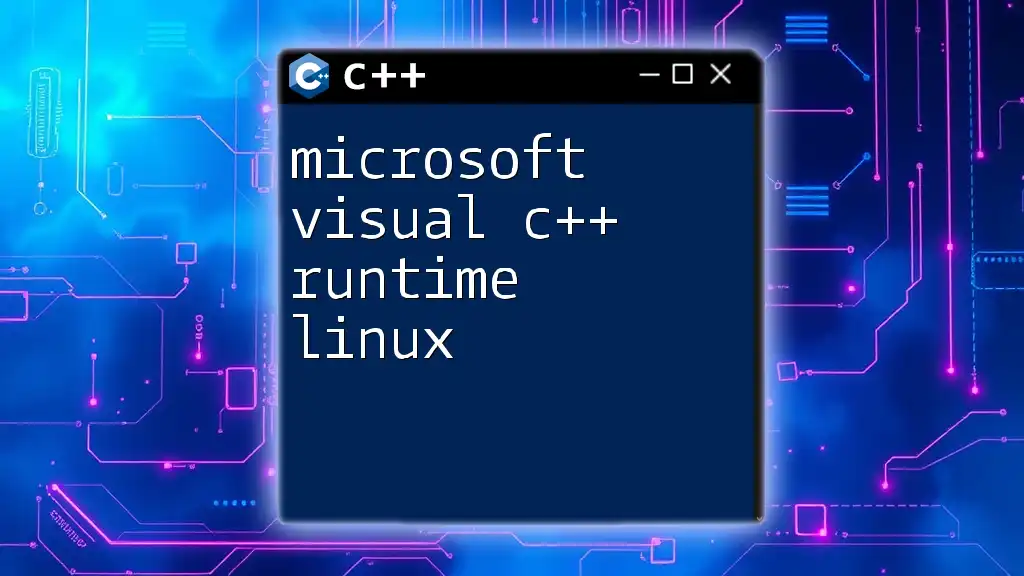The error "microsoft visual c++ 14.0 or greater is required" indicates that you need to install Visual C++ 14.0 or a newer version to compile your C++ code, often resolved by ensuring your Visual Studio is updated or by installing the correct build tools.
Here's a simple code snippet to ensure your environment is set up correctly:
// Example of a simple C++ program
#include <iostream>
int main() {
std::cout << "Hello, World!" << std::endl;
return 0;
}
Understanding the Error Message
What Does the Error Mean?
The message "error: microsoft visual c++ 14.0 or greater is required" signifies that your project relies on features or libraries that are only available in Microsoft Visual C++ version 14.0 or higher. This error typically pops up during the compilation of C++ code, indicating that the compiler version you are using is outdated and lacks the necessary support for the C++ standard or libraries you are trying to use.
Common Scenarios Leading to the Error
Developers often encounter this error in the following scenarios:
-
Using Libraries with C++14 Features: Many modern libraries are built using features introduced in C++14, such as variable templates and digit separators. If your compiler does not support these features, it will trigger this error.
-
Upgrading Projects without Updating Visual C++: If you are working on a codebase that has been updated to take advantage of new C++ features, but you have neglected to upgrade your compiler, this discrepancy will cause the error.
-
Developing in Environments with Outdated Tools: Older development environments may default to using an outdated version of Visual C++. If you attempt to run newer code, it will invariably fall short of the necessary technology standards.
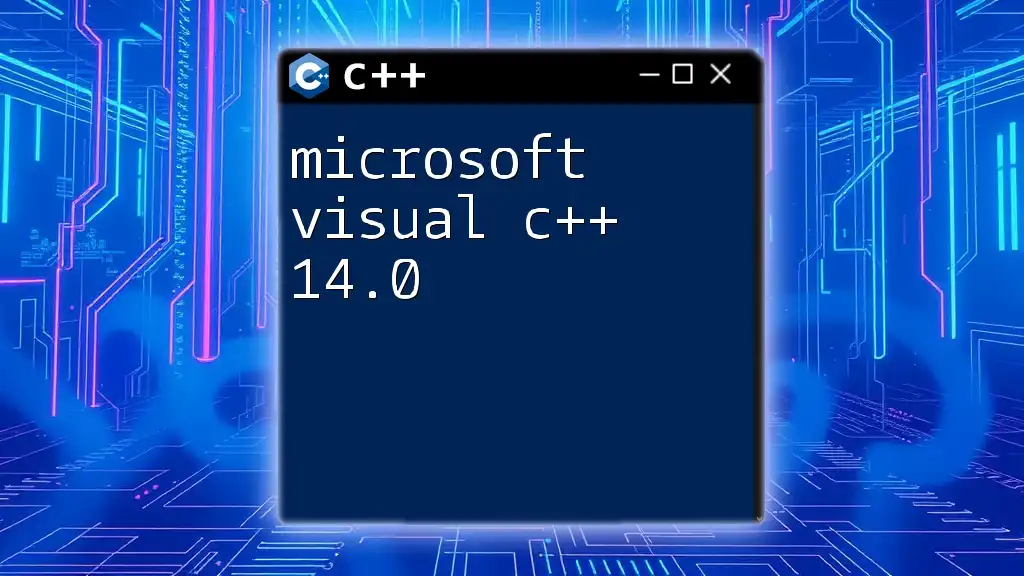
Requirements for Microsoft Visual C++
Why Microsoft Visual C++ 14.0 or Greater?
Microsoft Visual C++ 14.0 introduced a host of new features that can significantly improve your programming experience. Some of the notable enhancements include lambda expressions, advanced templates, and performance optimizations. By leveraging C++14, you can write clean, efficient code with improved readability. Moreover, newer versions of Visual C++ maintain backward compatibility, which ensures that your older codebases can be built without hiccups.
System Requirements
Before proceeding with the installation of Microsoft Visual C++ 14.0 or greater, you should meet specific system requirements. These usually include:
- Operating System: Windows 7/8.1/10 or greater
- Processor: 1.8 GHz or faster
- Memory: 2 GB of RAM (4 GB or more recommended)
- Storage: Enough space to accommodate the Visual Studio installation
To download the required version, visit the official [Microsoft Visual Studio downloads page](https://visualstudio.microsoft.com/downloads/).
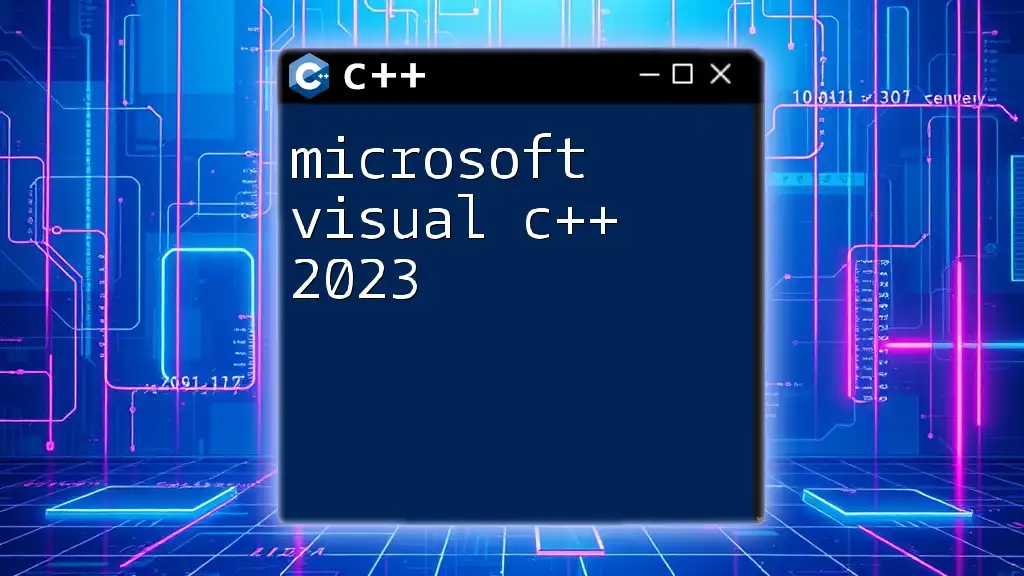
How to Install Microsoft Visual C++
Step-by-Step Installation Guide
- Go to the official Microsoft Visual Studio download page.
- Select the desired version of Visual Studio (Community, Professional, or Enterprise).
- Run the downloaded installer.
- During the installation process, ensure you select "Desktop development with C++" workload. This includes the necessary components for C++ programming.
- Follow the prompts until the installation is complete.
Configuring Your Environment
Setting Up Your IDE
Once installed, opening Visual Studio will allow you to create or open your C++ projects. To ensure you are using the correct version:
- Open Visual Studio.
- Go to Help > About Microsoft Visual Studio and check the version number listed.
Verifying Your Installation
You can verify that Microsoft Visual C++ is properly installed by running a simple command in the Developer Command Prompt:
cl /?
This command displays the version of the compiler, confirming that you have the appropriate version installed.
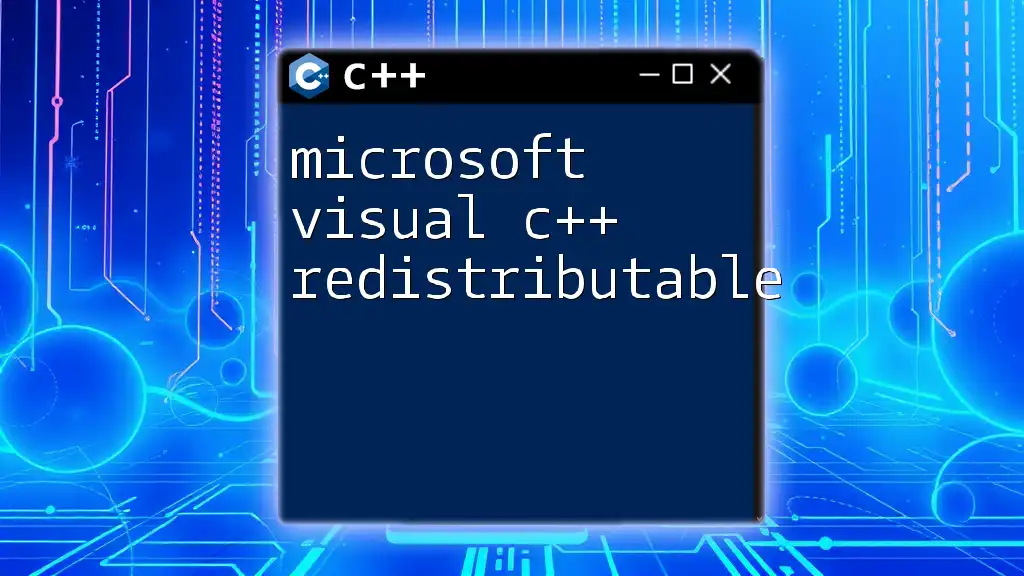
Fixing the Error
Updating Visual Studio
If you are still encountering the error, it might be due to an outdated version of Visual Studio. To update, follow these steps:
- Open Visual Studio Installer from the Start Menu.
- Select the Update option next to your installed version of Visual Studio.
- Follow the prompts to complete the update process.
Regular updates not only enhance your toolset but also patch any vulnerabilities and improve performance.
Reconfiguring Project Properties
Updating C++ Language Standard
To ensure your project is configured to leverage C++14 features, perform the following steps:
- Right-click on your project in the Solution Explorer.
- Select Properties.
- Navigate to C/C++ > Language.
- Find C++ Language Standard and select ISO C++14 Standard (/std:c++14).
This adjustment instructs Visual Studio to compile your code using the necessary C++ features.
Checking Toolset Version
Sometimes, the error can be attributed to using the wrong toolset. Here's how you can check and change it:
- In the project properties, navigate to Configuration Properties > General.
- Look for the Platform Toolset field; ensure it is set to Visual Studio 2015 (v140) or any version higher than that.
- Apply the changes and rebuild your project.
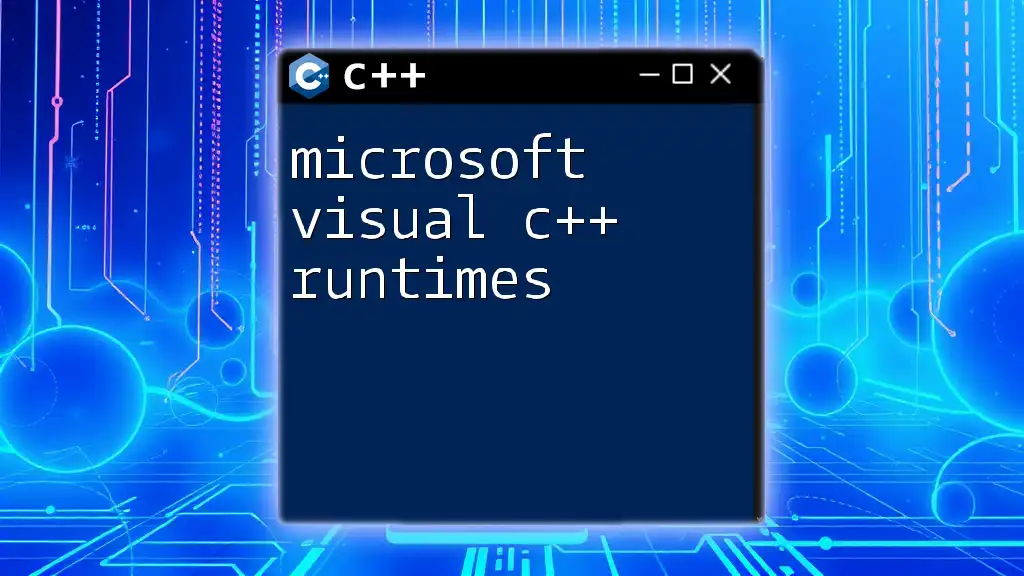
Additional Resources
Documentation and Community Support
Microsoft provides extensive [documentation](https://docs.microsoft.com/en-us/cpp/?view=msvc-160) on their Visual Studio tools and settings, which can be invaluable when troubleshooting issues like this.
Furthermore, developer communities such as Stack Overflow and Reddit’s r/cpp can offer quick support and insights from experienced programmers.
Learning Resources for C++
The importance of continually improving your C++ knowledge cannot be understated. Consider checking out the following resources:
- Books: "Effective Modern C++" by Scott Meyers
- Online Courses: Platforms like Coursera and Udemy offer a variety of courses covering various C++ topics.
Investing time in these resources can help you avoid similar pitfalls in the future.
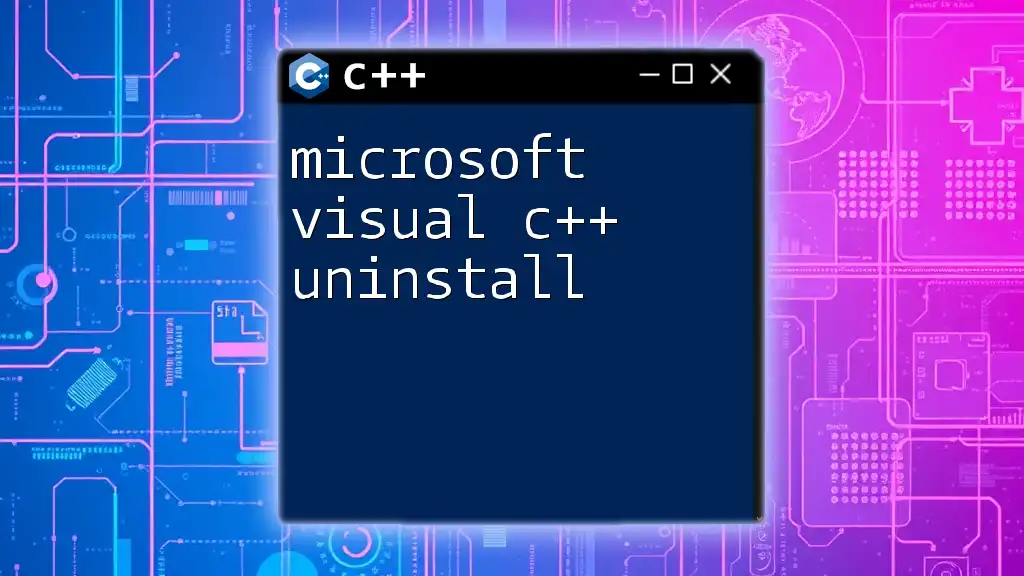
Conclusion
Understanding and resolving the "error: microsoft visual c++ 14.0 or greater is required" involves a series of manageable steps—from verifying your installation to troubleshooting your project settings. By ensuring you have the right tools and configurations, you can streamline your development process and make the most of the features now available in modern C++.
This journey through the challenges posed by outdated compilers can enhance not just your problem-solving skills but also your overall programming capability. Don't hesitate to reach out for support or dive into additional learning resources to further solidify your knowledge.