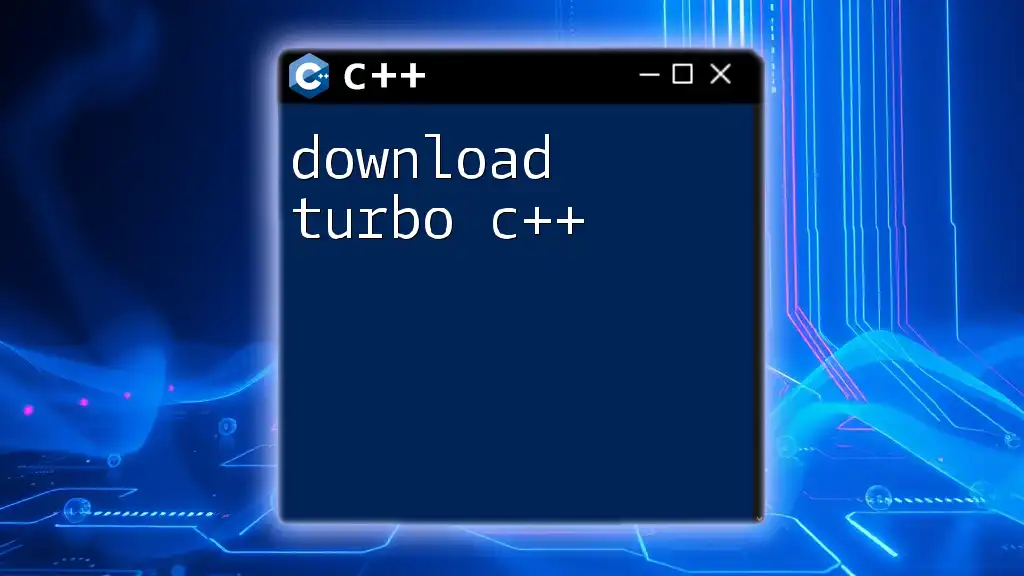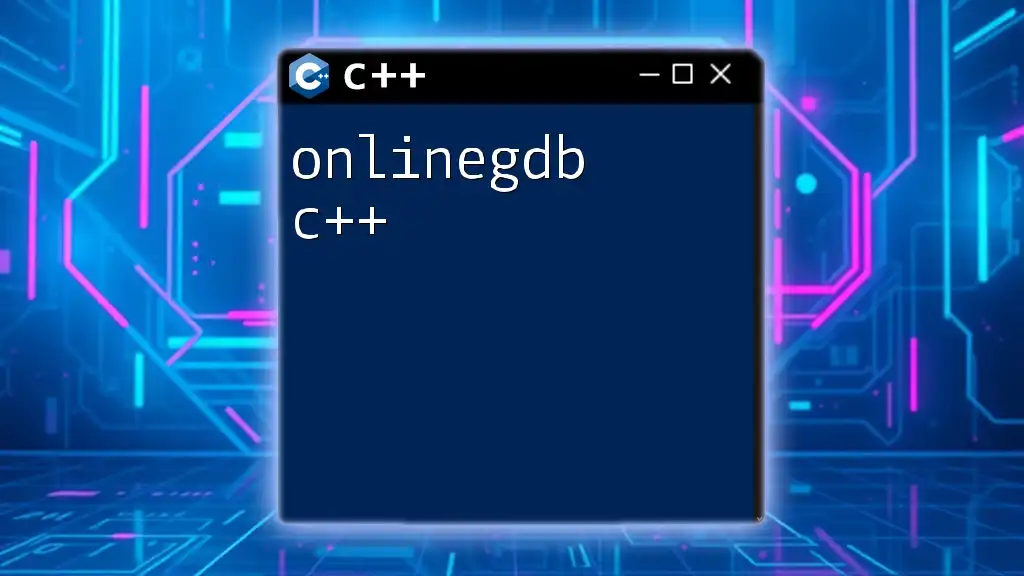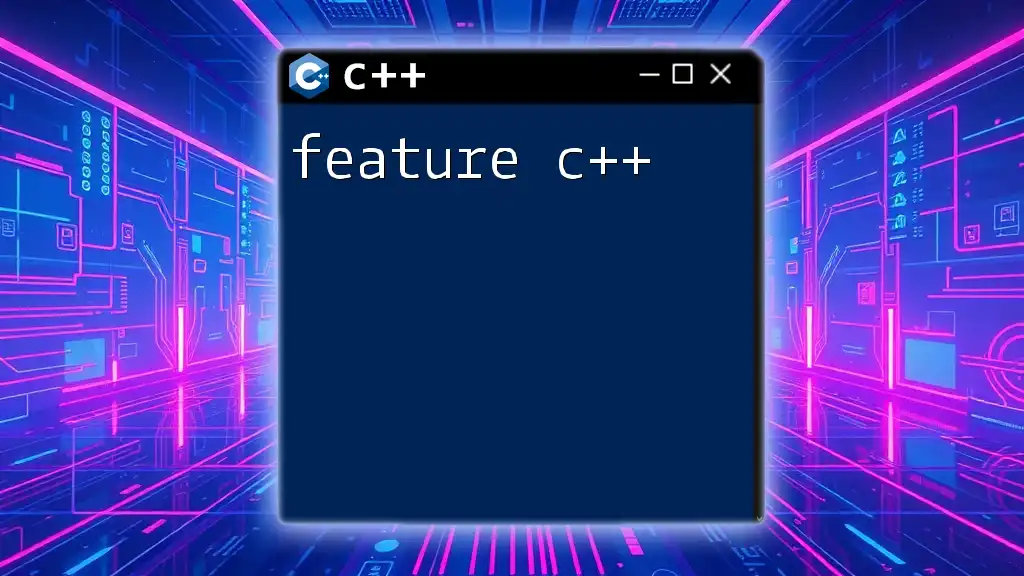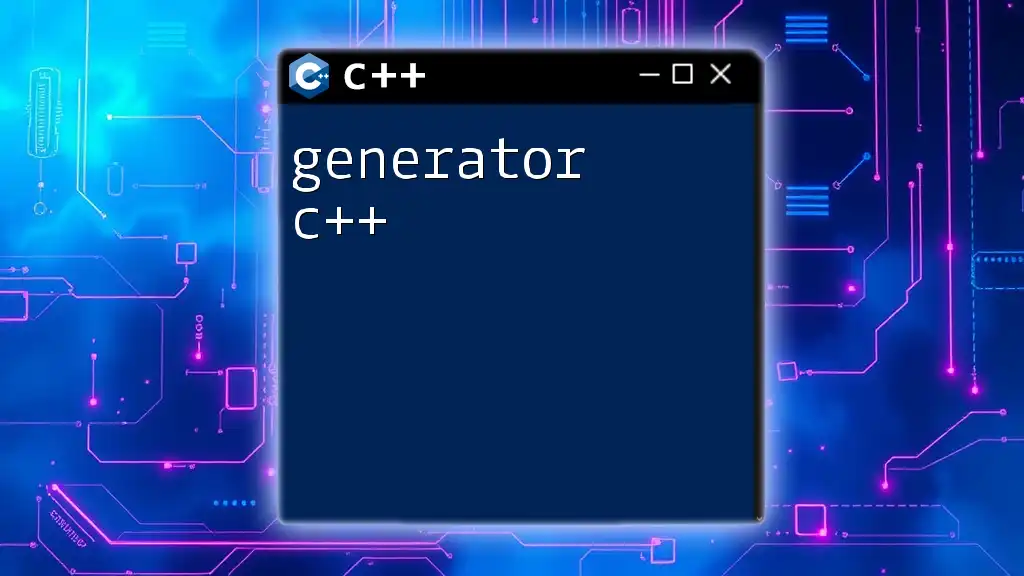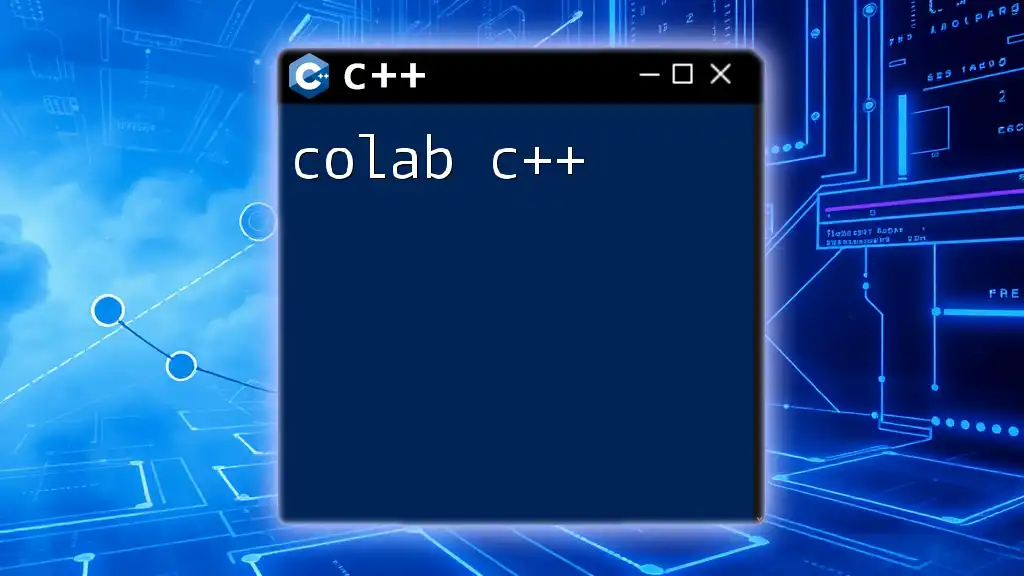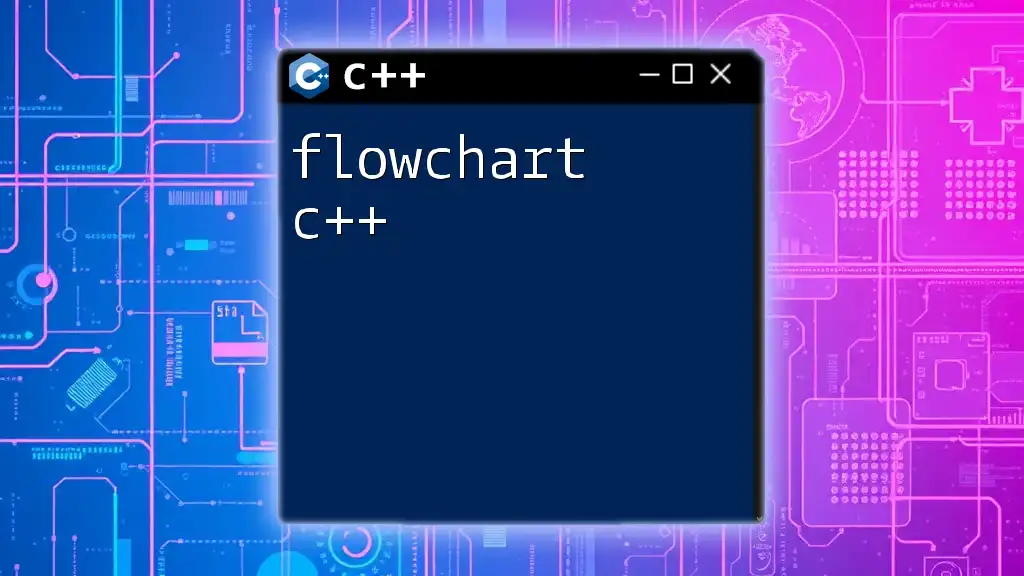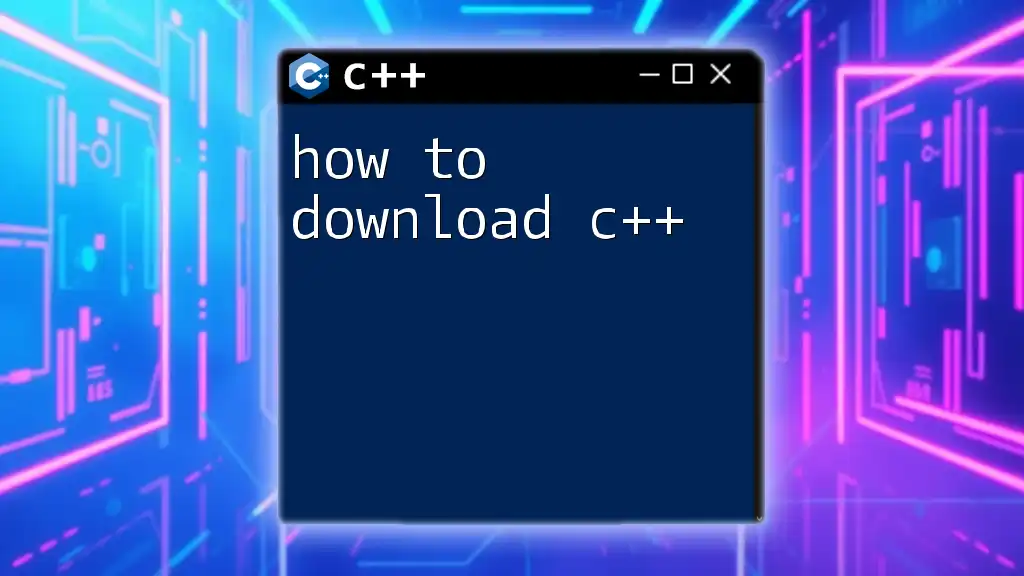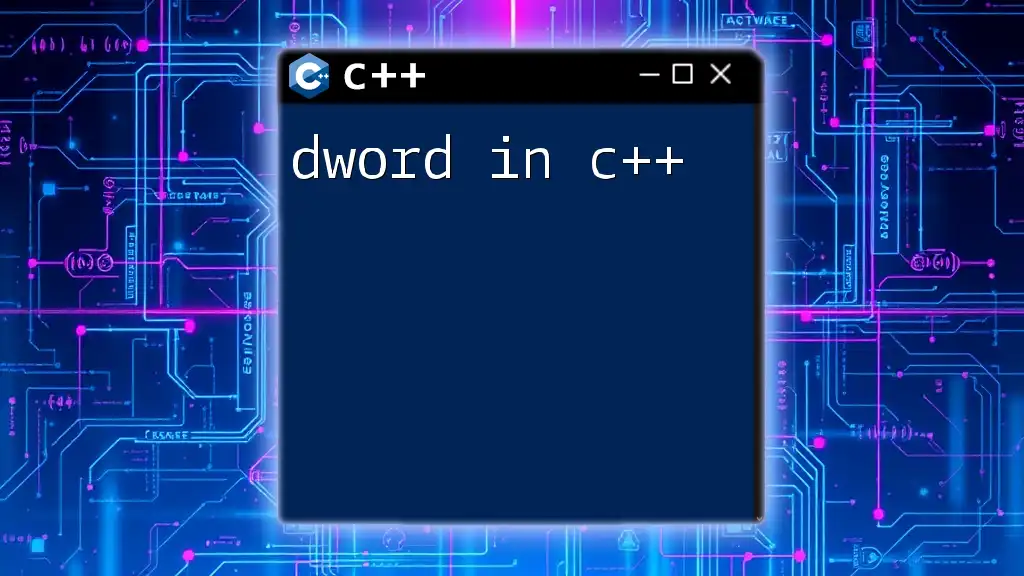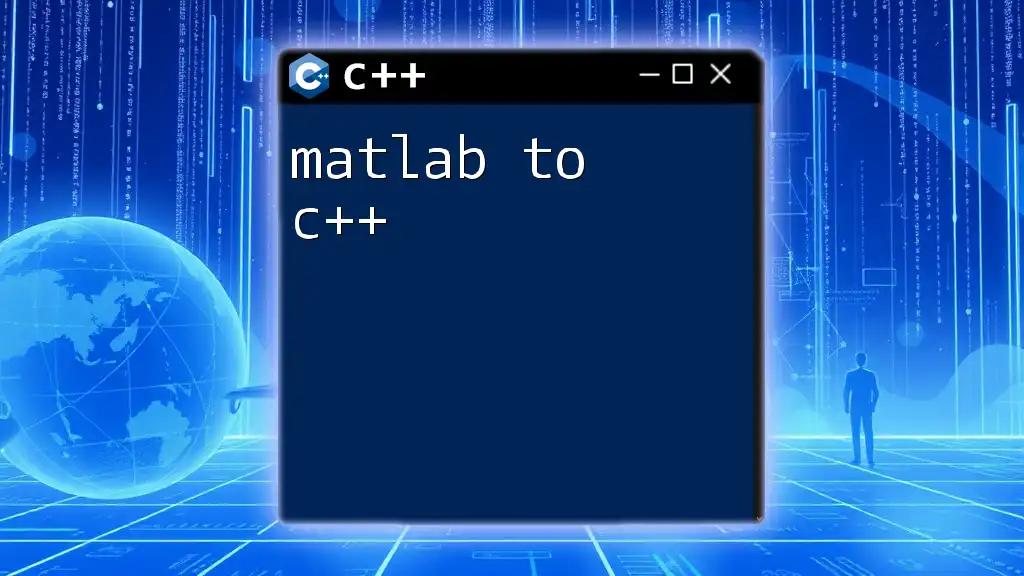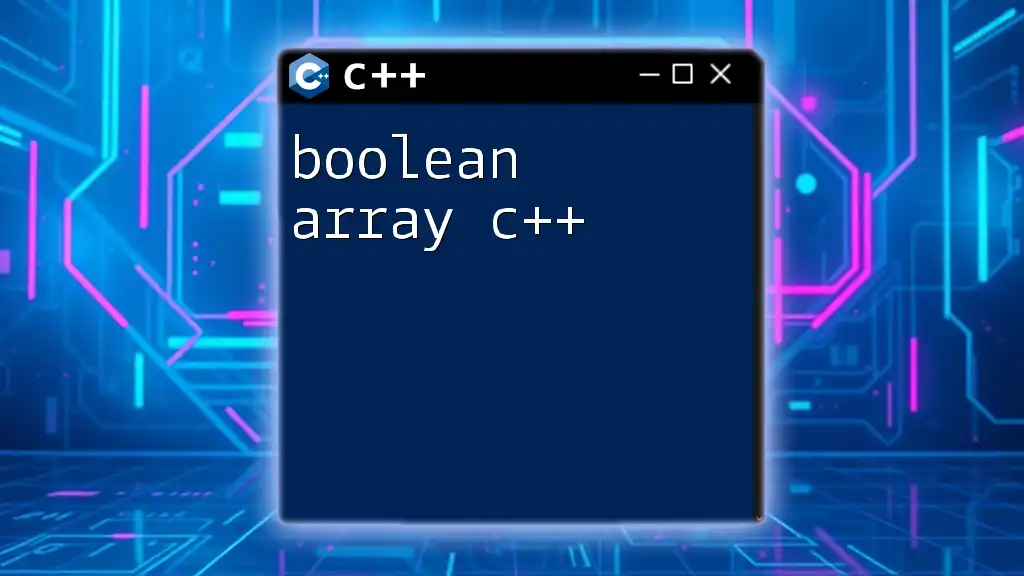Turbo C++ is an integrated development environment and compiler for the C++ programming language that allows users to write, compile, and run C++ programs efficiently.
Here's how you can include a simple C++ program snippet:
#include <iostream>
using namespace std;
int main() {
cout << "Hello, Turbo C++!" << endl;
return 0;
}
What is Turbo C++?
Definition and History
Turbo C++ is an integrated development environment (IDE) and compiler for the C++ programming language, initially developed by Borland. Introduced in the early 1990s, Turbo C++ gained immense popularity among students and educators for its simplicity and efficiency. This IDE provided an excellent platform for learning C++ due to its user-friendly interface, fast compilation times, and integrated debugging tools. While many modern IDEs have emerged, Turbo C++ remains a classic and is often used in educational institutions to teach the fundamentals of C++ programming.
Features of Turbo C++
Turbo C++ is not just a compiler; it is a complete environment that supports the C++ programming language. Here are some notable features:
- User-Friendly Interface: Turbo C++ has a straightforward layout that minimizes distractions, making it easy for beginners to navigate while focusing on coding.
- Fast Compilation and Execution Time: One of the highlights of Turbo C++ is its quick compilation speed, allowing developers to see the results of their code almost immediately.
- Integrated Debugging Tools: It provides various built-in debugging tools that help identify and fix errors efficiently.
- Support for Graphics and Console Applications: Turbo C++ supports the creation of both text-based console applications and graphical applications, which is a plus for projects involving visual output.
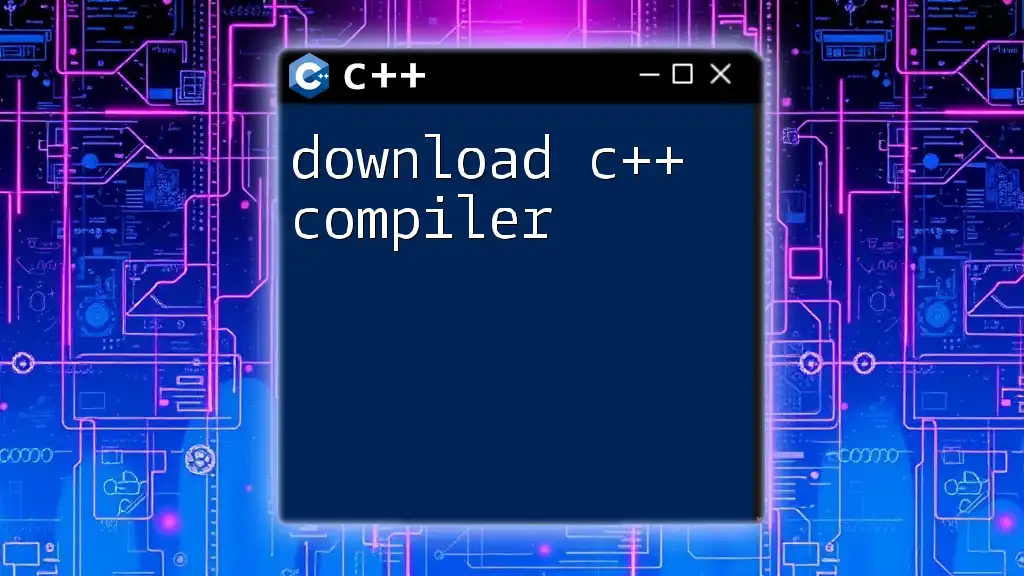
Turbo C++ Download
Where to Find the Official Download
To download Turbo C++, you can visit Borland's official website or look for trusted distributors of programming software. Given the popularity of Turbo C++, many online sources claim to host the installer. Always ensure you are downloading from a secure and reputable platform to avoid malware or malicious software.
System Requirements for Installation
Before downloading, verify that your system meets the necessary requirements. Here are the minimum and recommended specifications:
-
Minimum Requirements:
- Any version of Windows (Windows 95/98/XP)
- 512 MB RAM
- 50 MB available disk space
-
Recommended Requirements:
- Windows 10
- 1 GB RAM or more
- 100 MB available disk space
Keep in mind that while Turbo C++ can run on older Windows systems, its compatibility with modern operating systems might require additional configurations.
Step-by-Step Guide to Download Turbo C++
Finding the Right Source
- Search for "Turbo C++ download" in your web browser and choose a website that is reliable.
- Ensure that the website has an SSL certificate for secure downloading.
Downloading the Installer
Once you have found a trustworthy source, follow these steps:
- Click the download link for Turbo C++.
- Save the installer executable file to a familiar location on your computer.
It is crucial to verify the file’s integrity (if possible) by checking digital signatures or hashes provided on the website.
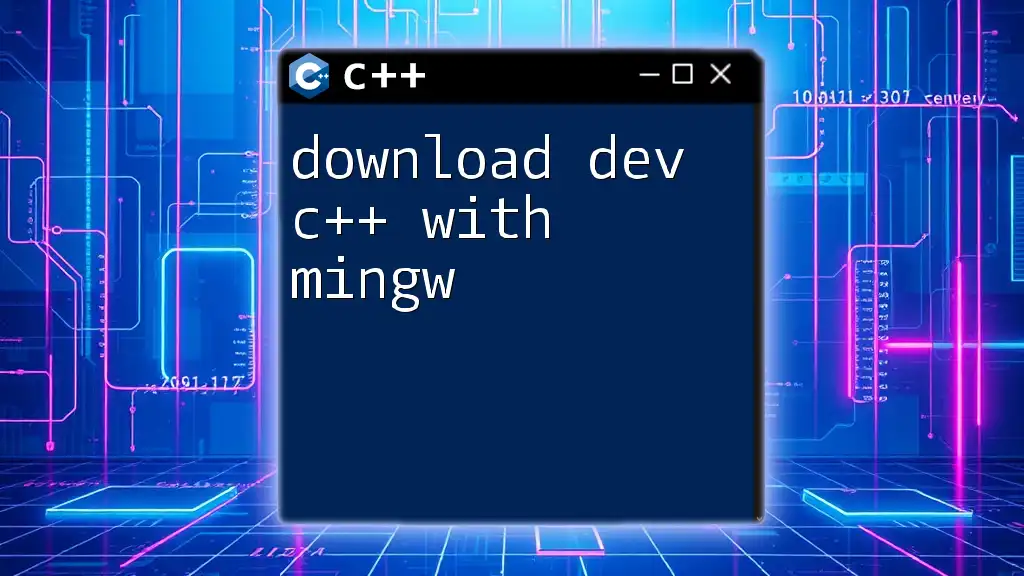
Installing Turbo C++
Preparing Your System
Before you proceed with installation, take a moment to prepare your system:
- Disable any running antivirus software temporarily to prevent interference during installation.
- Ensure that you have sufficient disk space available for the installation.
Installation Steps
Running the Installer
- Navigate to the folder where you saved the downloaded installer.
- Double-click on the installer executable file to launch the installation wizard.
Configuration Settings
During the installation, pay attention to the following settings:
- Installation Location: Choose a folder where you want Turbo C++ to be installed. It’s best to keep it simple and in a location where you can easily locate it, like `C:\TurboC++`.
- Path Configuration: Ensure that the installer sets up the paths correctly, which will allow you to run Turbo C++ from any command line prompt.
Once the installation is complete, you can proceed to configure any additional settings as needed.
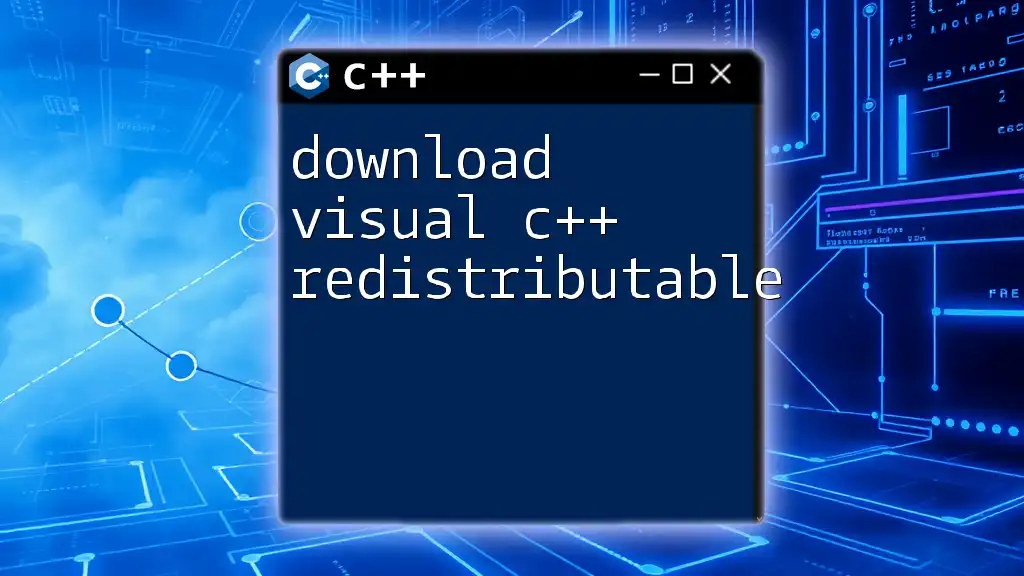
Getting Started with Turbo C++
Creating Your First Project
After installation, launch Turbo C++ and create your first project with these simple steps:
- Open Turbo C++ from the Start menu.
- Select File > New to create a new project.
- Write the following code to print "Hello, World!" to the console:
#include <iostream>
using namespace std;
int main() {
cout << "Hello, World!" << endl;
return 0;
}
- Save your code by selecting File > Save and choose a meaningful name for your file.
Navigating the Turbo C++ Interface
The Turbo C++ interface consists of several components. Familiarize yourself with them to improve your productivity:
- Menu Bar: This contains various options like File, Edit, Compile, and Run.
- Code Editor: The primary area where you write your C++ code.
- Output Window: Where your program's output is displayed after executing your code.
- Status Bar: Shows helpful messages and status updates.

Troubleshooting Common Issues
Download Problems
If you encounter any issues while downloading Turbo C++, they may include:
- File Not Found: Double-check the source you used for the download; it might be outdated.
- Slow Downloads: Ensure that your internet connection is stable, or try pausing other downloads.
Installation Issues
Common installation problems include:
- Compatibility Errors: Turbo C++ may not run on the latest Windows versions without some tweaks. Use compatibility mode if necessary, right-click the installer, and select Properties > Compatibility.
Running Your Code
Initially running your code may lead to errors. Here are some common issues and how to fix them:
- Compilation Errors: Carefully review your syntax and ensure you’ve included necessary headers, as in the example above.
- Runtime Errors: Ensure that your variables are defined and initialized correctly before use, and check for infinite loops.
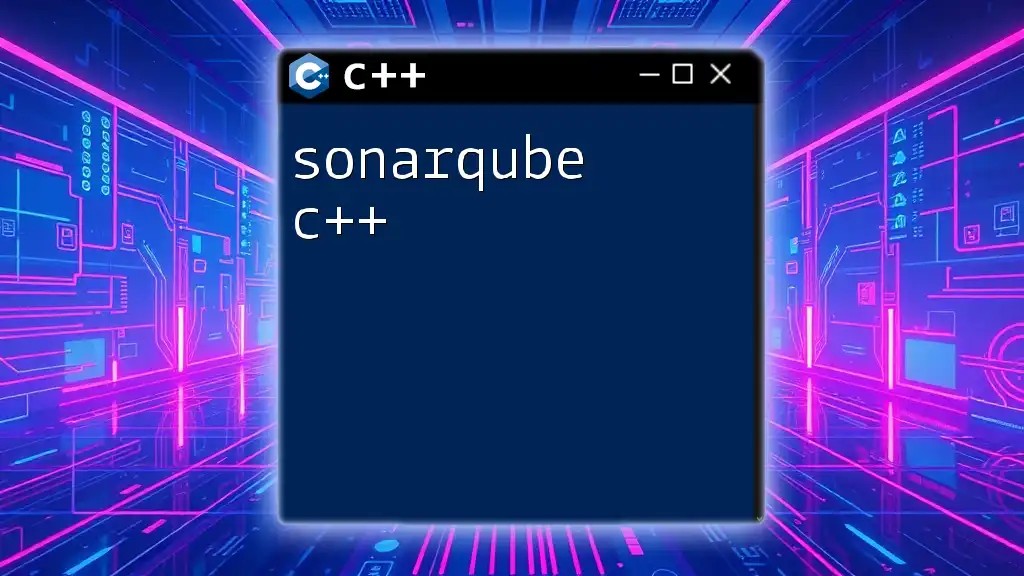
Advantages of Using Turbo C++
Why Choose Turbo C++ for Learning
Turbo C++ is particularly suitable for beginners for a variety of reasons:
- Simplicity: The uncomplicated interface means that learners can focus on coding without getting distracted by intricate settings.
- Speed: Fast compilation speeds allow users to quickly test and iterate on their code, which is essential for the learning process.
Comparison with Other IDEs
While modern C++ IDEs like Code::Blocks or Visual Studio offer advanced features, Turbo C++ remains relevant for:
- Historical Significance: Many educational programs still utilize Turbo C++ to teach foundational C++ concepts because of its accessibility.
- Resource Accessibility: There are numerous resources available for learning Turbo C++, including books, tutorials, and forums.
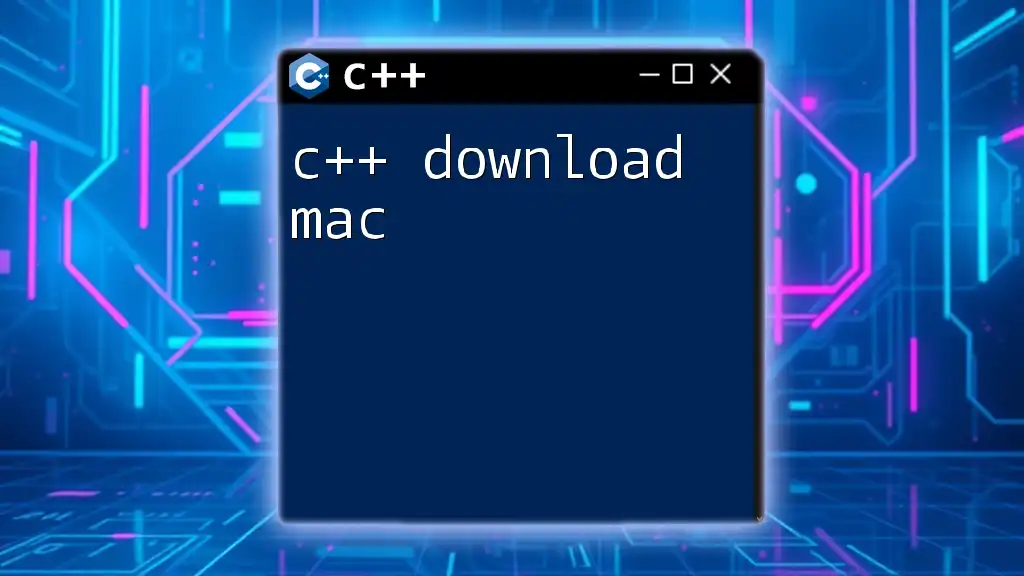
Conclusion
Downloading and using Turbo C++ can set a solid foundation for your C++ programming journey. Its blend of simplicity, speed, and accessibility makes it an excellent choice for beginners. With Turbo C++, you can focus on learning the core principles of programming without being overwhelmed by complexity.
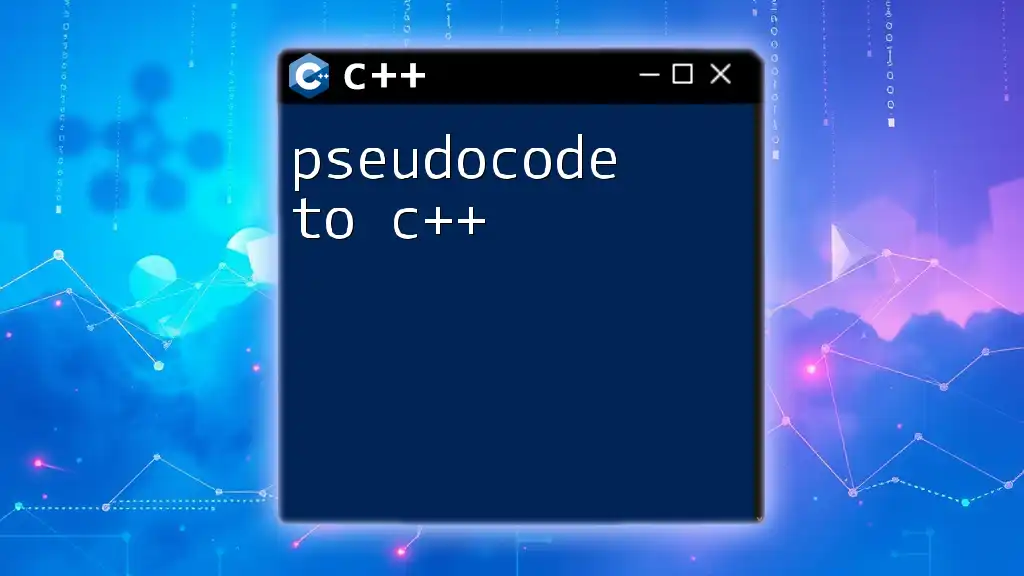
Additional Resources
Recommended Books and Tutorials
To further enhance your C++ learning experience, consider exploring books and online tutorials focused on Turbo C++. Choose resources that match your learning style, whether it be hands-on coding exercises or theoretical explorations.
Online Communities and Forums
Engaging with online communities can provide you with valuable insights and support. Platforms like Stack Overflow or dedicated coding forums can be excellent places to ask questions, share experiences, and connect with fellow learners.
Embarking on your journey to learn C++ with Turbo C++ will undoubtedly be rewarding, equipping you with the necessary skills for deeper explorations into programming.