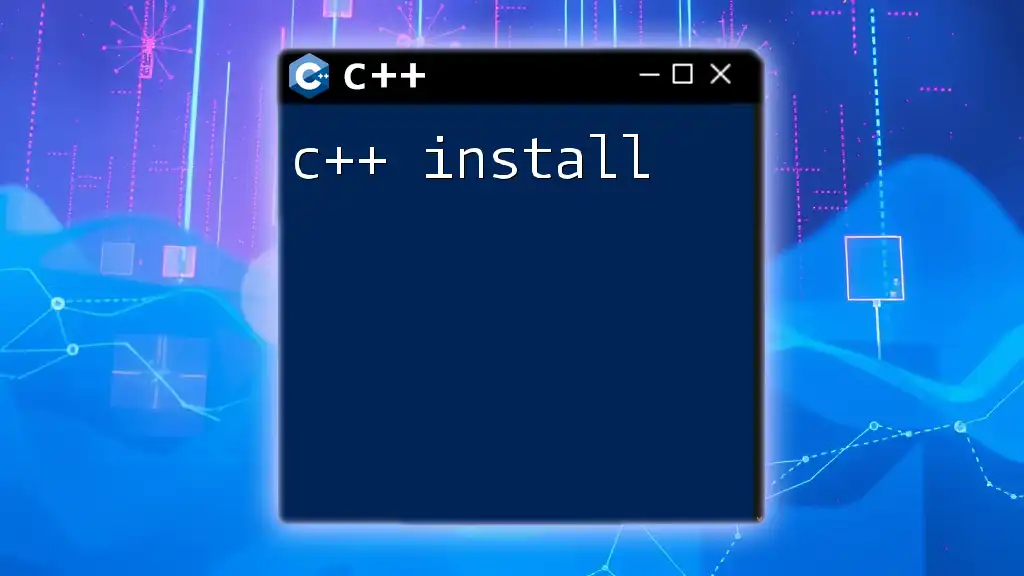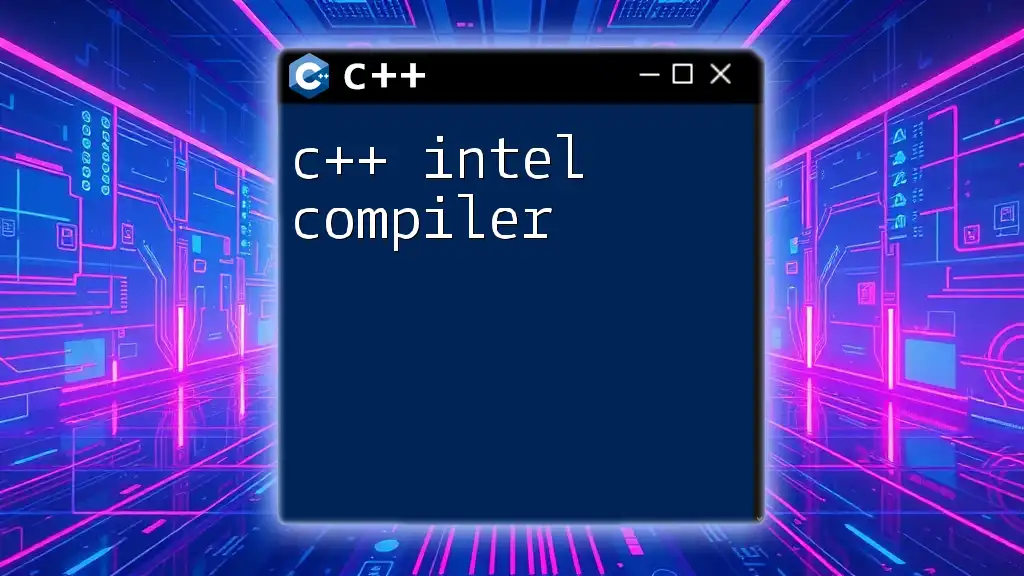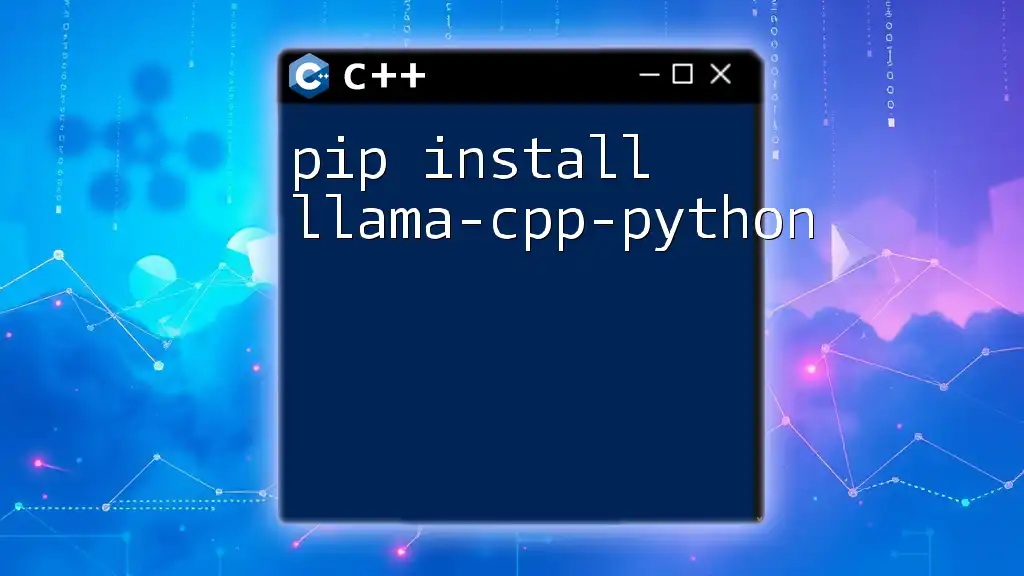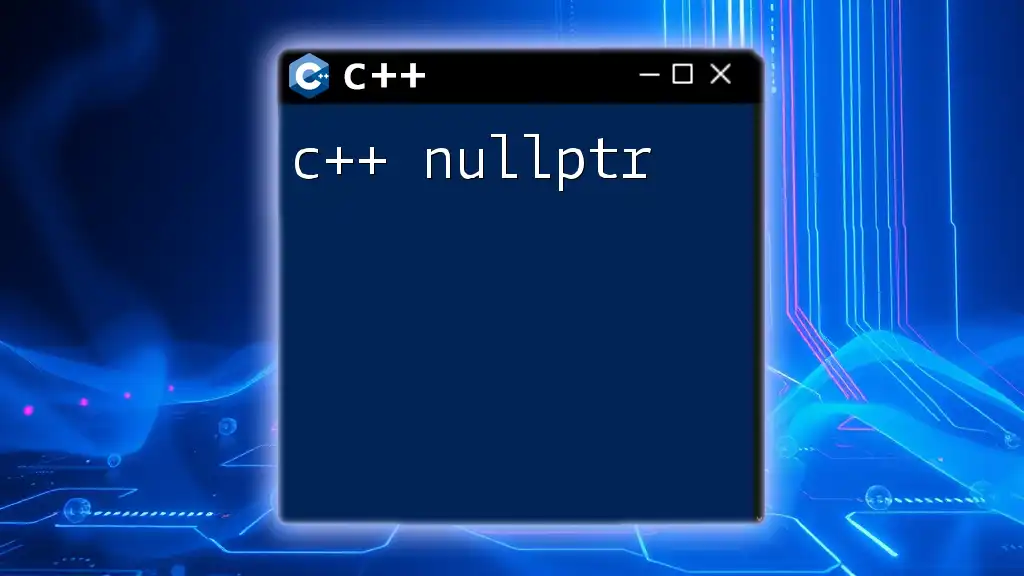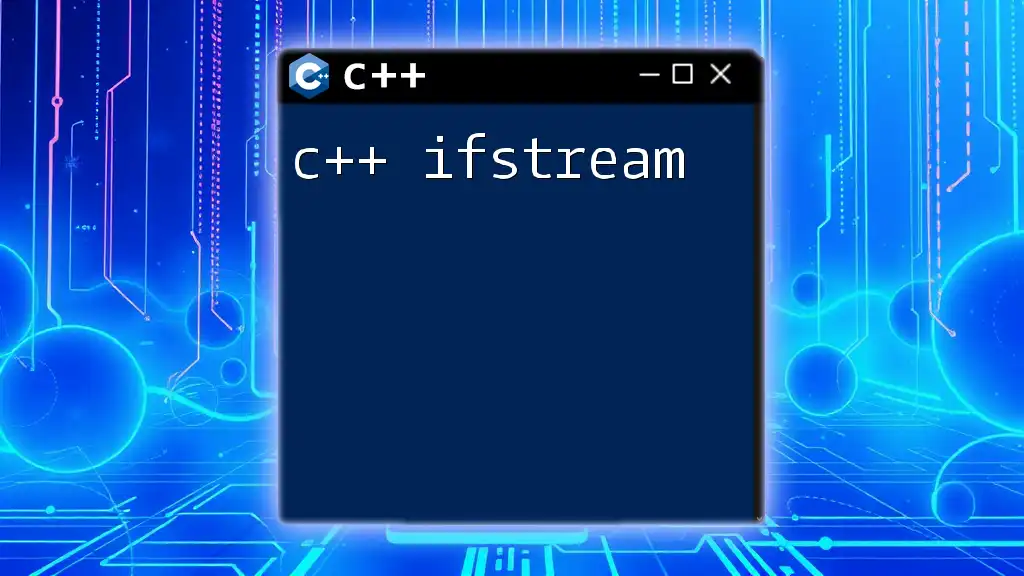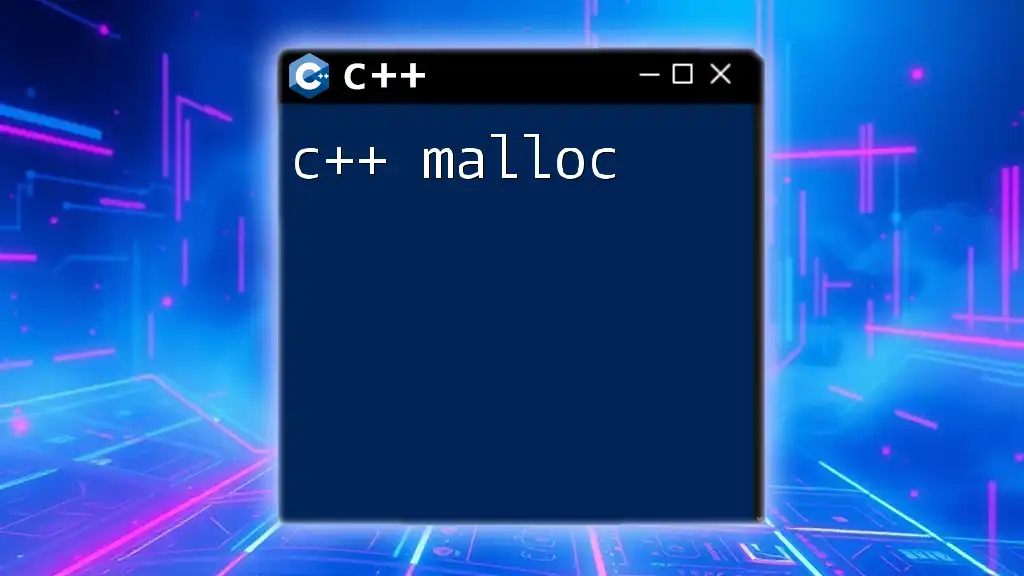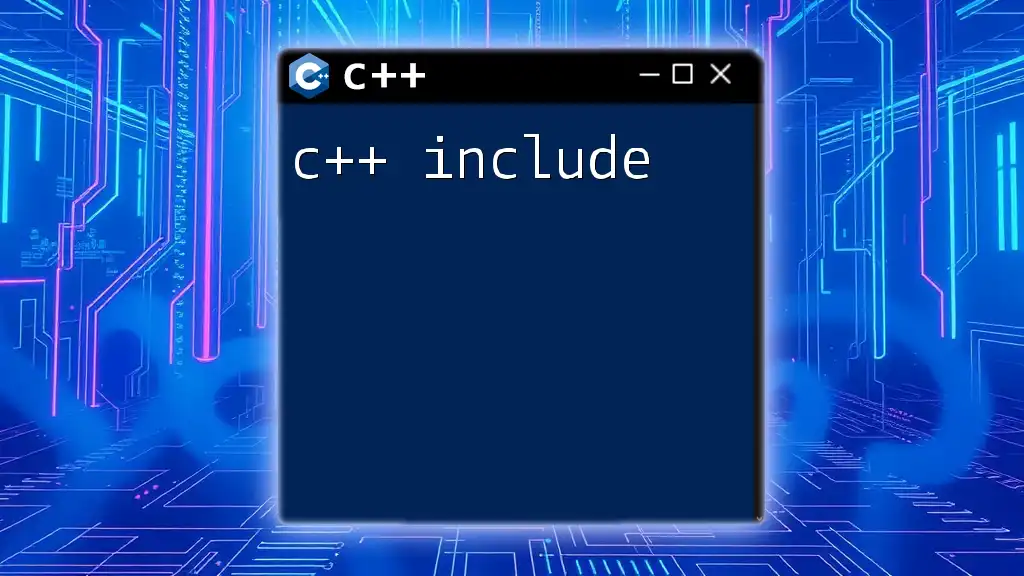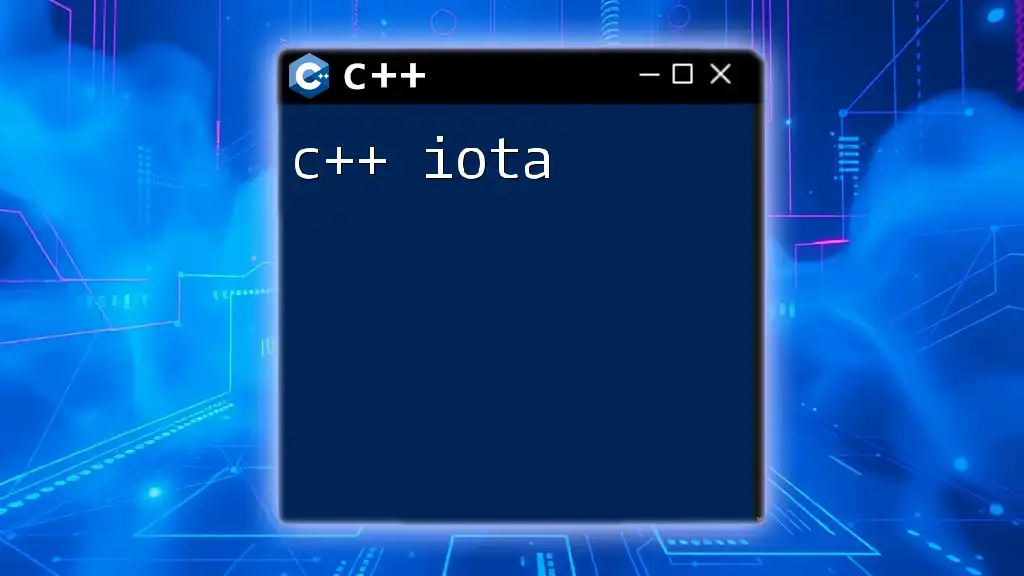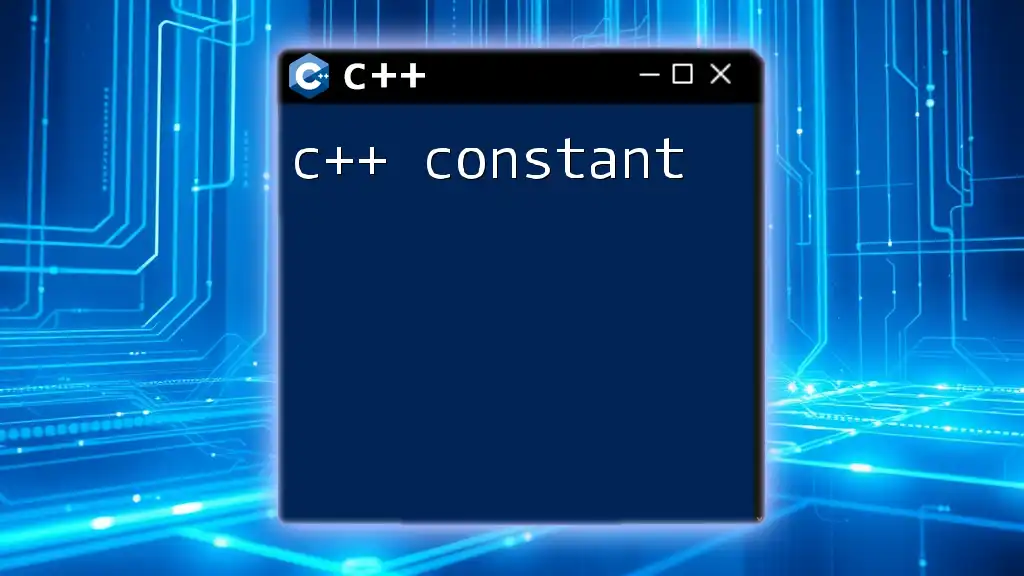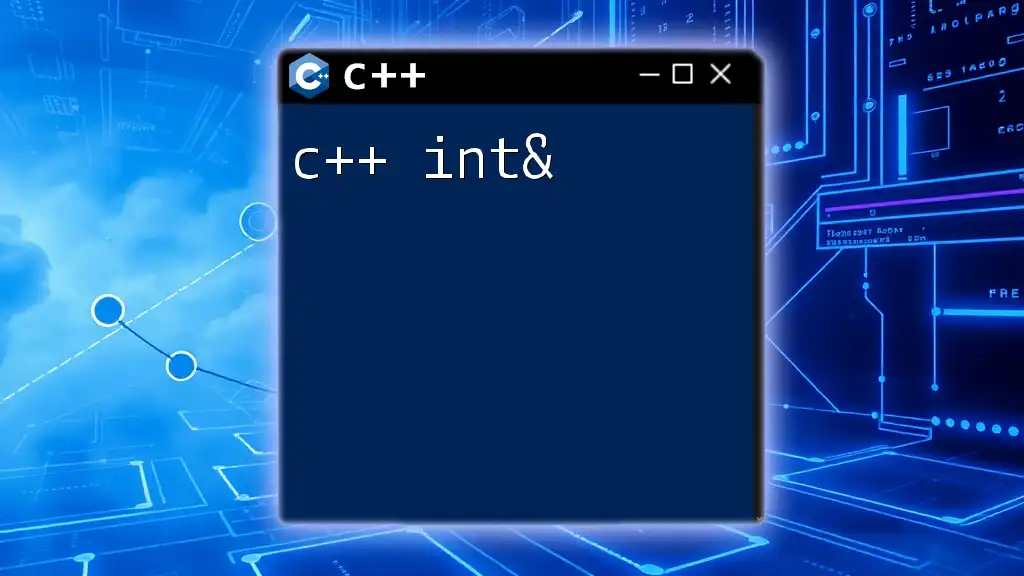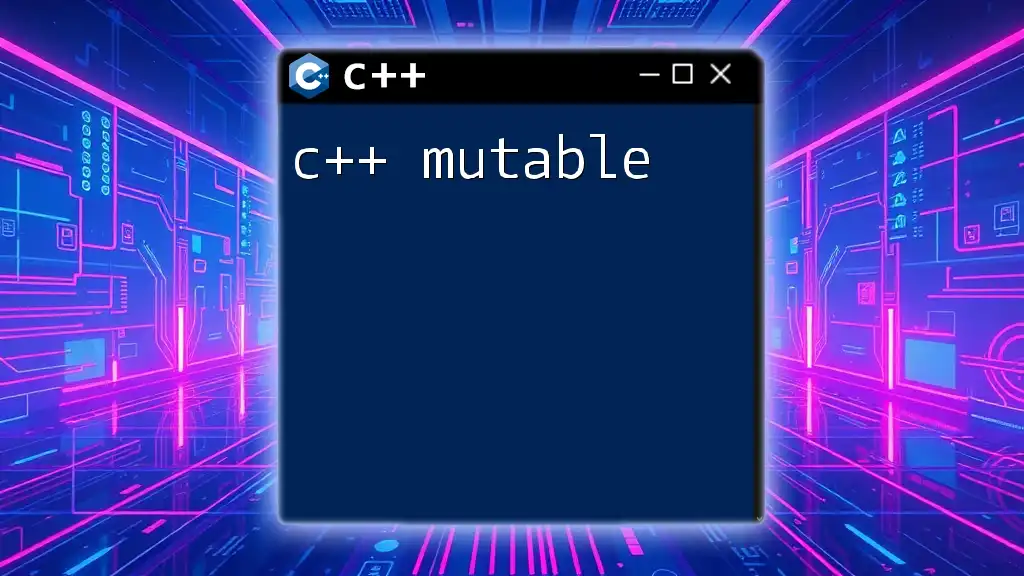To install C++ on your system, you can download and set up a compiler like GCC, which is part of the GNU Compiler Collection, by running the following command in your terminal:
sudo apt-get install g++
Understanding C++ Compilers
C++ is a powerful programming language widely used for system/software development, game development, and applications where performance is critical. One crucial component of programming in C++ is the compiler, which translates your C++ code into executable machine code that your computer can understand.
What is a C++ Compiler?
A C++ compiler is a tool that compiles your C++ code into a format that can be run on your machine. This process involves several steps, including preprocessing, compiling, assembling, and linking. Without a compiler, your C++ code remains as plain text and cannot be executed by your computer.
Popular C++ Compilers
Several compilers are available for C++ development, each with its strengths:
- GCC (GNU Compiler Collection): A widely used open-source compiler that supports various programming languages, including C and C++.
- Clang: Known for its fast compilation and excellent performance in generating optimized code. It's often favored in macOS environments.
- Microsoft Visual C++: Part of the Visual Studio IDE, this compiler is popular among Windows developers and offers extensive debugging tools.

Preparing for Installation
Before diving into the installation process, it's vital to ensure your system meets the minimum requirements. Different compilers have varying system specifications, so make sure your machine is up to the task.
Choosing the Right Compiler
Selecting the right compiler can significantly affect your development experience. Consider the following factors:
- Operating System Compatibility: Make sure the compiler is compatible with your OS.
- Performance Needs: Some compilers may offer better optimization for specific applications.
- IDE Compatibility: If you prefer an environment like Visual Studio or Code::Blocks, check the compiler's integration with these tools.
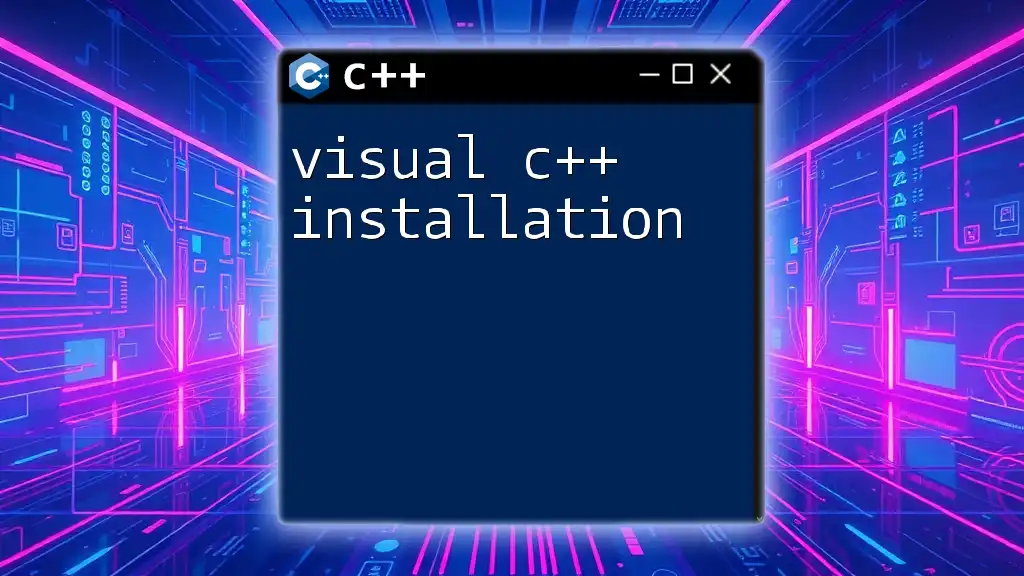
Installing C++ on Windows
Downloading the Compiler
To start your C++ install on Windows, you'll first need to download a compiler:
Step-by-Step Guide to Downloading GCC
- Visit the [MinGW website](http://www.mingw.org/).
- Choose the appropriate installer based on your system architecture (32-bit or 64-bit).
Alternative: Installing MSVC
If you prefer Microsoft tools, follow these steps:
- Download Microsoft Visual Studio from the official website.
- During installation, select the options for C++ development.
Installation Process
Once you've downloaded the compiler, it’s time for installation. For MinGW, follow these steps:
- Run the installer.
- Choose the packages you want to install (typically GCC, G++, and MSYS).
- During installation, you'll be prompted to configure your system's PATH. This step links the compiler to your command line, allowing you to run C++ commands from any command prompt.
Verifying Installation
After installation, it’s crucial to verify that everything is set up correctly. Open your Command Prompt and run:
g++ --version
If installed correctly, this command will display the version of the GCC compiler.

Installing C++ on macOS
Downloading the Compiler
For macOS users, the simplest way to install a C++ compiler is through Homebrew, a popular package manager.
Using Homebrew for Installation
If you haven't installed Homebrew yet, you can do so by running this command in the Terminal:
/bin/bash -c "$(curl -fsSL https://raw.githubusercontent.com/Homebrew/install/HEAD/install.sh)"
Now you can proceed to install GCC.
Installation Process
To install GCC using Homebrew, run the following command:
brew install gcc
This will automatically download and install the latest version of GCC available.
Verifying Installation
You can check if GCC is installed correctly by opening your Terminal and entering:
g++ --version
If you've set it up correctly, you should see the version information.
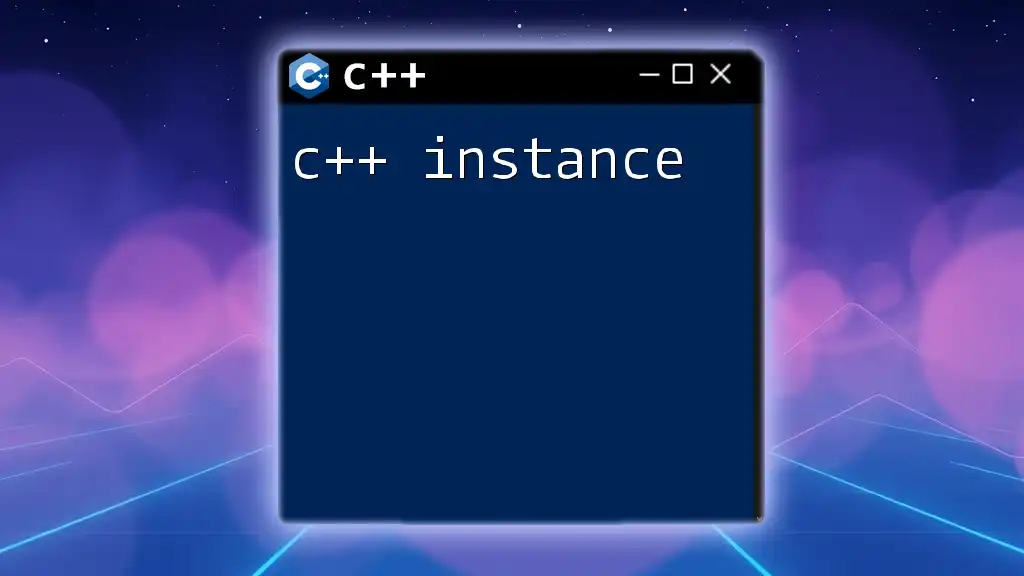
Installing C++ on Linux
Downloading the Compiler
Linux distributions commonly utilize package managers to install software, making the installation of compilers straightforward.
Using Package Managers
For Debian/Ubuntu-based systems, you can easily install the G++ compiler using the following commands in your Terminal:
sudo apt update
sudo apt install g++
Installation Process
If you prefer to use Clang, you can install it with:
sudo apt install clang
This command fetches the latest version of Clang available for your distribution.
Verifying Installation
To ensure the compilers are installed correctly, simply run:
g++ --version
This will display version information if the installation was successful.
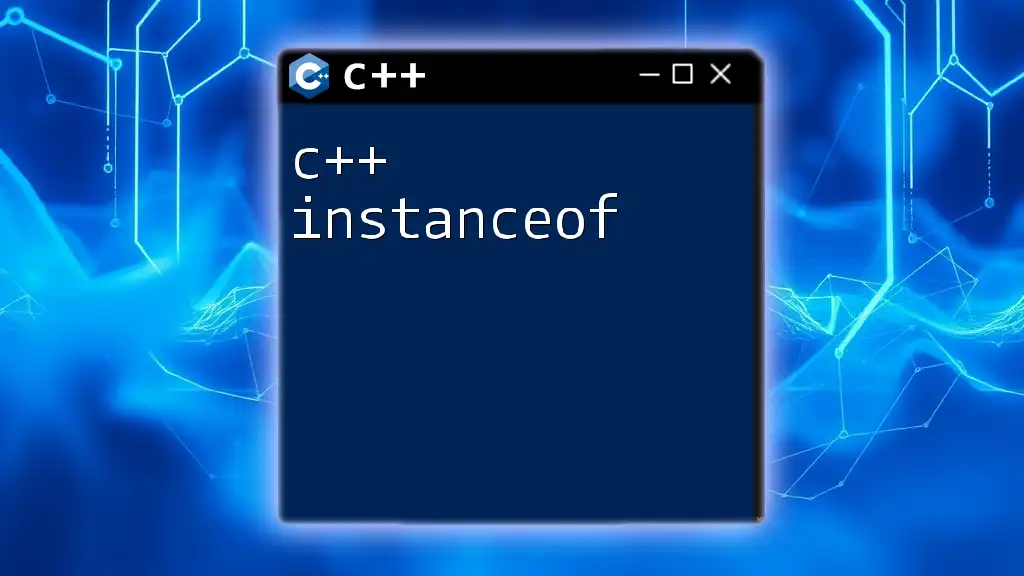
Setting Up an Integrated Development Environment (IDE)
Installing a compiler is just the first step; for an efficient coding experience, consider using an Integrated Development Environment (IDE).
Popular IDEs for C++
Among the most popular IDEs for C++ are:
- Visual Studio Code: Lightweight and highly customizable with its vast ecosystem of extensions.
- Code::Blocks: Open-source cross-platform IDE that is simple yet powerful for C++ development.
- Eclipse CDT: Another robust option favored for its extensive plugin system and project management features.
Installing and Configuring IDE
To set up Visual Studio Code for C++ development, follow these steps:
- Download and install Visual Studio Code from the official website.
- Install the C/C++ extension from the marketplace within the IDE.
- Configure your compiler in the settings to ensure seamless integration.
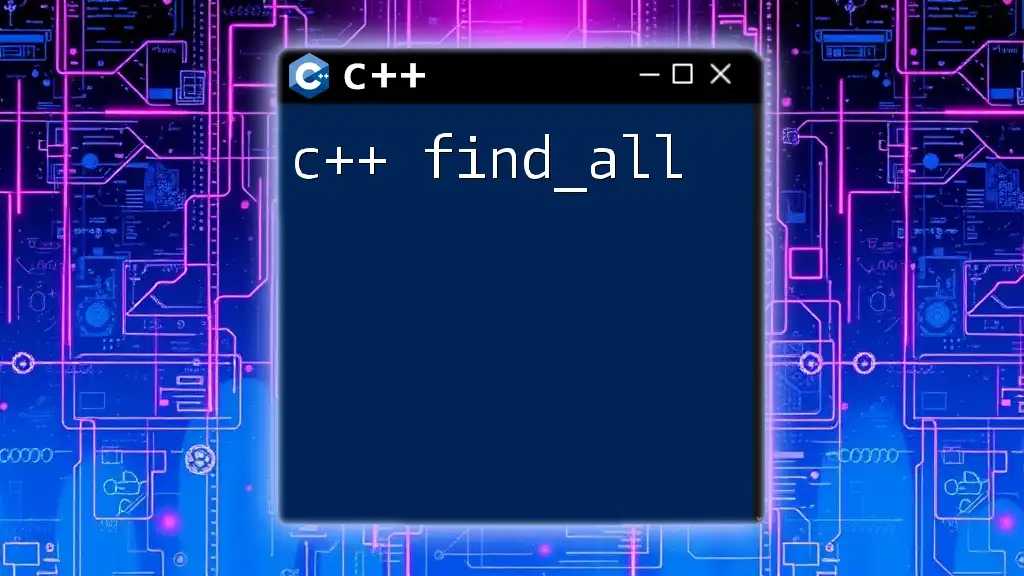
Common Installation Issues and Troubleshooting
Even with a straightforward installation process, you may run into challenges. Here are common issues and their solutions:
Error Messages During Installation
If you encounter error messages during installation, it may be due to insufficient permissions or conflicts with existing software. Ensure that you are running the installer with administrator privileges.
Resolving PATH Issues
One frequent problem occurs when the PATH variable is not set correctly. To fix this:
- Navigate to your system's environment variables.
- Add the path to your compiler's `bin` directory (e.g., `C:\MinGW\bin` for MinGW).
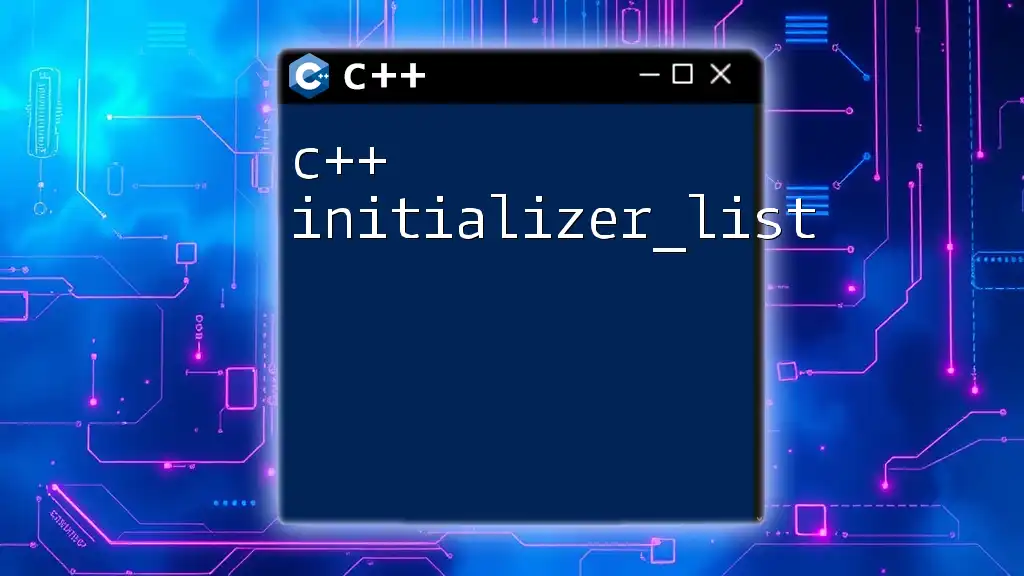
Conclusion
Setting up your C++ environment is the first crucial step in your journey to becoming a proficient C++ programmer. By carefully following the steps outlined above, you'll be well on your way to writing and executing your first C++ program. Installing C++ can open the door to a world of software development opportunities, so don’t hesitate to start coding right away. Happy coding!