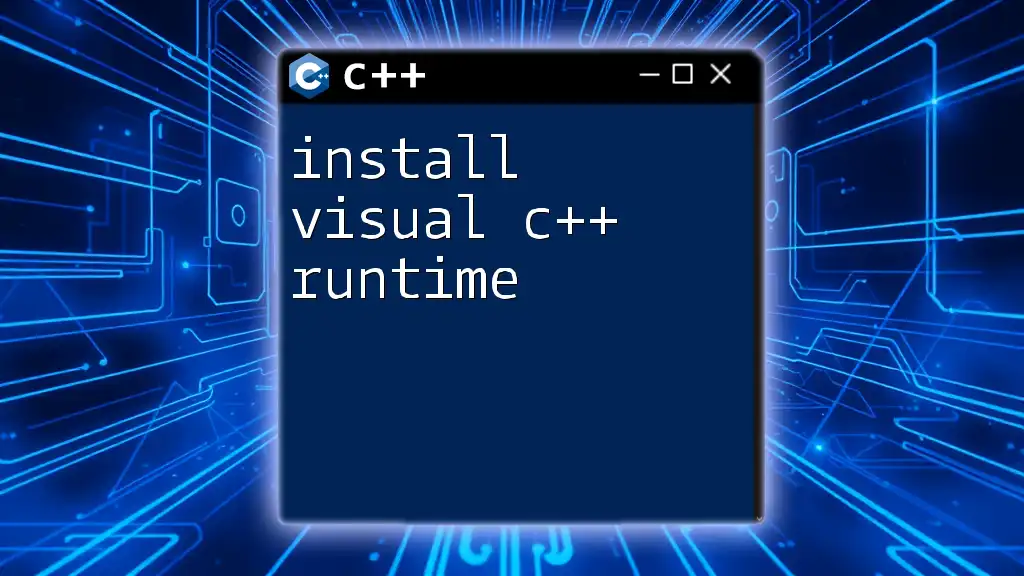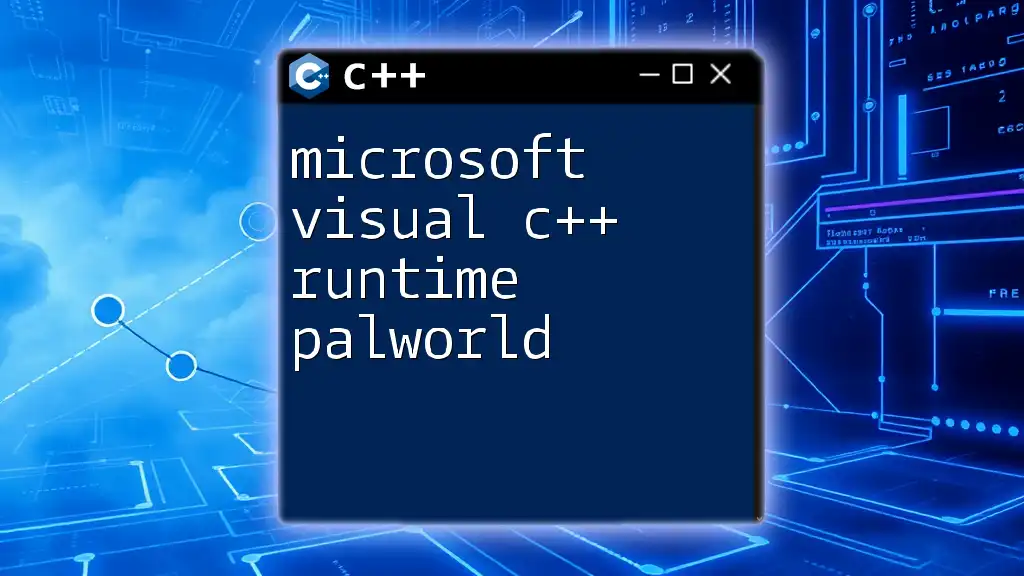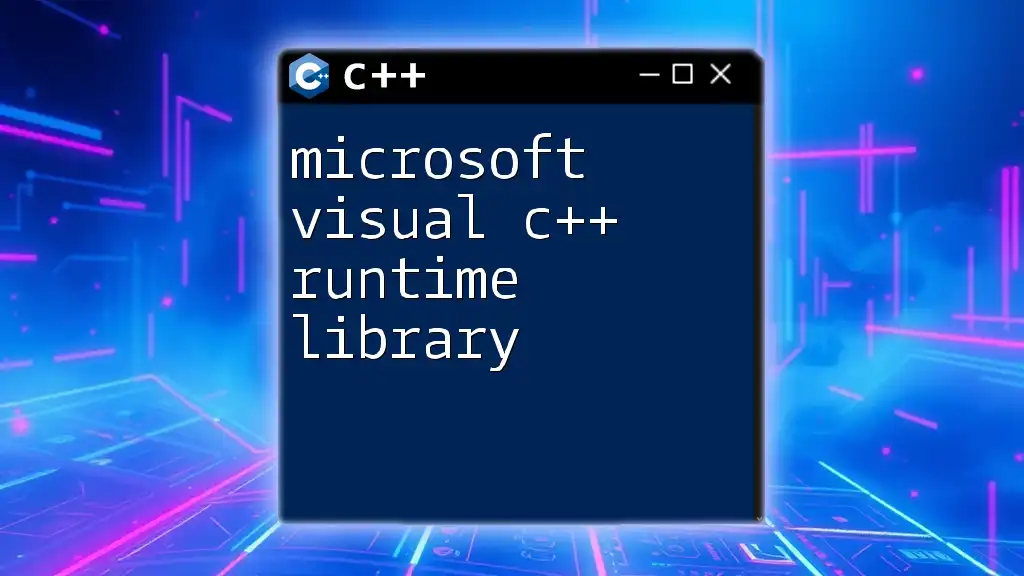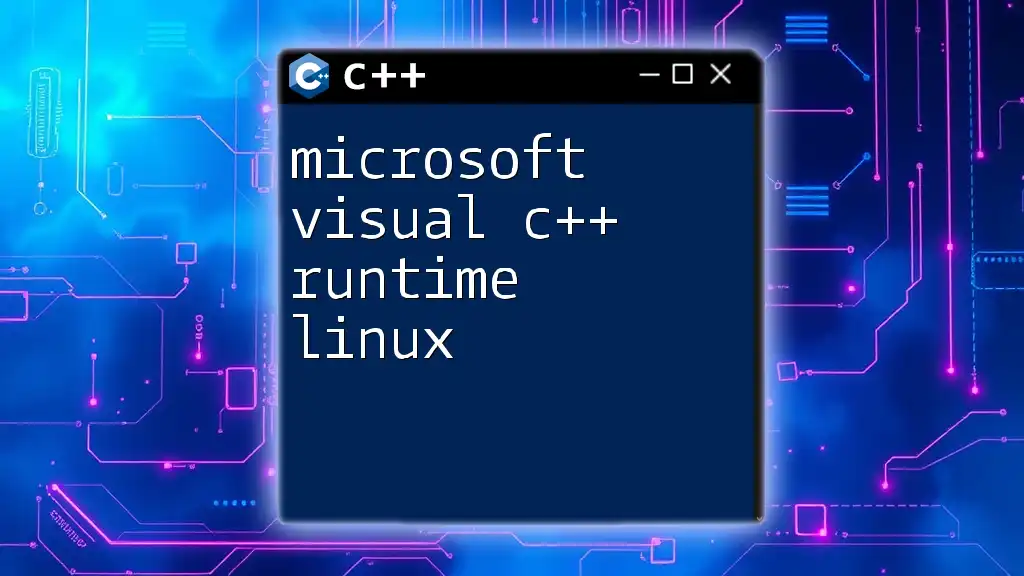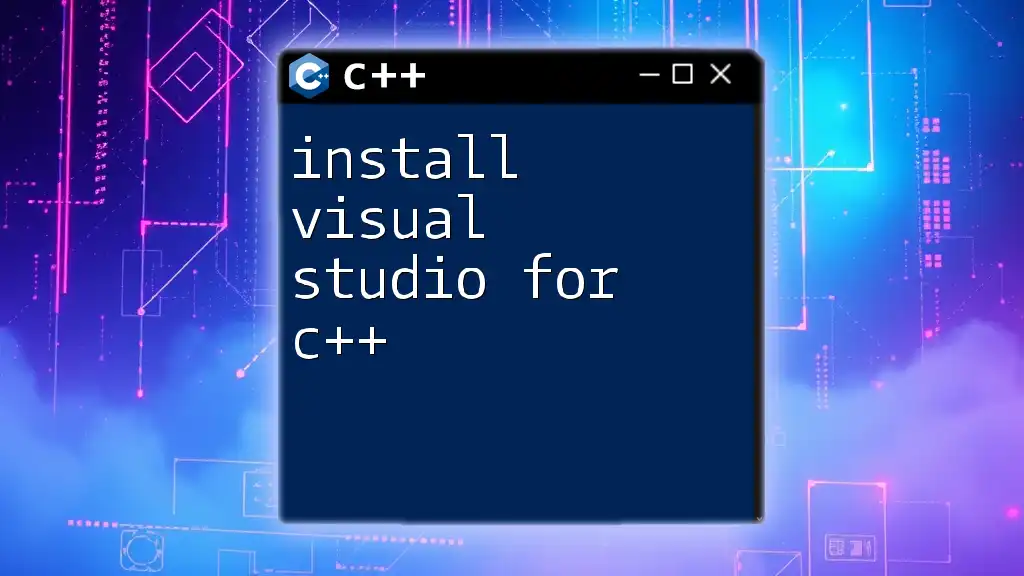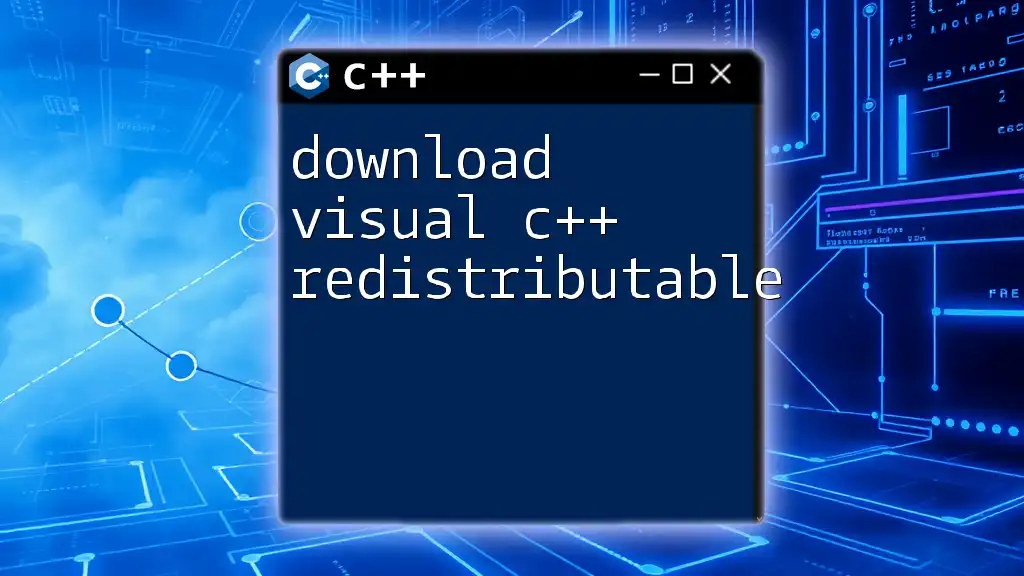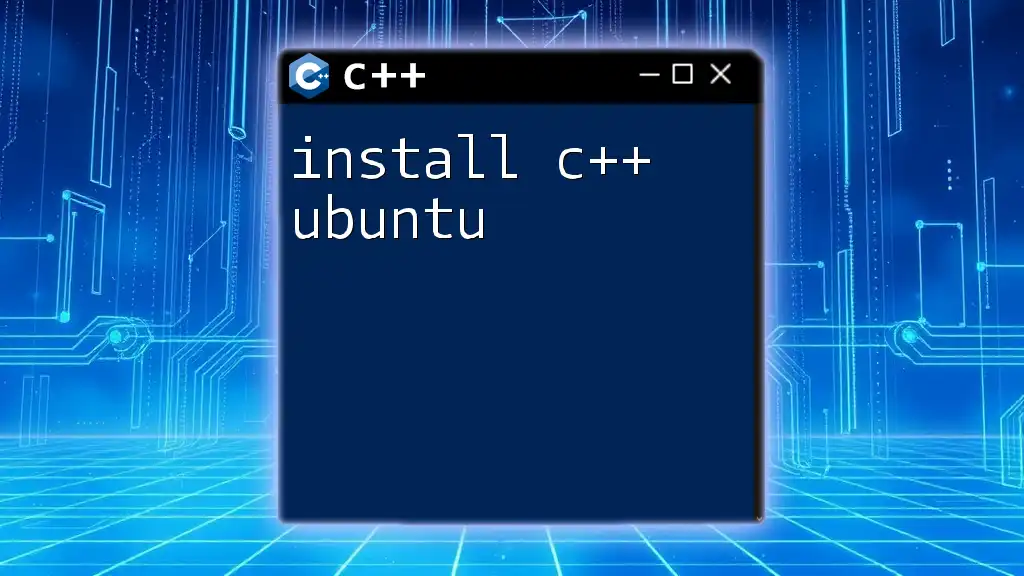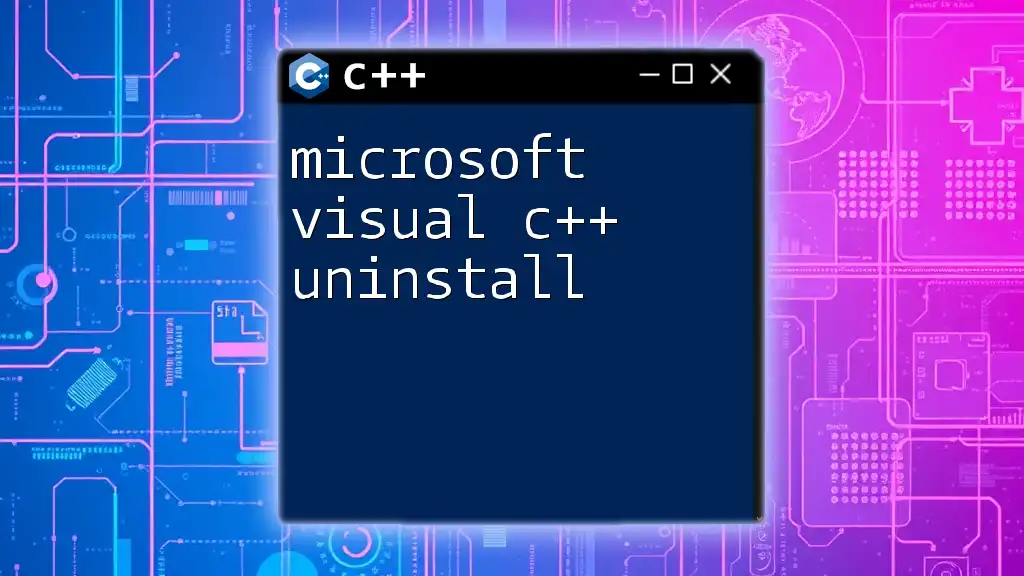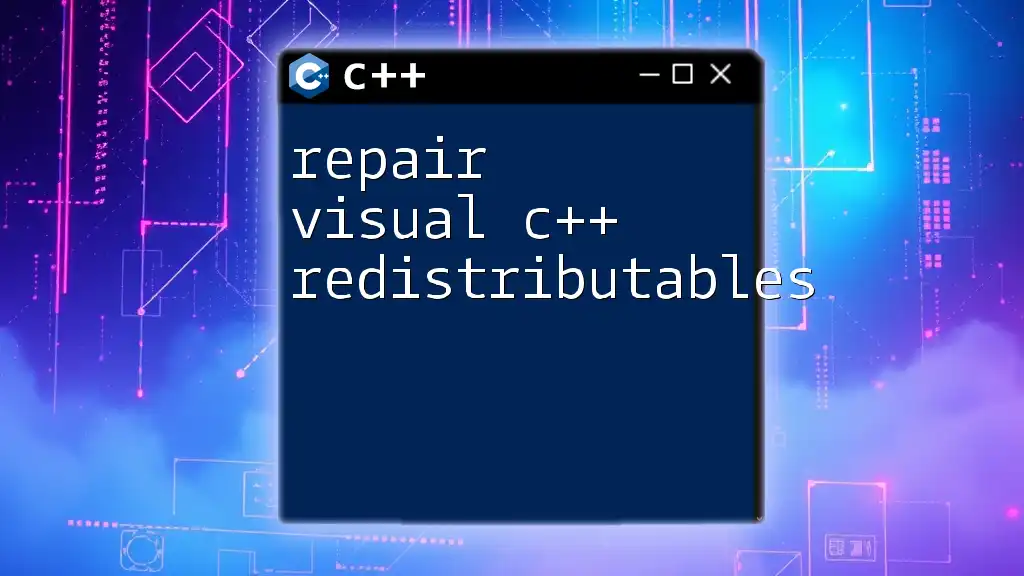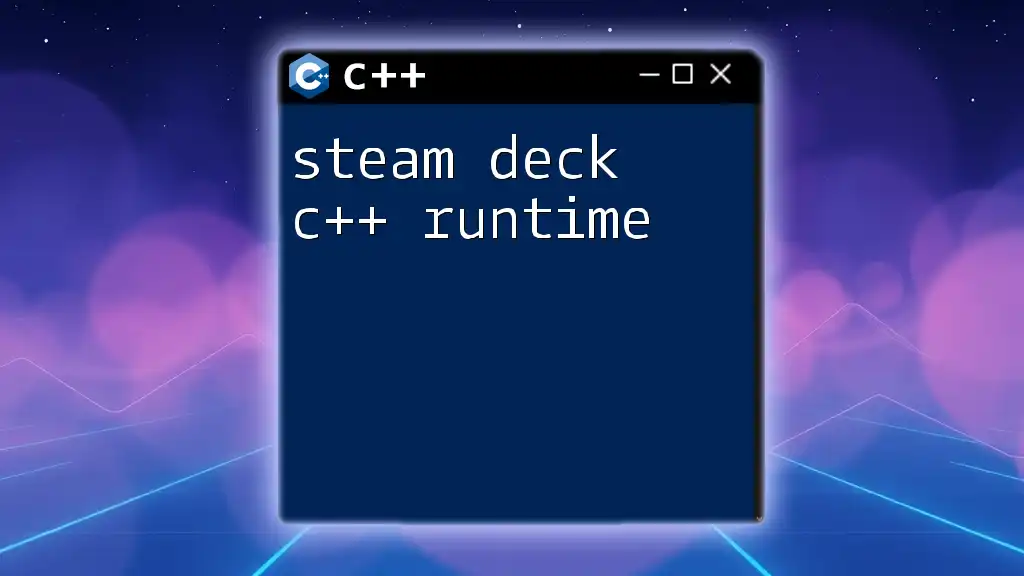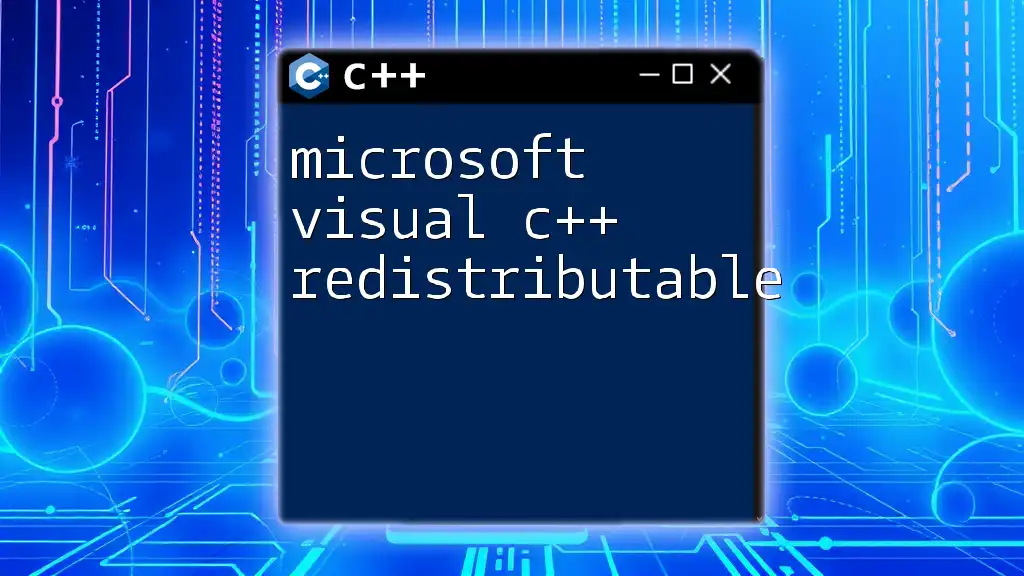To install the Visual C++ Runtime, you can download the Redistributable package from Microsoft's official website and run the installer for your system architecture.
Here is an example command to install the runtime using PowerShell:
Start-Process -FilePath "path\to\vcredist_x64.exe" -ArgumentList "/install /quiet /norestart" -Wait
Understanding Visual C++ Runtime
What is Visual C++ Runtime?
Visual C++ Runtime, also known as the Visual C++ Redistributable, is a set of dynamic link libraries (DLLs) that enable applications built using C++ programming to execute properly on a Windows machine. These libraries contain important components that applications need to run, making the runtime essential for programs developed with Microsoft Visual Studio.
Why You Need Visual C++ Runtime
Many software applications—especially those developed in C++—rely on the Visual C++ Runtime to function correctly. Without it, users may encounter error messages like "Application failed to start because MSVCR*.dll is missing." This missing runtime can lead to application crashes or inability to launch entirely, hindering user experience and productivity.
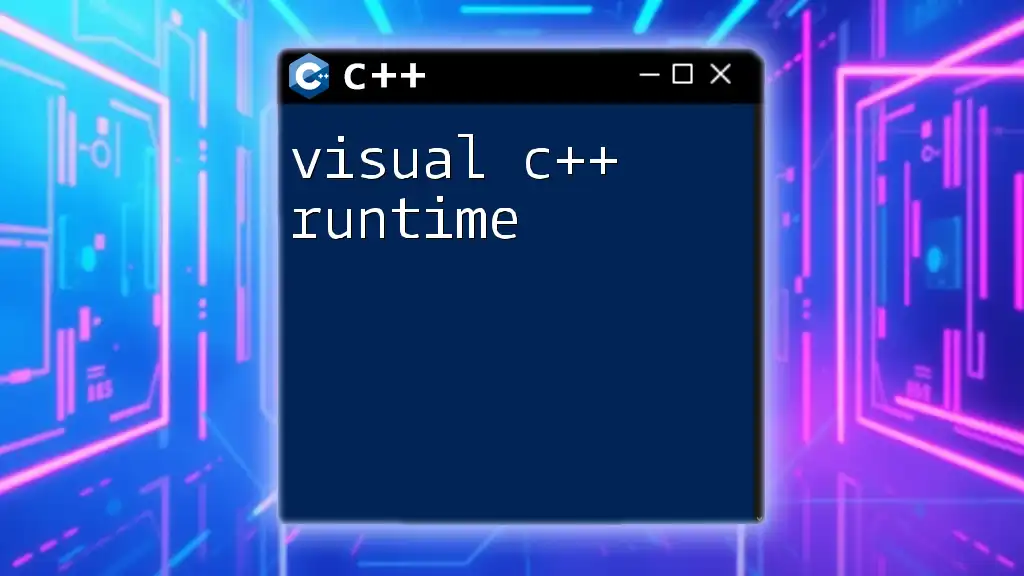
Preparing for Installation
System Requirements
Before you begin, ensure that your system meets the necessary requirements:
- Operating System: Visual C++ Runtime generally supports recent versions of Windows, including Windows 10 and Windows 11.
- Hardware Specifications: Typically, standard hardware in most modern machines suffices, but check if your operating system version meets any specific needs.
Checking Existing Installations
It's crucial to verify whether you already have the Visual C++ Runtime installed:
Using Control Panel
- Open the Control Panel.
- Navigate to Programs > Programs and Features.
- Look for any entries like "Microsoft Visual C++ 2015 Redistributable," noting the version number.
Using Command Prompt
Alternatively, you can check installations via the Command Prompt:
- Press `Win + R` keys to open the Run dialog.
- Type `cmd` and press Enter.
- Execute the following command:
This command will display all installed Visual C++ Redistributables and their version numbers.wmic product where "name like 'Microsoft Visual C++%'" get name, version
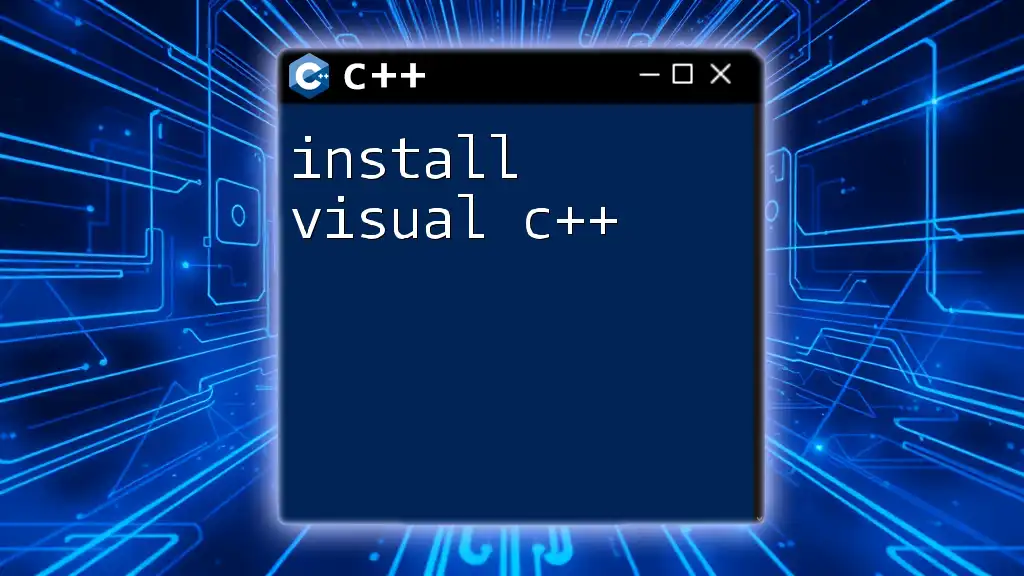
Installing Visual C++ Runtime
Downloading Visual C++ Redistributable
To install Visual C++ Runtime, first, download the redistributable package from the official Microsoft website. Be cautious to select the appropriate version:
- 32-bit (x86): Suitable for 32-bit applications.
- 64-bit (x64): Required for 64-bit applications; most modern applications fall under this category.
Visiting [Microsoft's official page](https://support.microsoft.com/en-us/help/2977003/the-latest-supported-visual-c-downloads) is a reliable method to ensure you're downloading the correct file.
Installation Steps
Once you've downloaded the redistributable package, follow these steps to install Visual C++ Runtime:
-
Launching the Installer: Locate the downloaded file (typically in your Downloads folder), double-click on it to run the installer.
-
Installation Options: During the installation, you'll encounter an interface offering options. For standard installations, you can usually proceed with the default settings.
-
Progress and Completion: The installer will take a few seconds to complete, displaying a progress bar. Once installed, you’ll see a confirmation message indicating that the installation was successful.
Common Installation Issues
Despite a relatively straightforward installation process, users may encounter issues. Here are some common error messages along with their resolutions:
-
"Microsoft Visual C++ 2015-2022 Redistributable will not install": This error may indicate a prior installation conflict. In this case, try uninstalling any existing versions from the Control Panel before attempting to reinstall.
-
Installation Fails Midway: If the installation gets interrupted, ensure your operating system is up to date and restart your computer, then retry the installation.
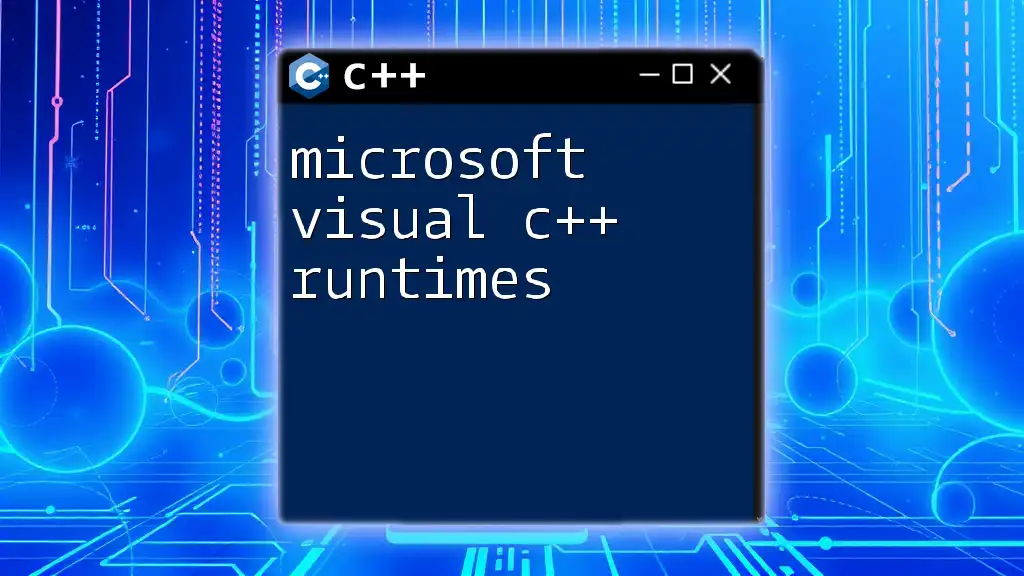
Testing the Installation
Verifying the Installation
To ensure that the Visual C++ Runtime was installed successfully:
Control Panel Method
- Go back to the Control Panel.
- Again, check under Programs and Features for the Visual C++ Redistributable listing.
Running a Sample C++ Application
A practical way to verify installation is to run a simple C++ program that requires the runtime. Here’s a minimal code snippet you can use to test:
#include <iostream>
int main() {
std::cout << "Hello, Visual C++ Runtime is installed!" << std::endl;
return 0;
}
Using any text editor, save this code as `test.cpp`, compile it using a C++ compiler, and execute the final program. If it runs successfully, your installation is complete.
Handling Post-Installation Issues
If you start encountering runtime errors after installing, consider:
-
Runtime errors: Common runtime issues may arise due to incorrect versions. Ensure the software you are trying to run matches the installed runtime version.
-
Updating the Runtime: Regularly check for updates to the Visual C++ Runtime. Older versions may not be compatible with new software releases. You can download updated packages from the Microsoft website.
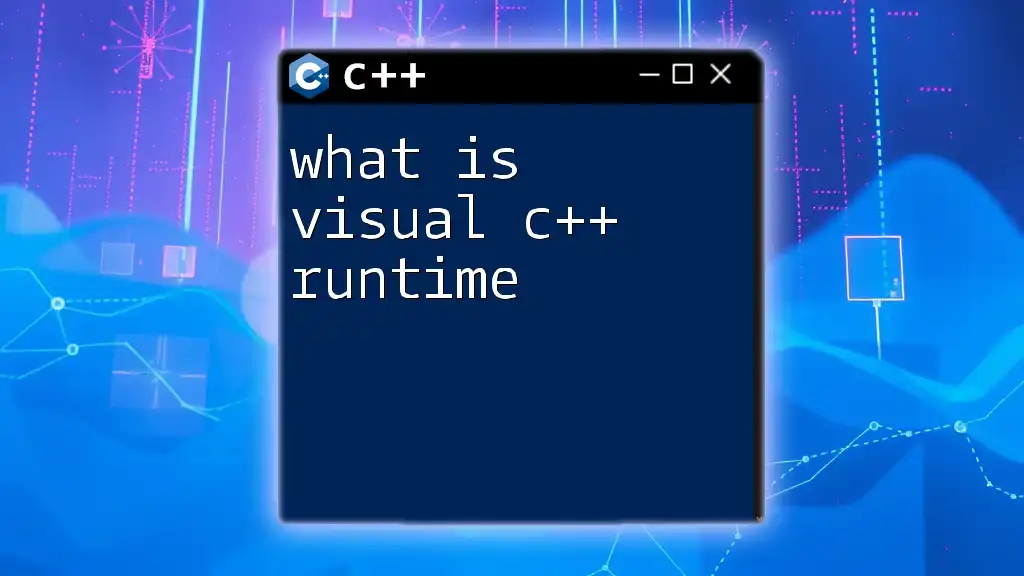
Conclusion
Installing Visual C++ Runtime is a crucial step for running many applications developed in C++. Following the outlined processes ensures a smooth installation and minimizes potential issues. Once set up, you're ready to explore further into the world of C++ programming.
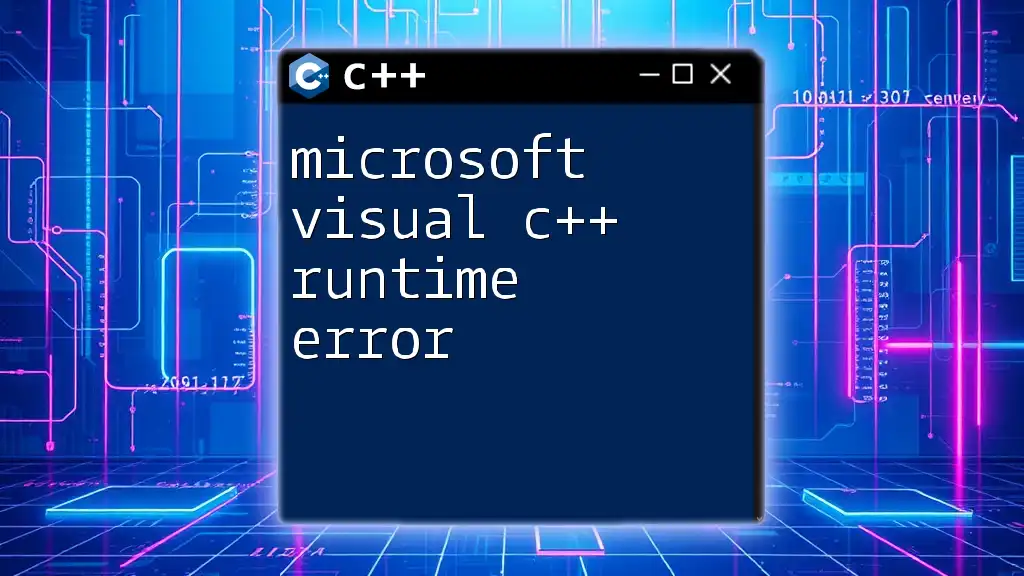
Additional Resources
For further reading, consider visiting the official Microsoft documentation on Visual C++ Redistributables and keep up with tutorials from our site, where we cover advanced C++ concepts efficiently. Happy coding!