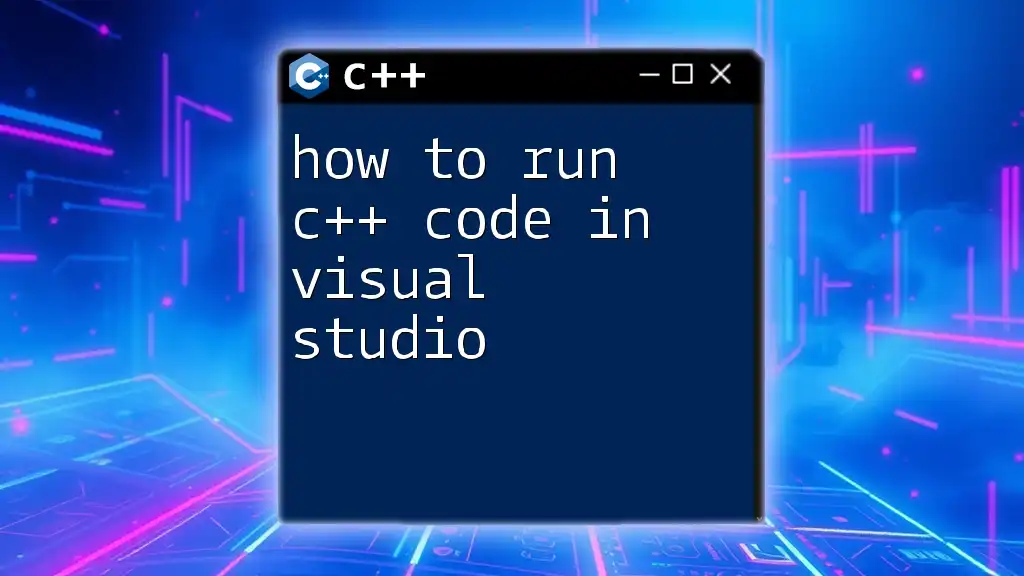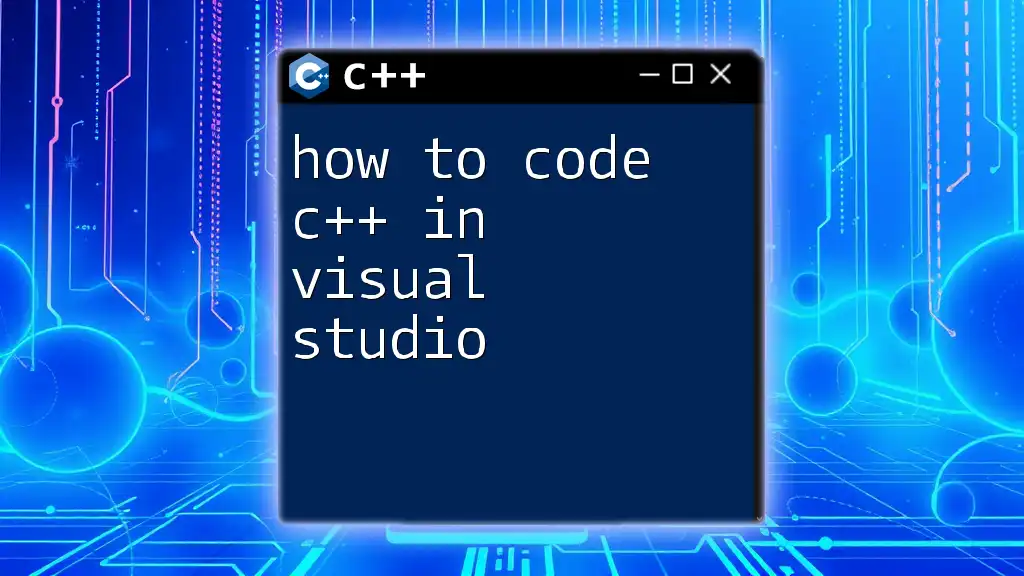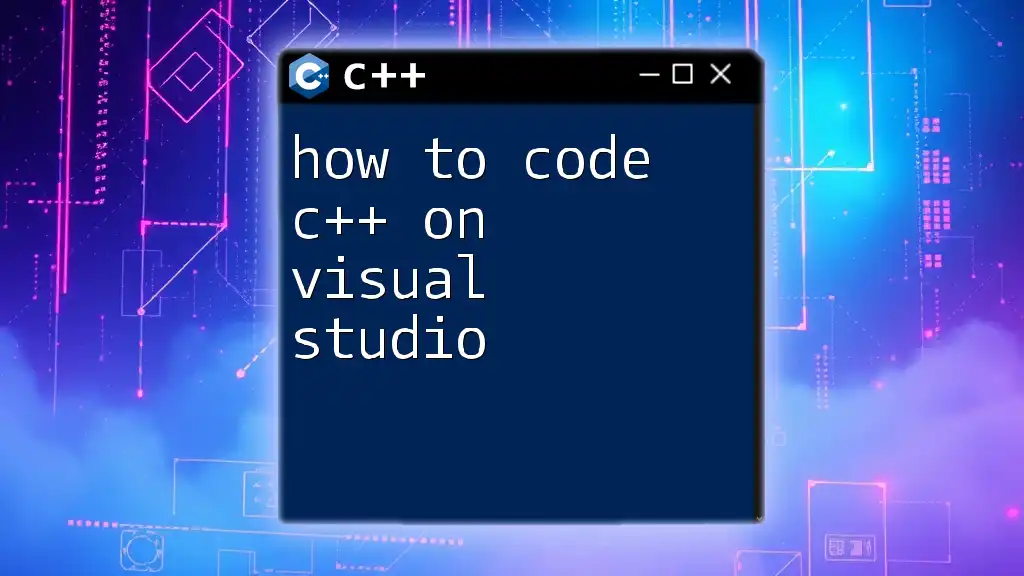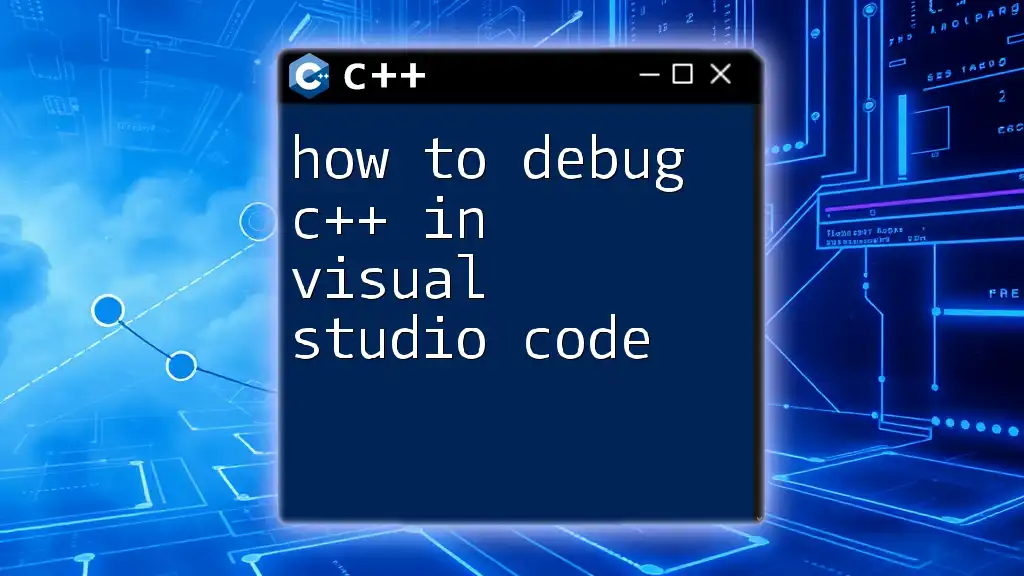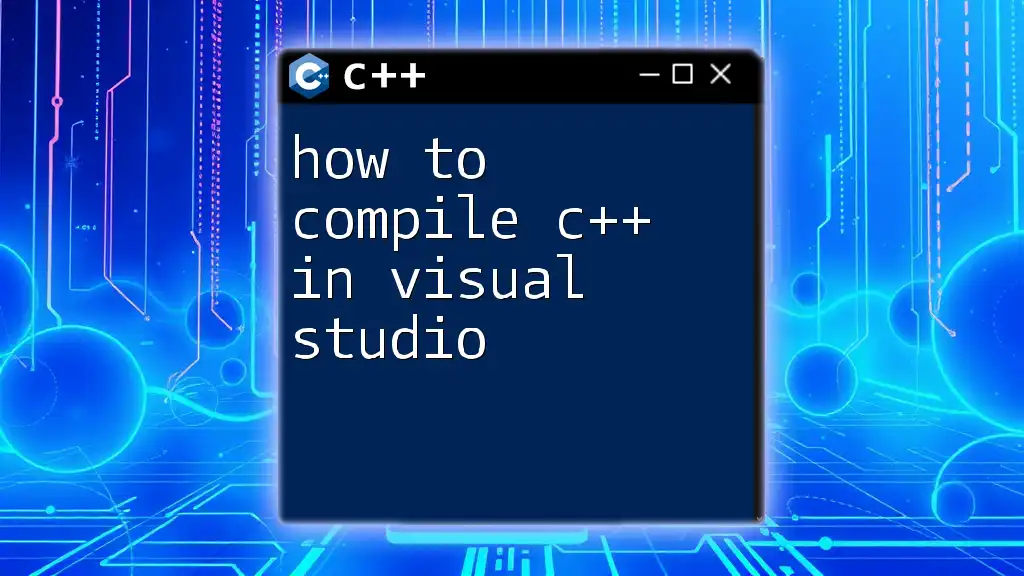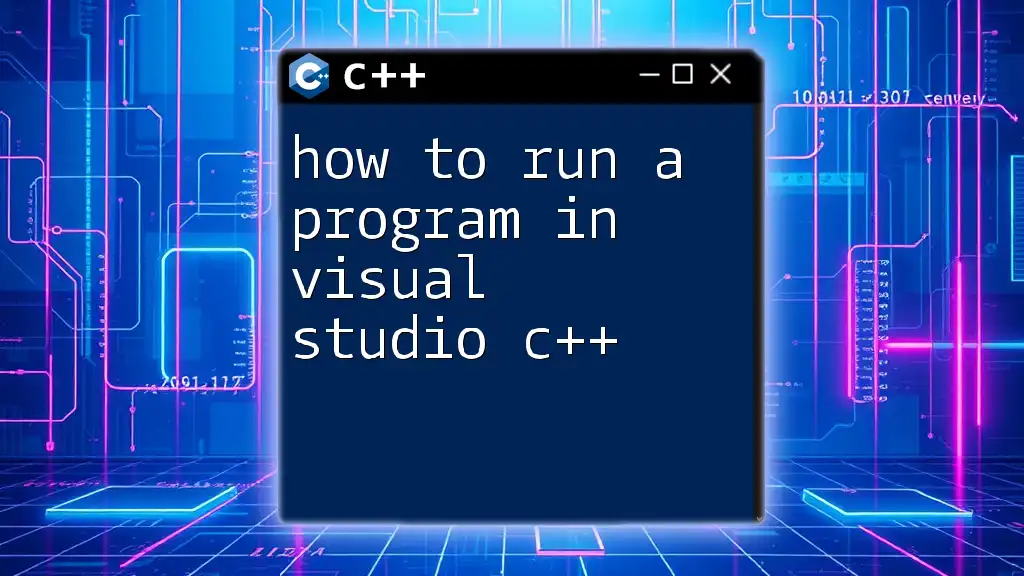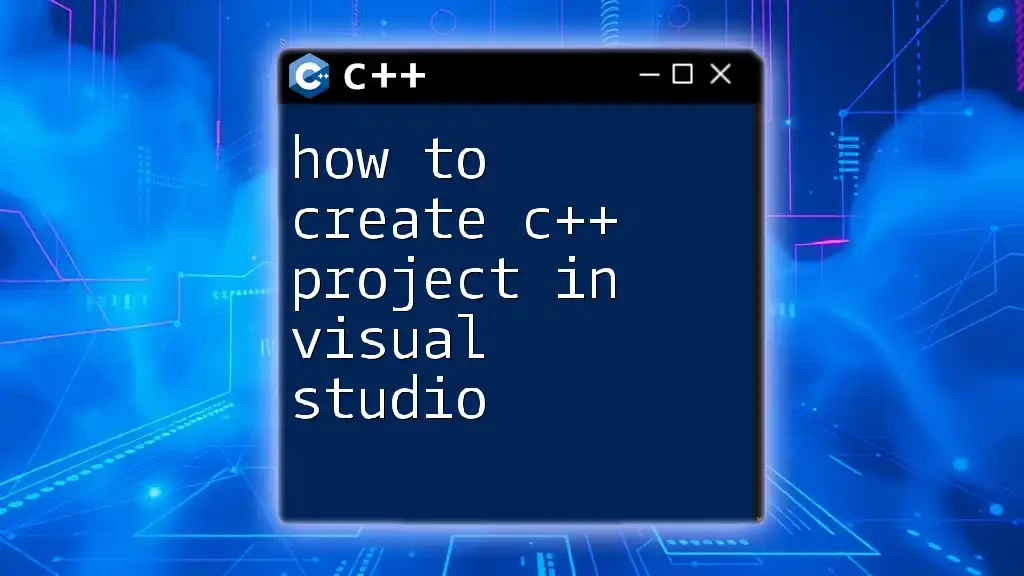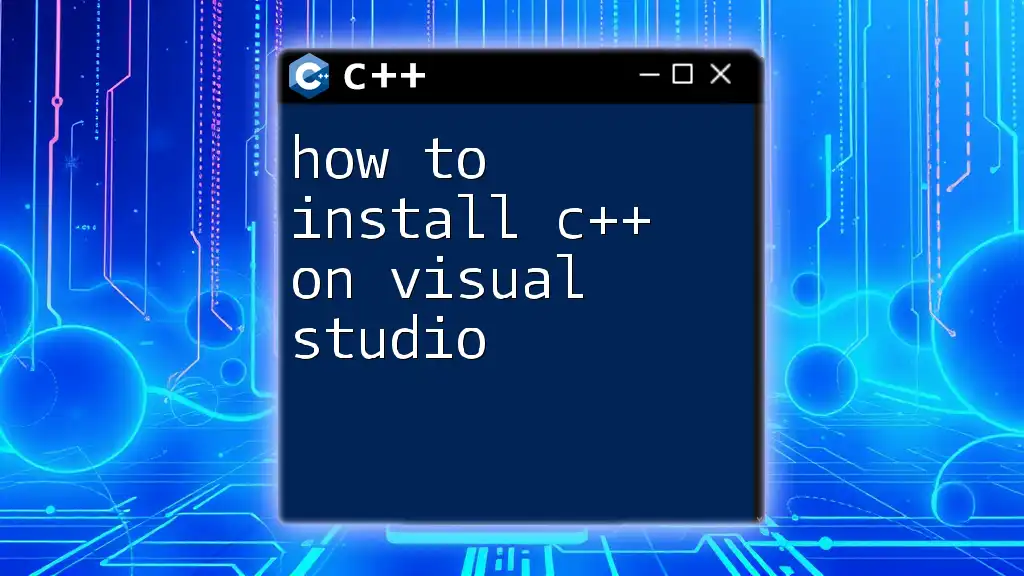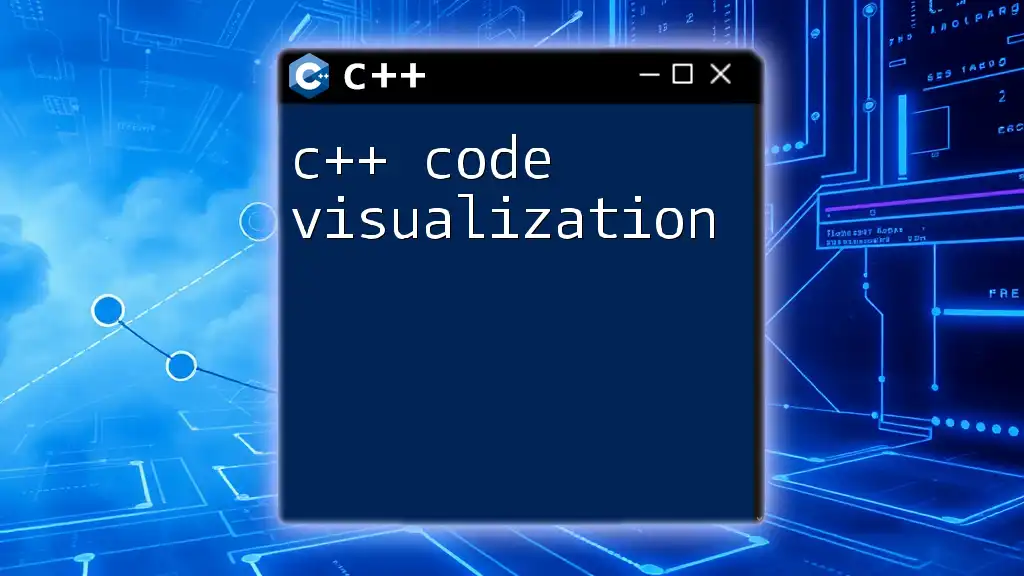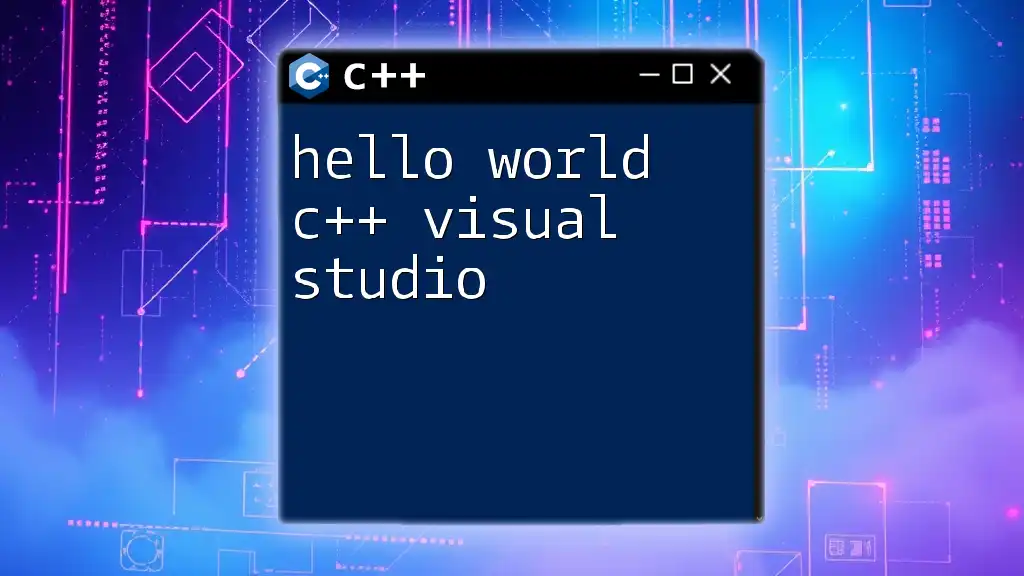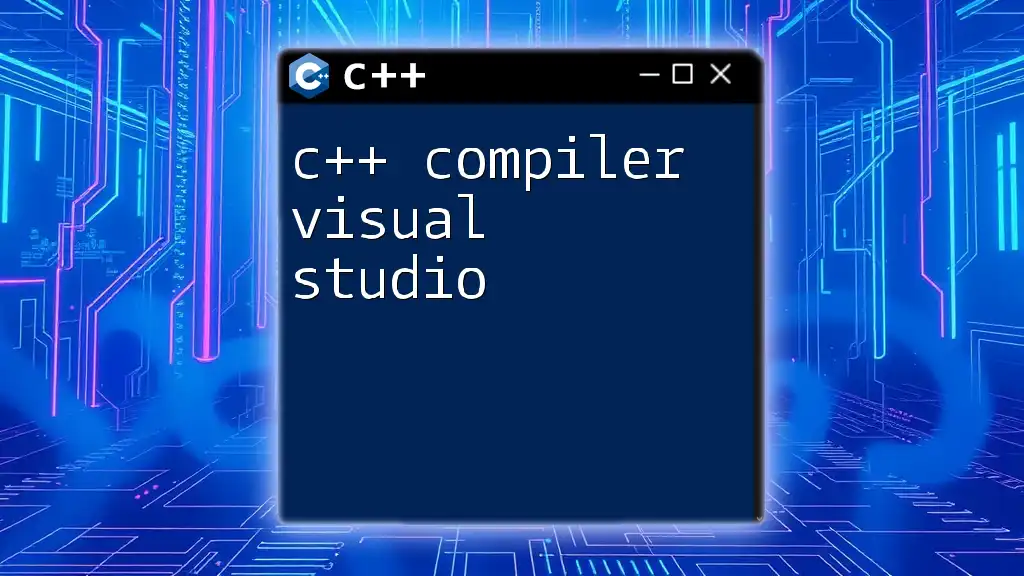To run C++ code in Visual Studio, create a new project, write your C++ code in the editor, and then use the "Local Windows Debugger" option or press `F5` to compile and execute the program.
Here's a simple C++ code snippet you can use as an example:
#include <iostream>
int main() {
std::cout << "Hello, World!" << std::endl;
return 0;
}
Getting Started with Visual Studio
What is Visual Studio?
Visual Studio is a comprehensive Integrated Development Environment (IDE) developed by Microsoft. It provides a powerful platform for coding, debugging, and managing C++ projects efficiently. With features such as IntelliSense, a powerful debugger, and support for various programming languages, it becomes an invaluable tool for both novice and experienced developers.
Installing Visual Studio
To start using Visual Studio for C++ development, you must first install it on your machine. Here’s how:
-
Download Visual Studio:
- Visit the [official Visual Studio website](https://visualstudio.microsoft.com/).
- Choose the version that suits your needs (the Community version is free for individual developers, open-source projects, and small teams).
-
Installation Steps:
- Open the installer and follow the prompts.
- When prompted to select workloads, choose Desktop Development with C++. This installs all necessary tools for C++ development, including compilers and standard libraries.
- Complete the installation process.
Setting Up Your Development Environment
Proper configuration is crucial for a smooth development experience. Here’s how to set up your environment:
- Ensure that the selected workload includes key components like the C++ compiler, standard libraries, and debugging tools.
- Familiarize yourself with the IDE layout, including the Solution Explorer, Output Window, and Properties Window.
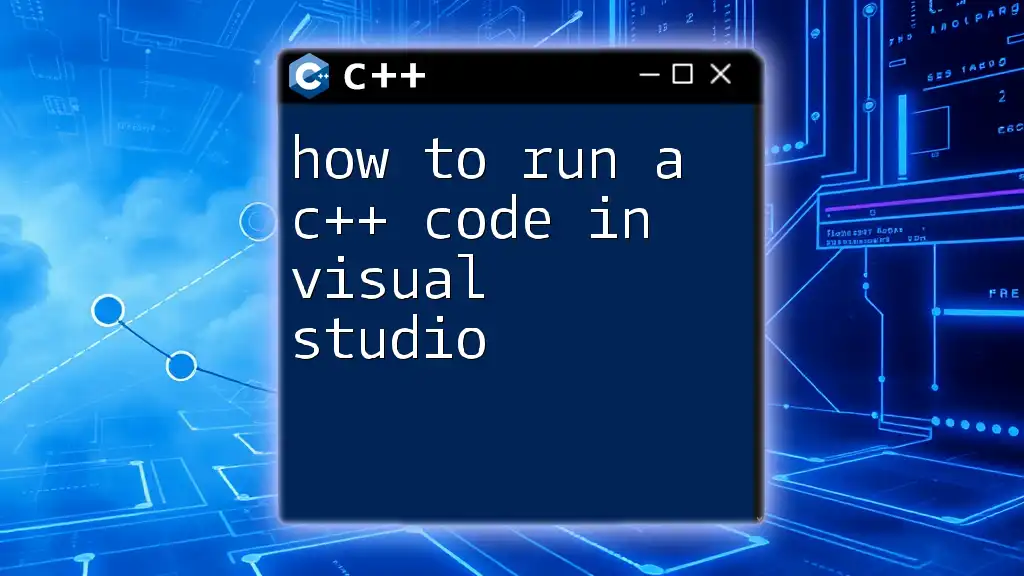
Creating a New C++ Project
Starting a New Project
To start programming in C++, you need to create a new project within Visual Studio:
- Open Visual Studio and click on `Create a new project`.
- In the project template selection window, filter by C++ and select the Console App template. Console apps are great for beginners as they are straightforward to implement.
- Name your project and select a suitable location on your machine. Click `Create`.
Understanding the Project Structure
Once you've created your project, take a moment to explore the Project Structure.
- main.cpp: This is the primary file where you will write your C++ code.
- Solution Explorer: This panel helps in managing all project files, allowing you to navigate easily between scripts and assets.
- Understanding this structure is key to organized coding and efficient project management.
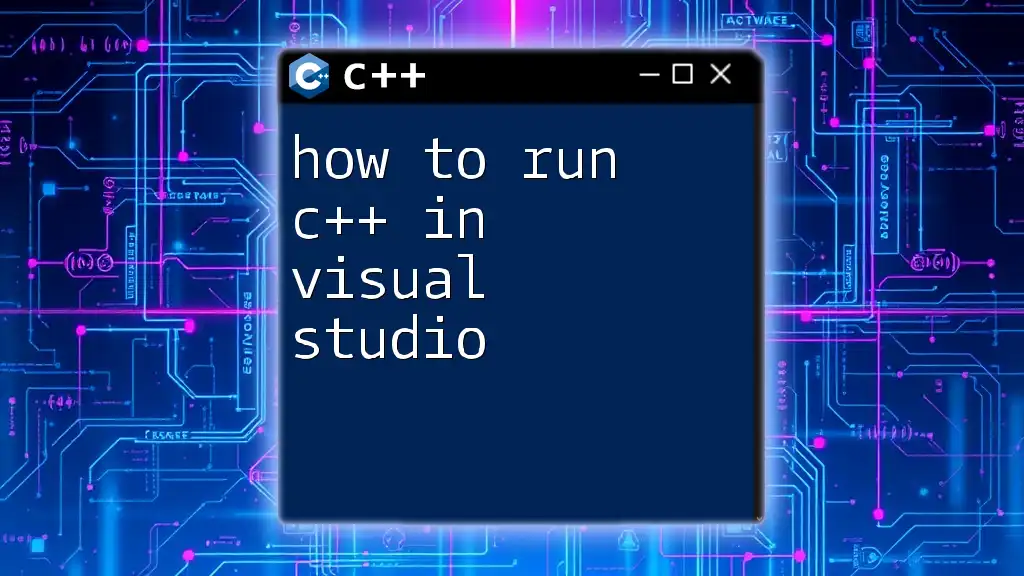
Writing Your First C++ Program
Basic C++ Syntax
Now that your project is set up, it’s time to write your first C++ program!
Here’s a simple program that outputs "Hello, World!" to the console:
#include <iostream>
using namespace std;
int main() {
cout << "Hello, World!" << endl;
return 0;
}
- Explanation of the Code:
- `#include <iostream>`: This line includes the Input/Output stream library, allowing you to use the `cout` function.
- `using namespace std;`: This line allows you to use standard library features without prefixing them with `std::`.
- `int main()`: This is the starting point of every C++ program.
- The `cout` statement outputs the text to the console, and `endl` flushes the output buffer, adding a new line.
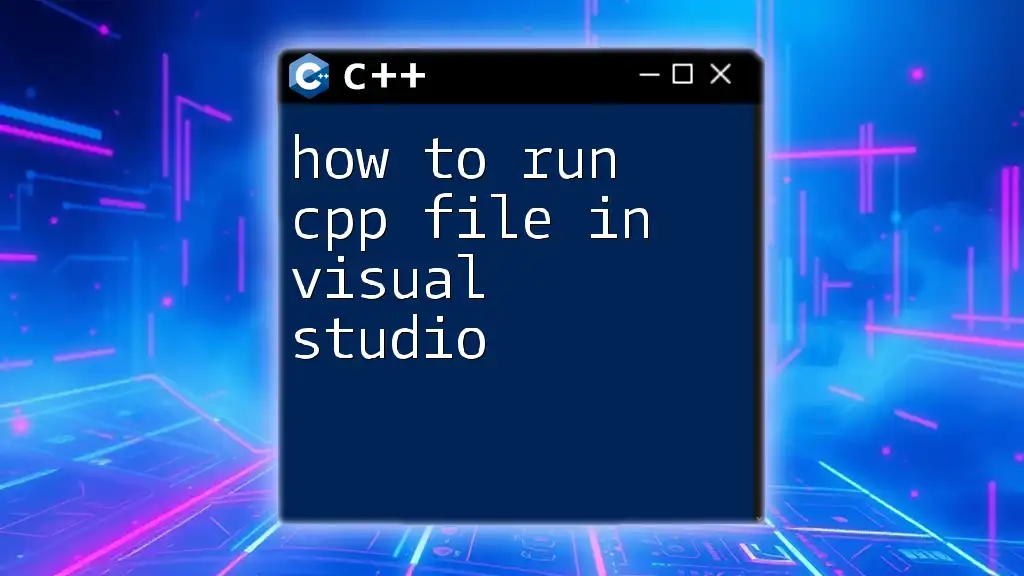
Building and Running Your Code
Building Your Project
Once you've written your code, you need to build the project to compile it. Here's how:
- Click on Build in the menu, then select Build Solution or simply press `Ctrl + Shift + B`.
- The Output Window will show you messages about the build status. A successful build will display “Build succeeded.”
Running Your Project
With the project built, it’s time to run it:
- Click on the green play button labeled Start Debugging or press `F5`. This runs the project in Debug mode (helpful for troubleshooting).
- If everything is set up correctly, you'll see "Hello, World!" displayed in the console.
Using the Output Window
The Output Window provides essential feedback on your program's execution. It will display any runtime errors or output from your program, enabling you to debug effectively.
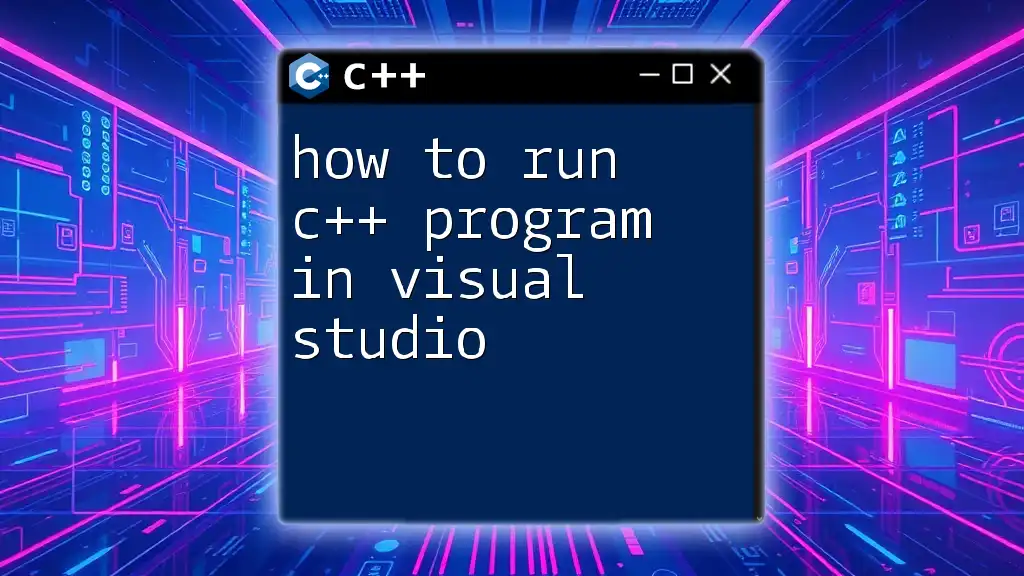
Debugging Your C++ Code
What is Debugging?
Debugging is a critical skill in programming. It involves identifying and fixing errors within your code. Understanding how to debug can vastly improve your development process and software quality.
Setting Breakpoints
In Visual Studio, you can set breakpoints to pause execution at a specific line of code, allowing you to inspect variable values and program flow.
- To set a breakpoint, click on the left margin next to the line number in your code. A red dot will appear, indicating a breakpoint.
- Run your project in Debug mode, and it will pause when it reaches this line.
Inspecting Variables and Call Stack
While debugging, you can check the values of variables:
- Hover over a variable to see its current value.
- Use the Locals window to view all variables in the current scope.
To understand how your program reached its current state, explore the Call Stack. This window shows the active function calls, providing insight into the execution flow.
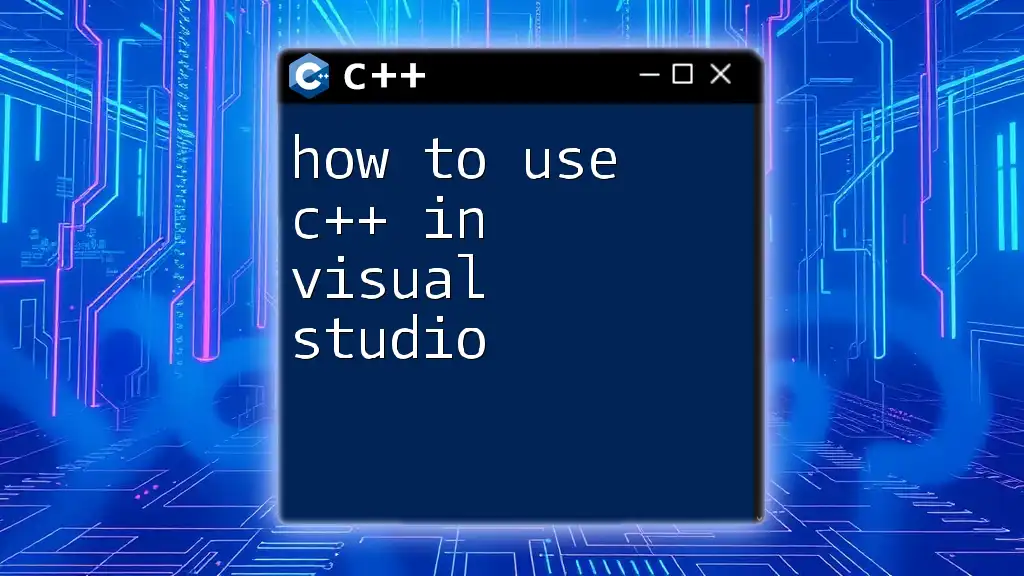
Tips for Successful C++ Development in Visual Studio
Utilizing Visual Studio Features
Make the most of Visual Studio’s features:
- IntelliSense: This feature provides suggestions and autocompletes code, speeding up the coding process and reducing errors.
- Code Snippets: Learn to use predefined snippets to simplify writing common constructs.
Learning Resources
Seek out additional materials to enhance your skills:
- Explore official C++ documentation for comprehensive language features.
- Look for reputable online tutorials and courses tailored for beginners.
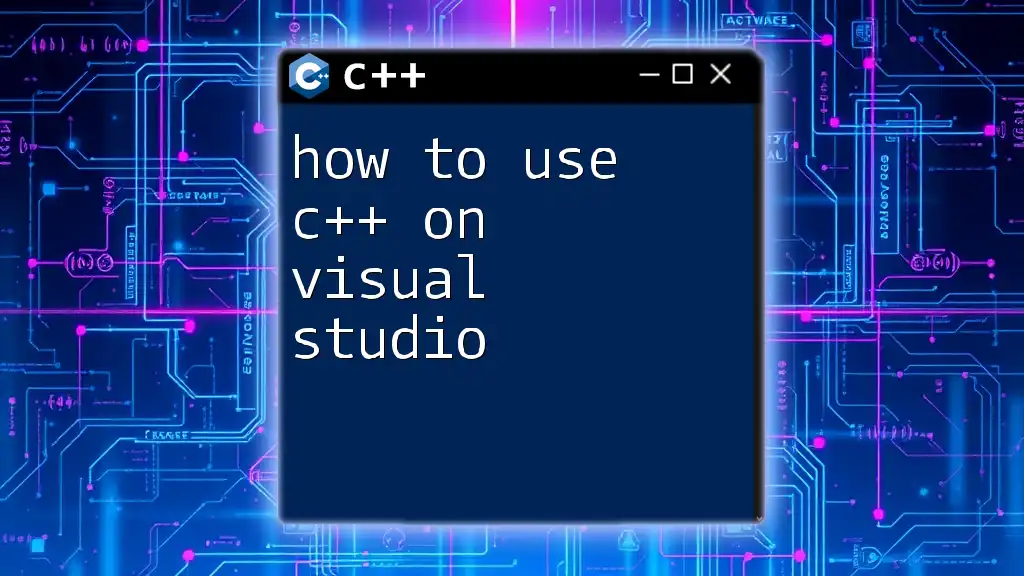
Troubleshooting Common Issues
Common Errors and Fixes
As you work with Visual Studio, you may encounter errors. Here are a few common ones:
- Compilation Errors: These usually occur due to syntax errors. Read the error messages in the Output Window for guidance on what's wrong.
- Linker Errors: Ensure all libraries and dependencies are correctly included in your project settings.
Finding Help
When you face challenges, don’t hesitate to seek help. Utilize platforms such as Stack Overflow, and engage with the C++ community through forums or local user groups.
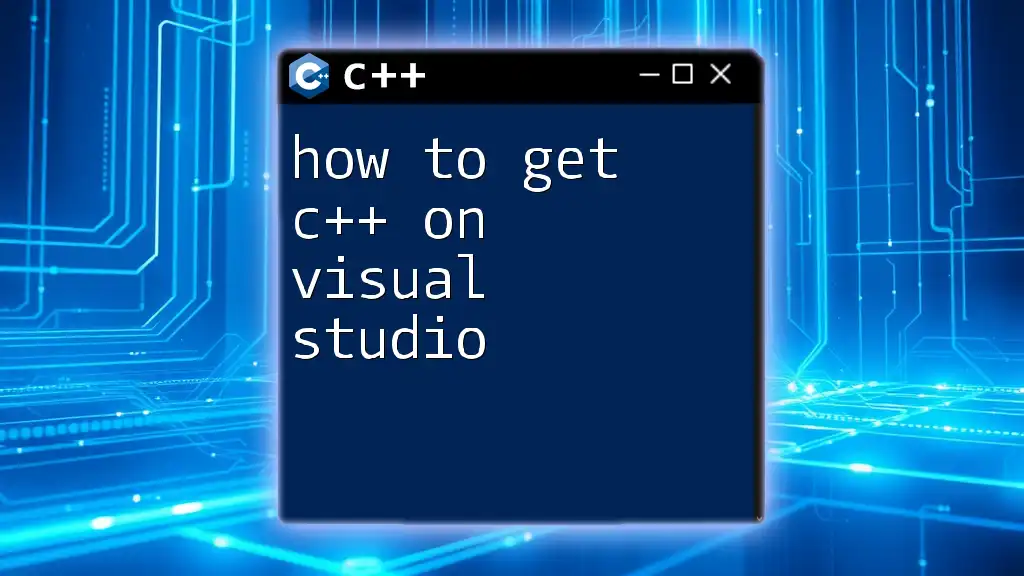
Conclusion
Running C++ code in Visual Studio is a structured process that unfolds in steps: from installing the IDE, creating a project, writing your code, to building and debugging it. By following this guide, you should now have the tools and knowledge to begin your journey in C++ programming efficiently.
Additional Resources
To further your learning, explore the official C++ documentation and consider diving into foundational books that cover advanced topics in C++ programming. Remember, the best way to learn is through practice!