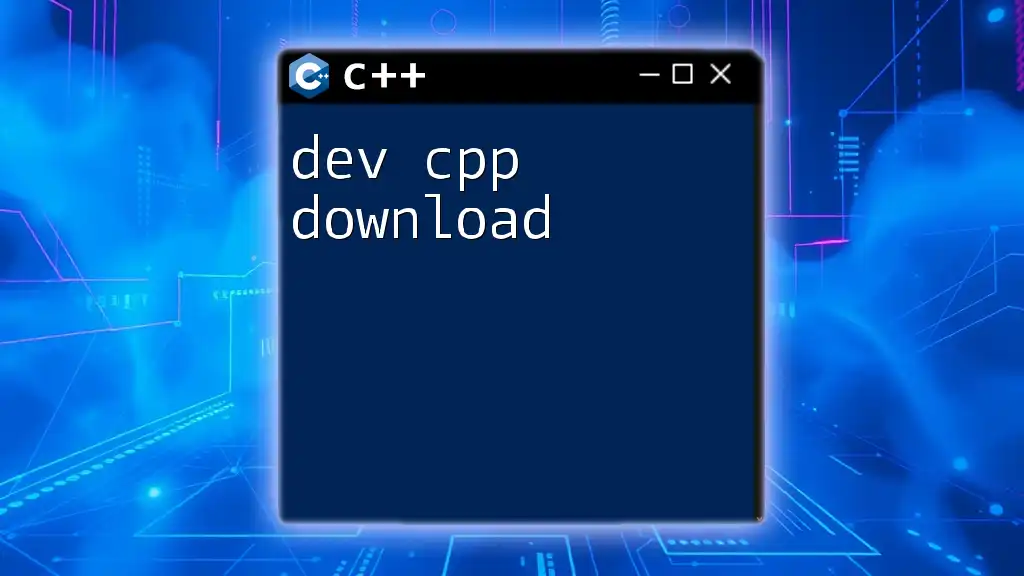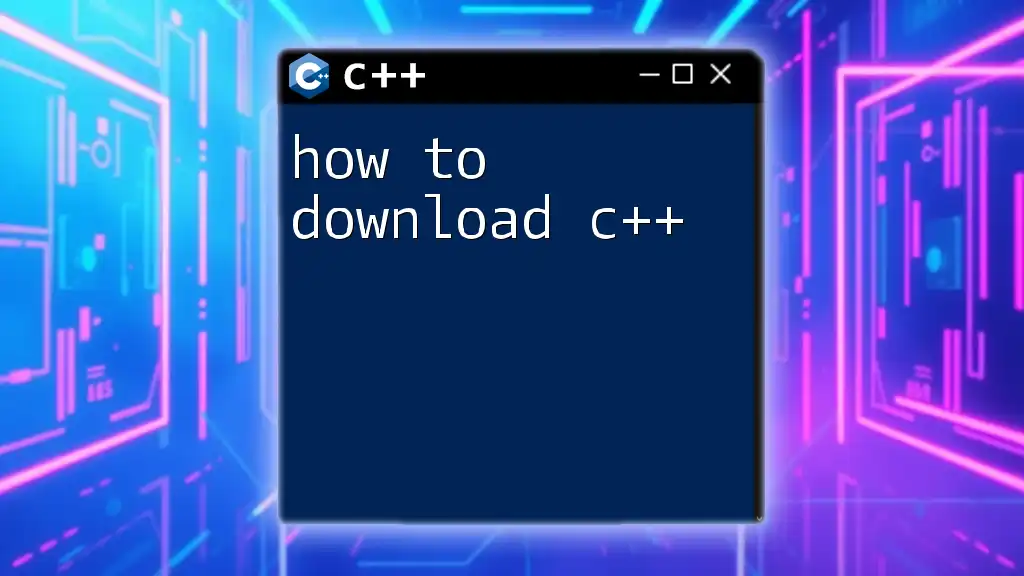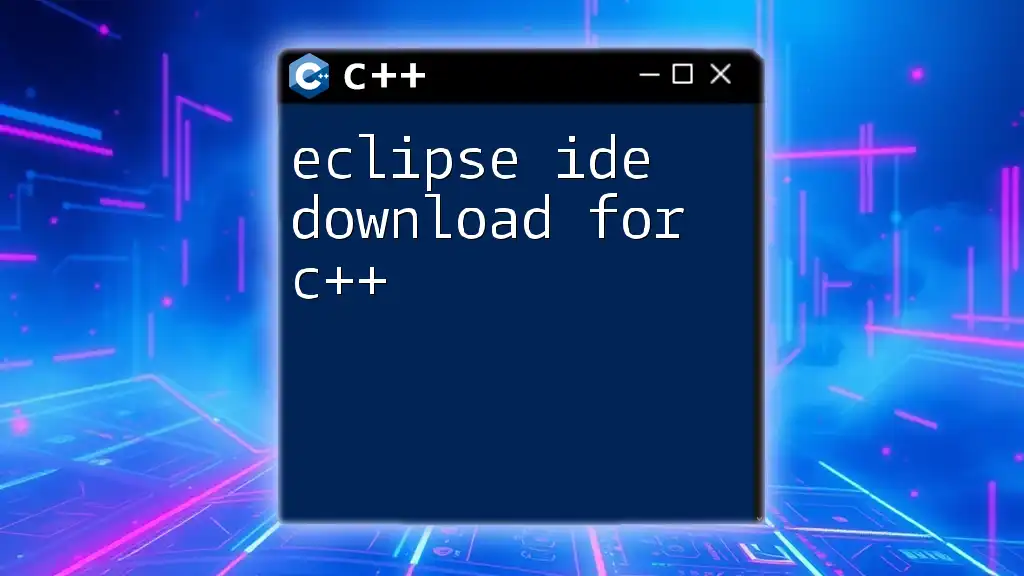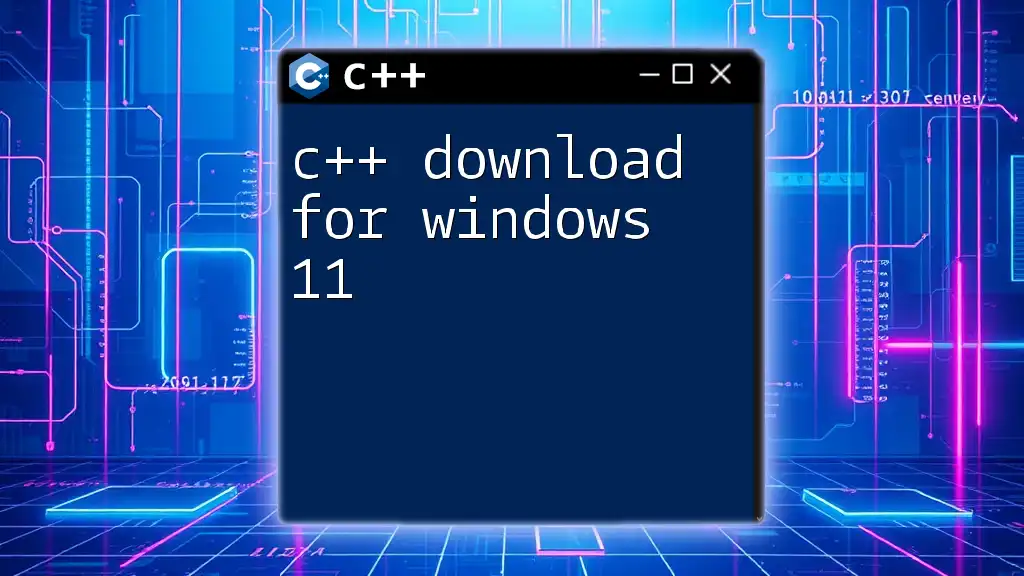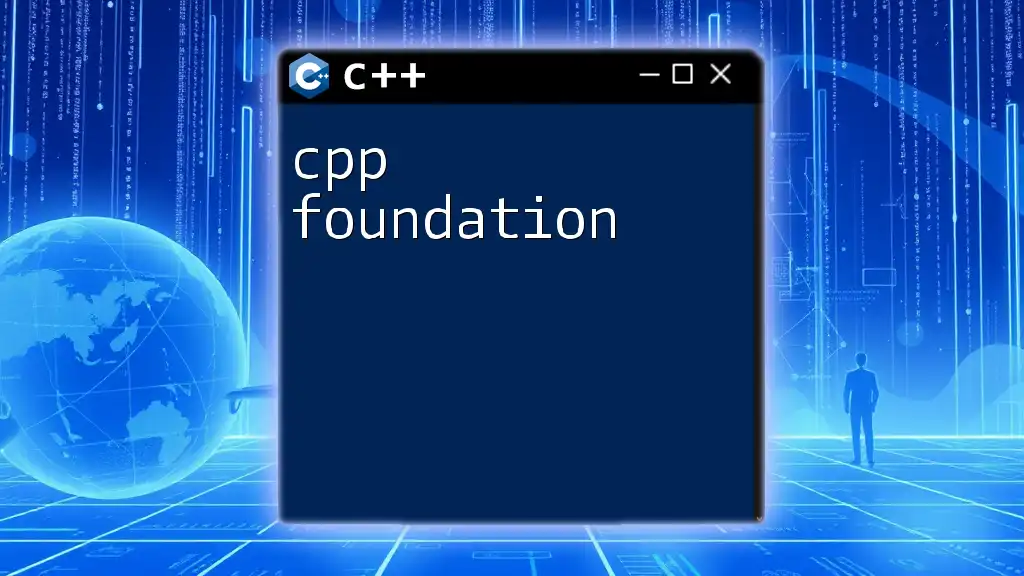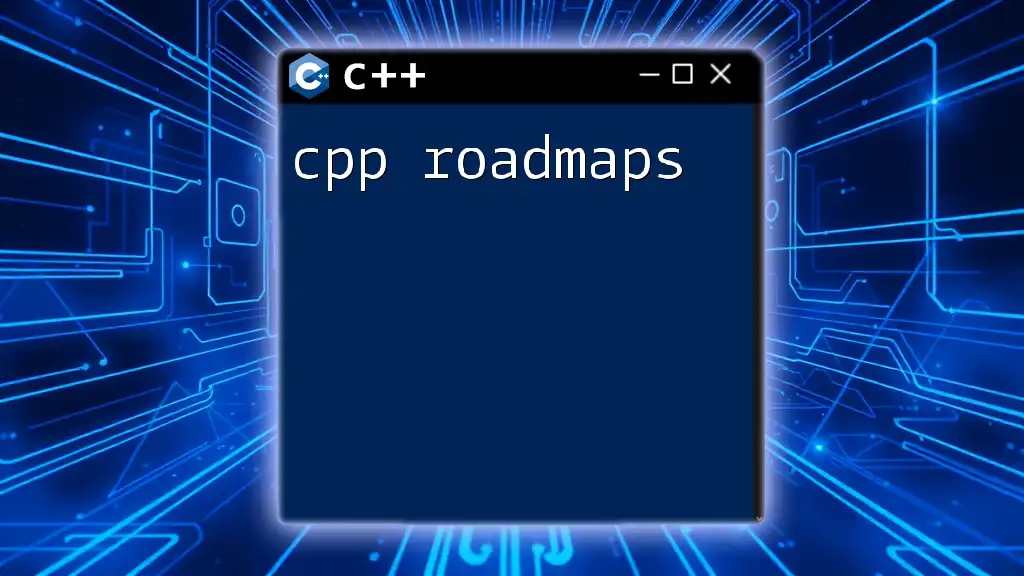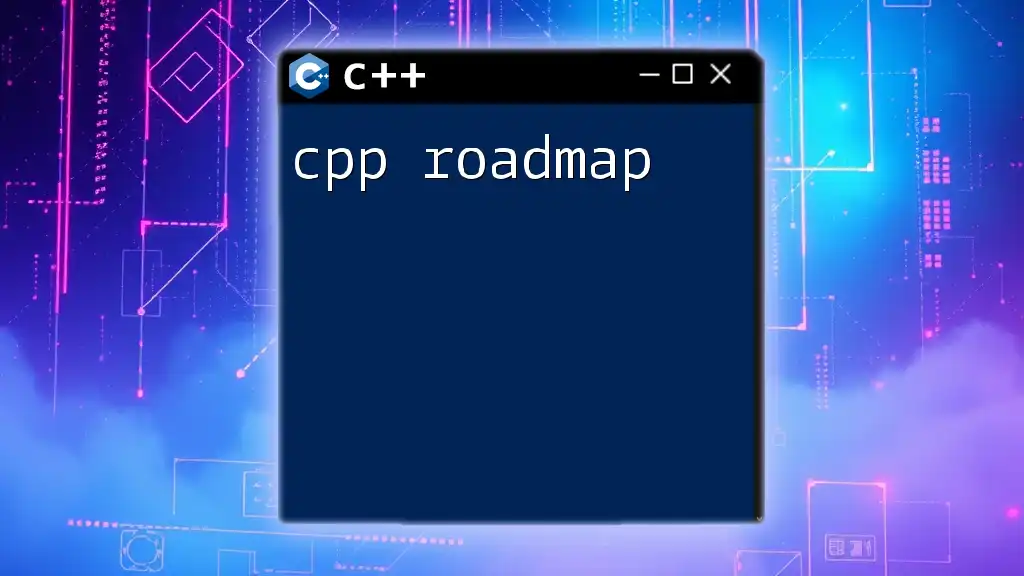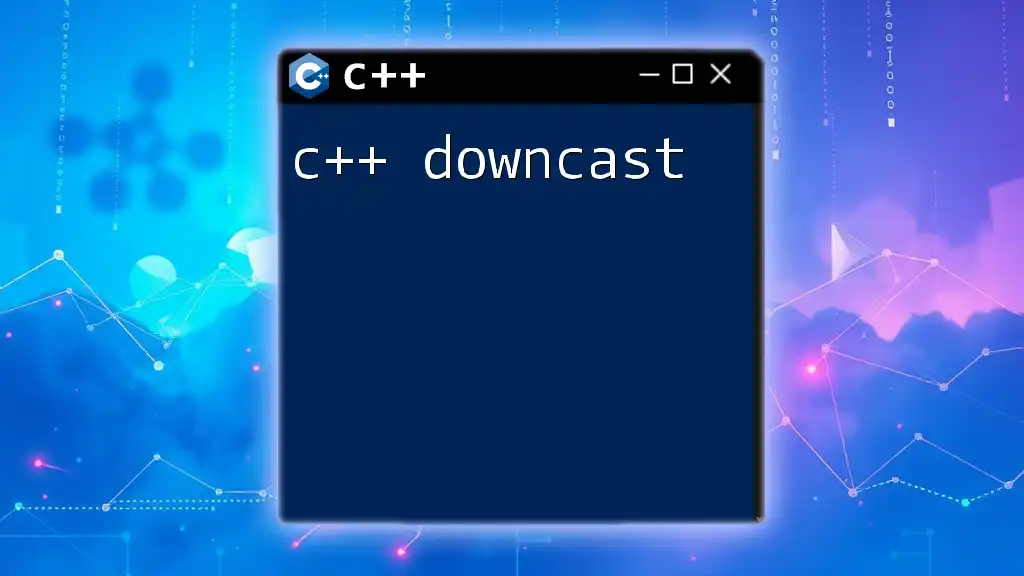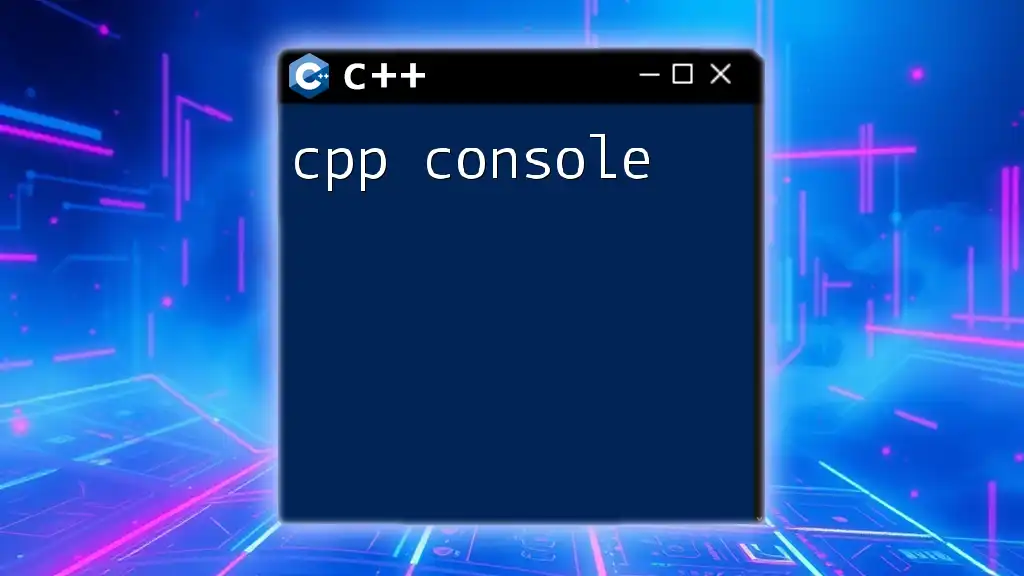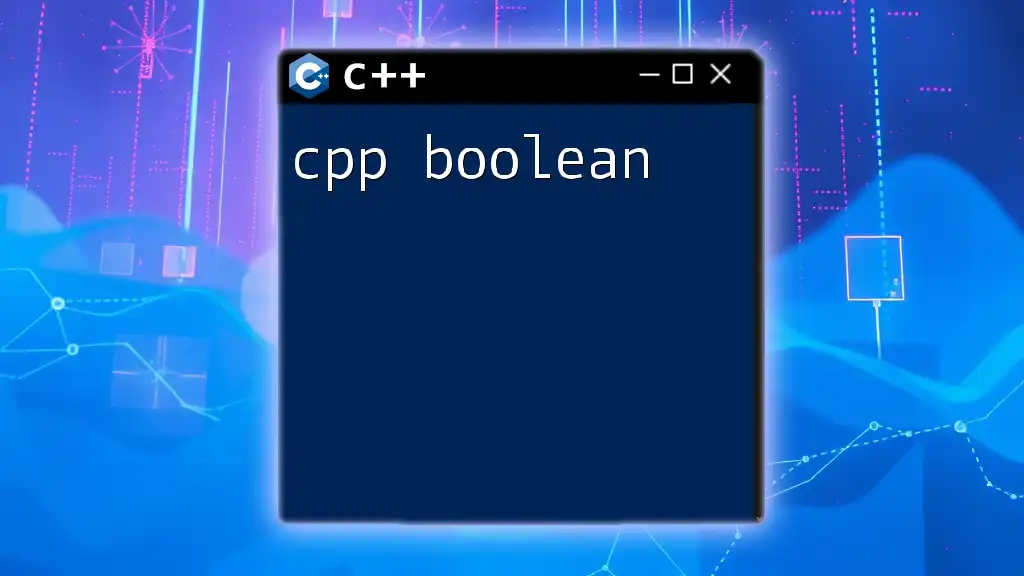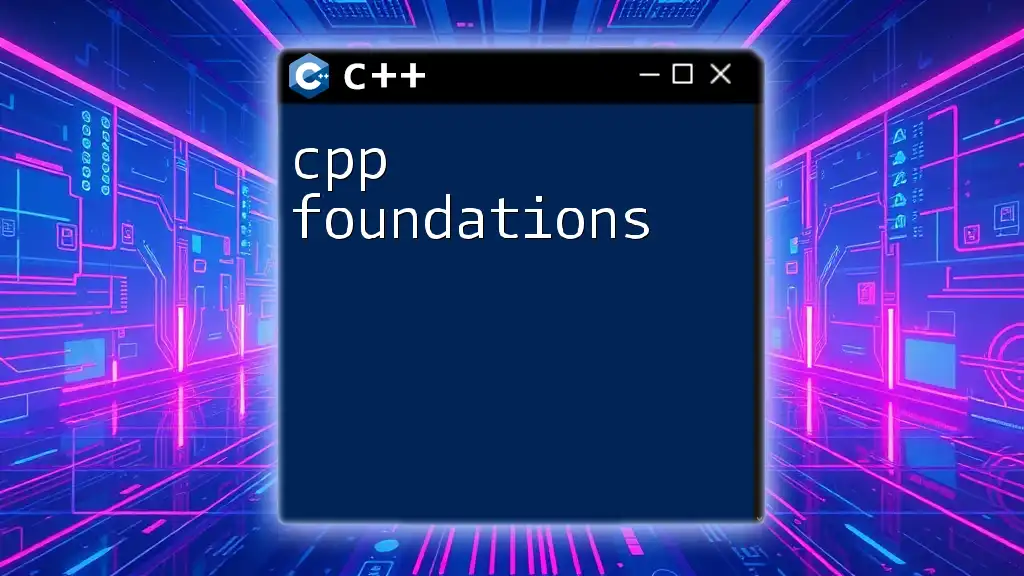To download Dev-C++, a popular IDE for C++ programming, visit the official website and follow the installation instructions for your operating system.
// Sample C++ code to demonstrate usage in Dev-C++
#include <iostream>
int main() {
std::cout << "Hello, World!" << std::endl;
return 0;
}
Understanding Dev C++
What is Dev C++?
Dev C++ is a powerful integrated development environment (IDE) designed specifically for C and C++ programming languages. It offers a seamless experience for both newcomers and seasoned programmers, facilitating the efficient writing and debugging of code. Unlike some other IDEs, Dev C++ is open-source, making it freely available for modification and distribution. This encourages community development and support.
Key Features of Dev C++
-
User-friendly Interface: Dev C++ features a clean and intuitive interface that allows users to focus on coding without distraction. Its layout is designed for ease of navigation, making it approachable for beginners.
-
Integrated Debugger: One of the standout features is its integrated debugger that provides a detailed insight into code behavior, enabling users to identify and fix issues efficiently.
-
Code Completion and Syntax Highlighting: This IDE enhances productivity through smart code completion, which suggests completions for written sections of code. Syntax highlighting allows users to quickly differentiate between various elements of their code, improving readability.
-
Project Management Capabilities: Dev C++ allows users to organize and manage multiple projects effectively, with features that support compiling and running entire solutions with ease.
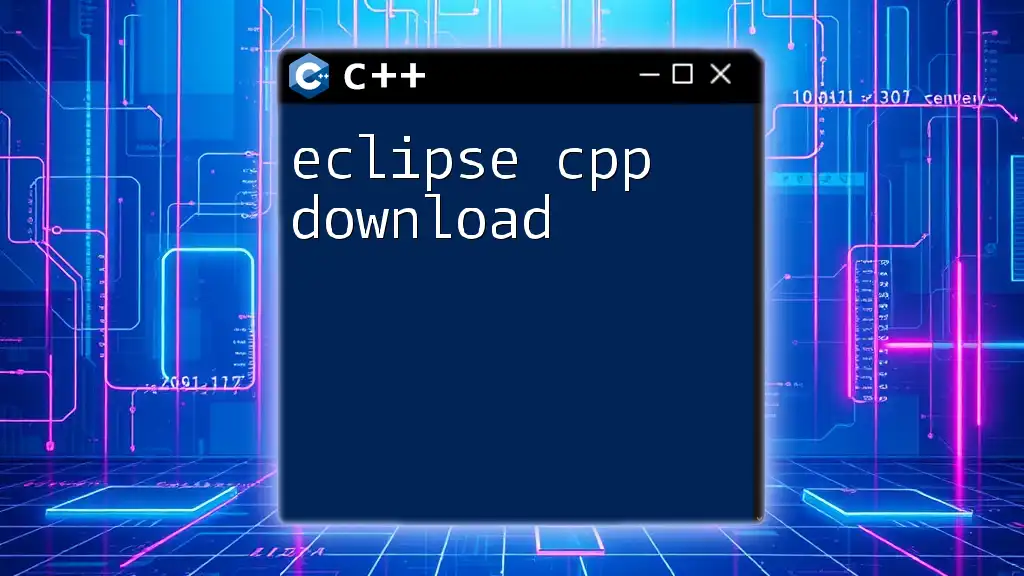
Preparing to Download Dev C++
System Requirements
Before you initiate the `dev cpp download`, it's crucial to ensure your system meets the necessary requirements. Dev C++ is compatible with Windows operating systems, and it's essential to check that your hardware specifications align with the following:
- Minimum requirements:
- Processor: Intel Pentium 4 or later
- RAM: 512 MB or more
- Disk Space: 100 MB free
- Recommended requirements:
- Processor: Multi-core processor
- RAM: 2 GB or more
- Disk Space: 400 MB free
Safety Precautions Before Downloading
When downloading any software, particularly IDEs, safety must be a prime concern. To avoid unwanted malware and potential security risks:
-
Always download from the official Dev C++ website to guarantee that you are receiving the legitimate software.
-
Consider verifying the downloaded file with antivirus software to ensure it is free from viruses or malicious code.
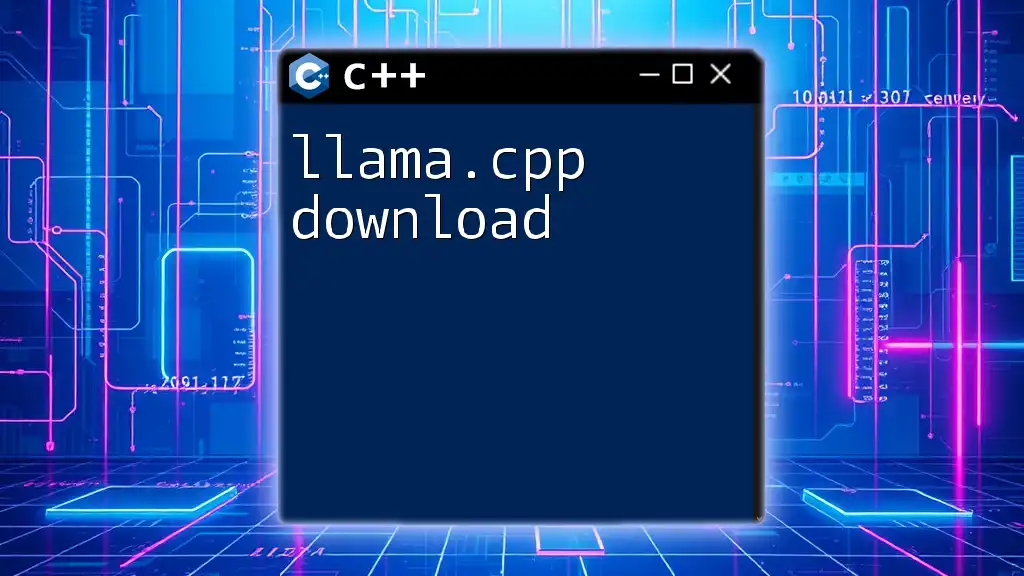
How to Download Dev C++
Step-by-Step Guide to Download Dev C++
To start the `dev cpp download`, follow these steps meticulously:
-
Visit the official Dev C++ website: Open your web browser and head to [Dev C++ Official Site](http://www.bloodshed.net/devcpp.html).
-
Navigate to the download section: Look for the Downloads tab, where various versions and options are available.
-
Choose the correct version for your OS: Select the appropriate version depending on your operating system, primarily tailored for Windows.
After choosing the correct version, initiate the download. Expect the file size to be around 10-20 MB; the download time will vary based on your internet connection speed.
Downloading Dev C++: What to Expect
During the downloading process, remain patient as file sizes can differ. Ensure you monitor the download progress to avoid interruptions, particularly if using shared or slower internet connections.
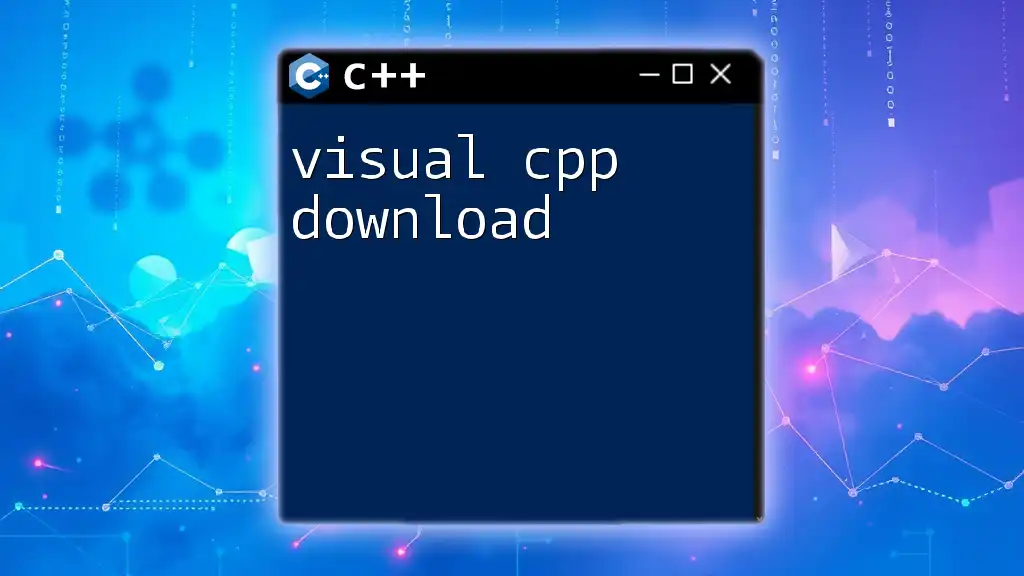
Installing Dev C++
Step-by-Step Installation Guide
Once the download is complete, it’s time to install Dev C++. Here’s how:
-
Run the downloaded installer: Locate the installer file in your downloads folder and double-click it to begin the installation.
-
Customize installation options: You may choose your desired installation directory. The default path is usually sufficient for most users.
-
Set up initial configurations: Follow the prompts provided in the installation wizard. It may ask if you want to create shortcuts or associate certain file types with Dev C++.
After completing these steps, the installation should conclude successfully, allowing you to launch Dev C++.
Troubleshooting Common Installation Issues
Even with a straightforward installation process, users may encounter issues. Here are some common problems and their resolutions:
-
Error messages during installation: If you receive error notifications, ensure you have the necessary permissions to install software on your device or try running the installer as an administrator.
-
Compatibility issues: Make sure the version you downloaded is tailored for your operating system. For example, older systems may require legacy versions of Dev C++.
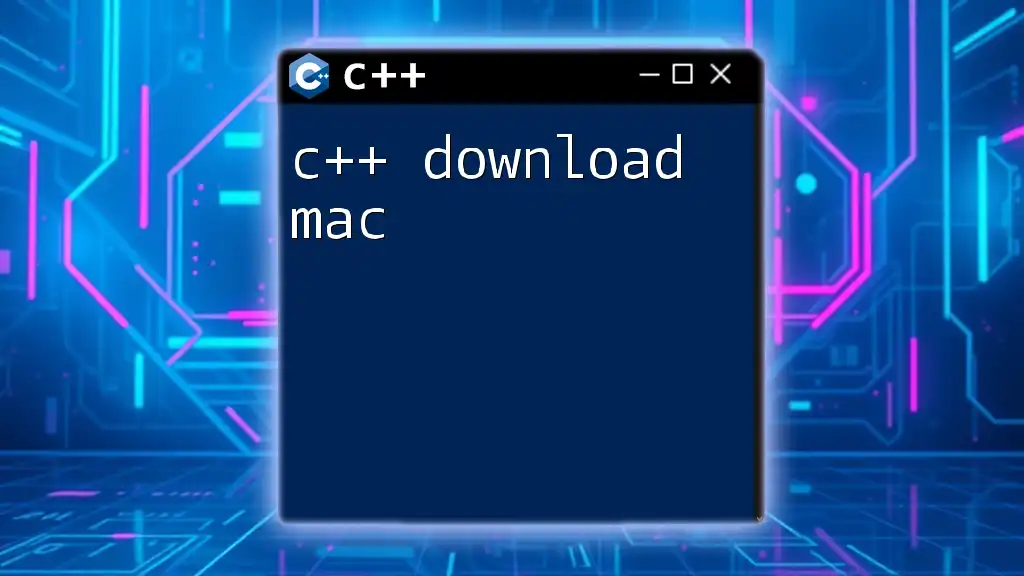
Getting Started with Dev C++
Setting Up Your First Project
Upon successfully installing Dev C++, you’ll want to create your first project. Here’s how:
- Launch the application and navigate to File > New > Project.
- Select the project type—typically “Console Application” for starting C++ programming—and provide a project name and directory.
Writing Your First Program
Let’s dive into writing a simple program to familiarise yourself with the environment. Here's a classic "Hello, World!" example:
#include <iostream>
using namespace std;
int main() {
cout << "Hello, World!" << endl;
return 0;
}
To compile and run the program, follow these steps:
- Click on Execute > Compile & Run.
- If there are no errors, you should see "Hello, World!" outputted in the console window.
Exploring Dev C++ Interface
Overview of Menu Options
As you begin to explore, familiarize yourself with the menu options:
- File: Manage your project files and settings.
- Build: Compile your code and manage building options.
- Debug: Use debugging tools to edit and test your code dynamically.
Navigating with the Toolbar
The toolbar at the top houses essential tools such as running builds, debugging, and accessing project settings, making your coding experience intuitive.
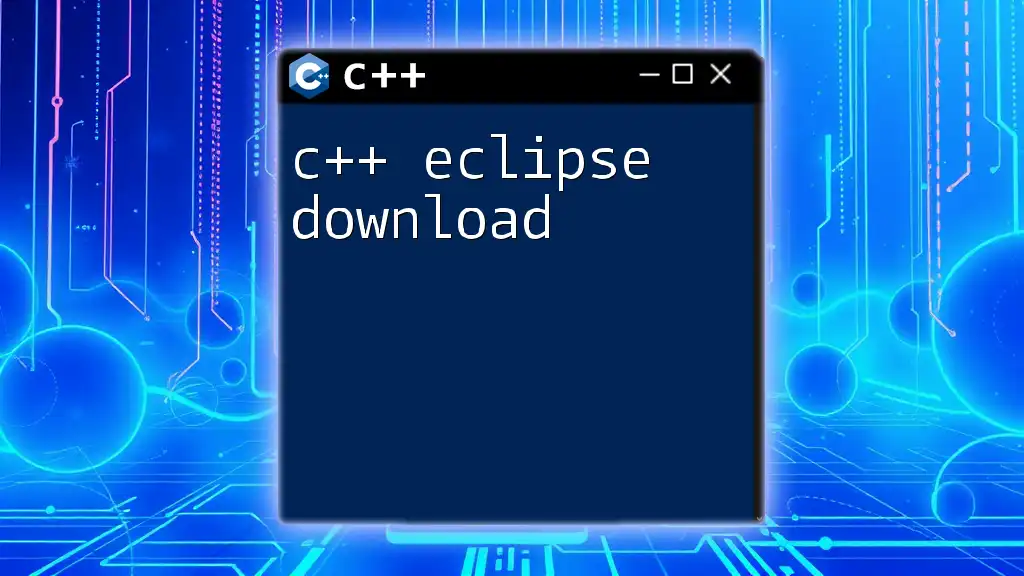
Conclusion
In this guide, you have learned how to successfully and safely execute the `dev cpp download`, install the software, and set out on your C++ programming journey. Dev C++ equips you with the tools necessary to dive into coding effectively. Embrace the opportunity to explore, experiment, and innovate with C++. Happy coding!
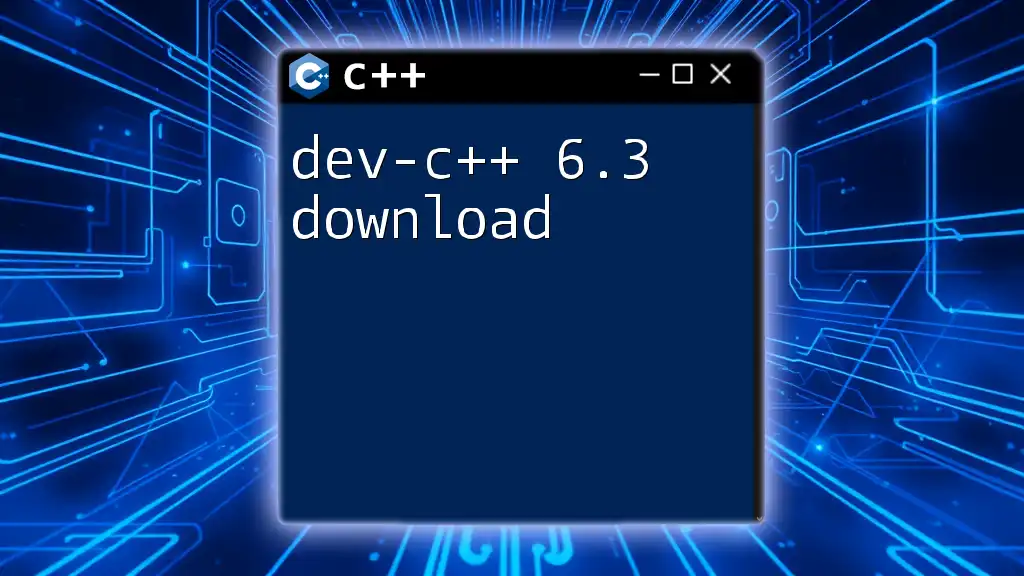
Additional Resources
Helpful Links
- Visit various tutorial sites for more in-depth learning about Dev C++.
- Join forums and communities to connect with other C++ learners and exchange knowledge and coding tips.
- Keep an eye on the official documentation for up-to-date information and advanced features.
FAQs about Dev C++
Common queries often arise regarding Dev C++. Here are some quick answers:
-
Where can I find support when facing issues?: Engage with the community forums and check the official documentation for troubleshooting advice.
-
What if I encounter problems while coding?: Debugging within Dev C++ can help, and you can always reach out to forums with specific error messages for assistance.
This encapsulated tutorial aims to set you on the right path for utilizing Dev C++ effectively. Happy coding!