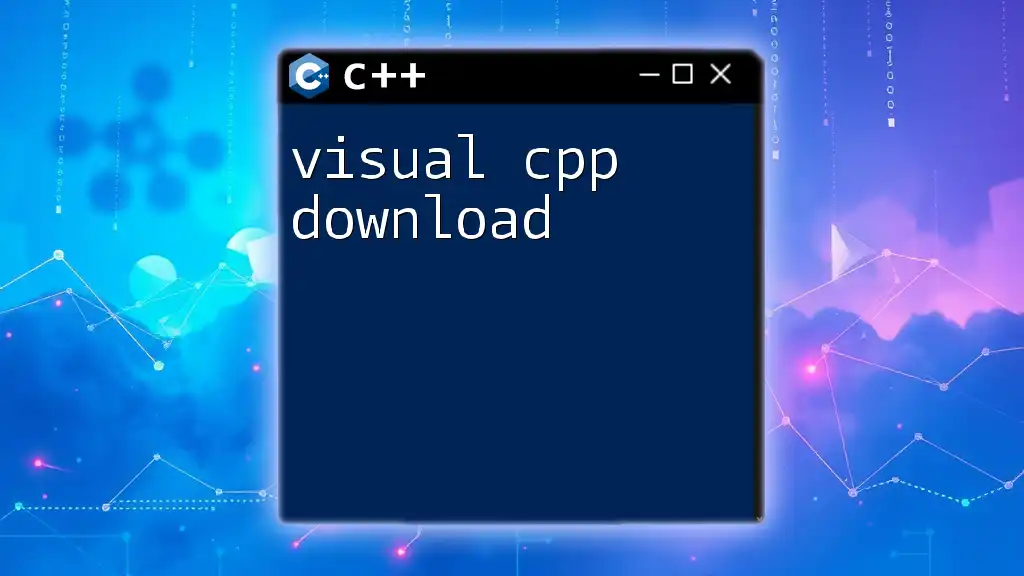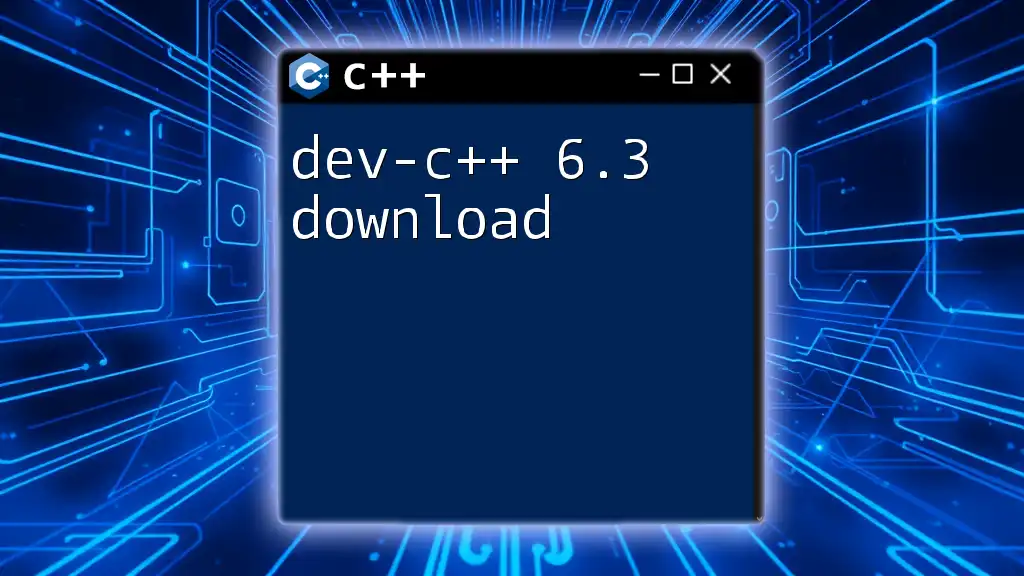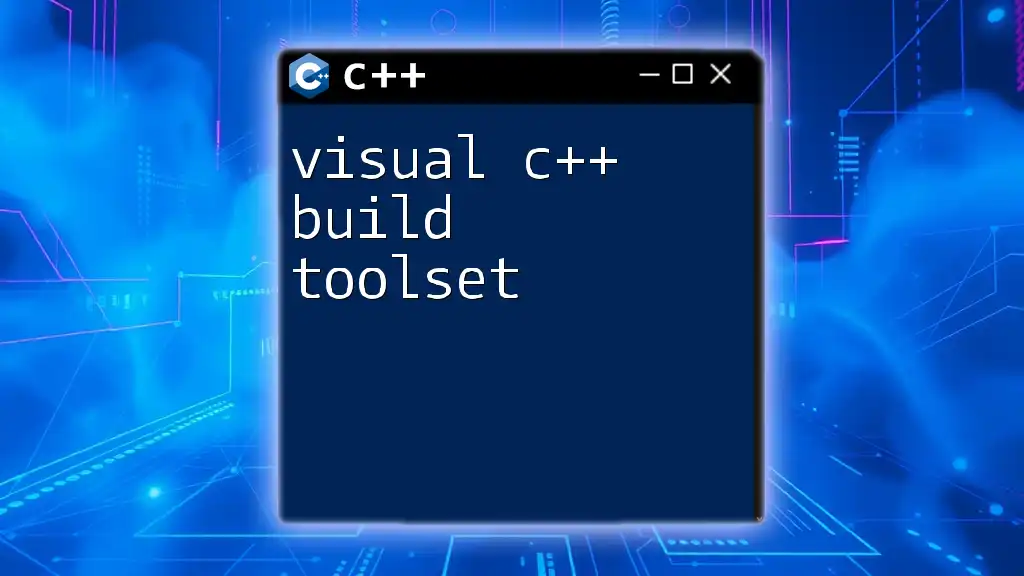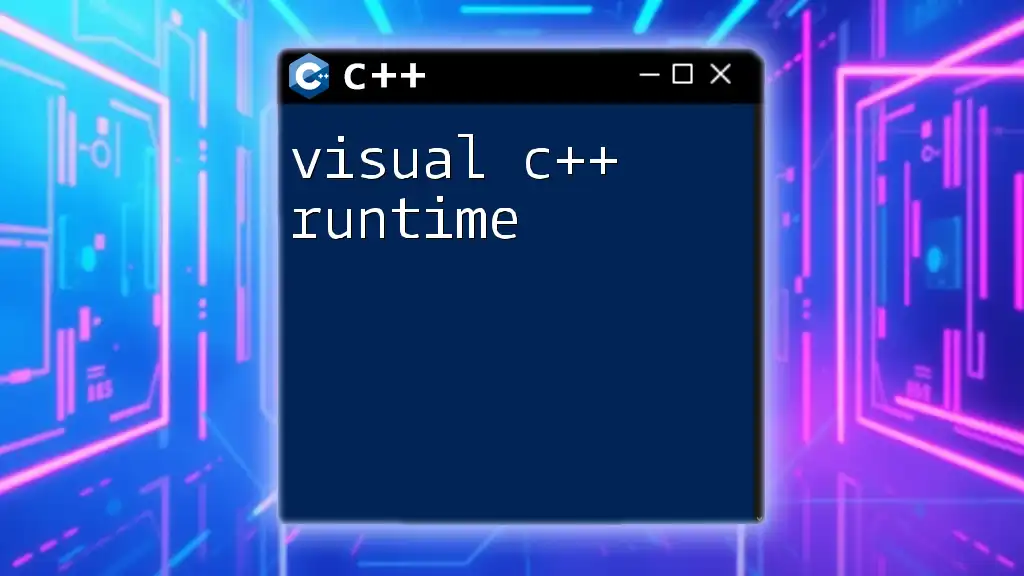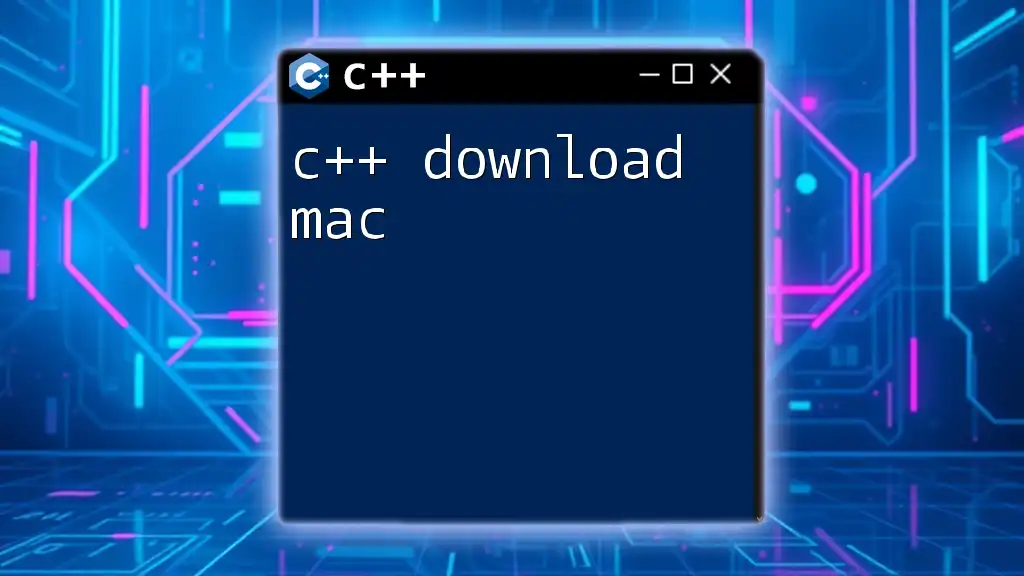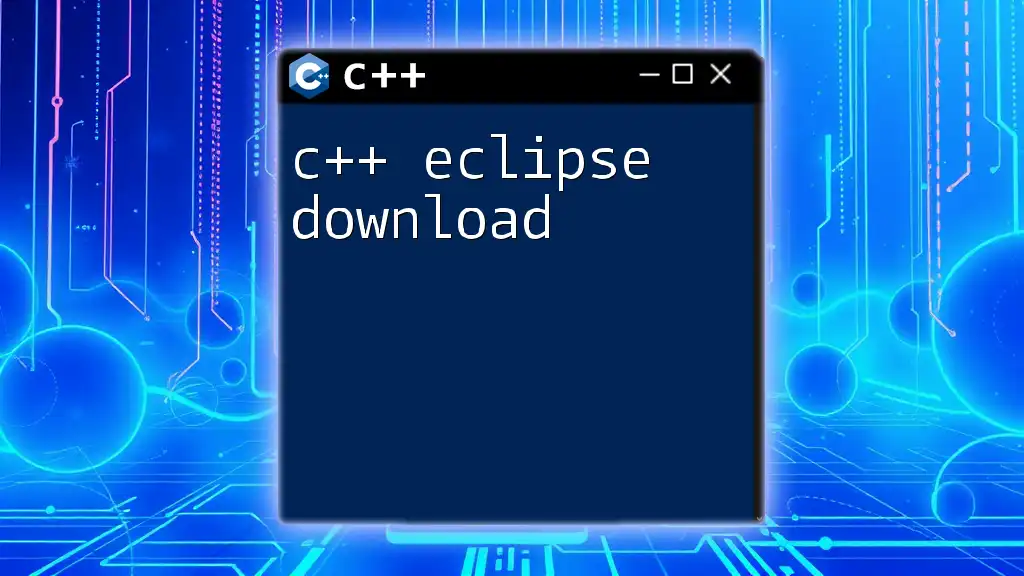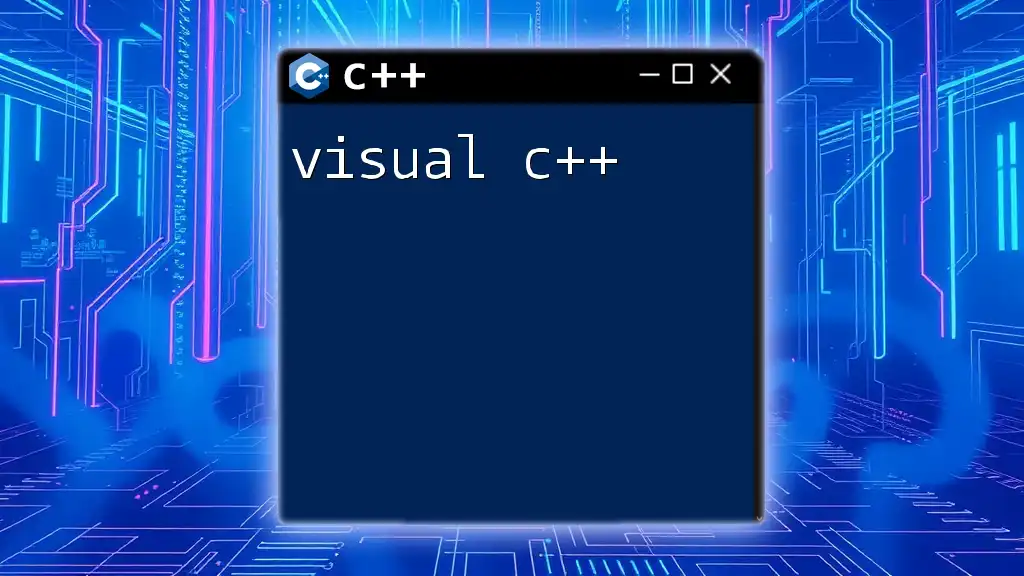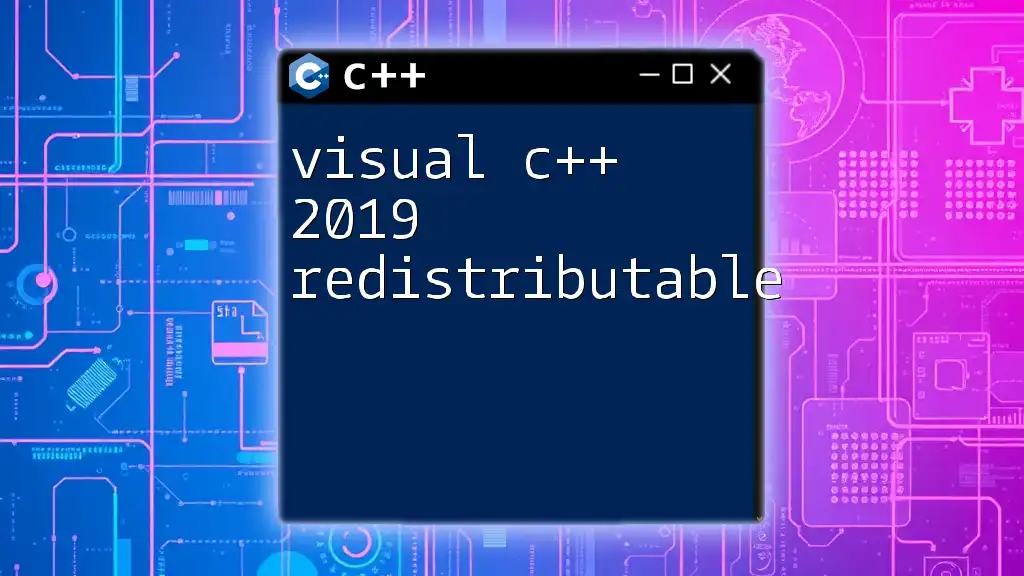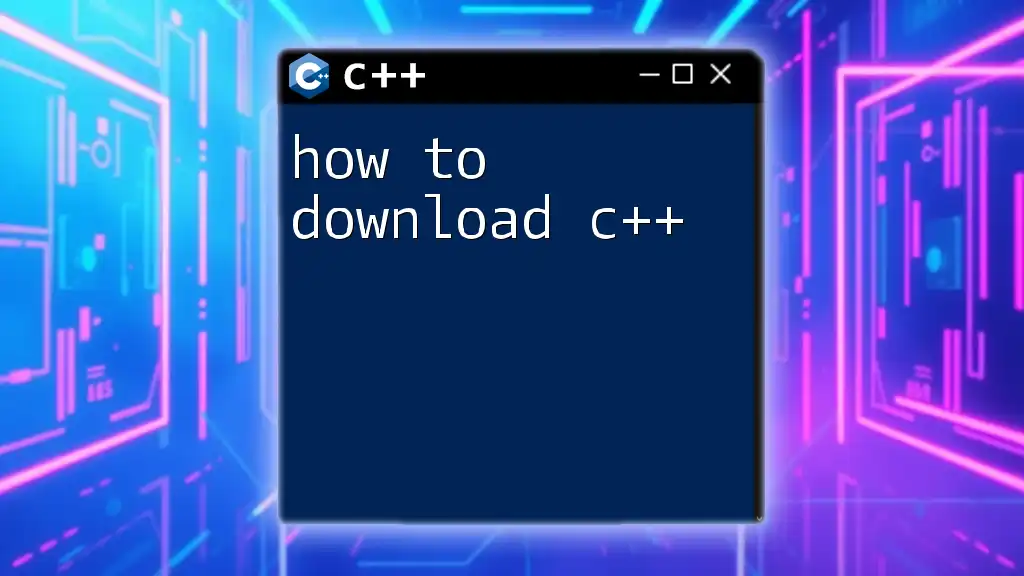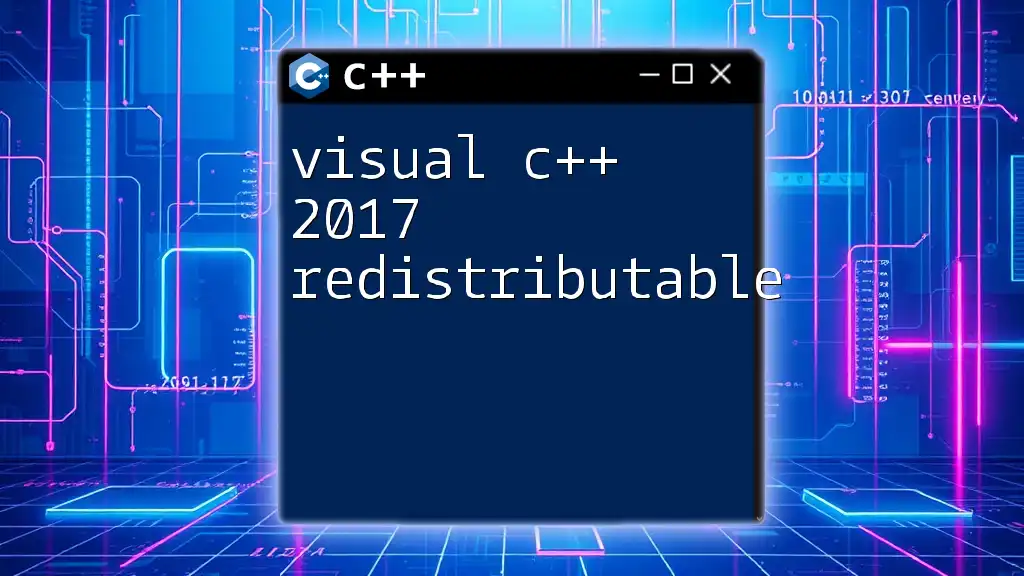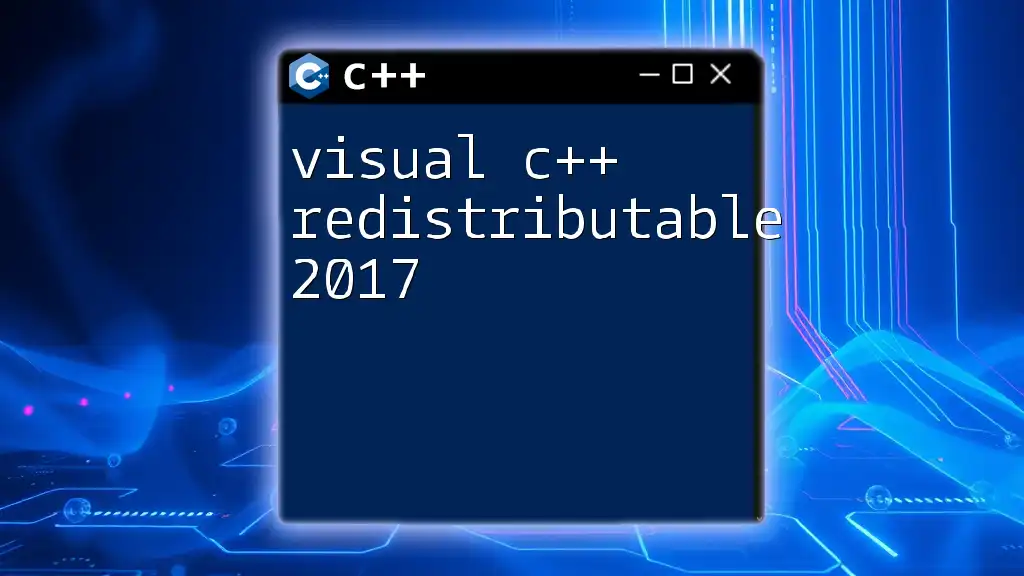To download Visual C++, visit the official Microsoft website and follow the installation instructions for Visual Studio, which includes the C++ development tools.
Here’s an example of a simple C++ code snippet:
#include <iostream>
int main() {
std::cout << "Hello, World!" << std::endl;
return 0;
}
What is Visual C++?
Visual C++ is a powerful integrated development environment (IDE) developed by Microsoft, specifically tailored for creating applications using the C++ programming language. Its significance in the software development industry cannot be understated, particularly for building Windows applications, system software, and performance-critical components.
Using Visual C++ offers numerous advantages, including but not limited to:
- Access to a rich set of libraries: Visual C++ provides extensive libraries that simplify complex programming tasks and improve productivity.
- Advanced debugging tools: The IDE includes powerful debugging features that help developers track down and fix issues efficiently.
- Integration with other Microsoft development tools: Visual C++ works seamlessly with other Microsoft tools, making it easier to manage different aspects of the development process.
C++ runtime libraries play a vital role as they contain code that applications rely on to execute properly. By downloading Visual C++, you ensure your applications have access to essential components that enhance functionality and performance.
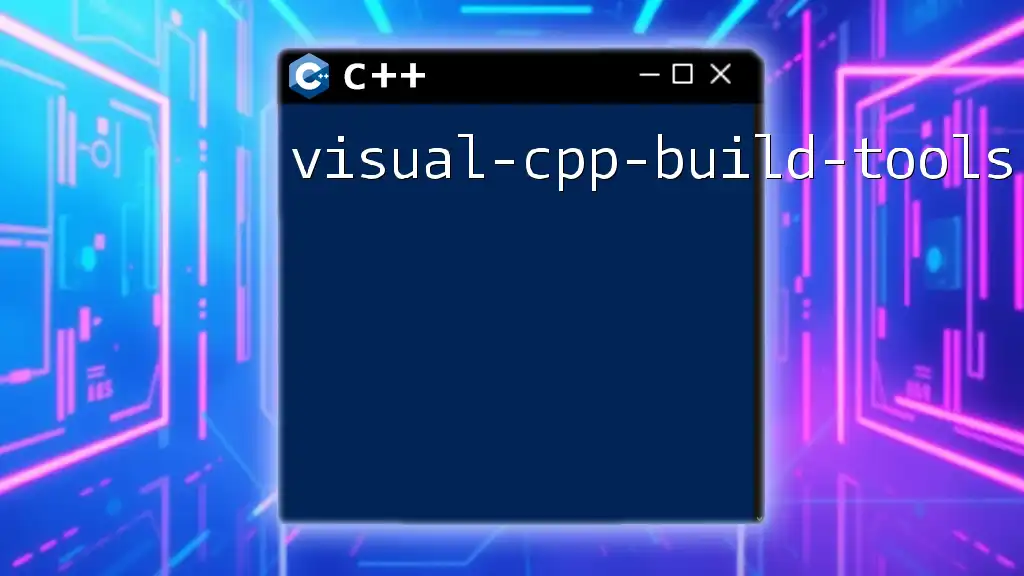
Types of Visual C++ Downloads
Visual C++ Redistributable
What is the Visual C++ Redistributable?
The Visual C++ Redistributable is a package that installs the runtime components required to run C++ applications built using Visual Studio. Many C++ applications depend on these essential components to function correctly. Without the correct redistributable installed, users may encounter errors when trying to run applications, leading to a frustrating experience.
Where to find the Visual C++ Redistributable download
You can easily find the Visual C++ Redistributable downloads on the official Microsoft website. The following link will take you to the relevant page: [Microsoft Visual C++ Redistributable downloads](https://support.microsoft.com/en-us/help/2977003/the-latest-supported-visual-c-downloads).
Installation guide
To install the Visual C++ Redistributable, follow these steps:
- Visit the official Microsoft download page featured above.
- Choose the redistributable version relevant for your application, typically the latest one.
- Download the installer and run it.
- Follow the prompts on your screen to complete the installation.
Full Visual C++ IDE Download
Understanding Visual Studio and Visual C++
Visual Studio is an all-encompassing development environment that contains several programming tools, including Visual C++. This IDE supports C++ development, among other languages, allowing developers to build cross-platform applications with rich functionality.
How to download Visual C++ IDE
To download the Visual C++ IDE:
- Go to the official Visual Studio website at [Visual Studio Downloads](https://visualstudio.microsoft.com/downloads/).
- Select the Community Edition, which is free for individual developers and small teams.
- Click on the Download button to start downloading the installer.
- Once the installer is downloaded, open it, and upon launch, you can choose the "Desktop Development with C++" workload during installation.
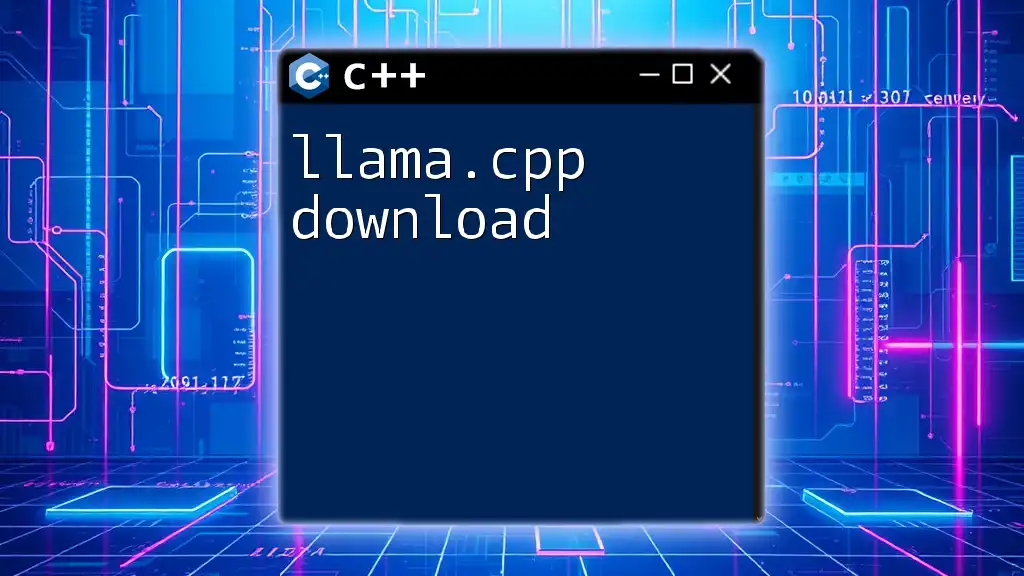
How to Download Visual C++
Windows C++ Download
Visual C++ is widely available on Windows. To ensure a smooth download process, check that your system meets the following requirements:
- Operating System: Windows 10 or later
- Processor: 1.8 GHz or faster
- RAM: A minimum of 2 GB (4 GB is recommended)
- Disk Space: Roughly 8 GB of free space for installation
Step-by-step guide to Windows C++ download
- Visit the official Microsoft Visual Studio website: Here, you will find the various editions of Visual Studio available for download.
- Select the appropriate version: Choose the Community, Professional, or Enterprise version, depending on your needs.
- Choose the Visual C++ workload during installation: Make sure to select the C++ workload to ensure that all necessary components are included during the setup process.
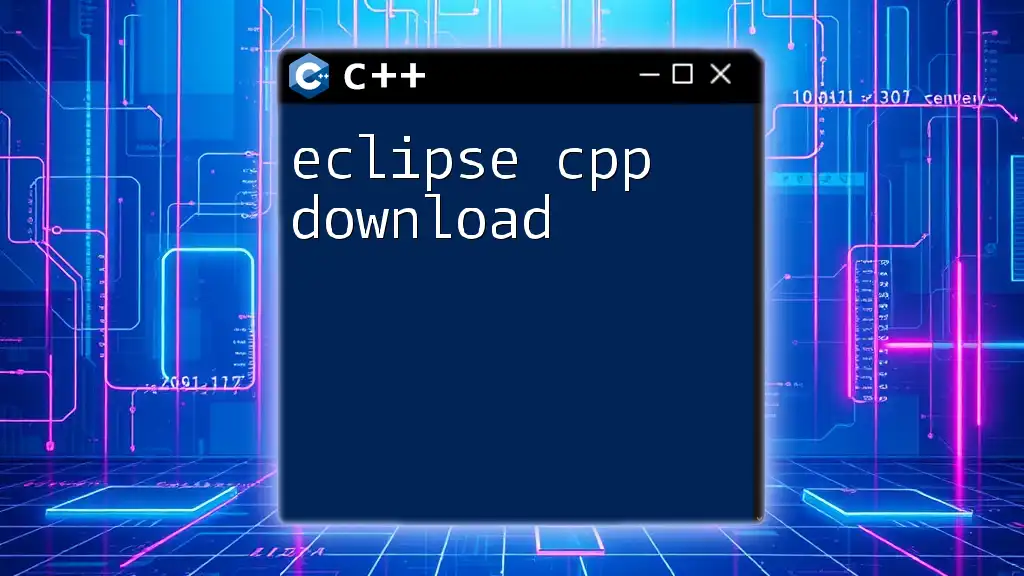
Installation Process of Visual C++
Preparing for Installation
Checking system requirements
Before starting the installation, it’s essential to ensure that your hardware and operating system meet the necessary specifications for the software. Confirm that you can run Visual Studio or the C++ Redistributable on your machine.
Configure installation options
Once you start the Visual Studio installer, you will be presented with various options. It is crucial to pay attention to the workload options—particularly the Desktop Development with C++ workload, which bundles the core tools and libraries you will need for C++ development.
Installation Steps
Installing Visual C++ is straightforward, especially with the installer guiding you through the process. After choosing your workload:
- Review the Installation Summary: Ensure that the components you want are selected.
- Click Install: The installer will need some time to download and install the components, so be patient.
- Restart your computer (if required): A system restart may be necessary to finalize the installation.
Once the installation is complete, check for any common issues by running a test project.
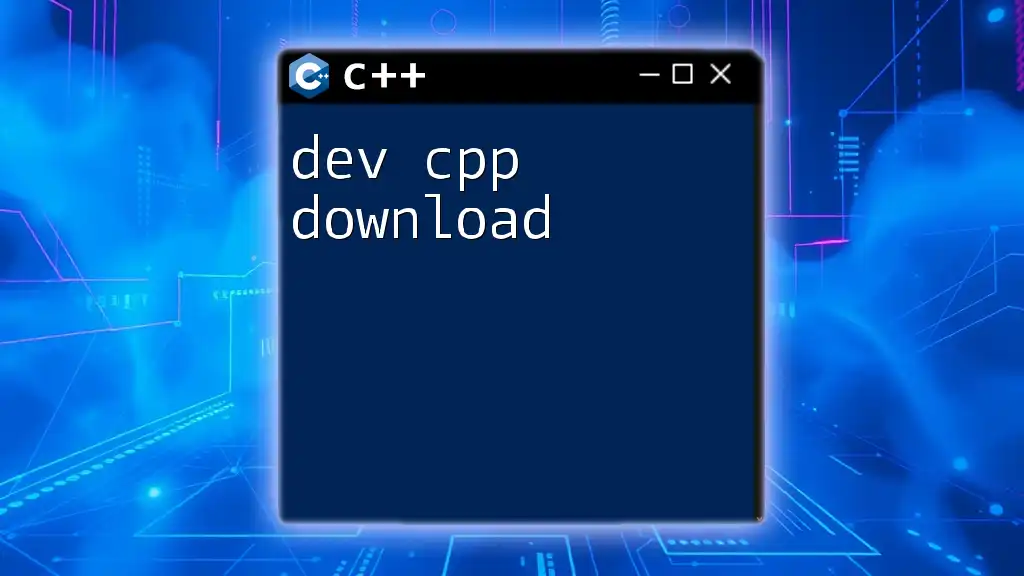
Post-Installation Configuration
Setting Up Your Development Environment
Finalizing the setup of Visual C++ involves configuring the environment to suit your preferences. This can include setting up themes, enabling or disabling certain extensions, or configuring keyboard shortcuts.
Example of creating a simple C++ project: To create a new project, follow these simple steps:
- Launch Visual Studio.
- Click on "Create a new project."
- Select "Console App" with C++.
- Name your project and click "Create."
Once you've set up your project, you can write your first program. Below is a sample code snippet:
#include <iostream>
int main() {
std::cout << "Hello, Visual C++!" << std::endl;
return 0;
}
After writing the code, you can run the program by pressing Ctrl + F5, which should display "Hello, Visual C++!" in the console window.
Handling C++ Runtime Library Downloads
Importance of C++ runtime libraries
C++ runtime libraries are critical as they provide the necessary runtime environment for C++ applications. They contain various functions and classes needed by applications to operate efficiently.
Steps to download and install C++ runtime libraries
If your application requires additional C++ runtime libraries, the installation steps are similar to that of the redistributables:
- Visit the official Microsoft visual C++ redistributable page.
- Download the required version.
- Install the package by running it and following the prompts.

Conclusion
Downloading Visual C++ and its components is a necessary step for anyone looking to develop applications in C++. With this comprehensive guide, you now have the information you need to successfully download, install, and configure Visual C++. By tapping into C++, you can leverage its performance capabilities to create robust applications. Start coding today and unleash the potential of Visual C++ in your software development journey!
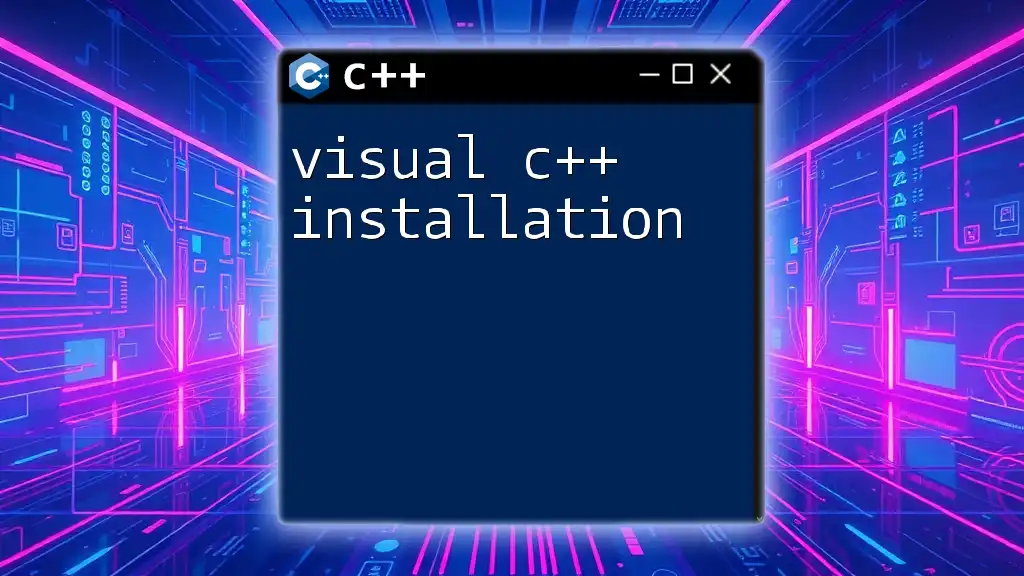
FAQs
What to do if the installation fails?
If you encounter issues during the installation, ensure your system meets all requirements, check for existing installations that could conflict, and consider restarting your machine to reset the process.
How to verify the installation was successful?
Run a sample C++ project, as described earlier. If it compiles and runs without errors, the installation is likely successful.
Do I need to install multiple redistributables?
It depends on the applications you intend to run. Some programs may require specific versions of the C++ Redistributable to operate correctly.

Additional Resources
For those interested in deepening their understanding and skills in C++, consider exploring further reading materials and tutorials. A variety of online courses and textbooks are available, offering insights into advanced topics and practical coding techniques. Websites like Codecademy, Coursera, and edX offer valuable resources to help you continue your education in C++ programming.