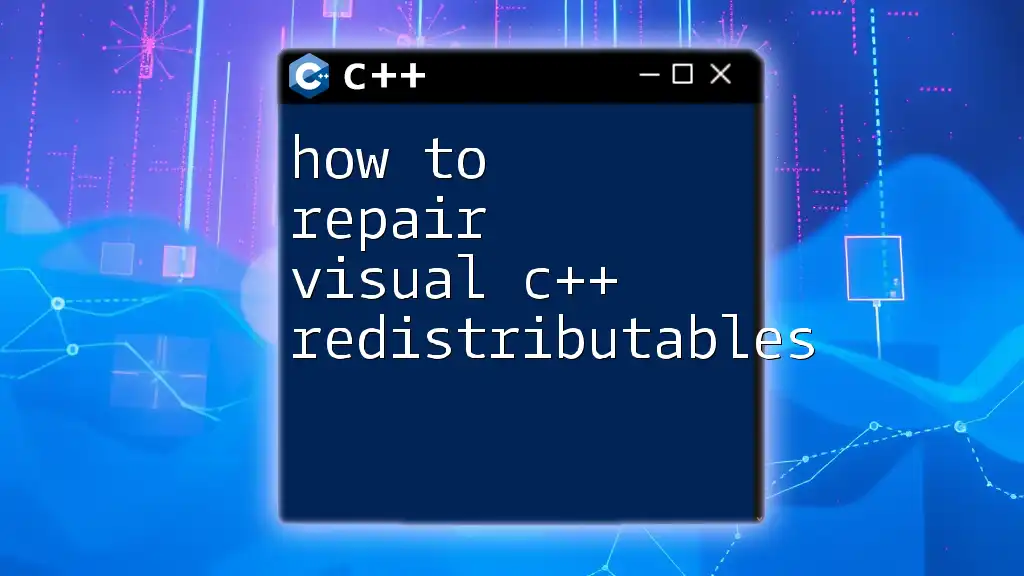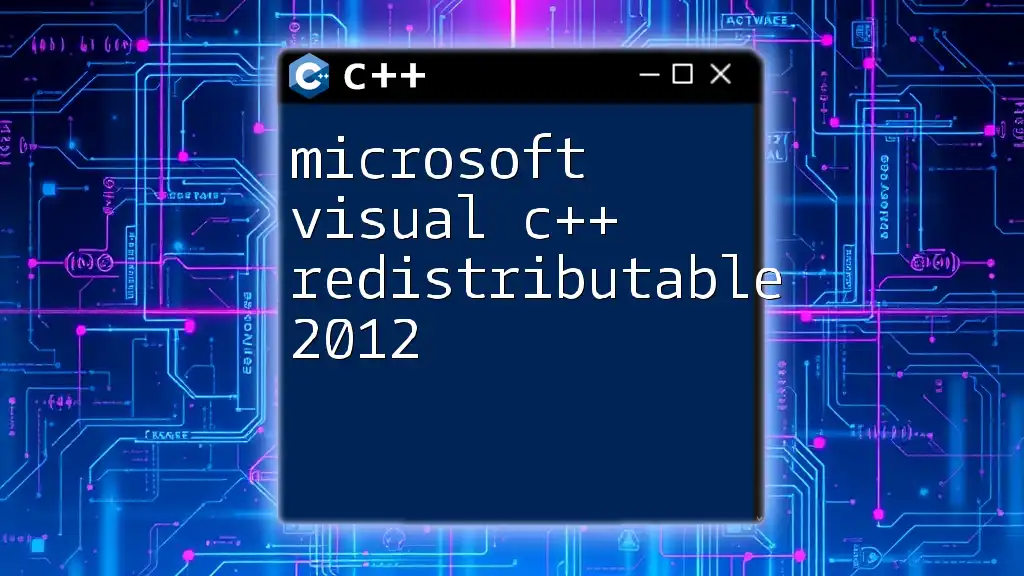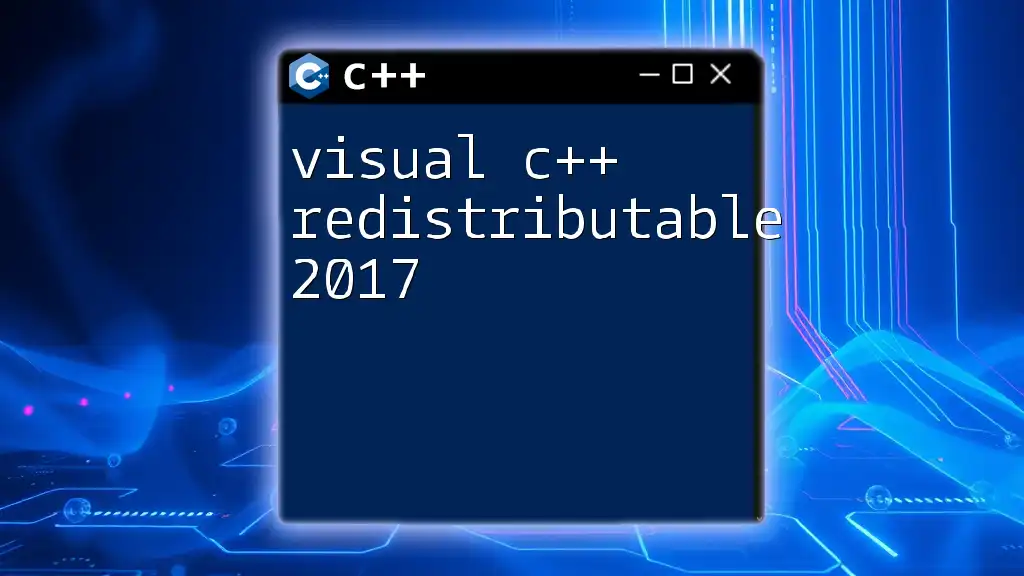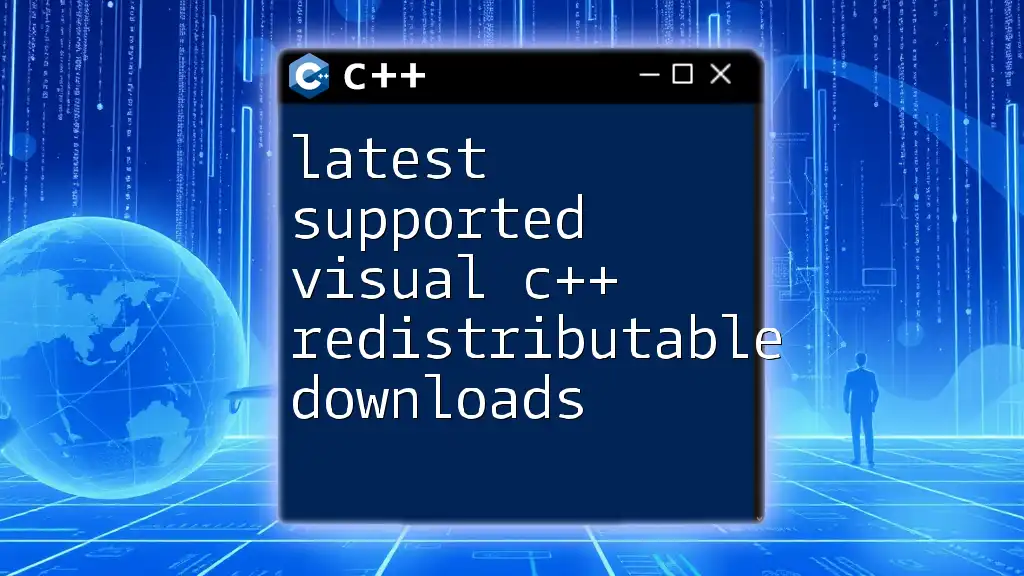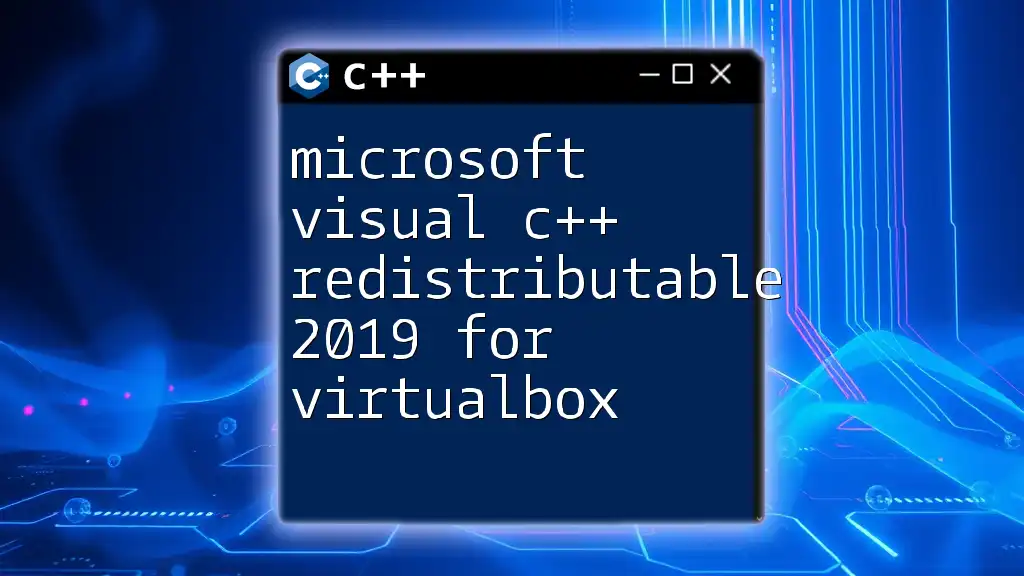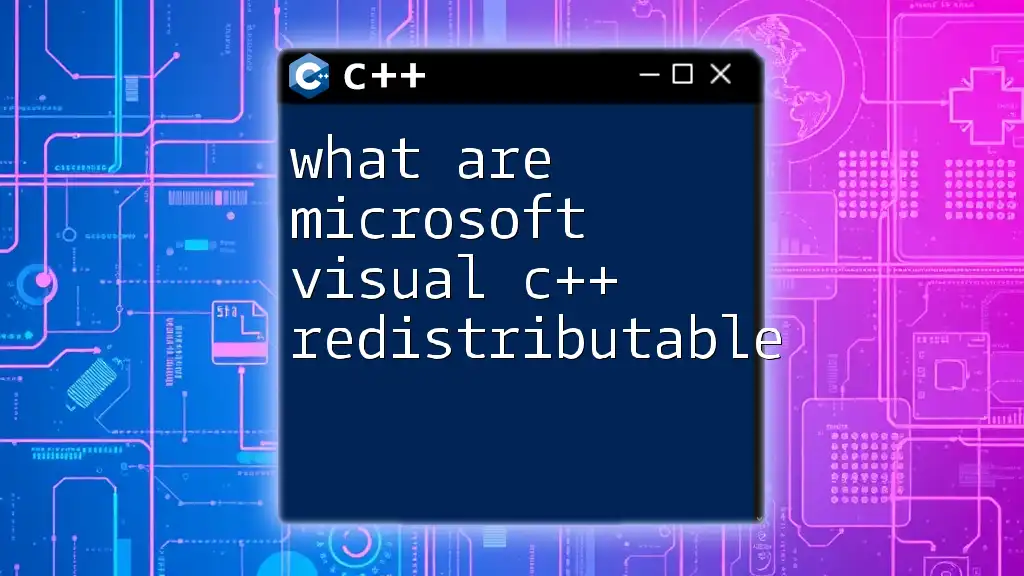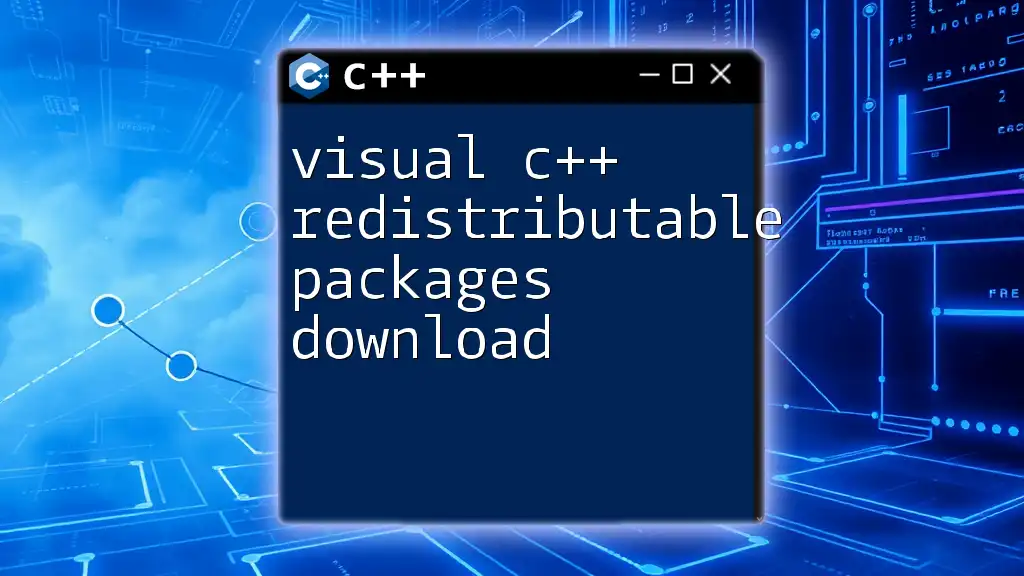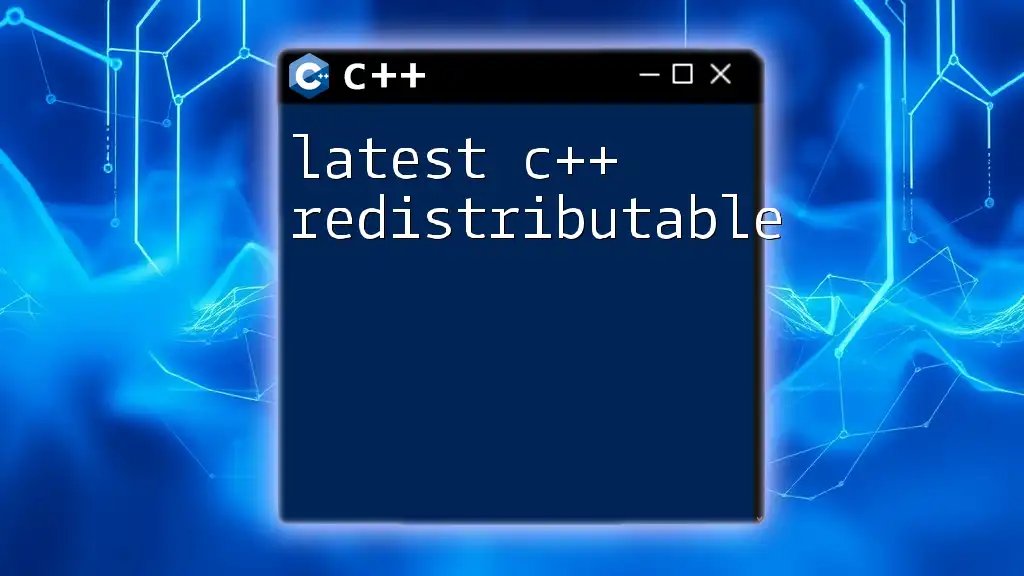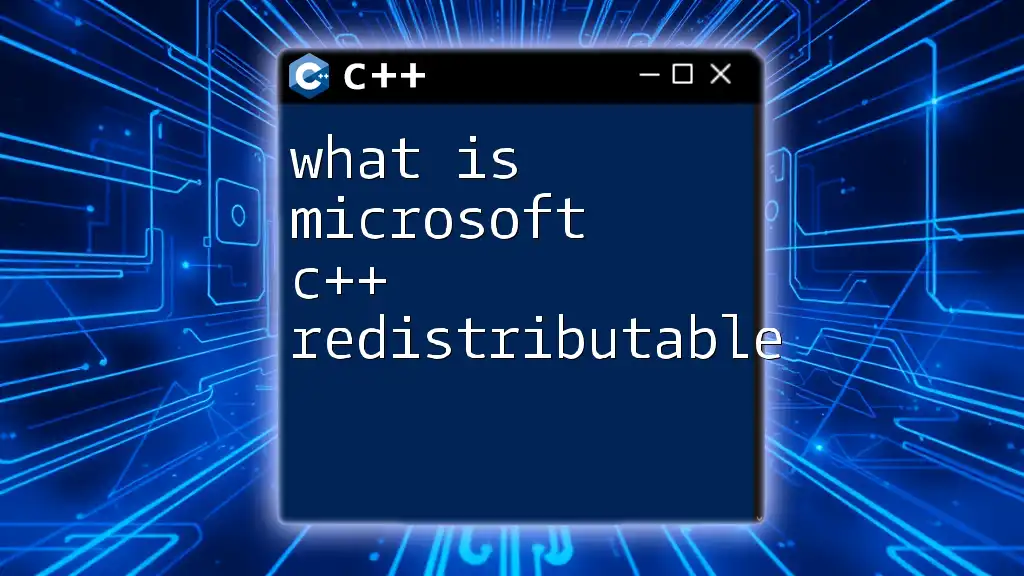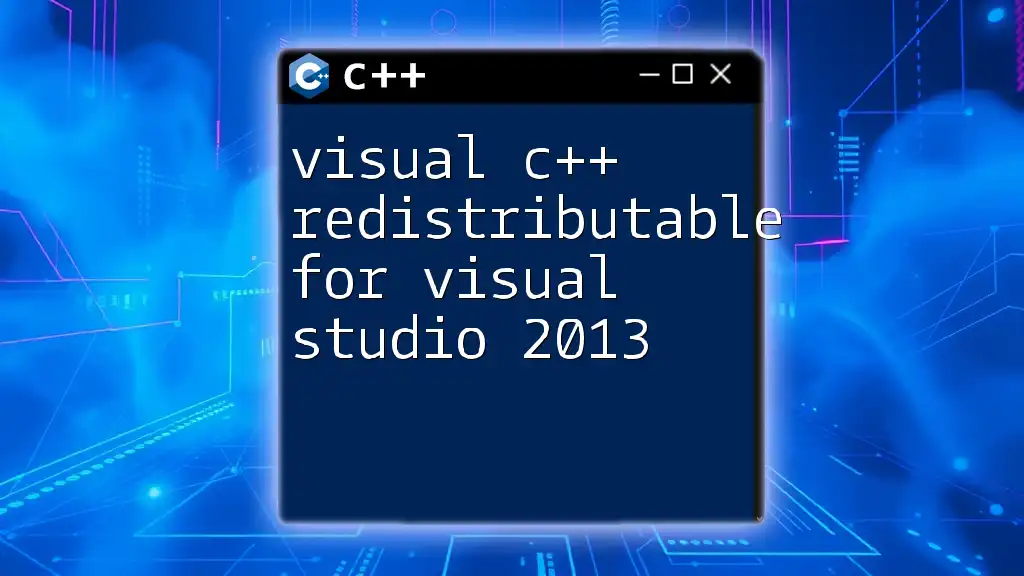To repair Visual C++ Redistributables, access the Control Panel, navigate to "Programs and Features," find the relevant redistributable, and select "Repair," or you can use the command line with the following code snippet:
"%ProgramFiles(x86)%\Microsoft Visual Studio\<version>\VC\Redist\MSVC\<version>\x64\vc_redist.x64.exe" /repair
(Note: Replace `<version>` with the actual version numbers applicable to your system.)
Understanding Visual C++ Redistributables
What are Visual C++ Redistributables?
Visual C++ Redistributables are a collection of dynamic link libraries (DLLs) that applications built using Visual C++ depend on. These redistributables allow programs to run on a system without needing the Visual C++ development environment itself installed. They encapsulate crucial runtime components and libraries necessary for various applications, ensuring they operate smoothly.
Different versions of Visual C++ Redistributables (like 2005, 2008, 2010, 2012, 2013, and the combined 2015-2022 versions) are often required for compatibility with software developed across various years. Each version has unique components, and applications may not function correctly if the specific required version isn't present.
Common Issues with Visual C++ Redistributables
Users commonly experience issues when running applications that rely on Visual C++ Redistributables. Symptoms may include applications failing to launch, crashing unexpectedly, or displaying errors during installation. These issues often arise due to missing or corrupted DLL files, which can happen during system updates, improper installations, or hardware changes. Recognizing these issues early can help reduce downtime and frustration.
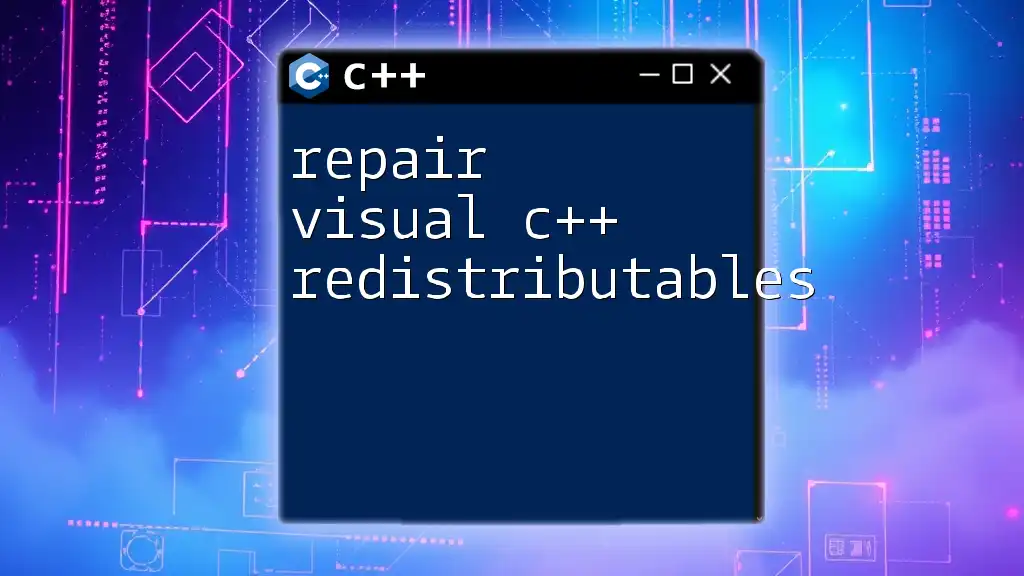
Repairing Visual C++ Redistributables
Checking Installed Redistributables
Before attempting repairs, it’s essential to determine which Visual C++ Redistributables are already installed on your system. You can do this by following these simple steps:
- Open "Programs and Features": You can do this quickly by searching for it in the Start menu.
- Look for "Microsoft Visual C++ Redistributable": The installed versions will appear in this list.
Understanding which versions are installed will allow you to identify potential issues or conflicts with your applications.
Repairing Installed Redistributables
Using the Programs and Features Method
One straightforward way to rectify issues is by using the built-in Windows repair functionality. Here’s how to do it:
- Navigate back to "Programs and Features".
- Locate the specific version of Microsoft Visual C++ Redistributable that might be causing issues.
- Click on it and then press "Change" followed by selecting "Repair".
The repair process attempts to fix missing or corrupted files, restoring the installed components without requiring a complete reinstallation.
Utilizing the Command Prompt
For users comfortable with command-line interfaces, repairing using the Command Prompt can be an efficient alternative. You can run the following command, replacing `{ProductCode}` with the specific code for the redistributable version:
msiexec /fa {ProductCode} /quiet
This command forces the installer to re-evaluate the existing Visual C++ Redistributable installation and make necessary repairs. If you’re unsure about the product code, you can find this information in the registry or by consulting Microsoft’s documentation.
Reinstalling Visual C++ Redistributables
When to Reinstall Instead of Repair
Sometimes, repair might not resolve the underlying issues. In such cases, a complete reinstallation is advisable, especially if you suspect the redistributable was not correctly installed or has become heavily corrupted.
Step-by-Step Reinstallation Guide
To perform a clean reinstallation of the Visual C++ Redistributables, follow these steps:
- Uninstall the existing redistributable: Go back to "Programs and Features", select the problematic redistributable, and click "Uninstall."
- Download the latest version from Microsoft: This can be done through the official Microsoft download page for each version. Make sure to select the correct architecture (x86 or x64) based on your operating system.
- Install the redistributable: Run the installer and follow the prompts. Ensure that you are operating with administrative privileges to avoid permissions issues.
Checking for Updates and Compatibility Issues
Updating Installed Redistributables
Keeping your Visual C++ Redistributables up to date is crucial for system stability and application compatibility. Windows Update can often handle this for you, but it’s a good practice to check manually for updates, especially if you're encountering ongoing issues.
Compatibility Issues with Applications
If applications are exhibiting compatibility issues, consider using Windows Compatibility Mode. Right-click on the application executable, select "Properties," and navigate to the "Compatibility" tab. Here, you can select options that may help the application run correctly, such as running it in an earlier version of Windows.
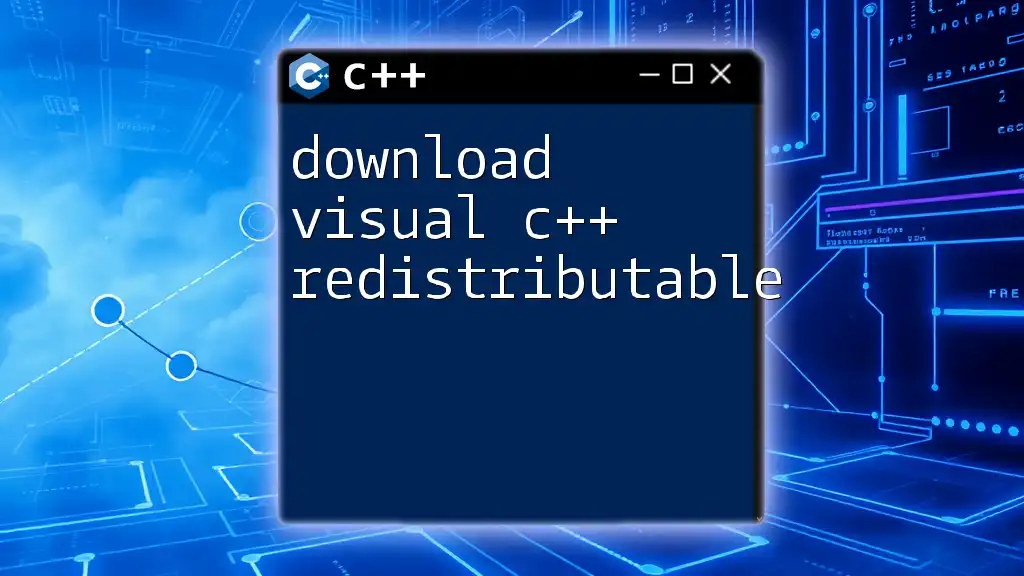
Advanced Troubleshooting Techniques
Using Dependency Walker
For a more in-depth analysis of issues related to Visual C++ Redistributables, you can use a tool like Dependency Walker. This software shows you all dependencies for a specific application, allowing you to identify which specific DLLs might be missing or problematic.
When operated, load the executable file of the application you are troubleshooting. The output will provide a detailed view of which components are being loaded, and you can quickly spot any missing files indicated by an error icon in the list.
Analyzing Error Codes
When dealing with Visual C++ Redistributables, it’s essential to be familiar with common error codes that may arise. Examples include:
- Error 0x80240017: Typical for issues related to missing components.
- Error 1935: Often indicates the inability to install due to system permissions.
Understanding these error codes can help streamline the troubleshooting process and guide you toward the appropriate solutions.
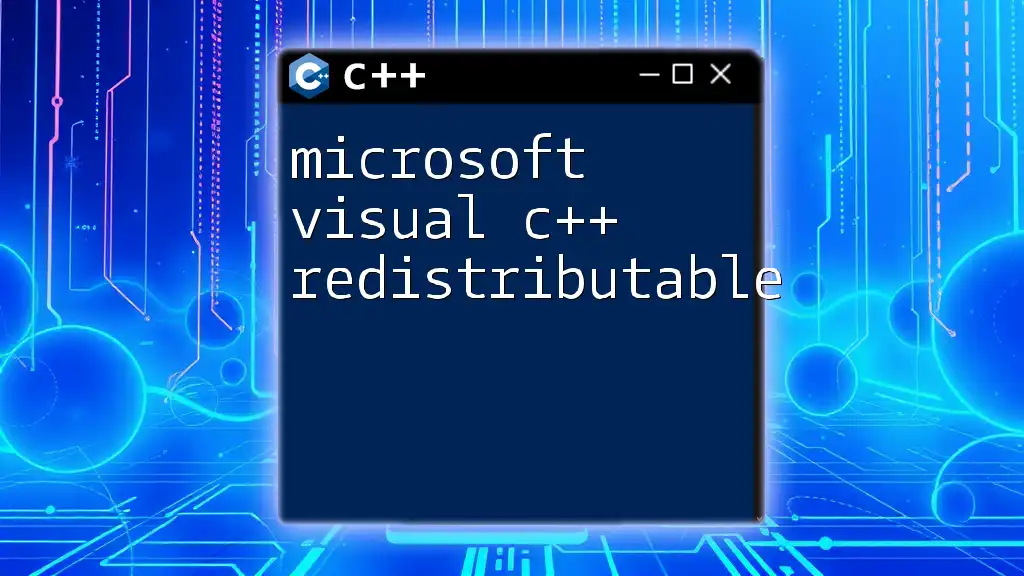
Conclusion
Repairing Visual C++ Redistributables is a critical skill for anyone experiencing issues with applications built using Visual C++. Whether through simple repairs, reinstallation, or more advanced troubleshooting methods, ensuring the integrity of these redistributables can significantly enhance the performance and reliability of your software applications. Always remember to keep your redistributables up to date, as this will help prevent future challenges and maintain optimal application performance.
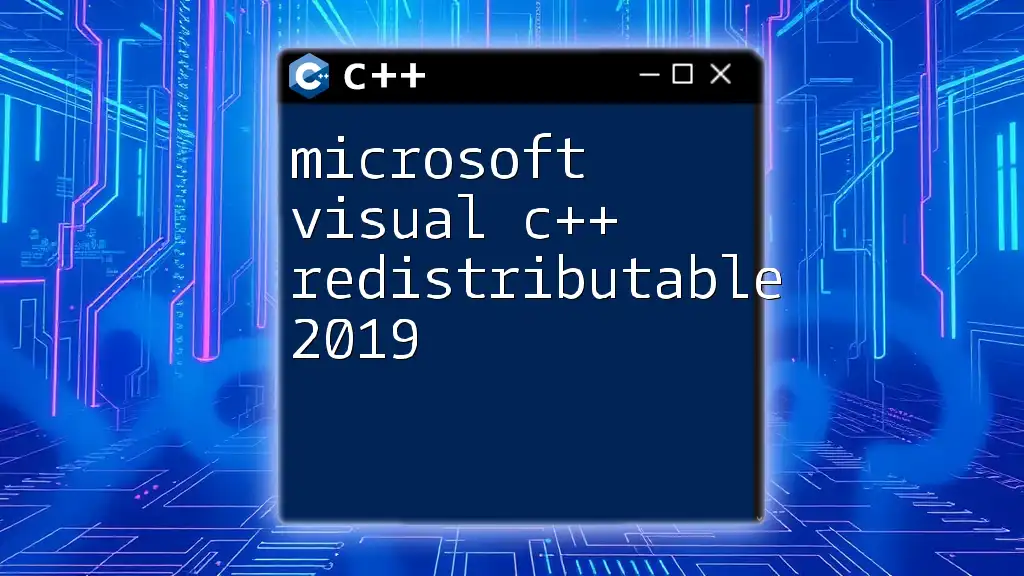
Additional Resources
For further reading and additional tips, consider visiting Microsoft's official documentation. Additionally, many online communities are dedicated to tech support and can provide valuable insights when you encounter complex issues. Tools like Dependency Walker are also beneficial for technical troubleshooting, allowing you to dive deeper into your software's dependencies and requirements.