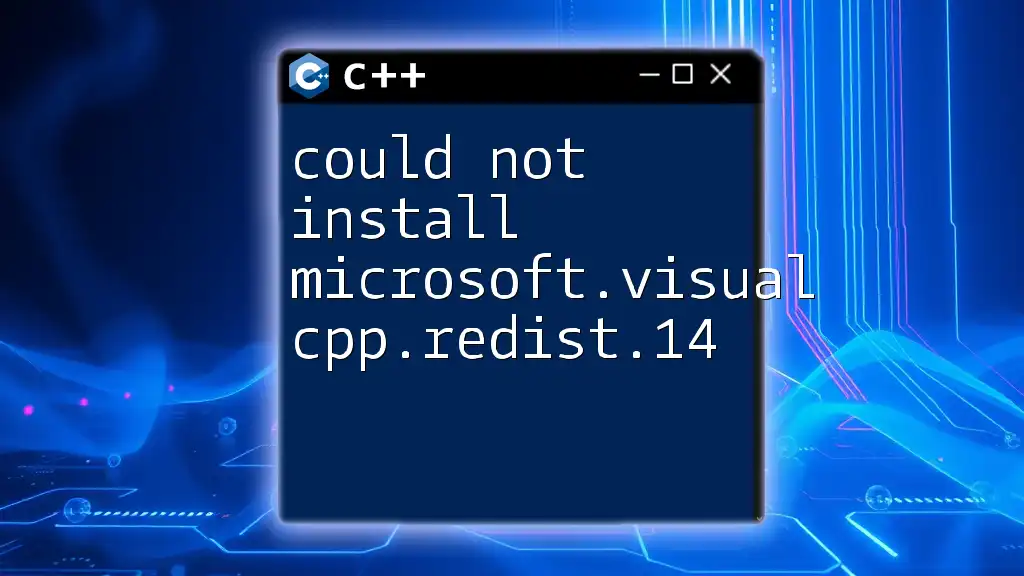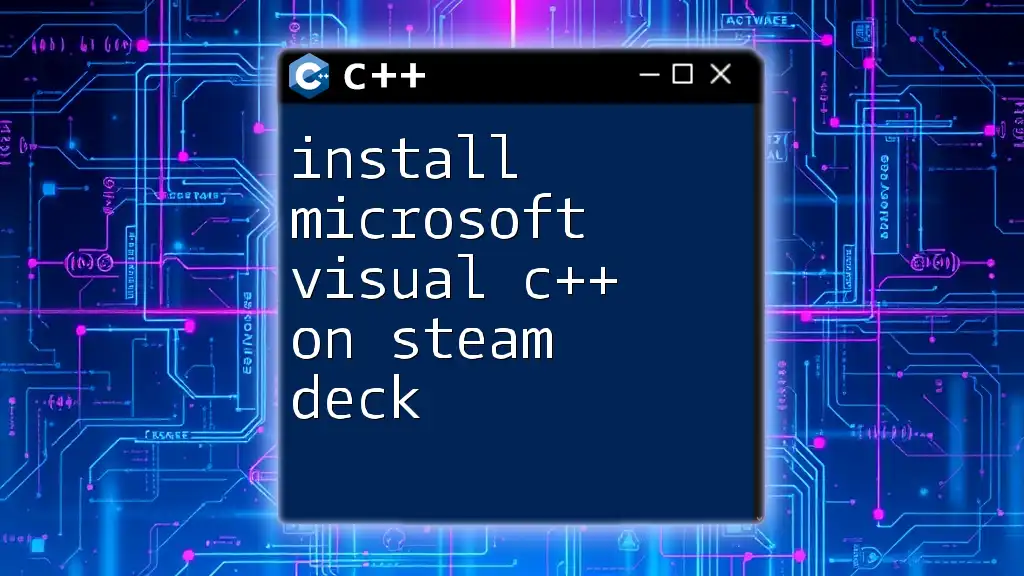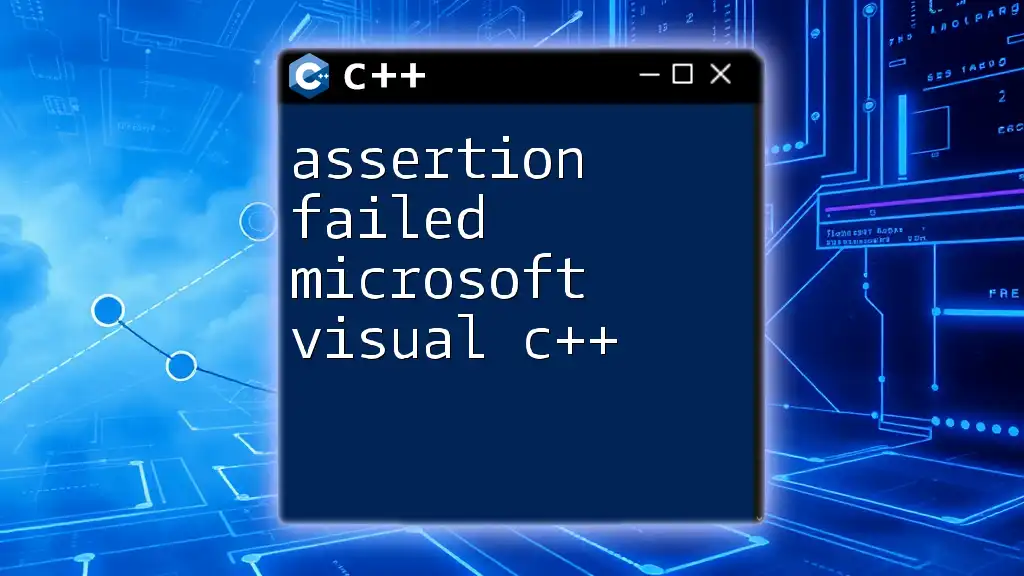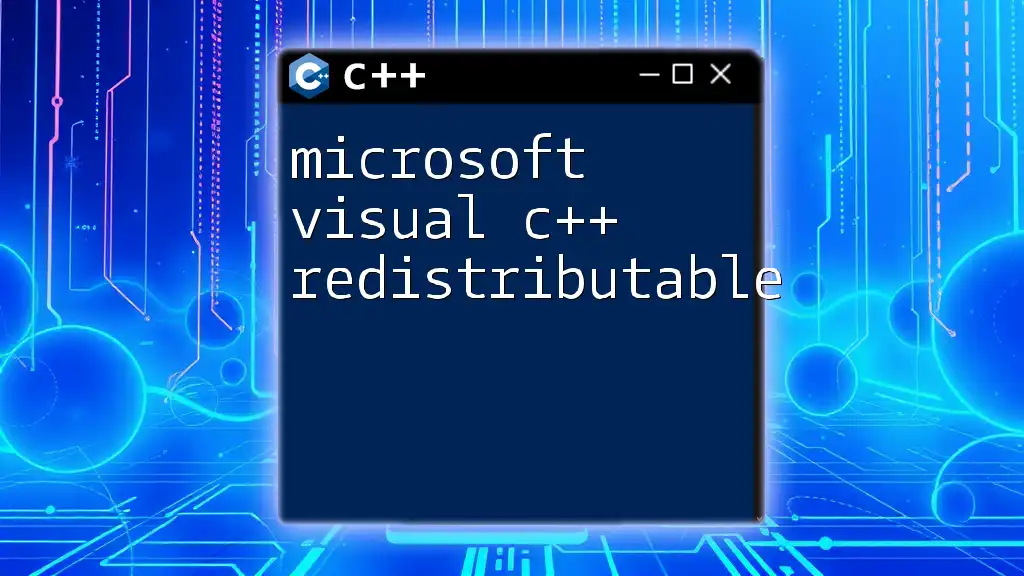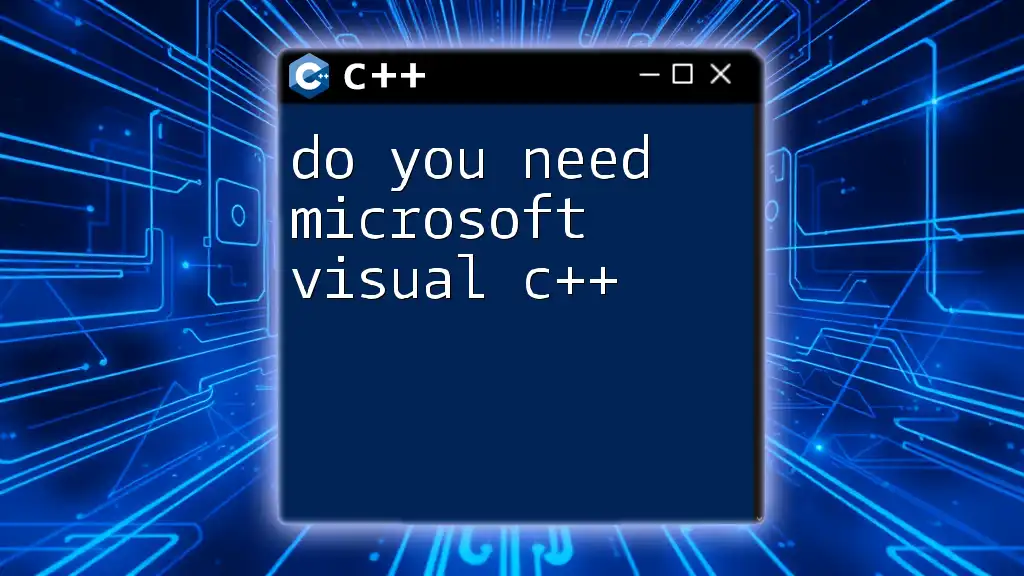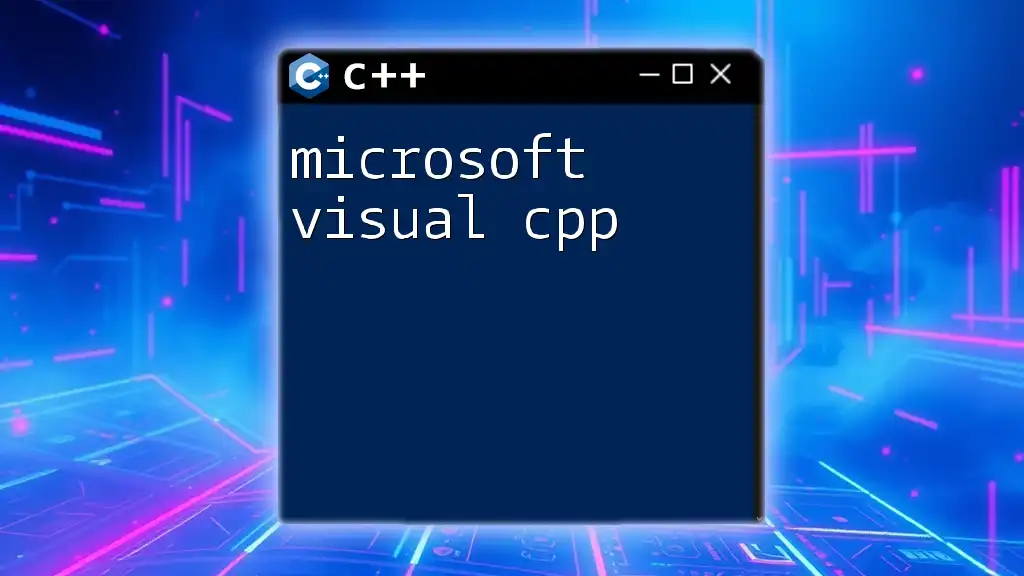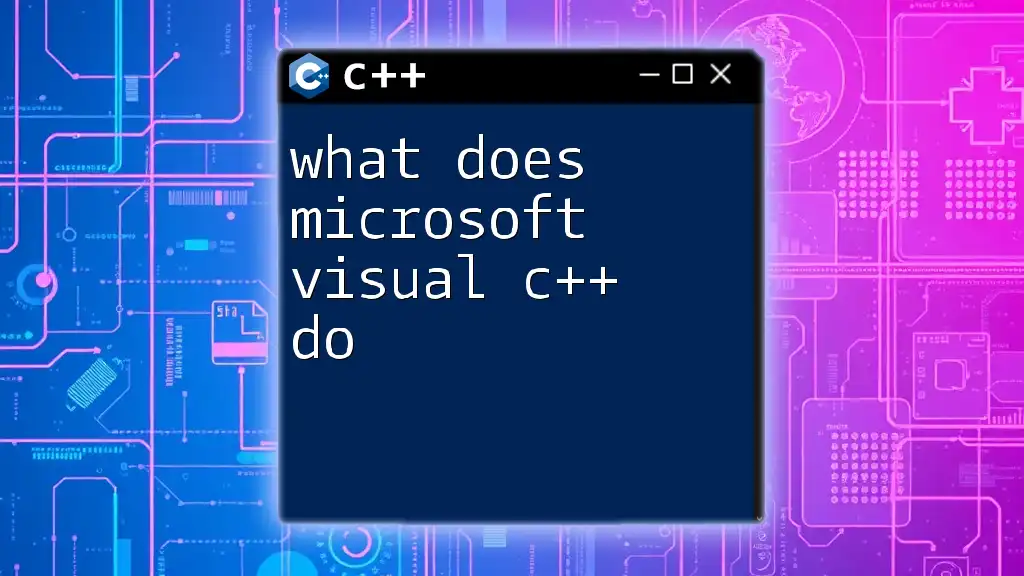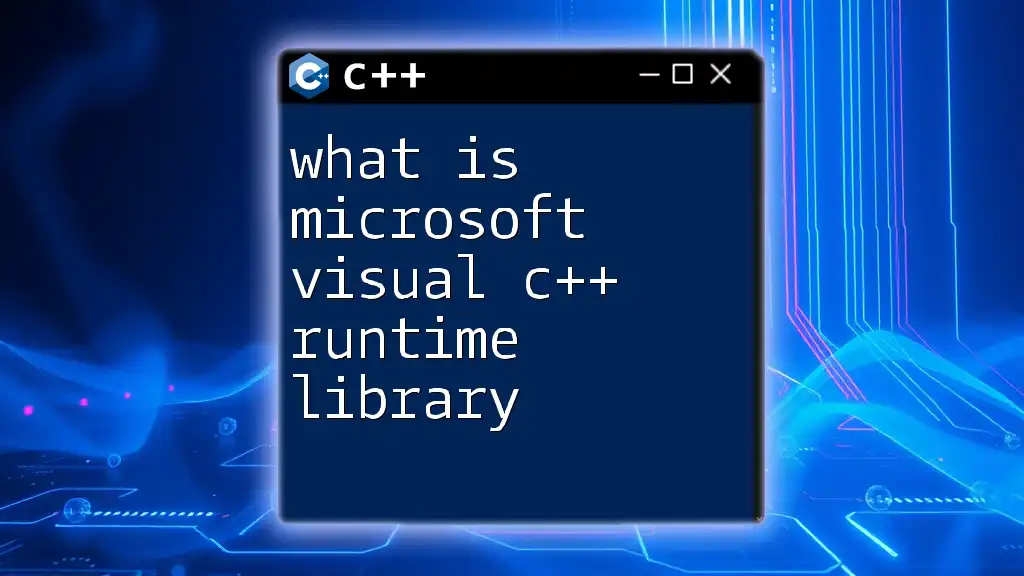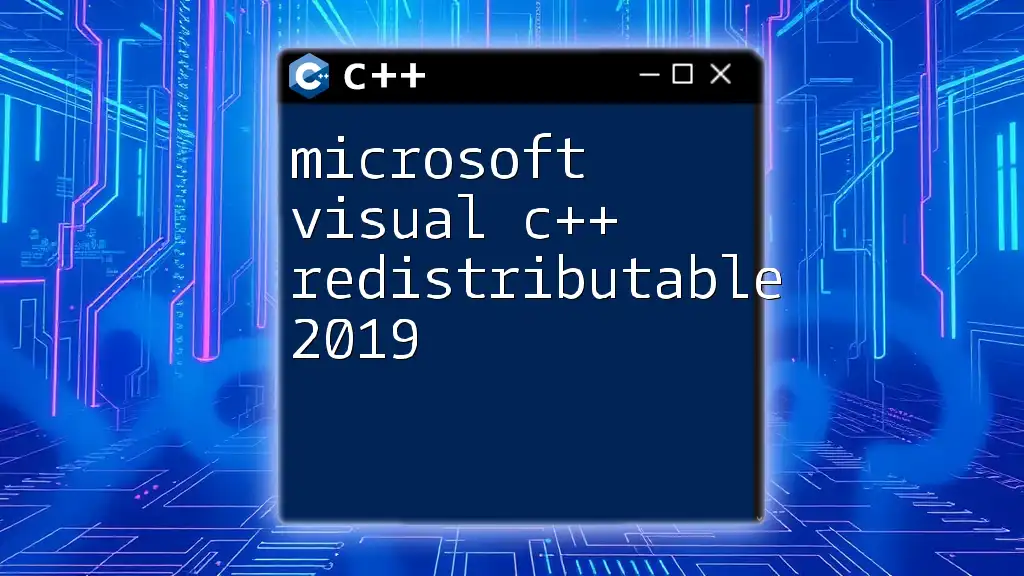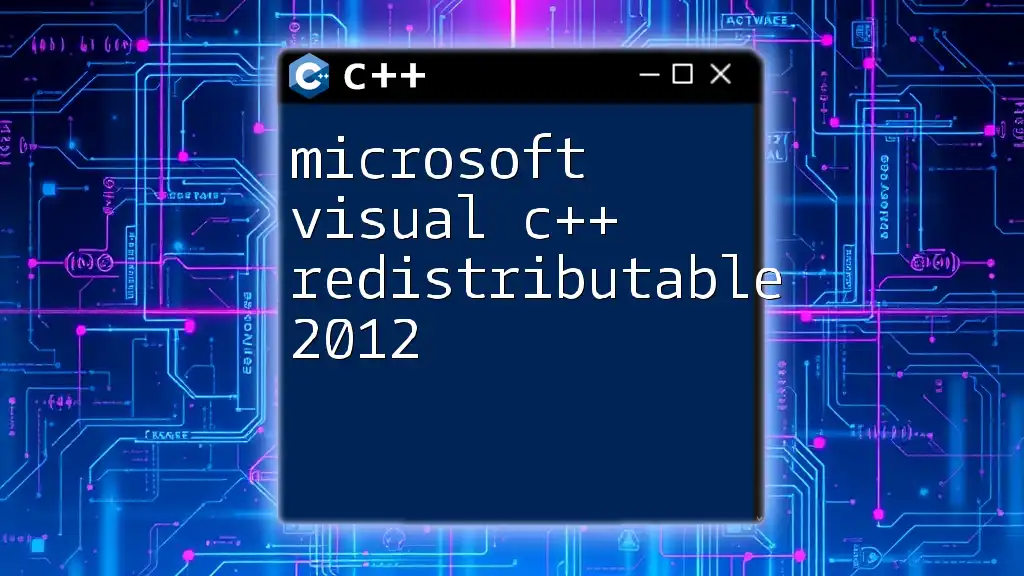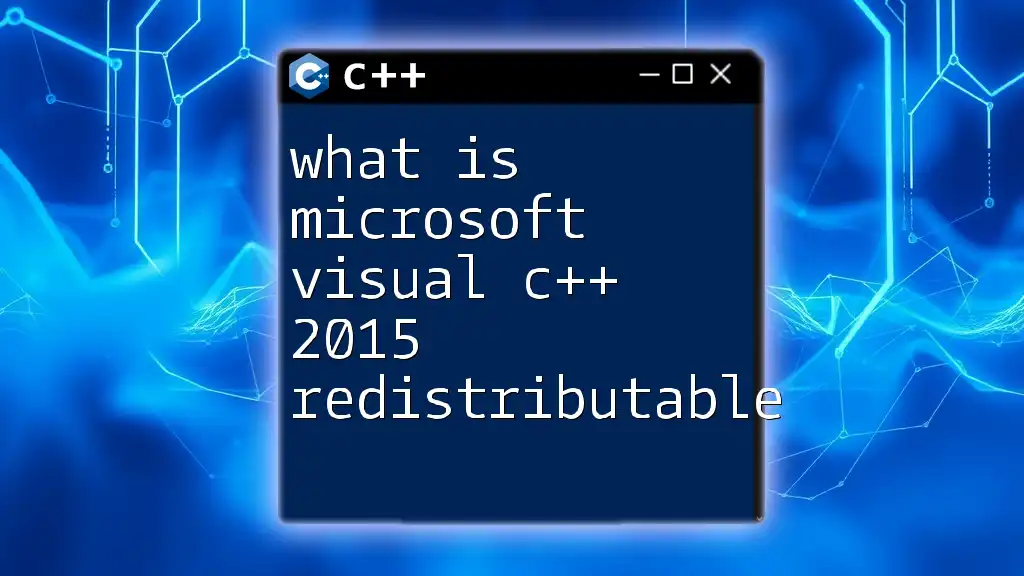The error "could not install microsoft.visual cpp.redist.14" typically arises when the required Microsoft Visual C++ Redistributable package is not properly installed or is missing, which can hinder the execution of C++ applications.
Here's a code snippet that can help you check if the Visual C++ Redistributable is installed on your system using PowerShell:
Get-Package -Name "Microsoft Visual C++ Redistributable*" | Select-Object Name, Version
Understanding the Error Message
What Does "Could Not Install Microsoft.Visual CPP.Redist.14" Mean?
The error message "could not install microsoft.visual cpp.redist.14" indicates that the installation of Microsoft Visual C++ Redistributable 14 has failed. This could stem from various issues, ranging from system incompatibilities to corrupted installation files. Understanding the specific nature of this message is crucial for effective troubleshooting.
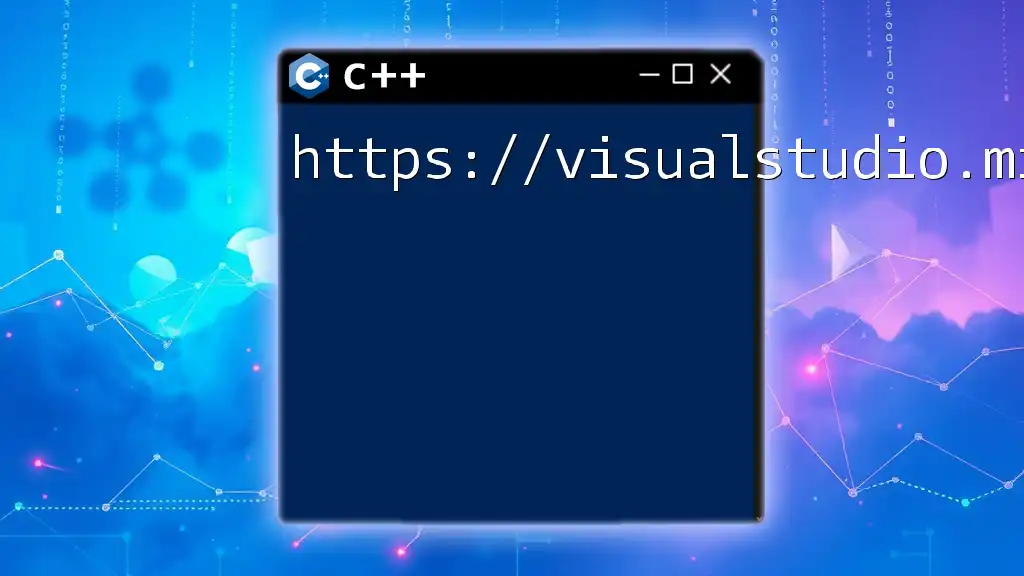
Common Causes of the Installation Issue
System Requirements Not Met
One of the most prevalent reasons for encountering this error is that the system does not meet the necessary requirements to install the redistributable.
-
Minimum OS Requirements: The Visual C++ Redistributable 14 typically requires Windows 7 SP1 or later versions. If your system is running an unsupported OS, installation will fail.
-
Hardware Limitations: Sometimes, older hardware that does not meet the minimum processor or RAM requirements can lead to installation issues. Always confirm that your hardware is capable of running modern software.
Corrupted Installation Files
If the installation package itself is damaged or corrupted, this may prevent successful installation. Recognizable signs of corruption could include:
- Error messages during installation indicating missing or corrupt files.
- Incomplete installations that do not finish properly.
To identify broken installations, keep an eye out for inconsistent behavior in applications that depend on the C++ Redistributable.
Conflicting Software Interference
In some cases, pre-installed software or security protocols may interfere with the installation process:
-
Other Installed C++ Versions: Having conflicting versions of the Visual C++ Redistributable already on your system can cause problems. Each version operates independently, but conflicts can arise if there are compatibility issues.
-
Antivirus or Security Software Blocking Installation: Sometimes, security applications may mistakenly identify authentic installers as threats and block them. If you suspect this, temporarily disabling your antivirus during installation could be necessary.
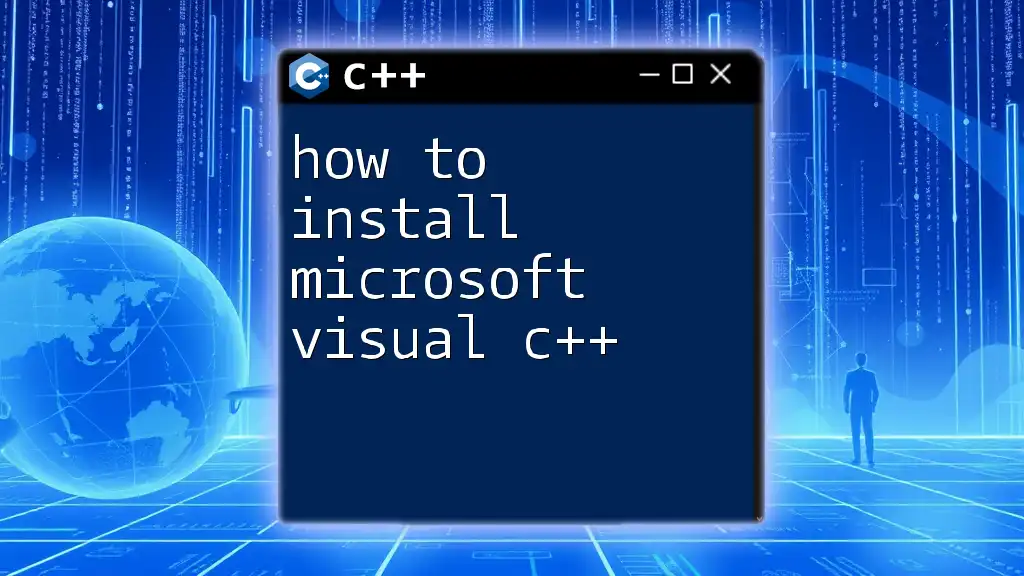
Troubleshooting Steps
Verify System Requirements
To ensure successful installation, start by verifying your system's compatibility:
-
Checking OS Version: Navigate to Settings > System > About on Windows to review your OS version, ensuring it aligns with the prerequisites for the Visual C++ Redistributable.
-
Checking for Hardware Compatibility: Utilize the Device Manager to confirm that your hardware meets the necessary specifications, paying special attention to CPU and RAM specifications.
Remove Existing Visual C++ Redistributable Versions
It's often effective to remove any existing versions before attempting a new install:
-
Using Control Panel to Uninstall:
- Open Control Panel.
- Navigate to Programs > Programs and Features.
- Locate the Visual C++ Redistributable entries, click on them, and select Uninstall.
-
Cleaning Registry Entries: After uninstallation, it’s crucial to remove leftover registry entries to prevent conflicts. This step requires caution:
- Open Run (Windows + R), type `regedit`, and press Enter.
- Navigate to `HKEY_LOCAL_MACHINE\SOFTWARE\Microsoft\VisualStudio\14.0\VC\Runtimes`, and delete any keys associated with the C++ Redistributable if they show up.
Download the Latest Redistributable Package
Next, download the latest version of the redistributable:
-
Where to Find the Official Download: Visit [Microsoft’s official site](https://support.microsoft.com/en-us/help/2977003/the-latest-supported-visual-c-downloads) to find the redistributable packages.
-
Verification of Download Integrity: It’s best to verify that the file downloaded correctly. You may do this by comparing file size or checksum against provided values on the website.
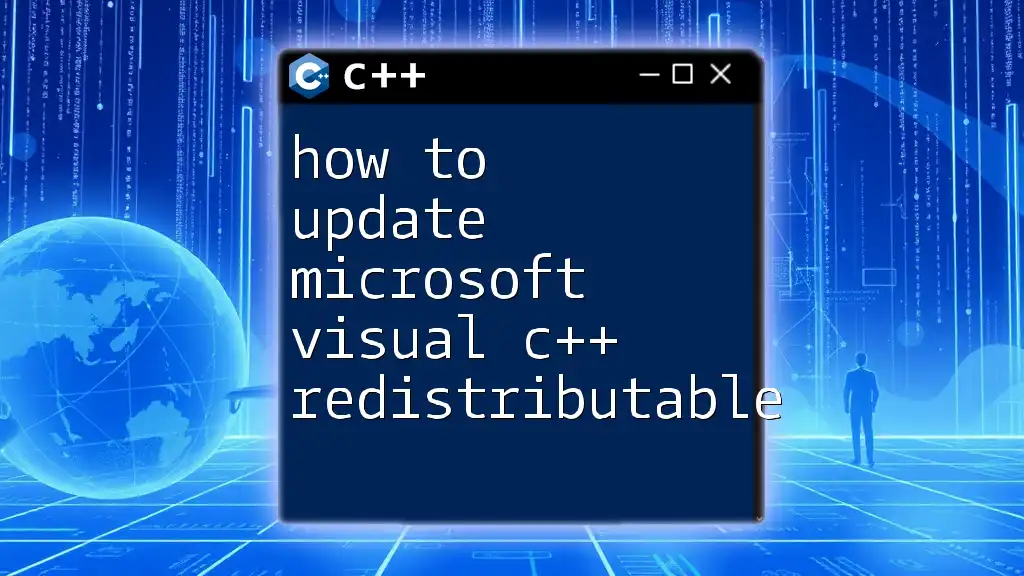
Installation Steps
Running the Installer
When you've completed the preparations, it’s time to install:
- Installation Options Explained: During the installation process, you might encounter options—select Install, and if prompted, check the option to confirm installation.
Using Command Line for Installation
For advanced users or server environments, using the command line can simplify the process:
start /wait vc_redist.x64.exe /install /quiet /norestart
This command executes the installer quietly without user intervention, which can be beneficial for automated setups.

Post-Installation Steps
Verifying Successful Installation
To confirm that the installation was successful, you can take these steps:
-
Navigate to the same Programs and Features section in Control Panel and look for the Microsoft Visual C++ Redistributable entry. If it appears without any errors, the installation is likely successful.
-
Additionally, check for updates via Windows Update to ensure all components are correctly updated.
Testing with a Simple C++ Application
To ensure everything is functioning correctly, compile and run a simple C++ program:
#include <iostream>
int main() {
std::cout << "C++ Redistributable is installed correctly!" << std::endl;
return 0;
}
This code will help you confirm that the C++ runtime is working as expected. Use an IDE like Visual Studio or any suitable compiler for this task.
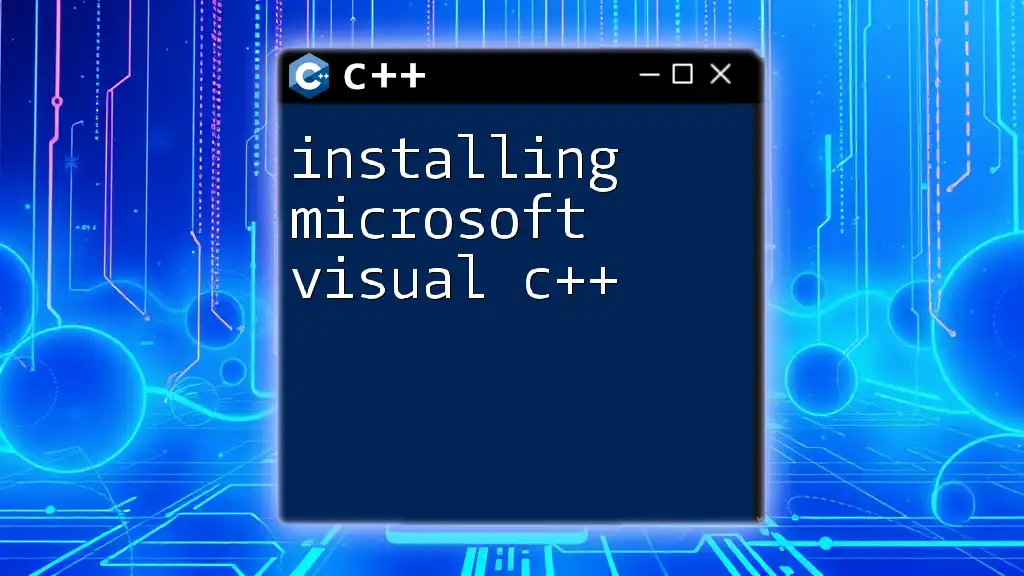
Additional Resources and Alternatives
Documentation
Refer to the official documentation provided by Microsoft for any clarifications on installation and troubleshooting steps, ensuring you have the most accurate and up-to-date information.
Community Forums and Support
For persistent issues, checking community forums such as Stack Overflow or the Microsoft Community can yield useful advice and insights from other users who faced similar dilemmas.
Alternatives to C++ Redistributable
In cases where the Visual C++ Redistributable does not meet your needs, consider looking into alternative runtimes or libraries specific to your application. However, most modern applications are designed with the C++ Redistributable in mind.
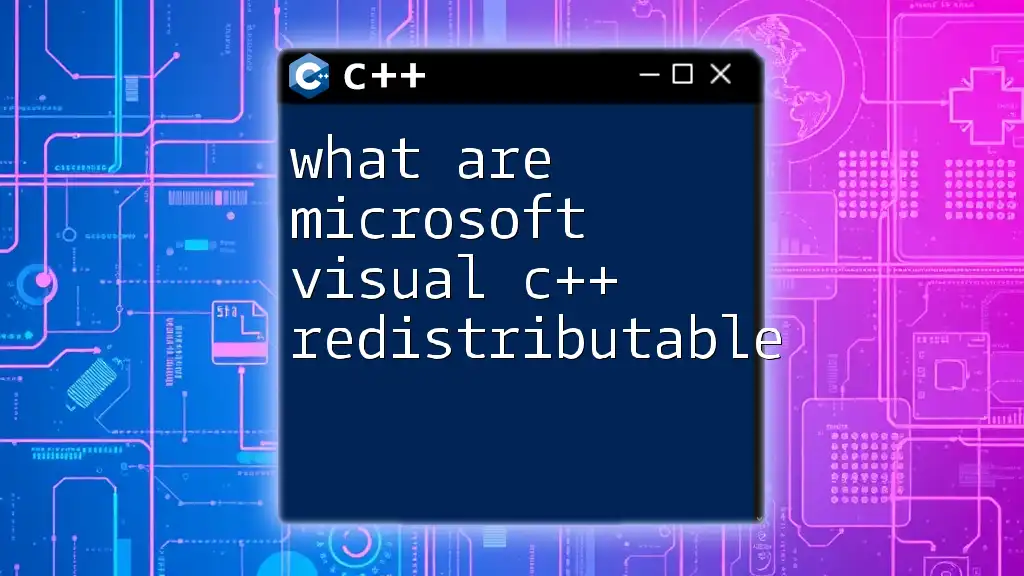
Conclusion
In conclusion, facing the "could not install microsoft.visual cpp.redist.14" error can be frustrating, but by systematically verifying system requirements, removing conflicting software, and carefully following installation procedures, most users can resolve this issue. Staying updated is crucial, as both system and application compatibility can change over time. If you continue to experience difficulties, remember that engaging in community discussions or exploring official documentation can provide the additional insights needed for resolution.